How to update an object in SwiftData in Swift
A step by step guide on updating objects in a SwiftData persistent storage container using SwiftUI, UIKit or AppKit.
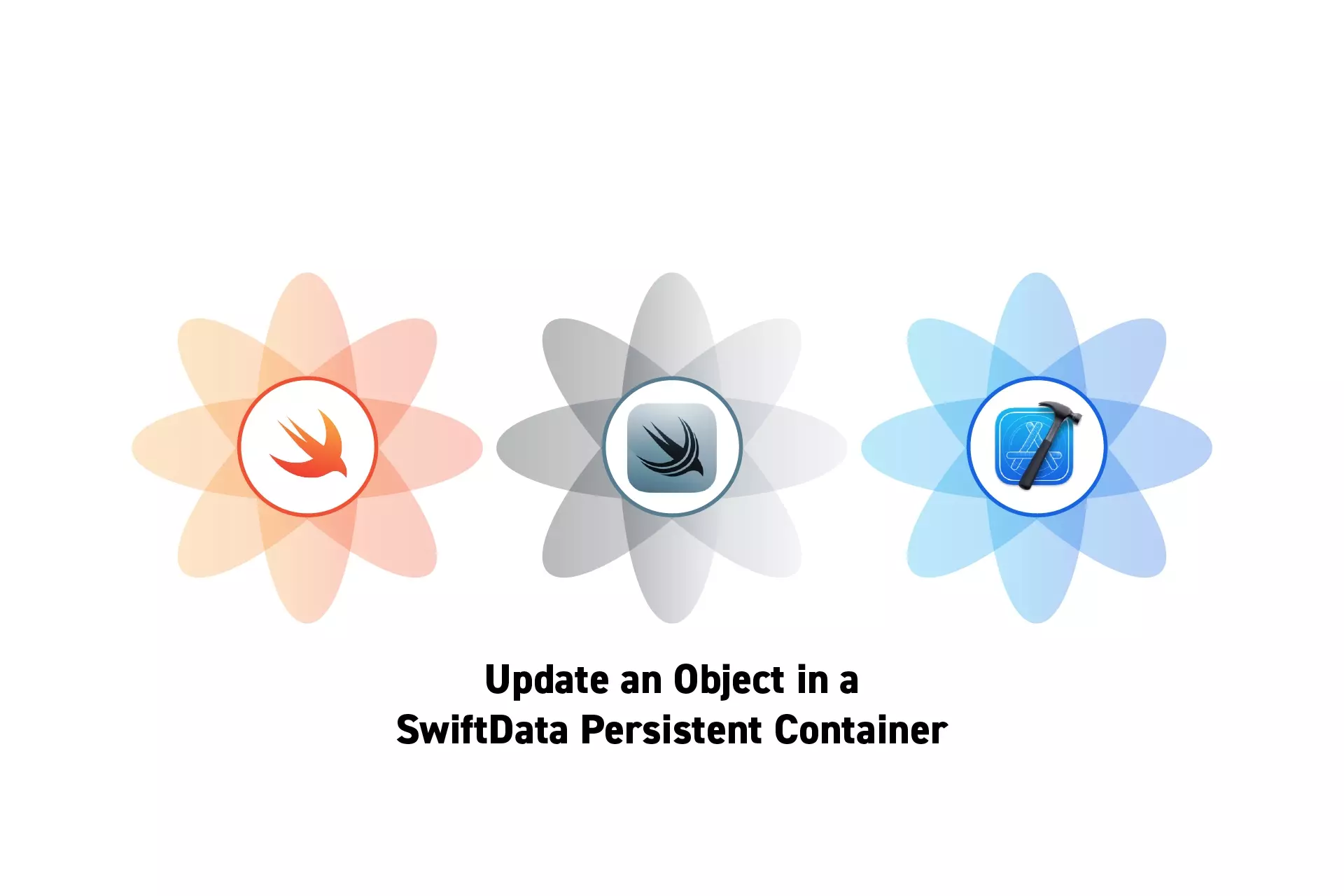
A step by step guide on updating objects in a SwiftData persistent storage container using SwiftUI, UIKit or AppKit.
SubscribeCheck out our SwiftData Quick Start GuideAs mentioned in the videos linked below, updating SwiftData objects is as simple as updating the object's variables - SwiftData handles the rest.
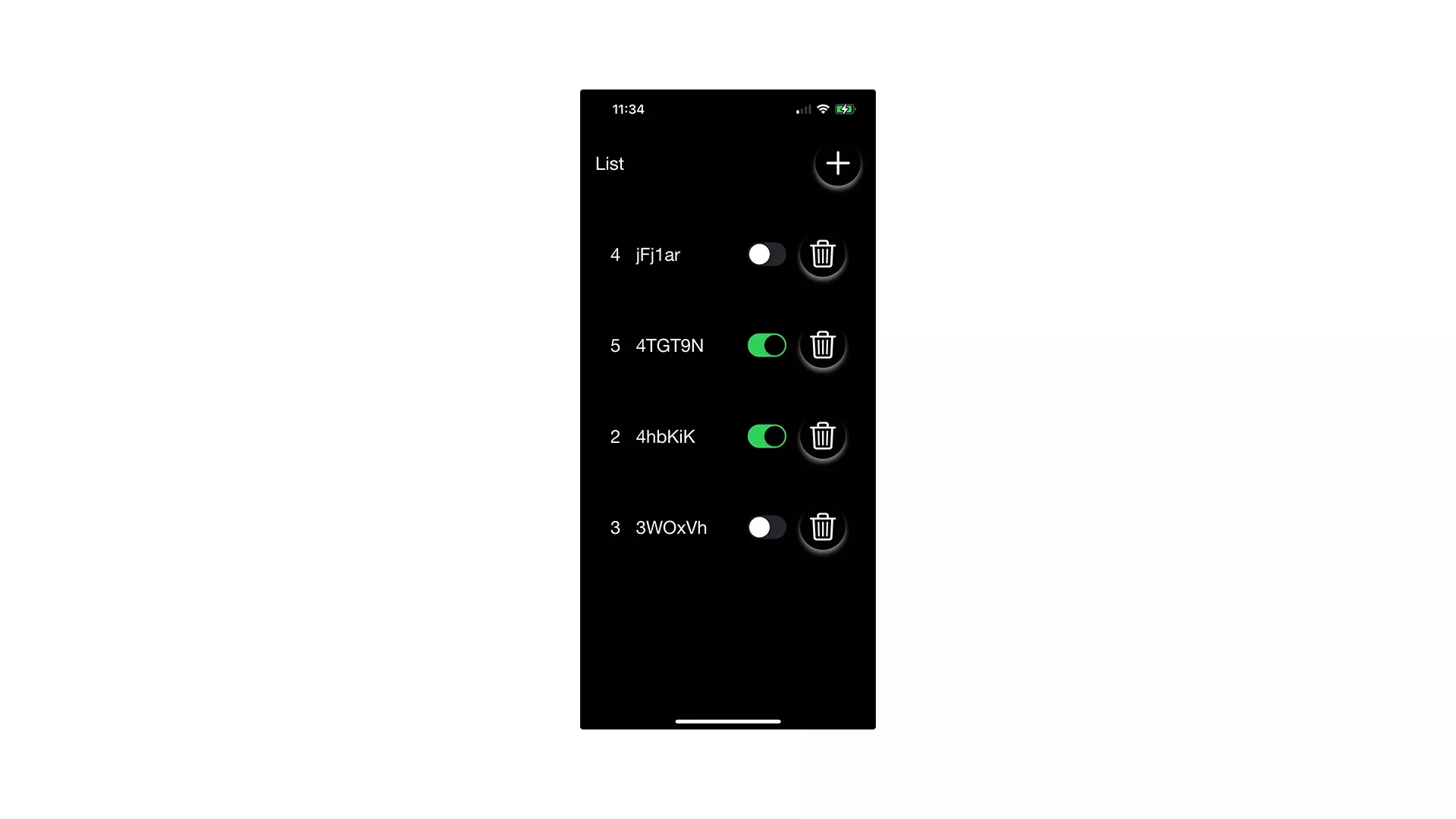
The following tutorial has been made available, along with a simple app for demonstrating SwiftData, through the tutorial/swift-data-basics branch on our Open Source Swift Starter Project.
Step One: Setup the Project
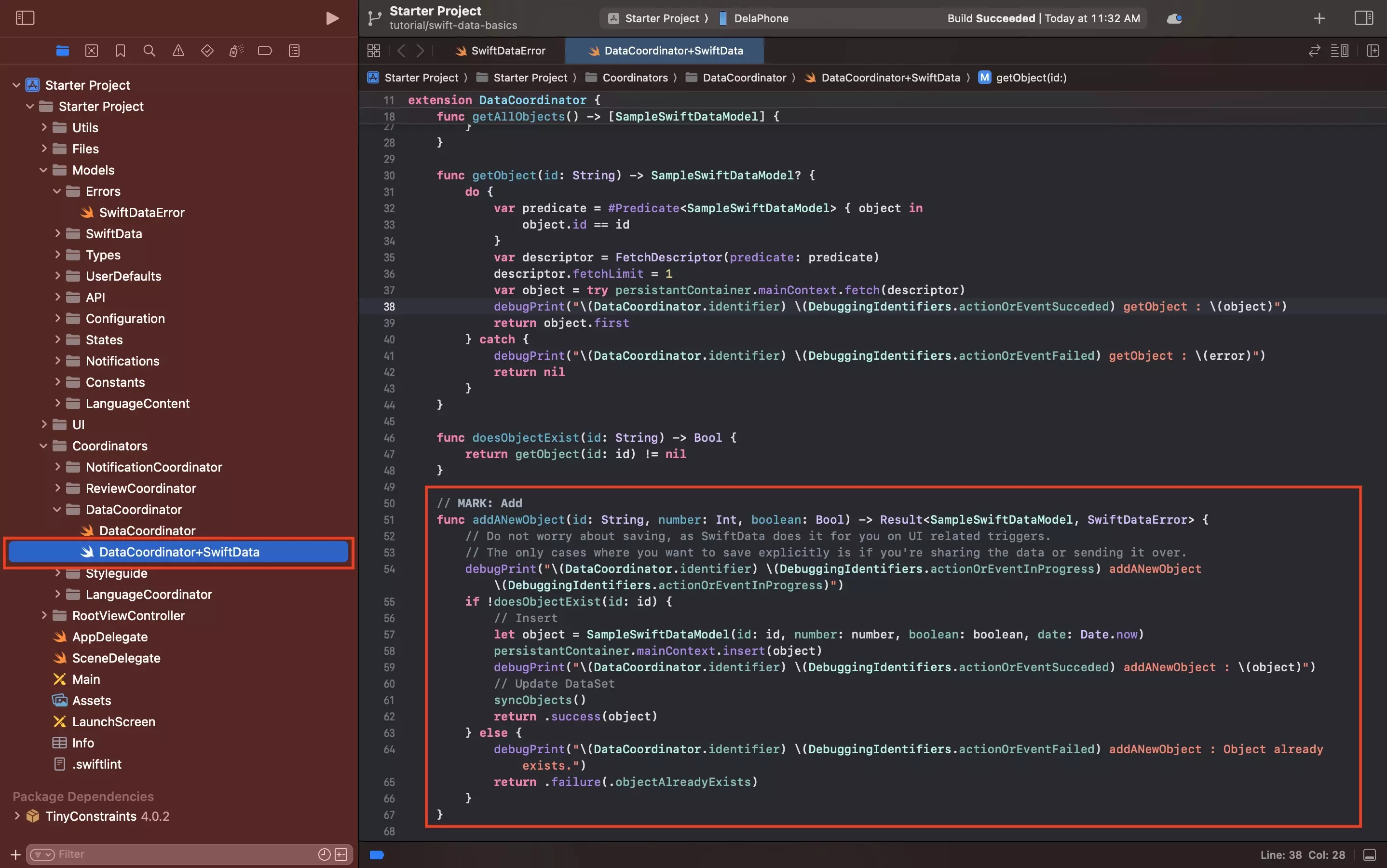
Follow the tutorial linked below to add SwiftData to your project, along with the ability to add objects.
Step Two: Add the Update Functionality
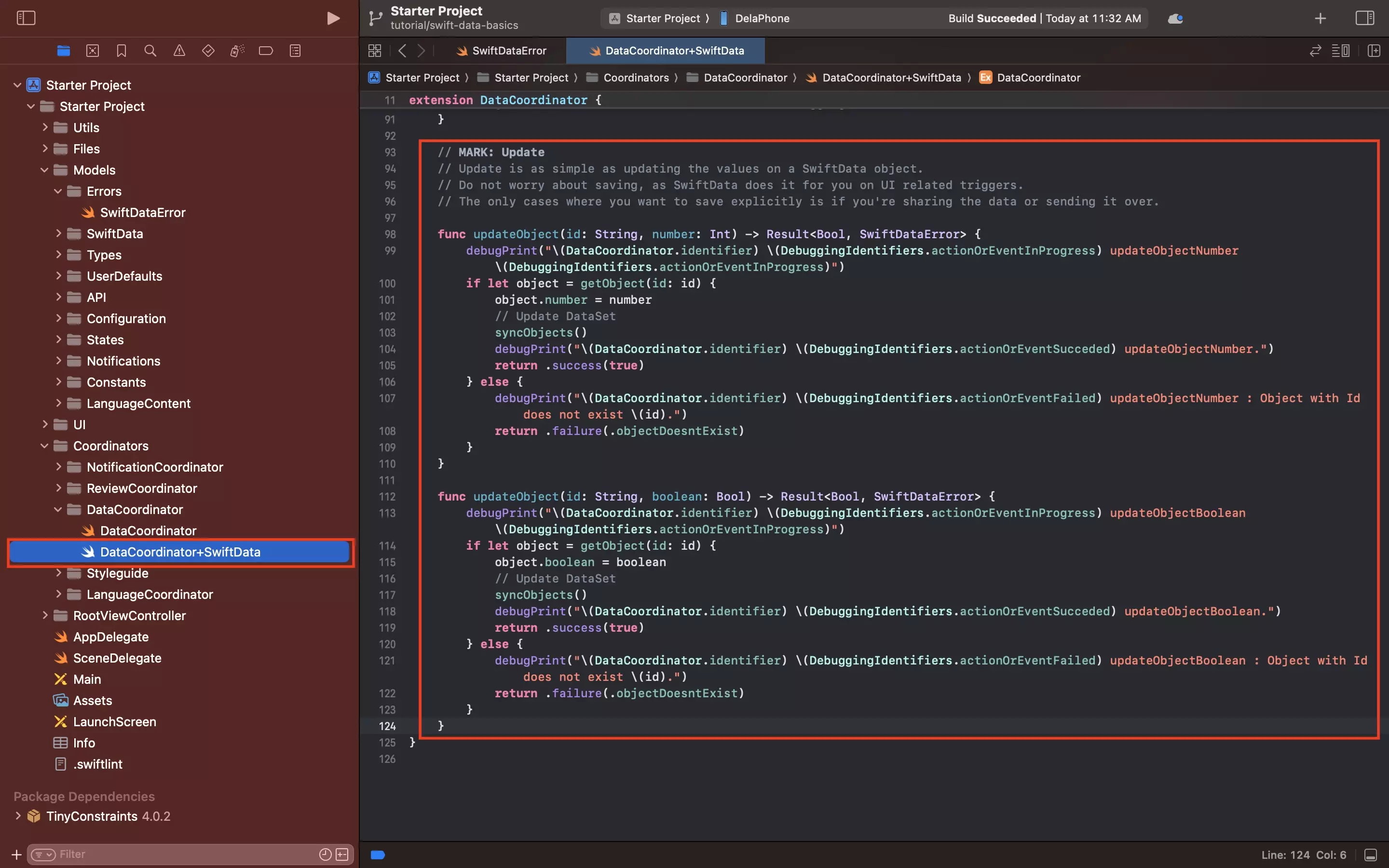
Add functionality similar that below to the project to update the relevant variables for objects within a SwiftData persistent storage container.
We recommend adding this to a file called DataCoordinator+SwiftData.swift, where DataCoordinator is the name of the MainActor singleton that manages the SwiftData.
Please note that the code snippet found above uses a custom error that we created to track SwiftData errors. To learn how to create custom errors, consult the tutorial below.
Step Three: Test
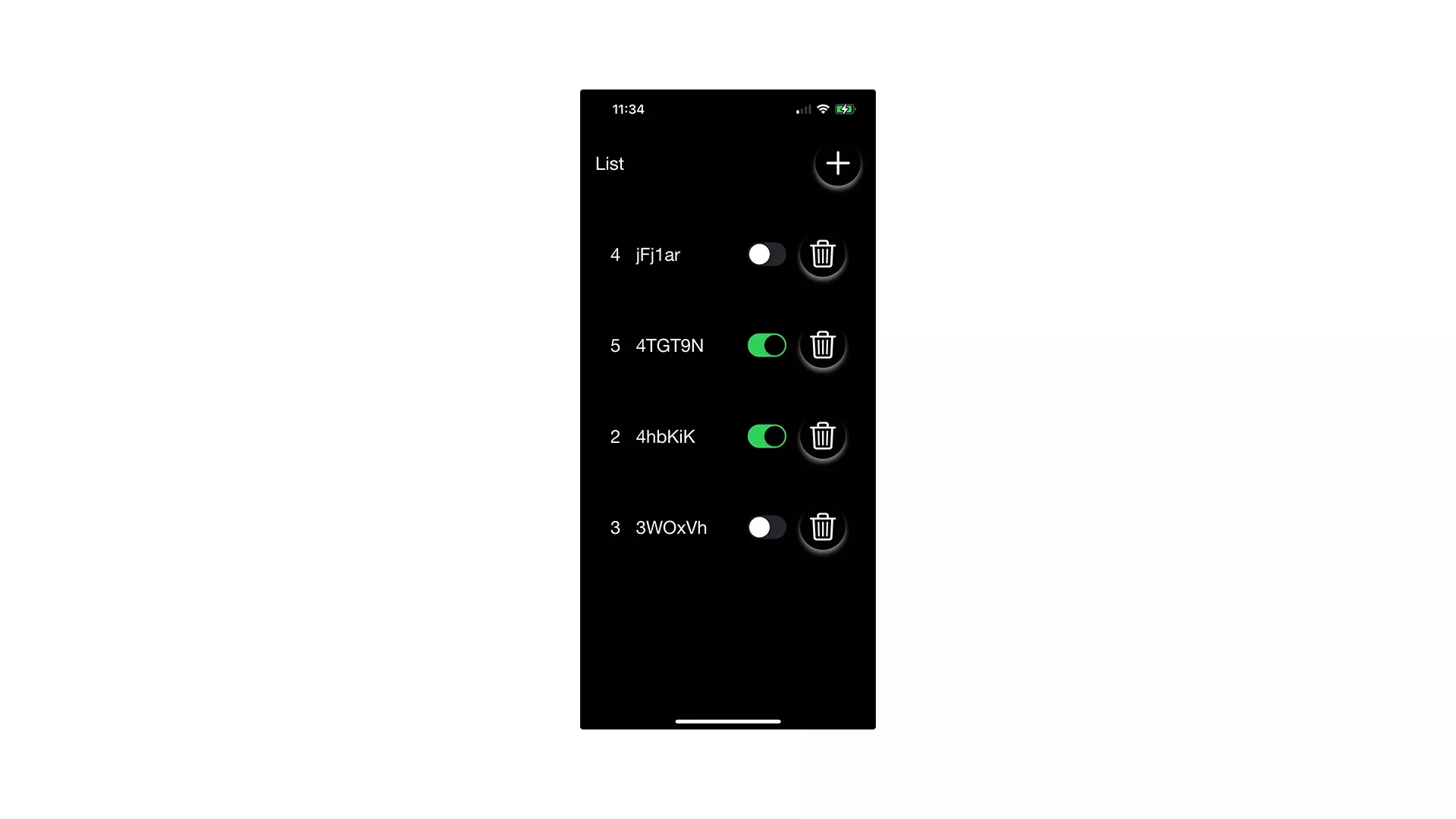
Add functionality to update SwiftData objects by calling the functions created in Step Two.
Then, run the app and test that it works.
Looking to learn more about things you can do with SwiftData, Swift or XCode ?
Consult our quick start guide or search our blog to find educational content on learning how to use SwiftData, Swift or XCode.