How to add a How to add a UI component to a view in a storyboard in XCode in XCode
Select a storyboard, open the library, search for the UI element and drag and drop it into a view within a UIViewController.
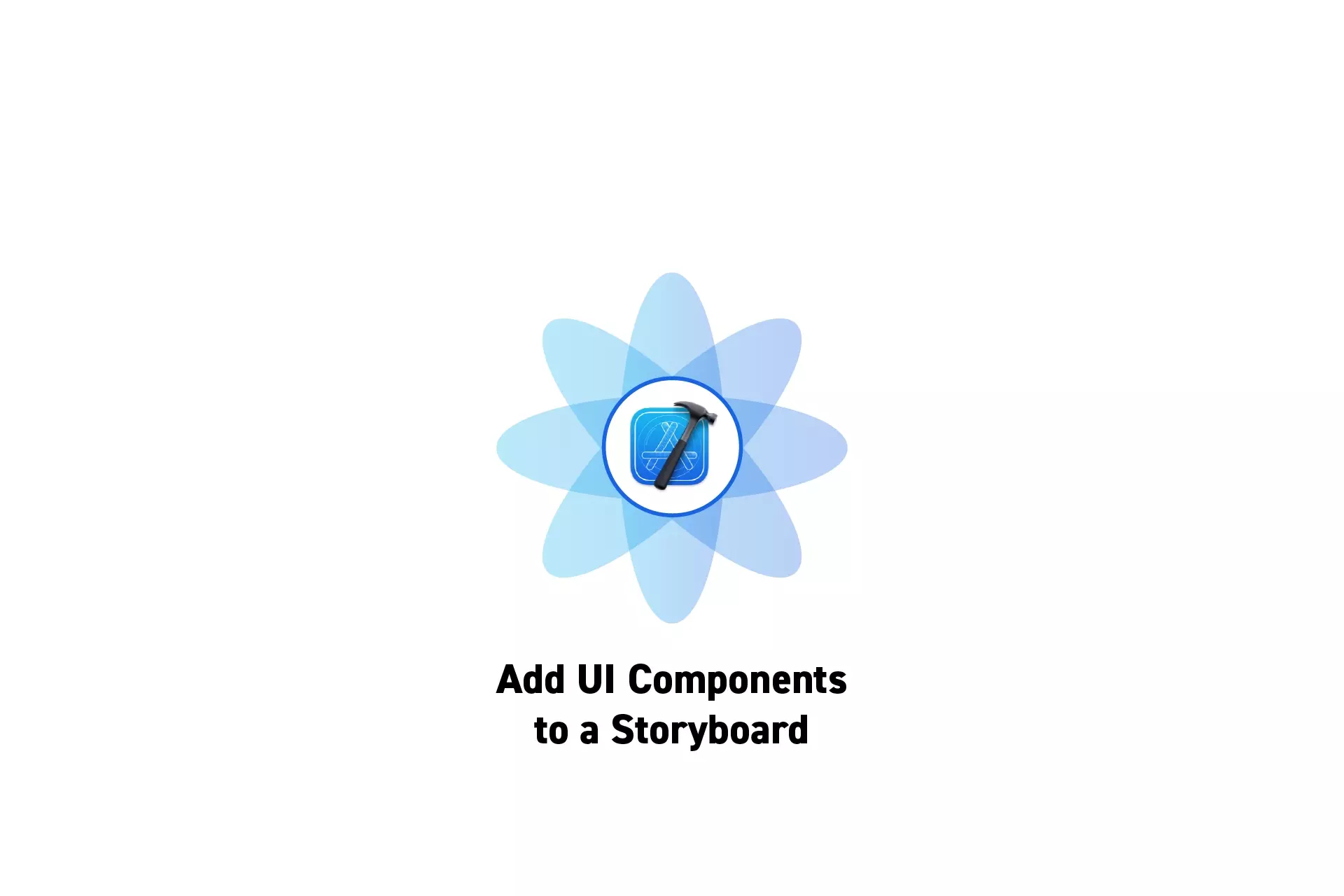
Select a storyboard, open the library, search for the UI element and drag and drop it into a view within a UIViewController.
SubscribeDownload open source projectStep One: Select a Storyboard
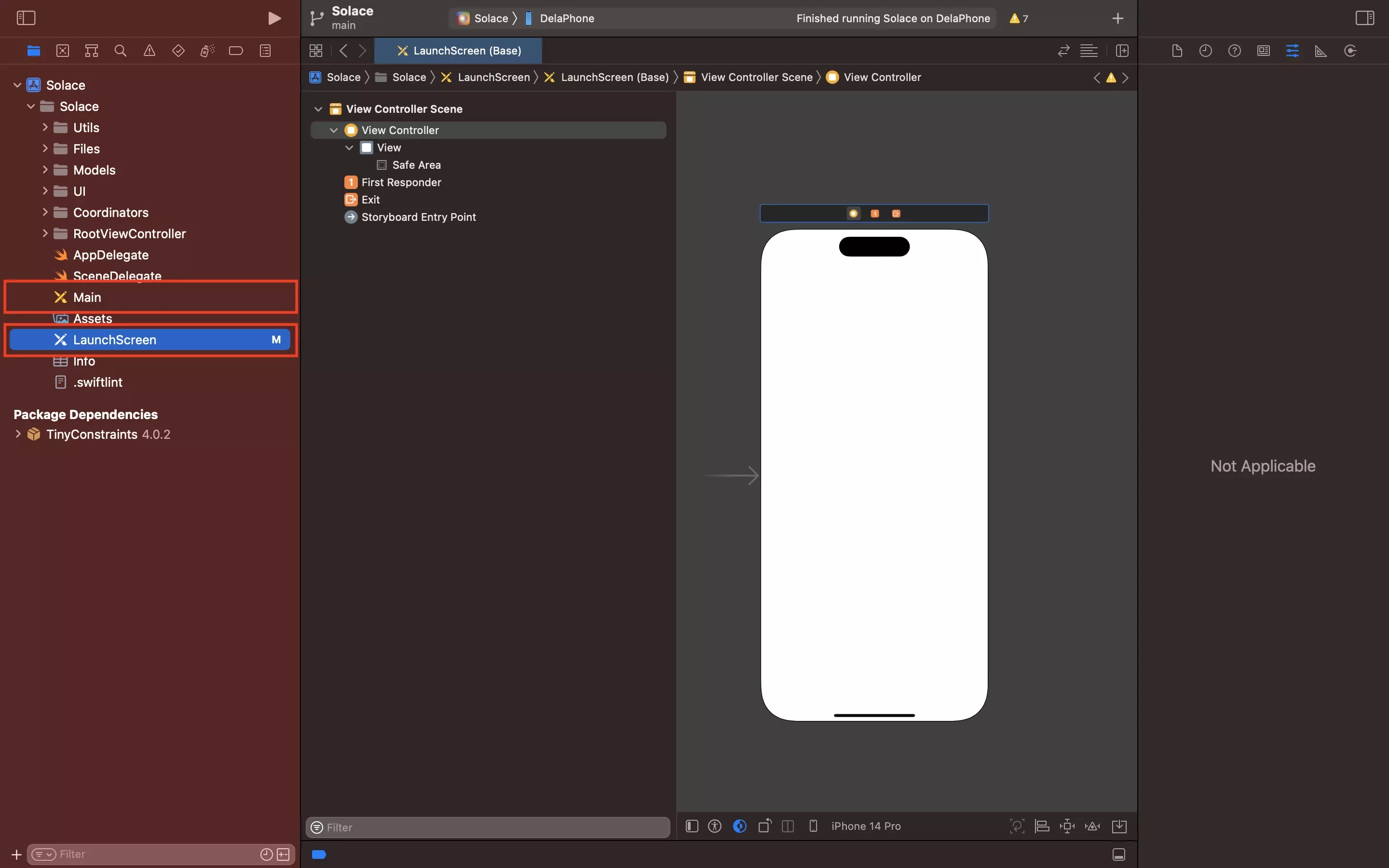
In the XCode project, select a Storyboard (i.e. Main.storyboard or LaunchScreen.storyboard).
Step Two: Open the Library
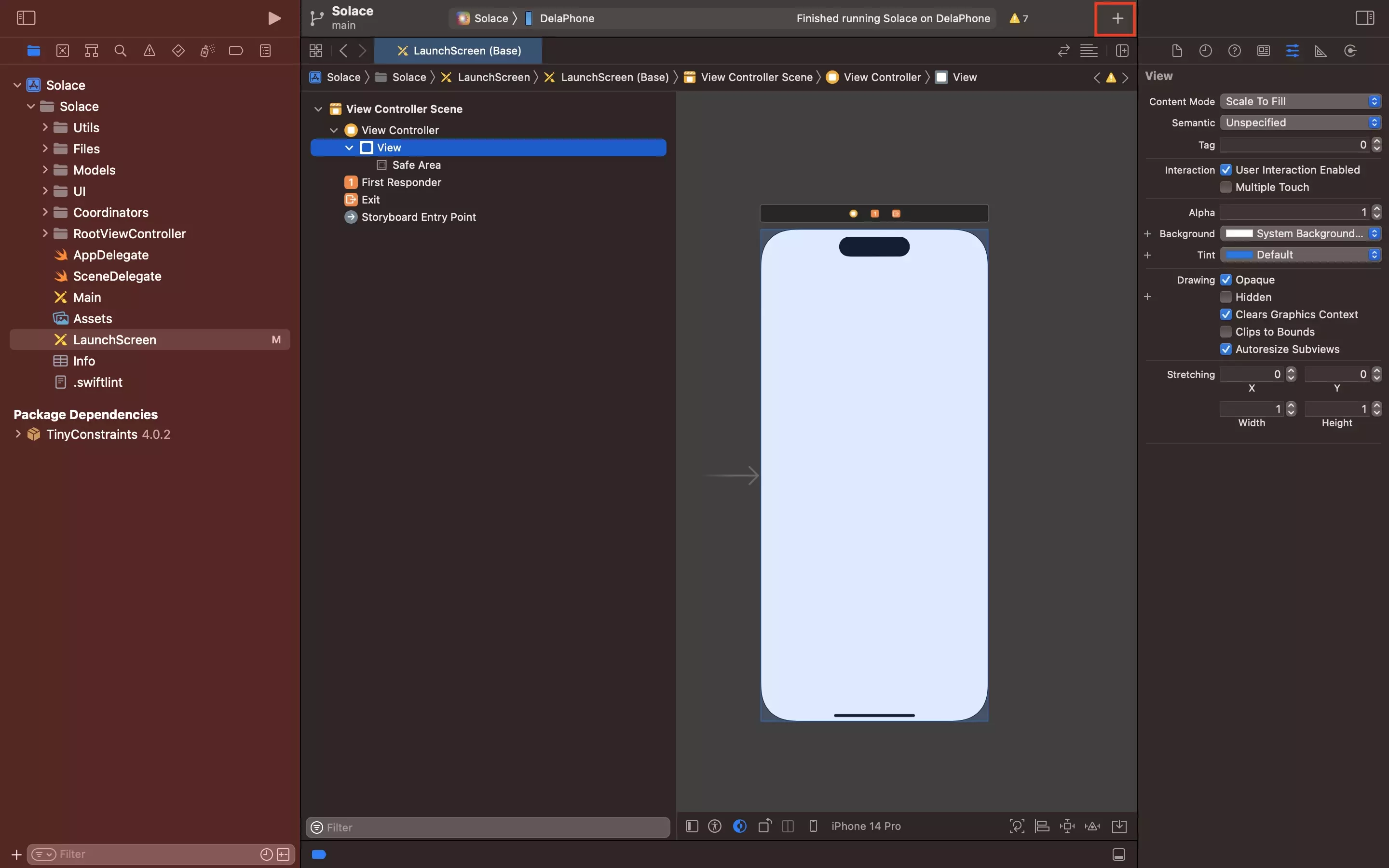
Click the + on the top right.
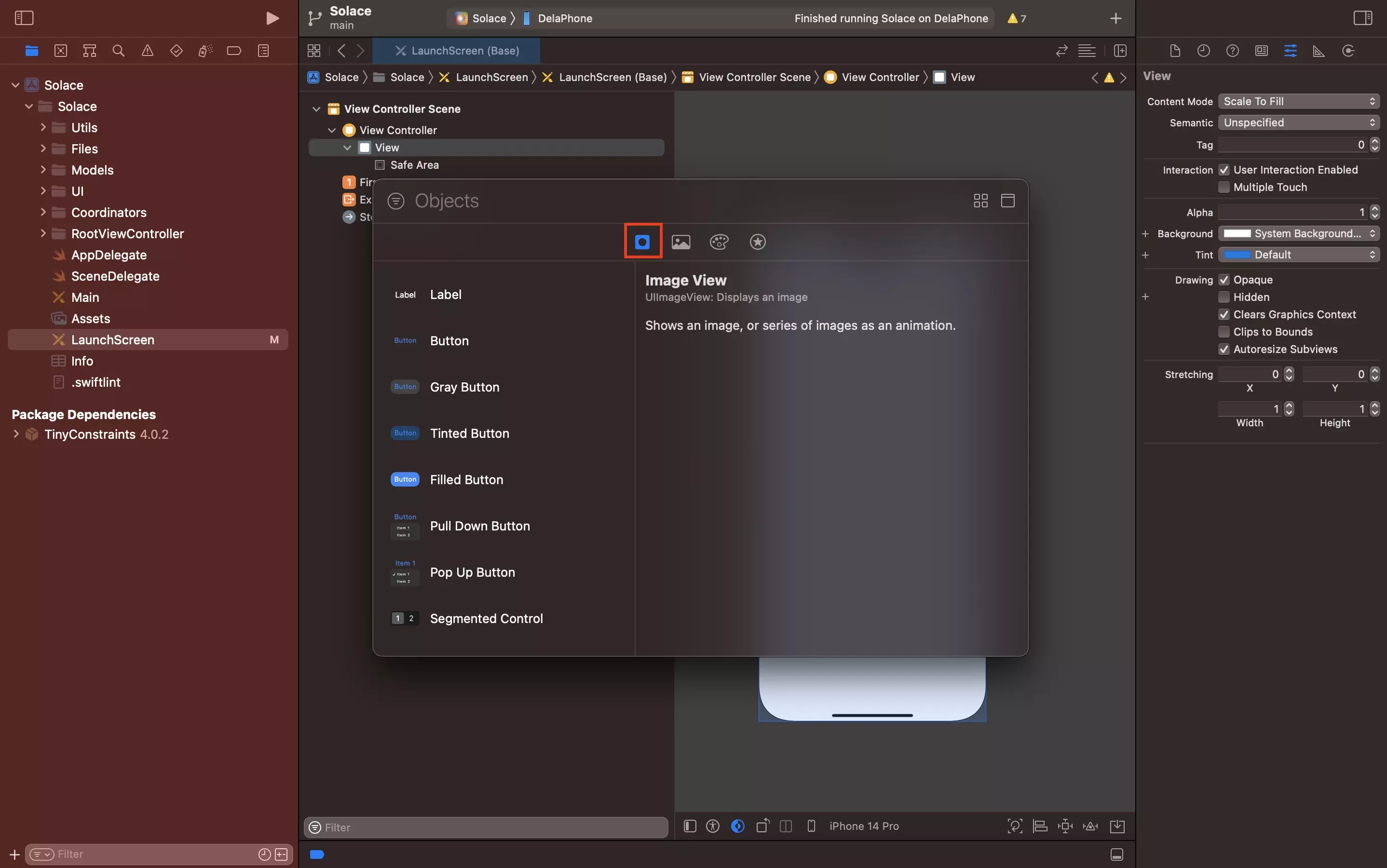
The library should look similar to the image above. Make sure that the "Objects library" is selected.
Step Three: Drag and Drop the UI component
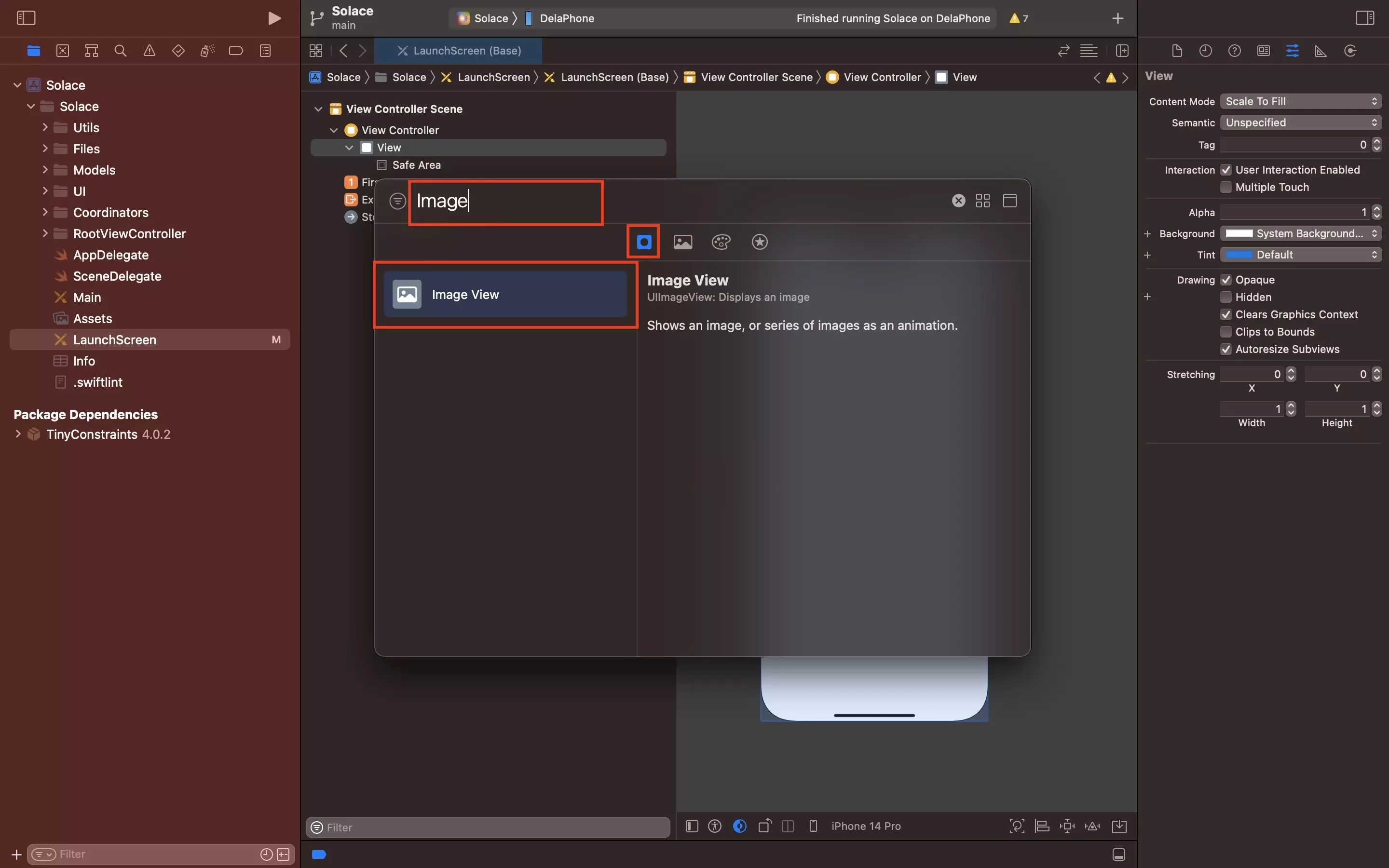
You can search for specific UI objects using the search bar.
With the objects library selected, search for the relevant UI component.
Once you have found it, click the UI component (i.e. image view) and drag and drop it into a view.
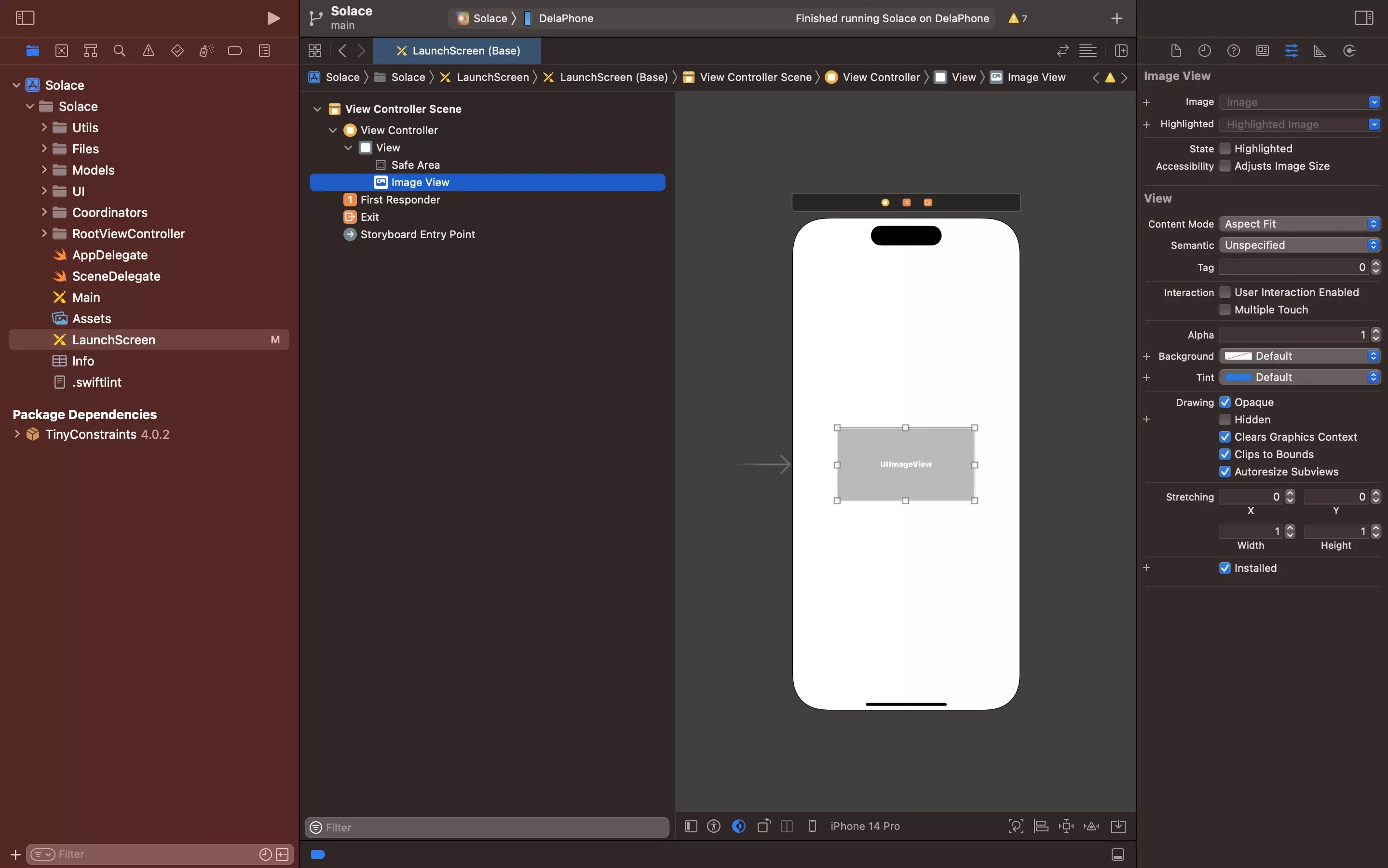
The example above shows how we dragged and dropped a UIImageView into the splash screen.