How to create local offer codes for subscriptions in Store Kit
A step by step guide on creating offer codes for for an auto-renewable subscription in a local StoreKit configuration file in XCode.
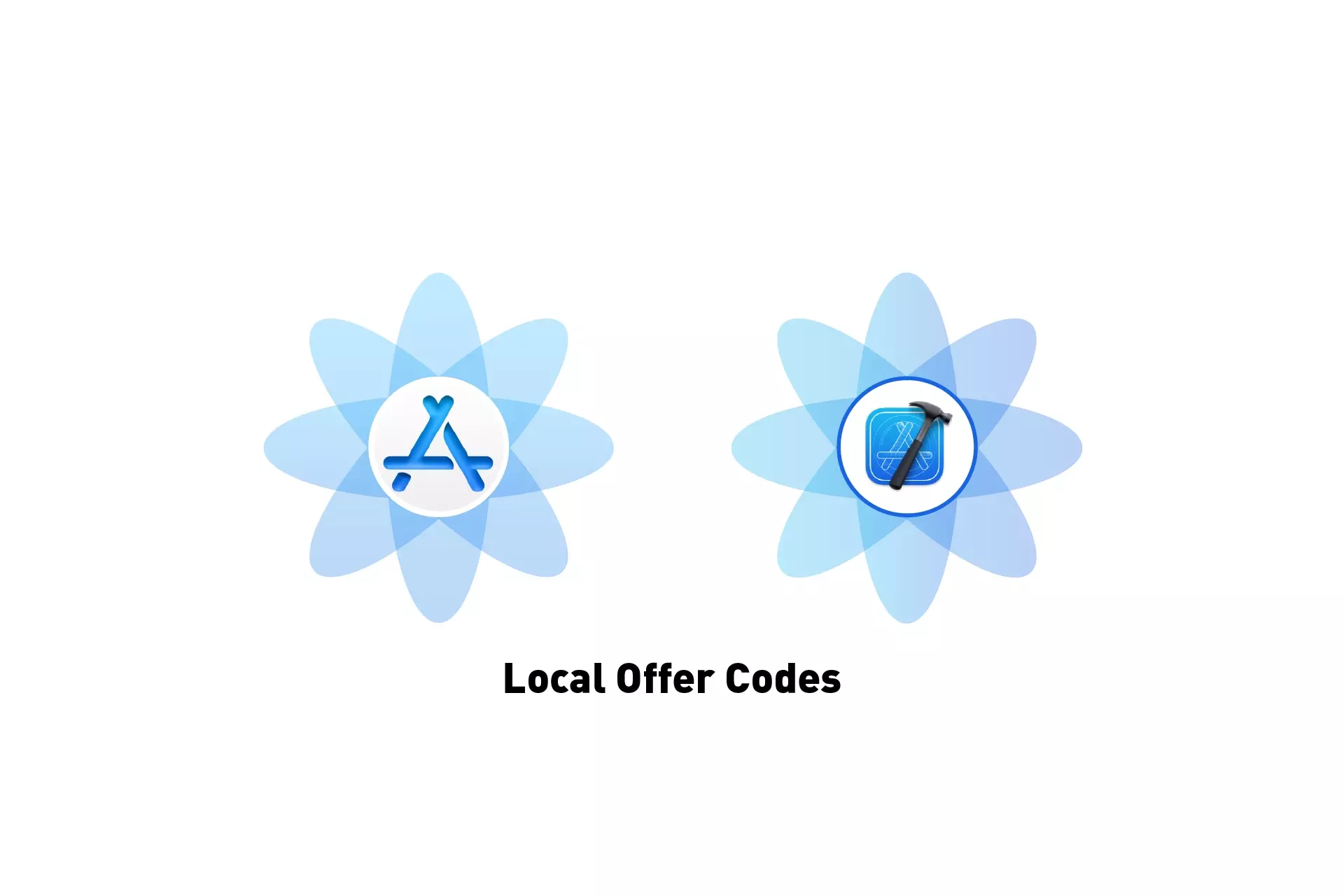
A step by step guide on creating offer codes for for an auto-renewable subscription in a local StoreKit configuration file in XCode.
SubscribeRead Apple's documentation on Offer CodesStep One: Select the StoreKit Configuration File
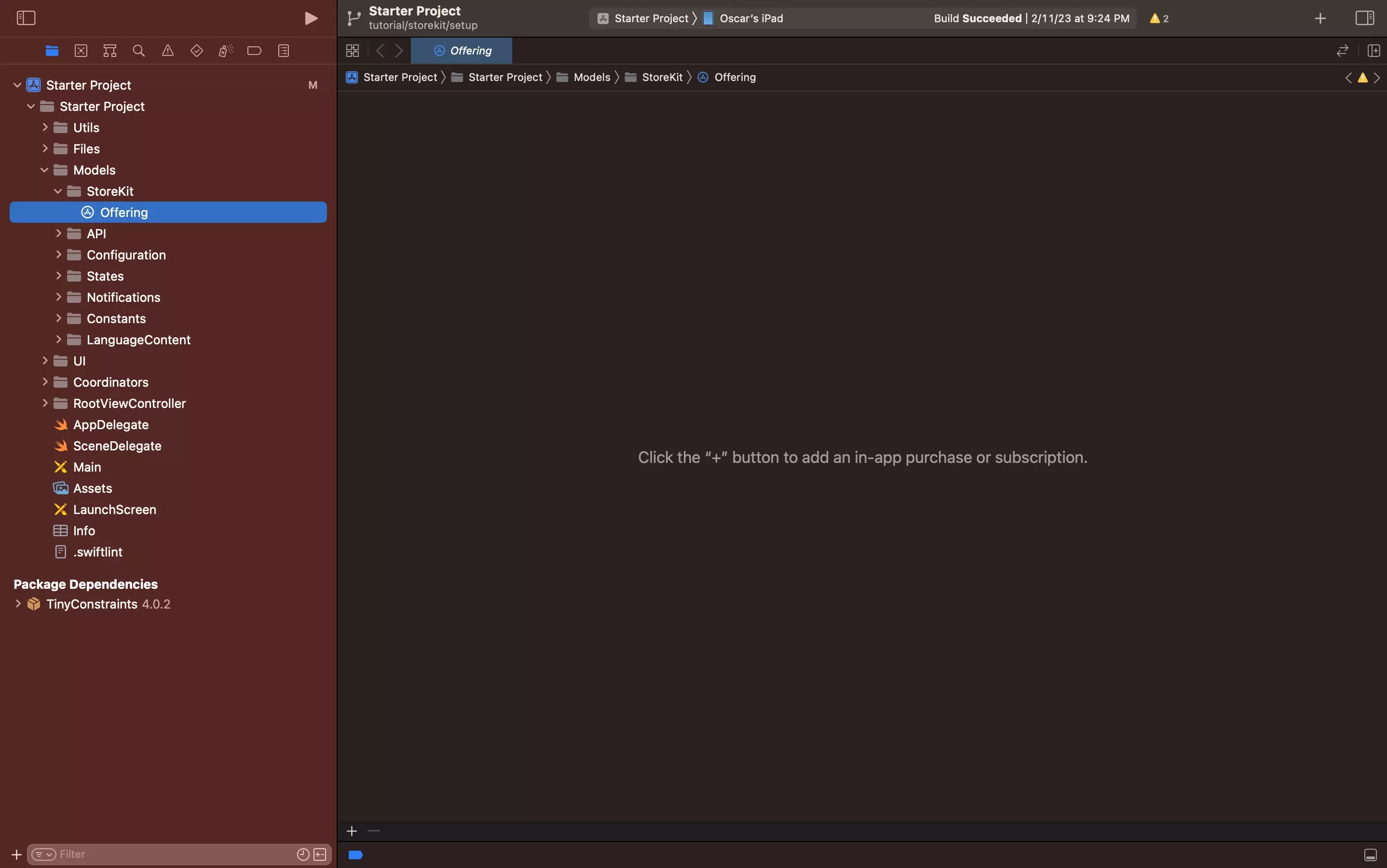
Select the local StoreKit configuration file.
If you have yet to create one, follow the tutorial below.
Step Two: Select or Create the Auto-Renewable Subscription
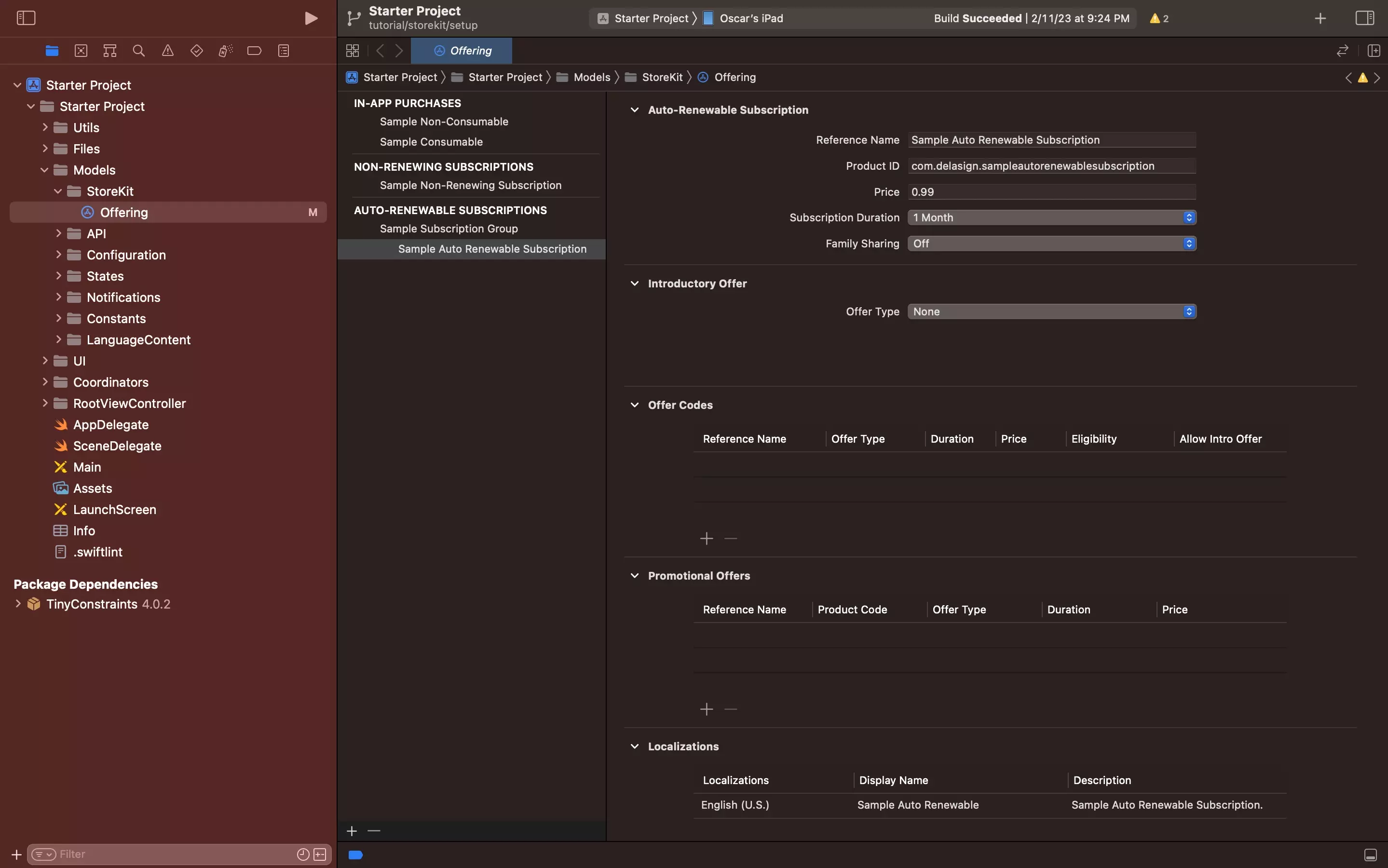
Select the Auto-Renewable Subscription in the StoreKit Configuration File.
If you have not created on yet, follow the tutorial below.
Step Three: Click +
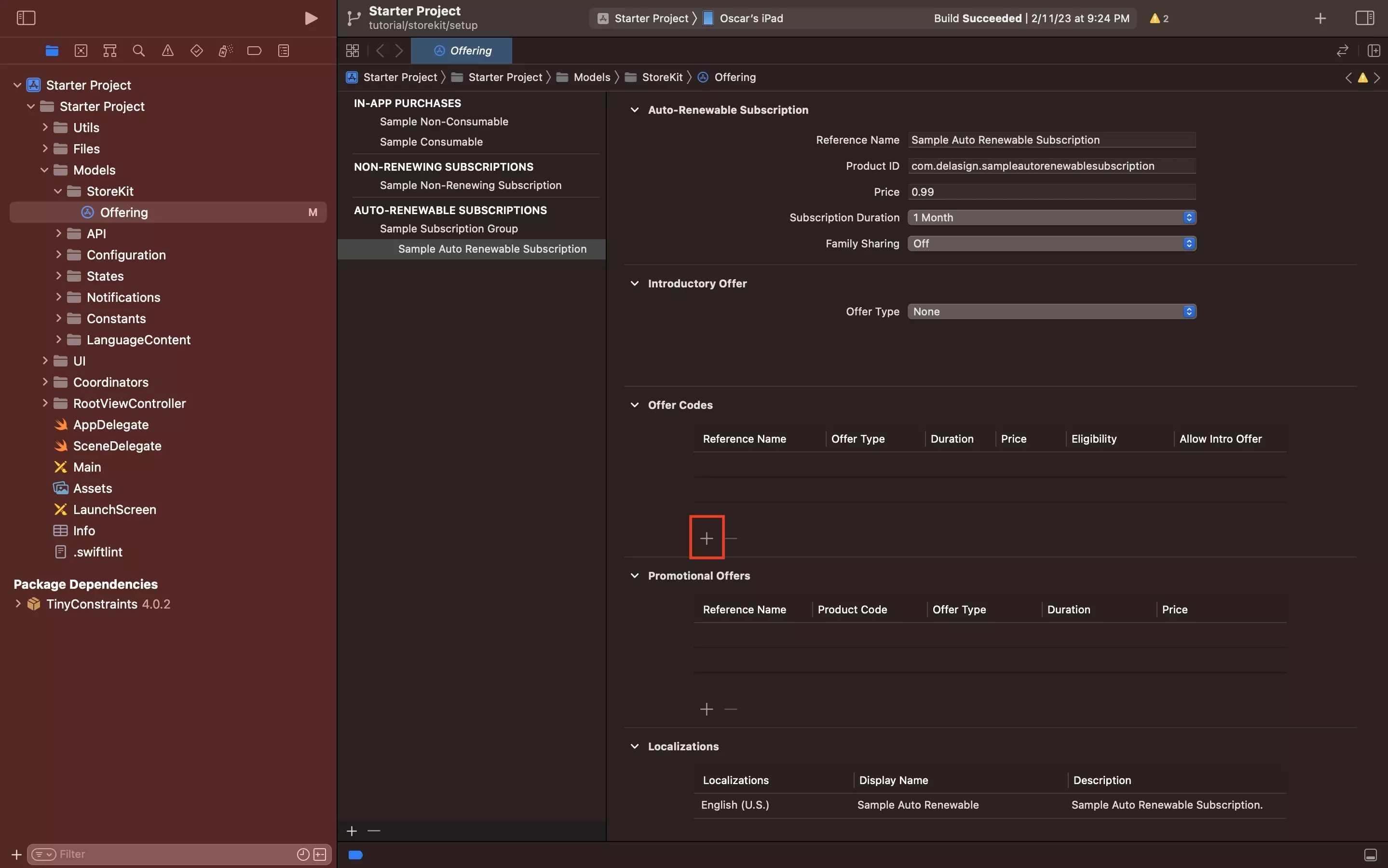
Under Offer Codes, click +.
Step Four: Complete Details
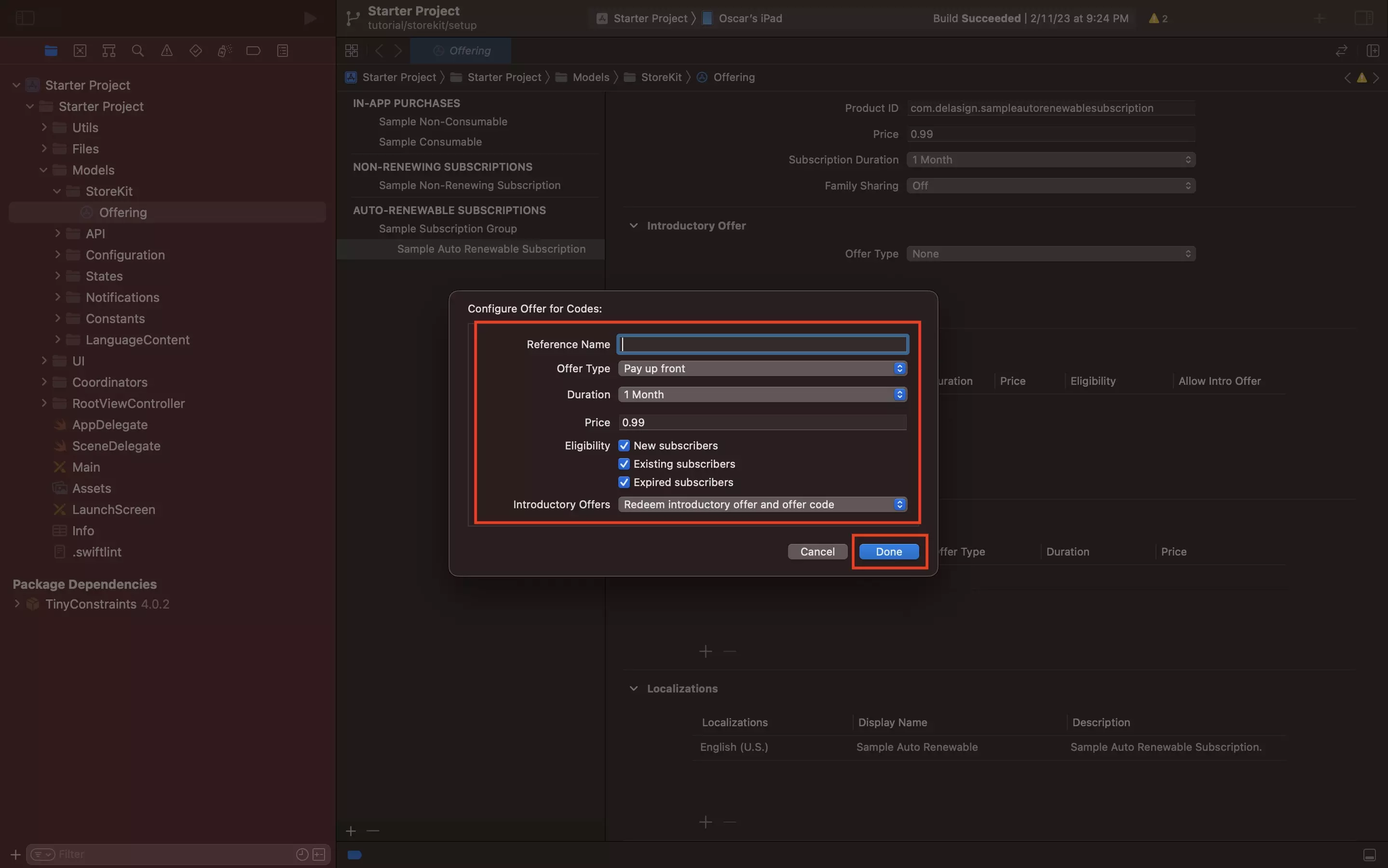
In the Configure Offer for Codes modal:
- Give the offer code a reference name
- Set the offer type (Free, Pay as you go, Pay upfront)
- Set the duration (1 month, 2 months, 3 months, 6 months, 1 year)
- Set the price (Only on Pay as you go or Pay upfront)
- Set the eligibility (i.e. who can have access to this offer code)
Finally, set the Introductory Offers option to either Redeem Introductory Offer and Offer Code or Only Redeem Offer Code. Apple Describes these functionality as:
"If your subscription has an introductory offer, determine whether people redeeming your codes should be eligible to redeem both a code and the introductory offer by choosing from the following options:
- Yes (Redeem Introductory Offer). New users will redeem your app’s introductory offer first, then automatically renew to the offer they redeemed with the code.
- No (Only Redeem Offer Code). New users will redeem the offer code first, then automatically renew to the standard subscription price without using the introductory offer. If they cancel and resubscribe at any point, they’re still eligible to redeem an introductory offer."
Once everything looks good, click Done.