How to create local introductory offers for subscriptions in Store Kit
A step by step guide on creating an introductory for for an auto-renewable subscription in a local StoreKit configuration file in XCode.
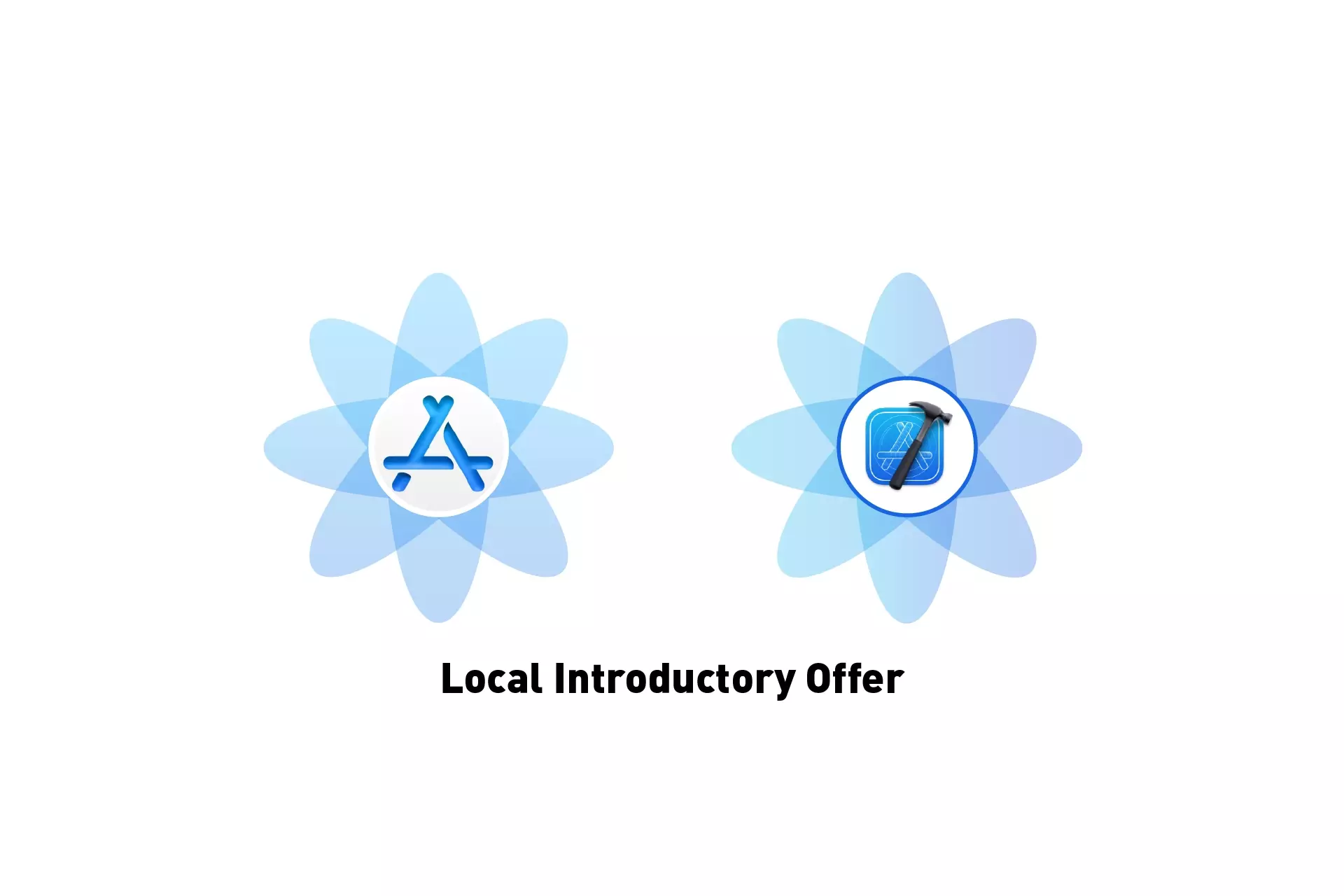
A step by step guide on creating an introductory for for an auto-renewable subscription in a local StoreKit configuration file in XCode.
SubscribeLearn more about introductory offersStep One: Select the StoreKit Configuration File
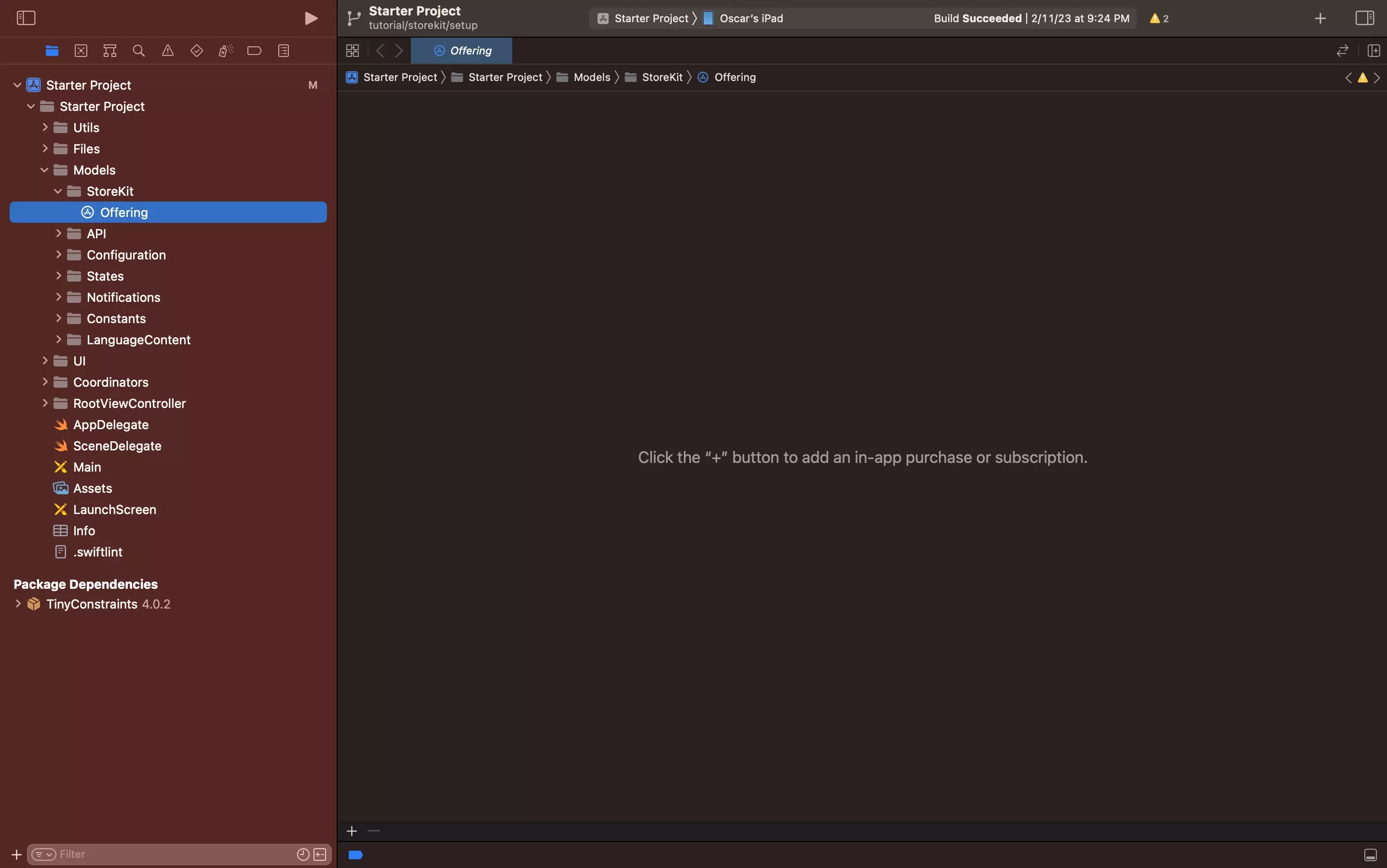
Select the local StoreKit configuration file.
If you have yet to create one, follow the tutorial below.
Step Two: Select or Create the Auto-Renewable Subscription
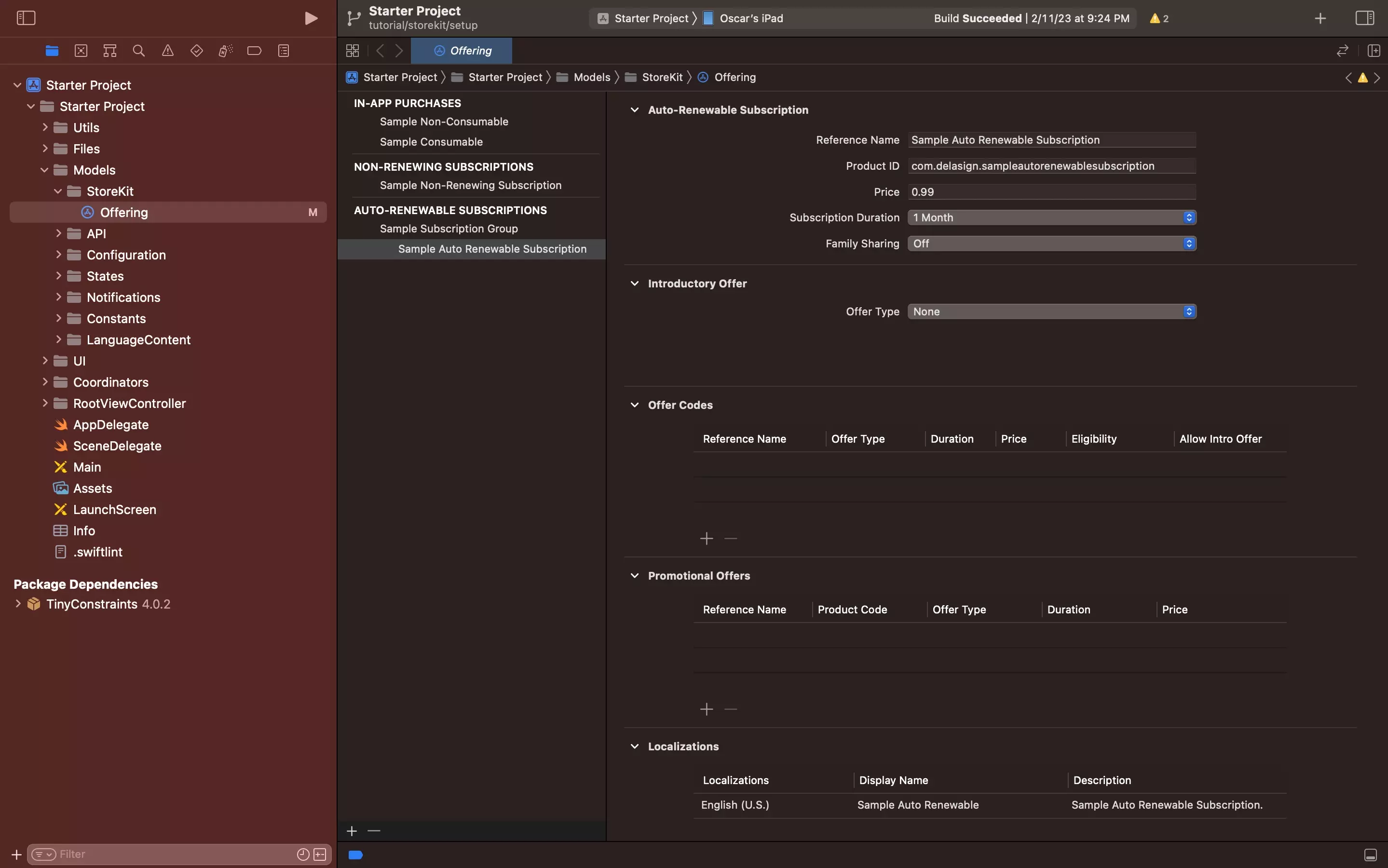
Select the Auto-Renewable Subscription in the StoreKit Configuration File.
If you have not created on yet, follow the tutorial below.
Step Three: Select Offer Type
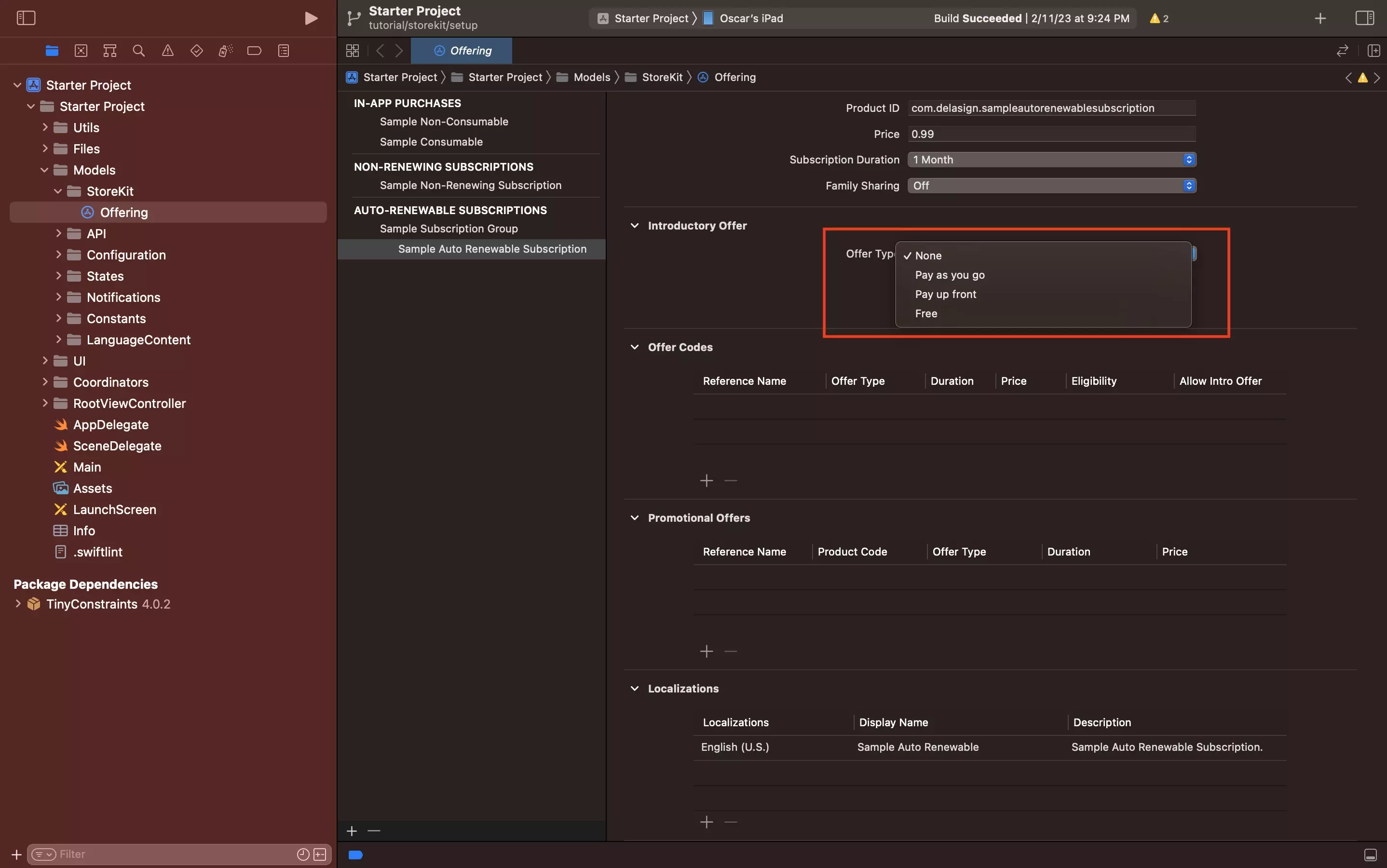
From the Offer Type dropdown, select the type of introductory offer that you want to offer.
The options are None, Pay as you go, Pay up front and Free.
Step Four: Complete the details
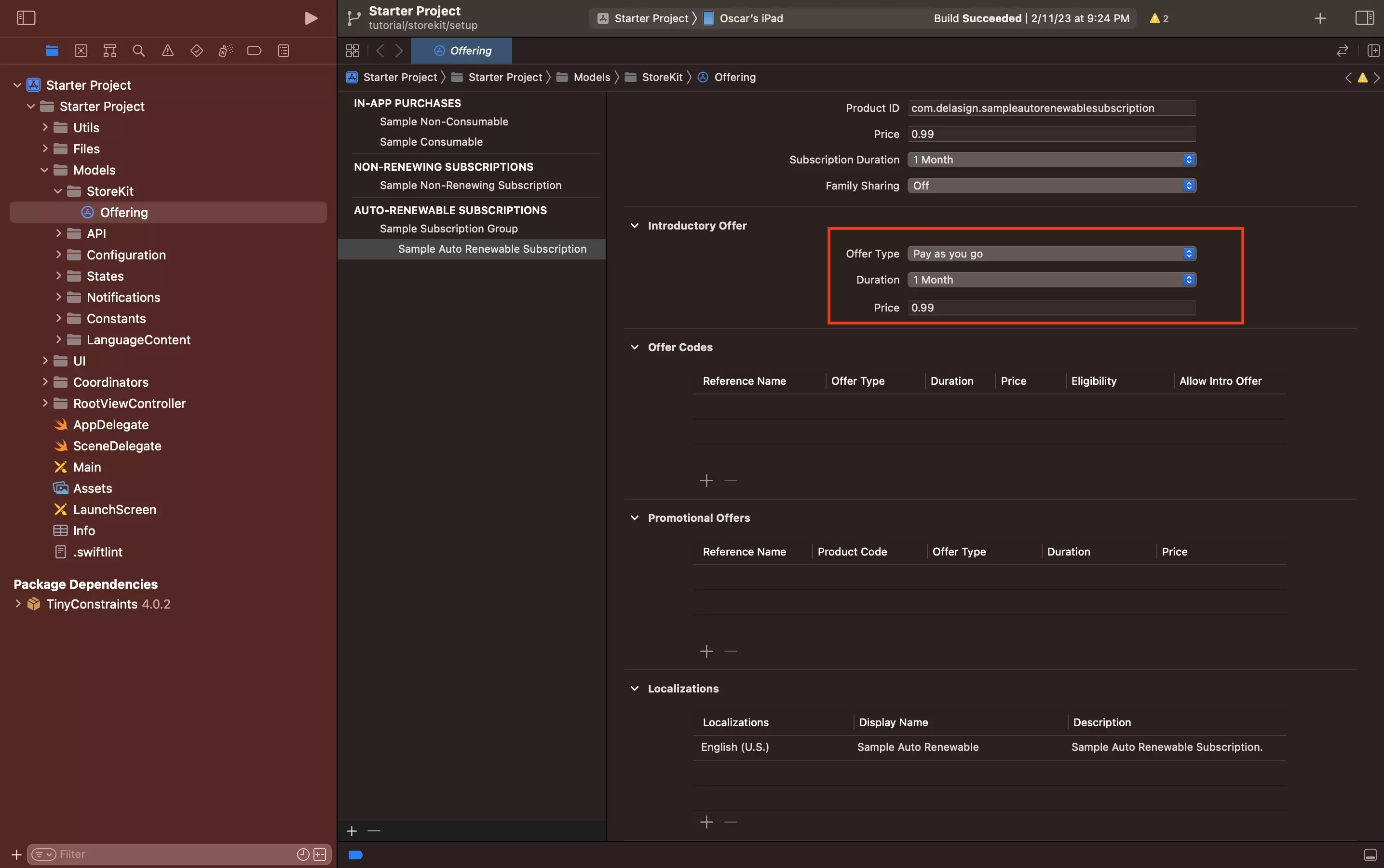
Select the duration for your offer and, if it is not free, set the price.