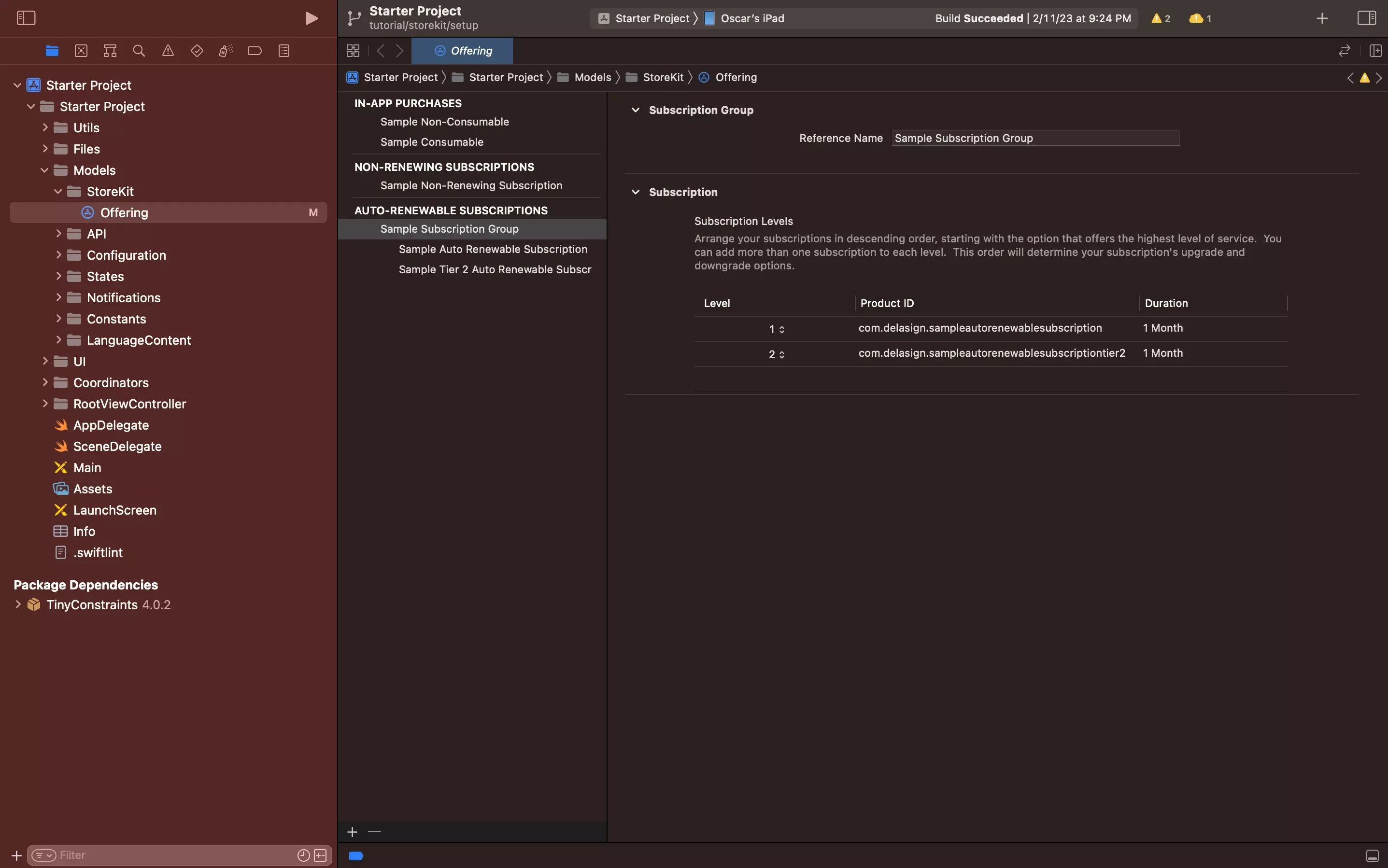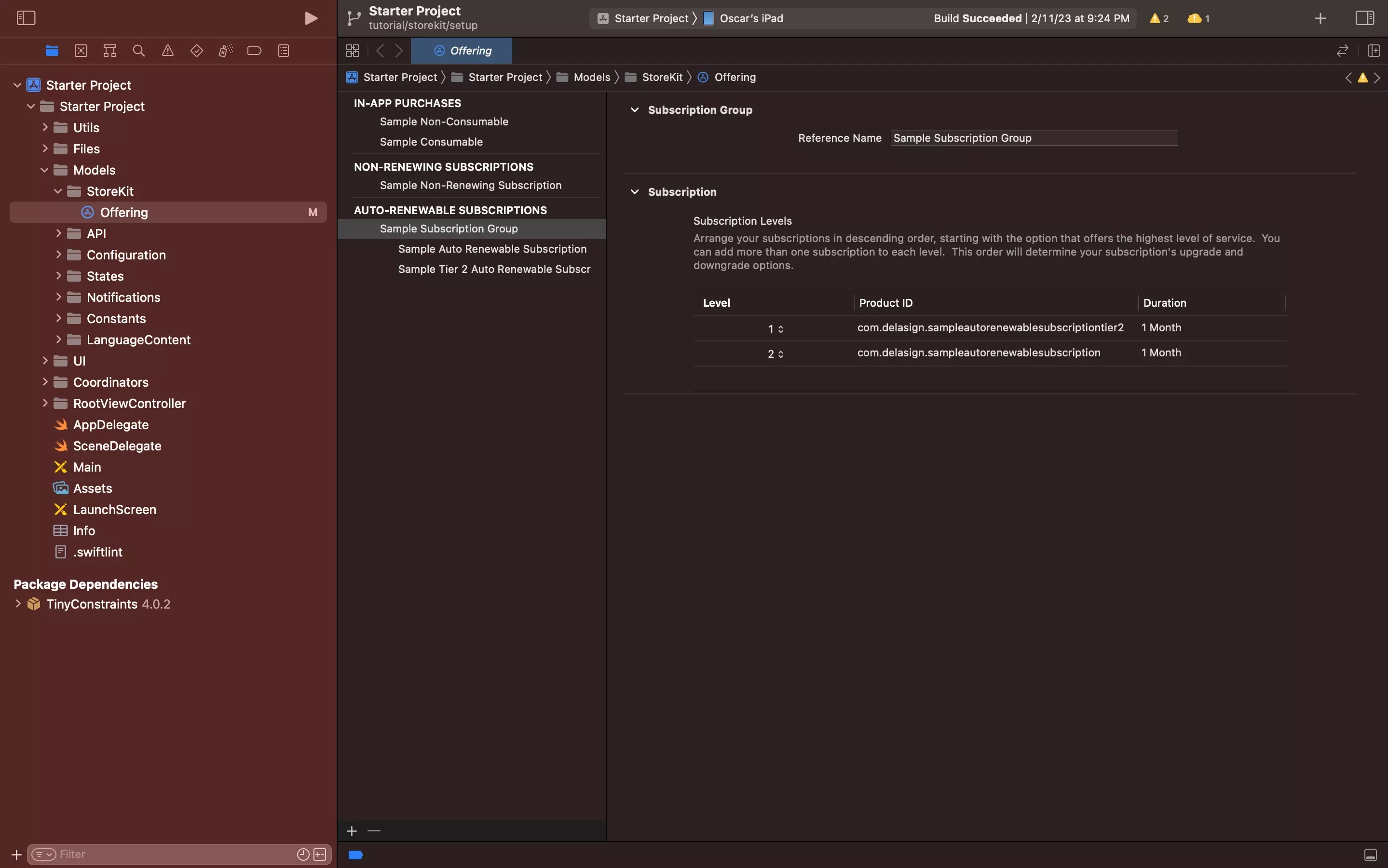How to tier subscriptions in a local StoreKit configuration file
A step by step guide on creating local auto-renewable subscriptions with subscription levels that allow users to upgrade or downgrade service using XCode.
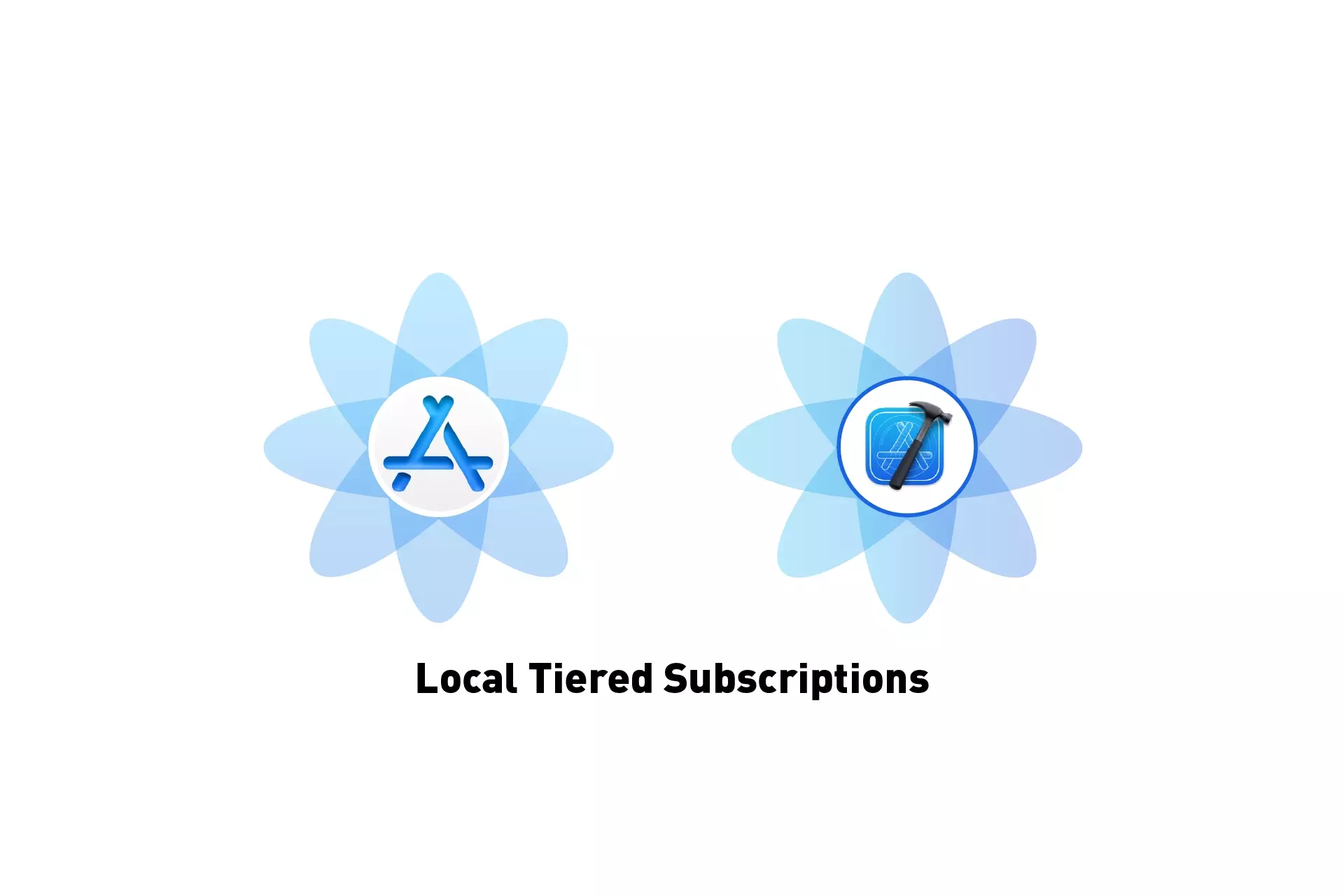
A step by step guide on creating local auto-renewable subscriptions with subscription levels that allow users to upgrade or downgrade service using XCode.
SubscribeIf you are looking to do this on App Store Connect, which is required for release on the App Store, consult the tutorial below.
Step One: Select the StoreKit Configuration File
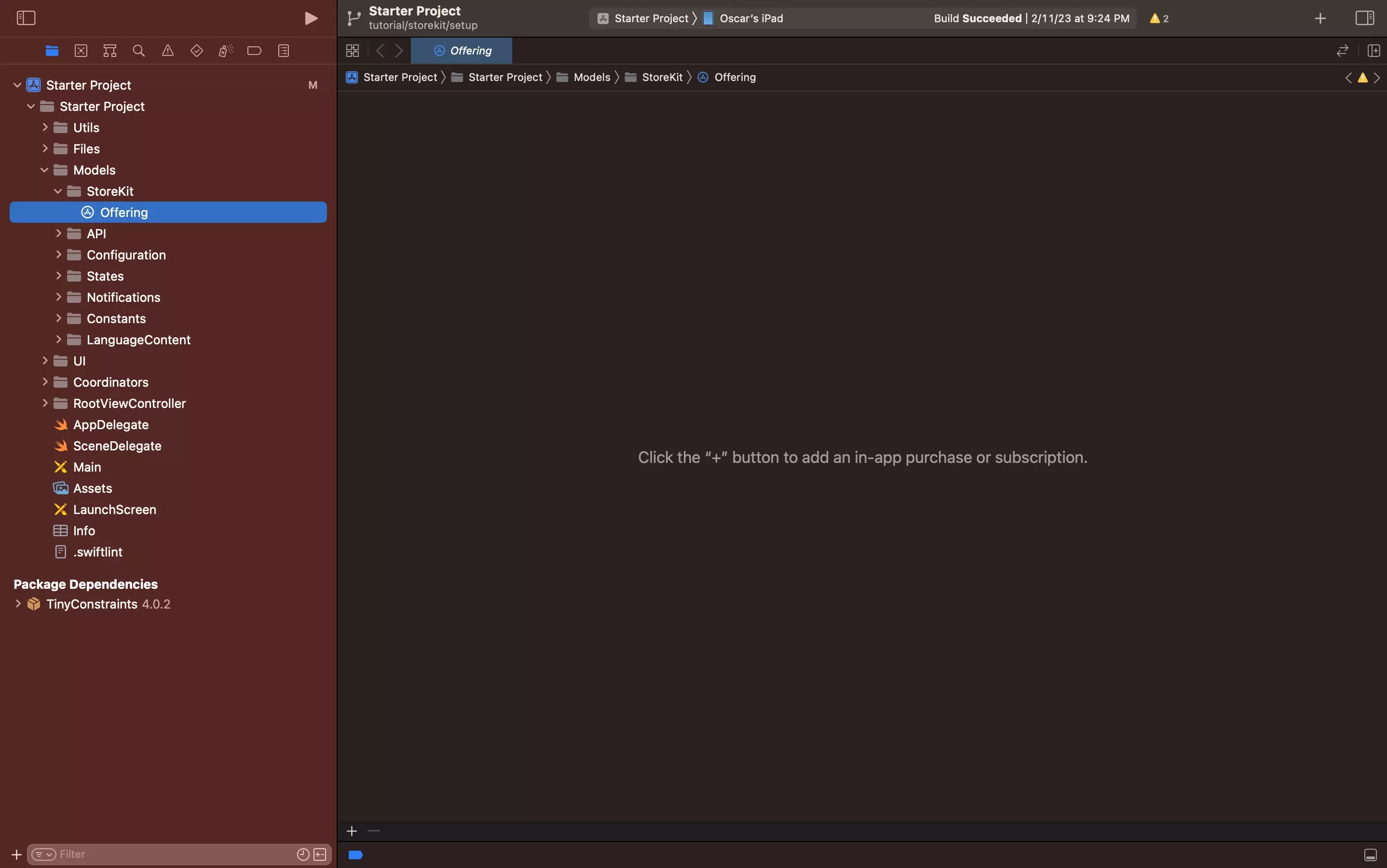
Select the local StoreKit configuration file.
If you have yet to create one, follow the tutorial below.
Step Two: Create the Auto-Renewable Subscriptions
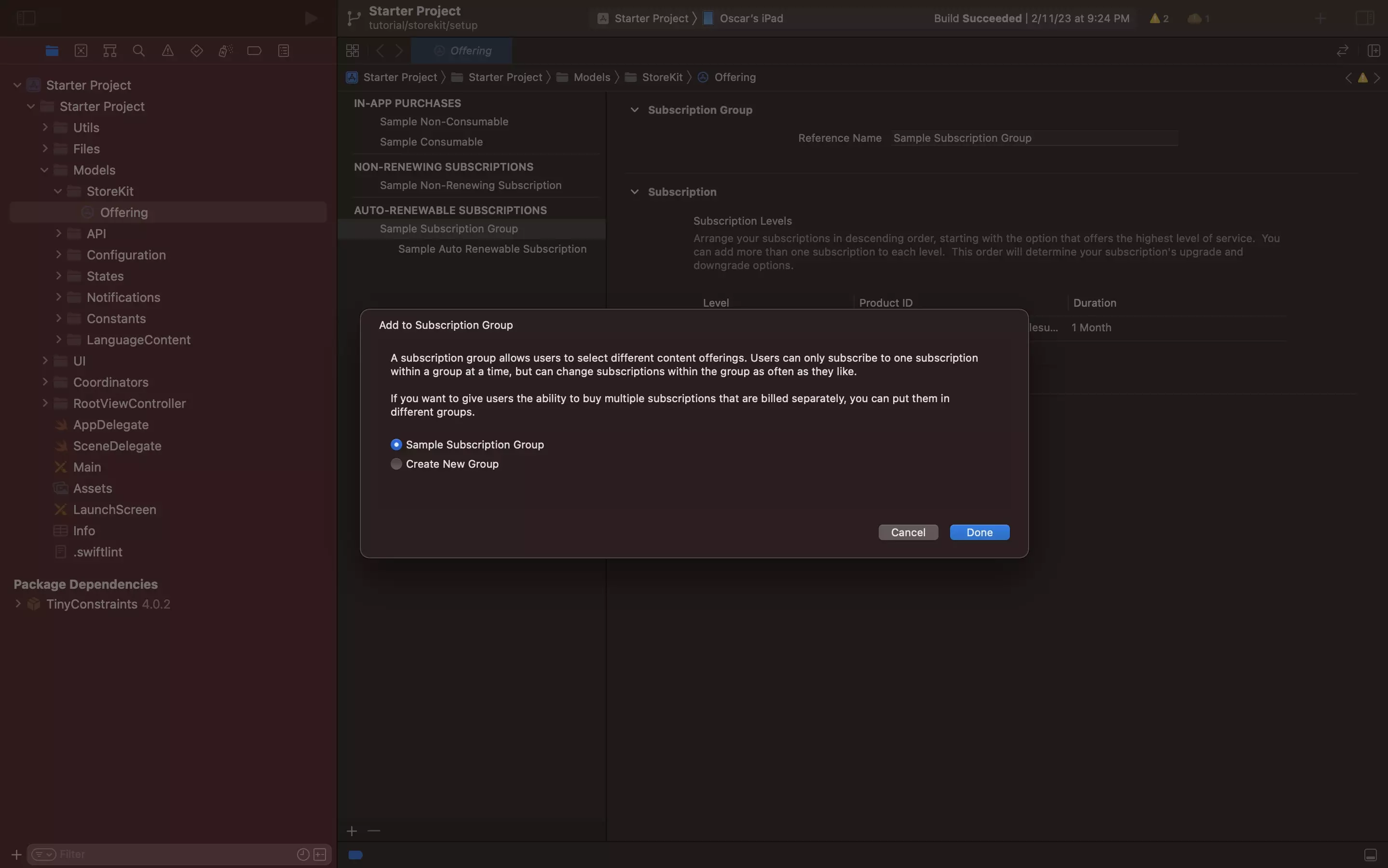
Create the Auto-Renewable Subscriptions and make sure that they fall within the same Subscriptions Group.
For a tutorial on how to do so, consult the one below.
Step Three: Tier the subscriptions
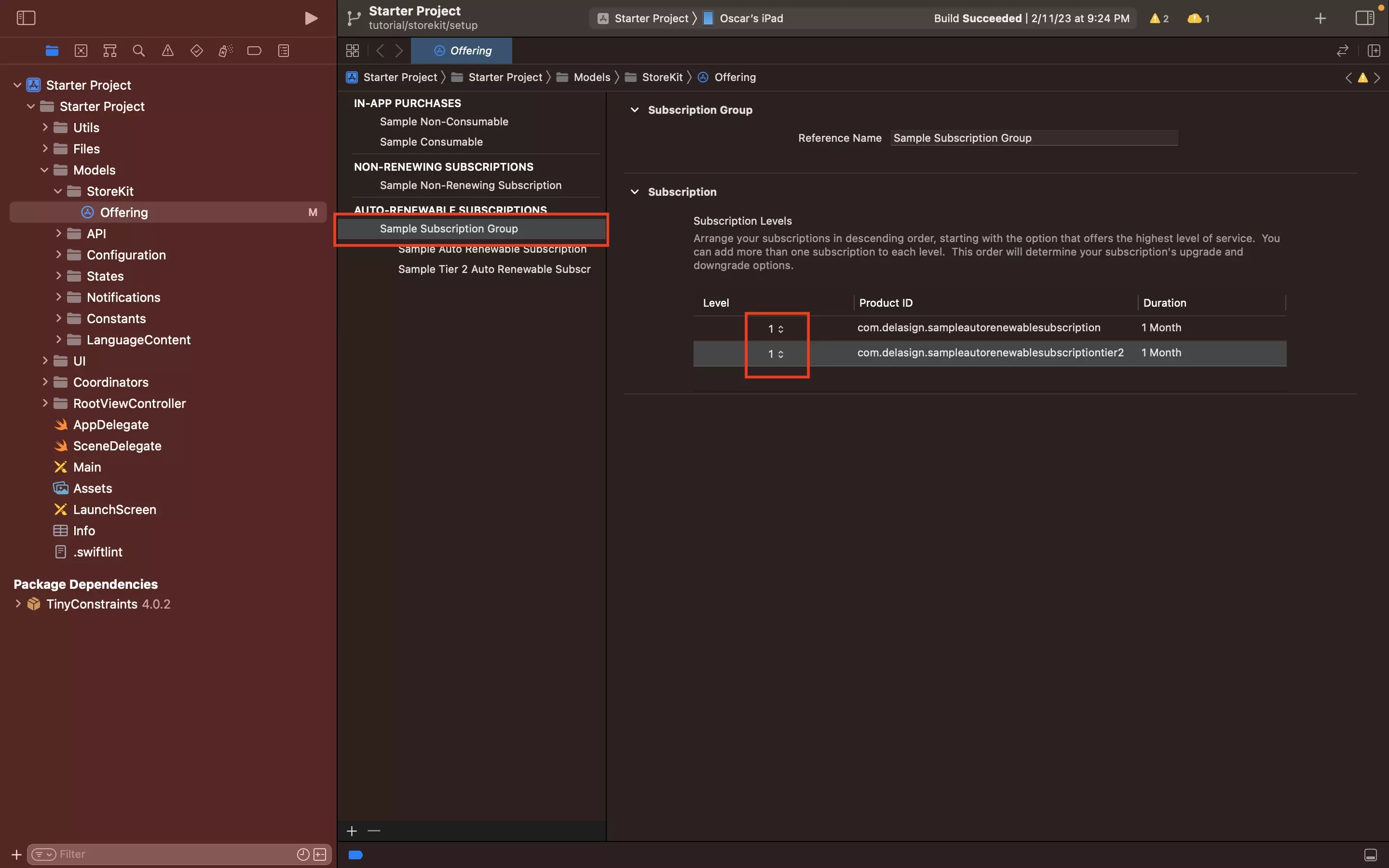
Select the subscription group for the subscriptions and then give each subscription a level using the dropdown next to each subscription id.
Please note that Level 1 is the highest level, and 2 would be a lower level (and so on, and so forth).
"Arrange your subscriptions in descending order, starting with the option that offers the highest level of service. You can add more than one subscription to each level. This order will determine your subscription's upgrade and downgrade options."
Apple
Please note that Xcode will automatically reorder your subscriptions to show hierarchy, as demonstrated below.