How to remove a breakpoint in XCode
Open the breakpoint navigator or in file that holds the breakpoint, right click the relevant breakpoint and select "Delete Breakpoint".
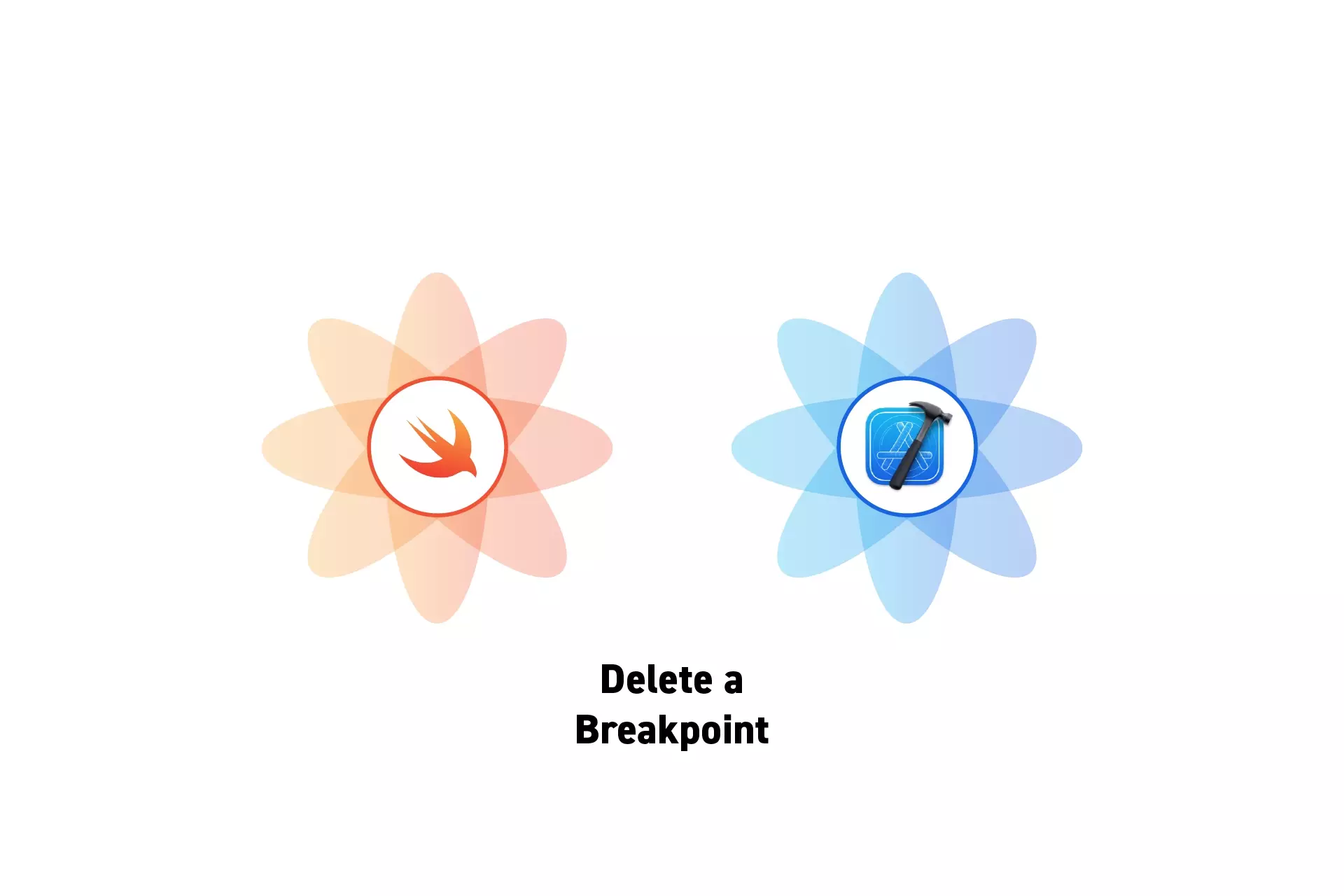
Open the breakpoint navigator or in file that holds the breakpoint, right click the relevant breakpoint and select "Delete Breakpoint".
SubscribeDownload open source projectThis tutorial assumes that you already have a breakpoint setup. To learn how to add a breakpoint to XCode complete the tutorial below.
Step One: Find the Breakpoint
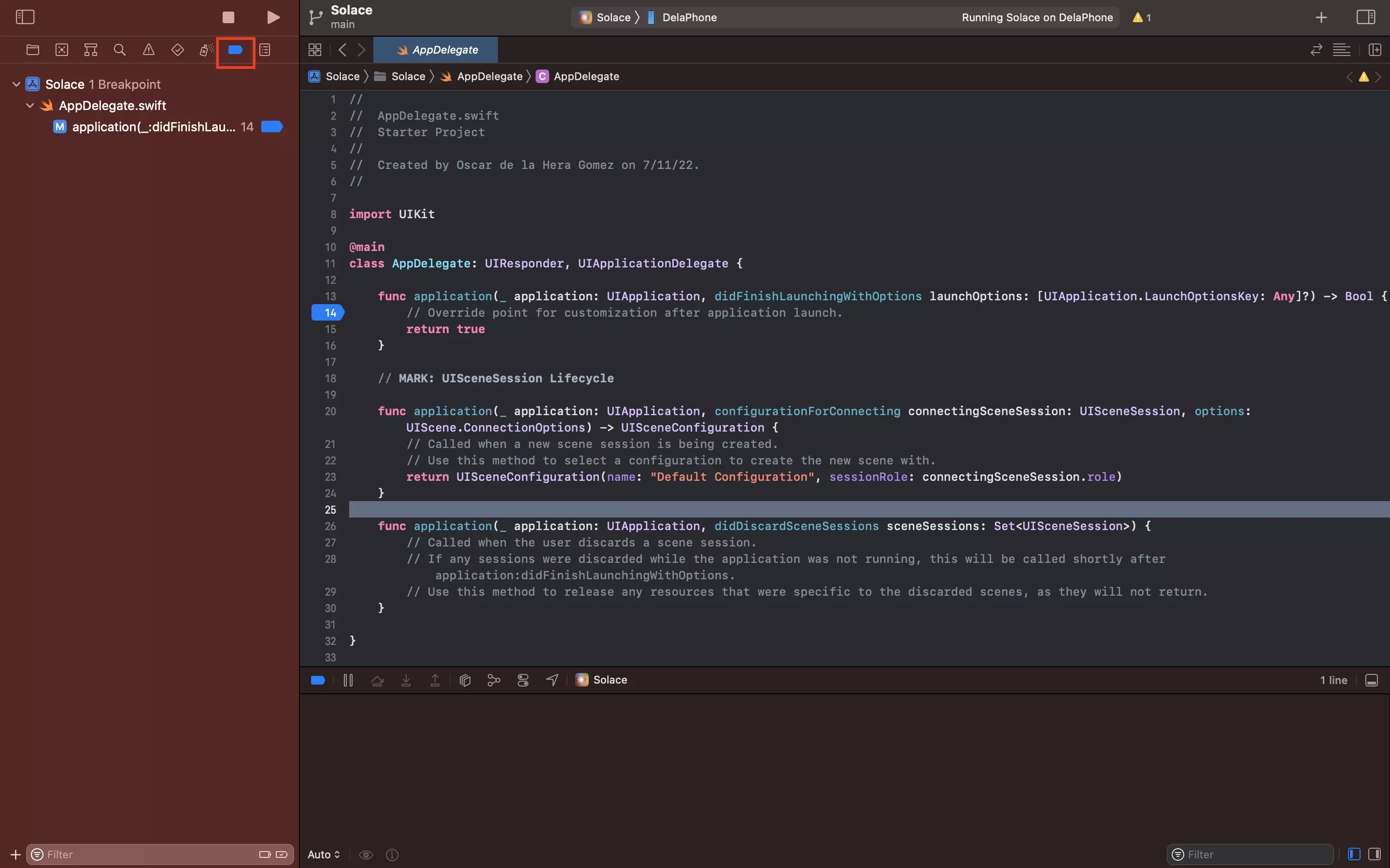
Open the file that holds the relevant breakpoint, or open the breakpoint navigator to view all breakpoints.
Step Two: Delete the Breakpoint
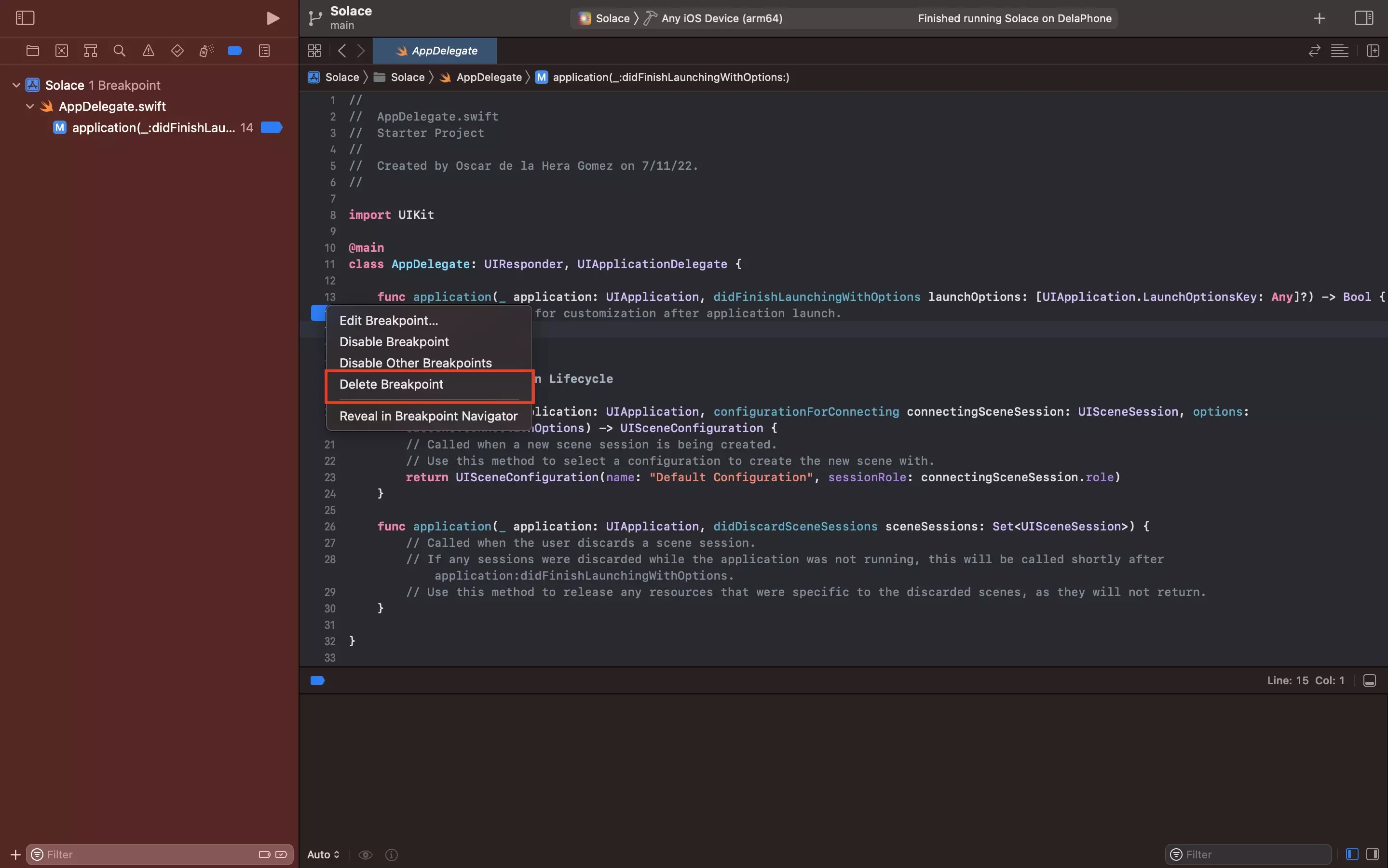
Right click on the relevant breakpoint and in the menu that appears, select Delete Breakpoint.
Please note that within a file, you can also click and drag a breakpoint away from its position to delete it.