How to test failed purchases in Swift and XCode
A two step guide on testing failed StoreKit product purchases for In-App Purchases and Subscriptions.
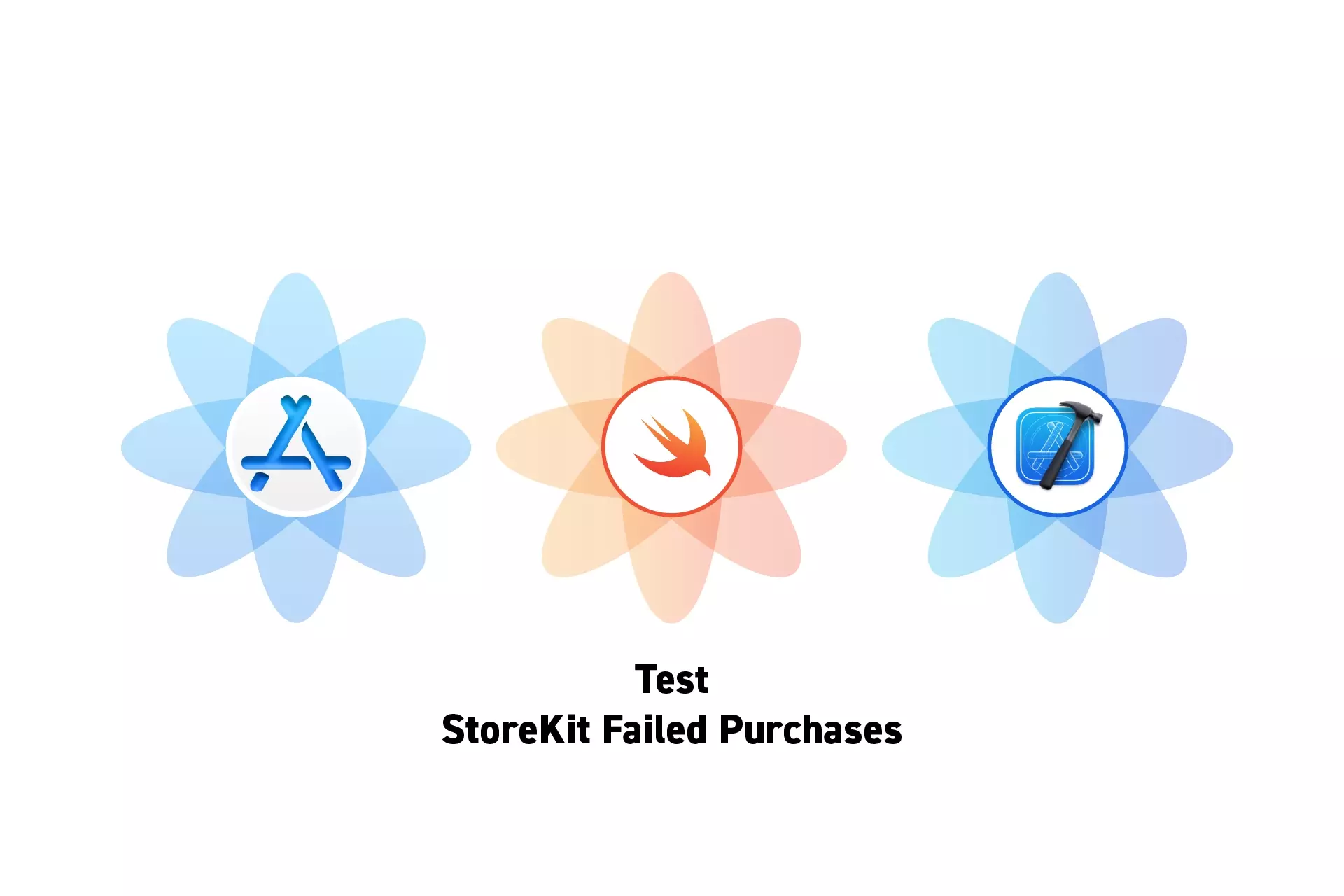
A two step guide on testing failed StoreKit product purchases for In-App Purchases and Subscriptions.
The guide was made using our Free iOS StoreKit 2 Open Source project which is recommended for developers or business folk wishing to learn about how In-App Purchases or Subscriptions work and the code behind them.
The following walkthrough assumes that you have already setup StoreKit with an offering and developed a UI that allows an app to display products and buy them.
Please consult the guides below to learn how to setup StoreKit, create a StoreKit offering, setup your app to be able to purchase StoreKit products or design a UI that considers all StoreKit scenarios.
Step One: Enable Fail Transactions
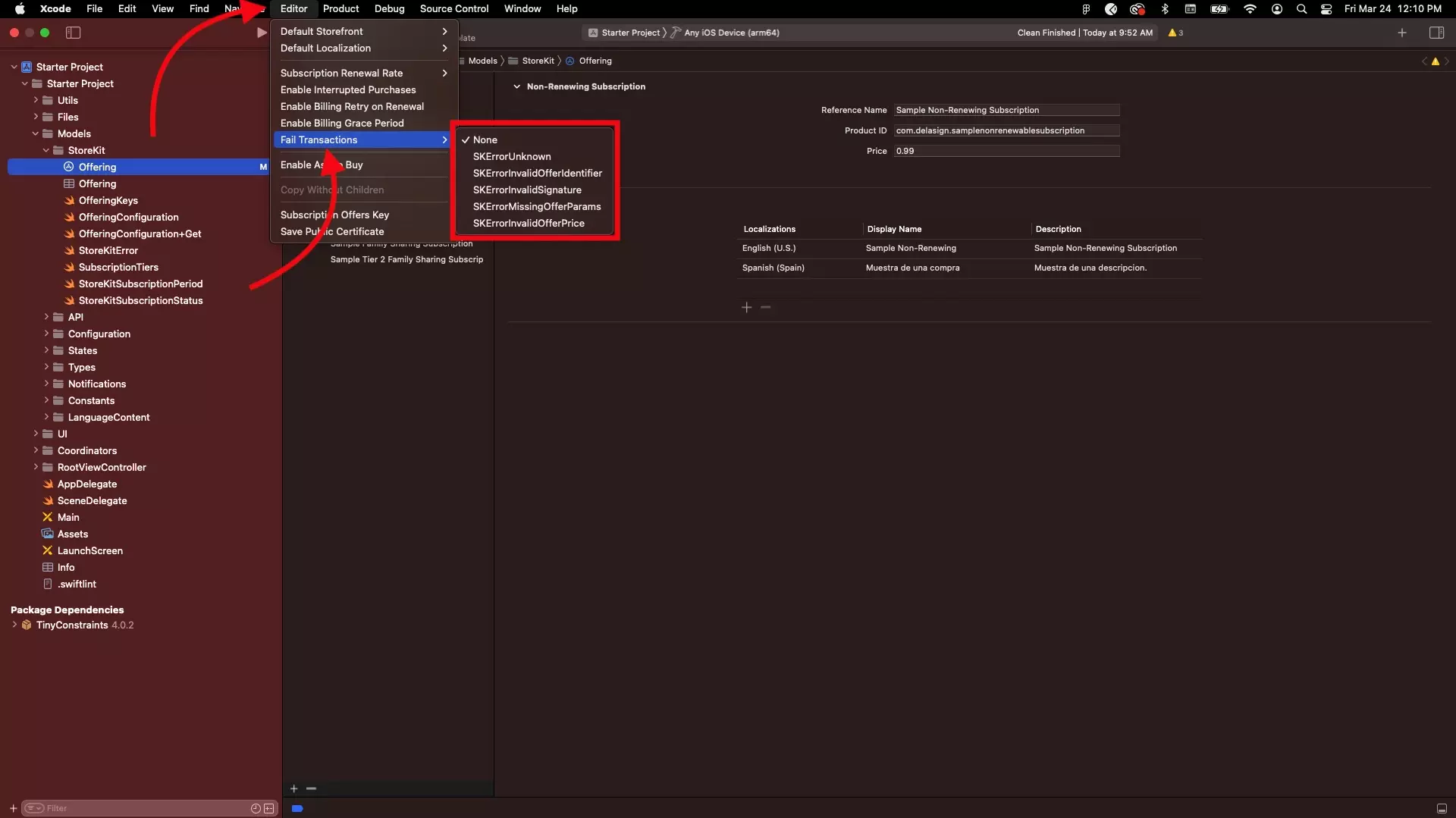
In XCode, setup your app to fail transactions with an error of choice.
Step Two: Make a purchase
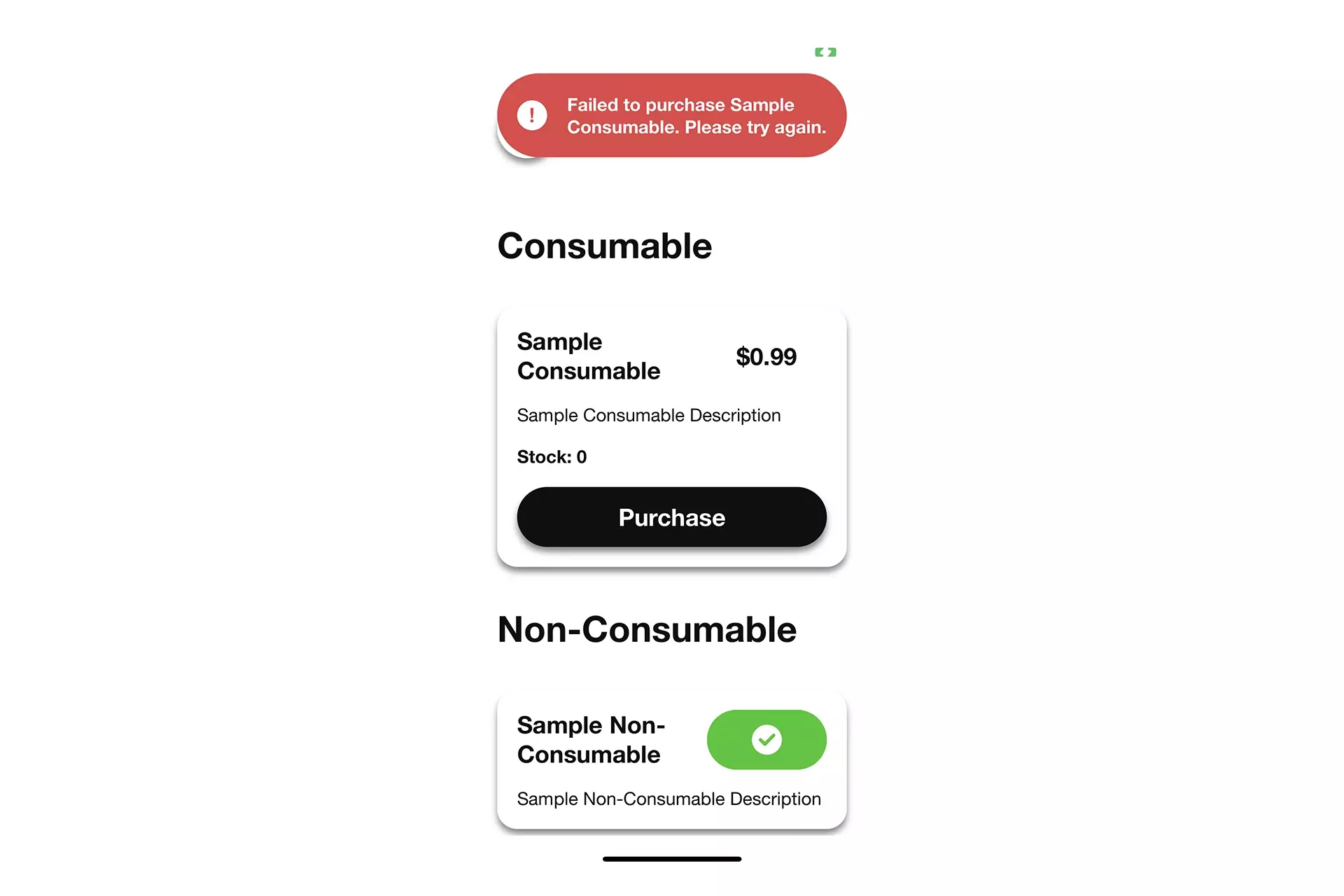
Run the app and attempt to make a purchase.
Confirm that your code responds as expected to the failed transaction.
Looking to learn more about developing apps with StoreKit 2?
Read our comprehensive development guide linked below to learn about all the secrets behind developing In-App Purchases and Subscriptions with StoreKit 2.