How to code and test custom offer code redemption in Swift and Xcode
A step by step guide on implementing and testing code that enables customers to redeem custom offer codes for Auto-Renewable Subscriptions in an App.
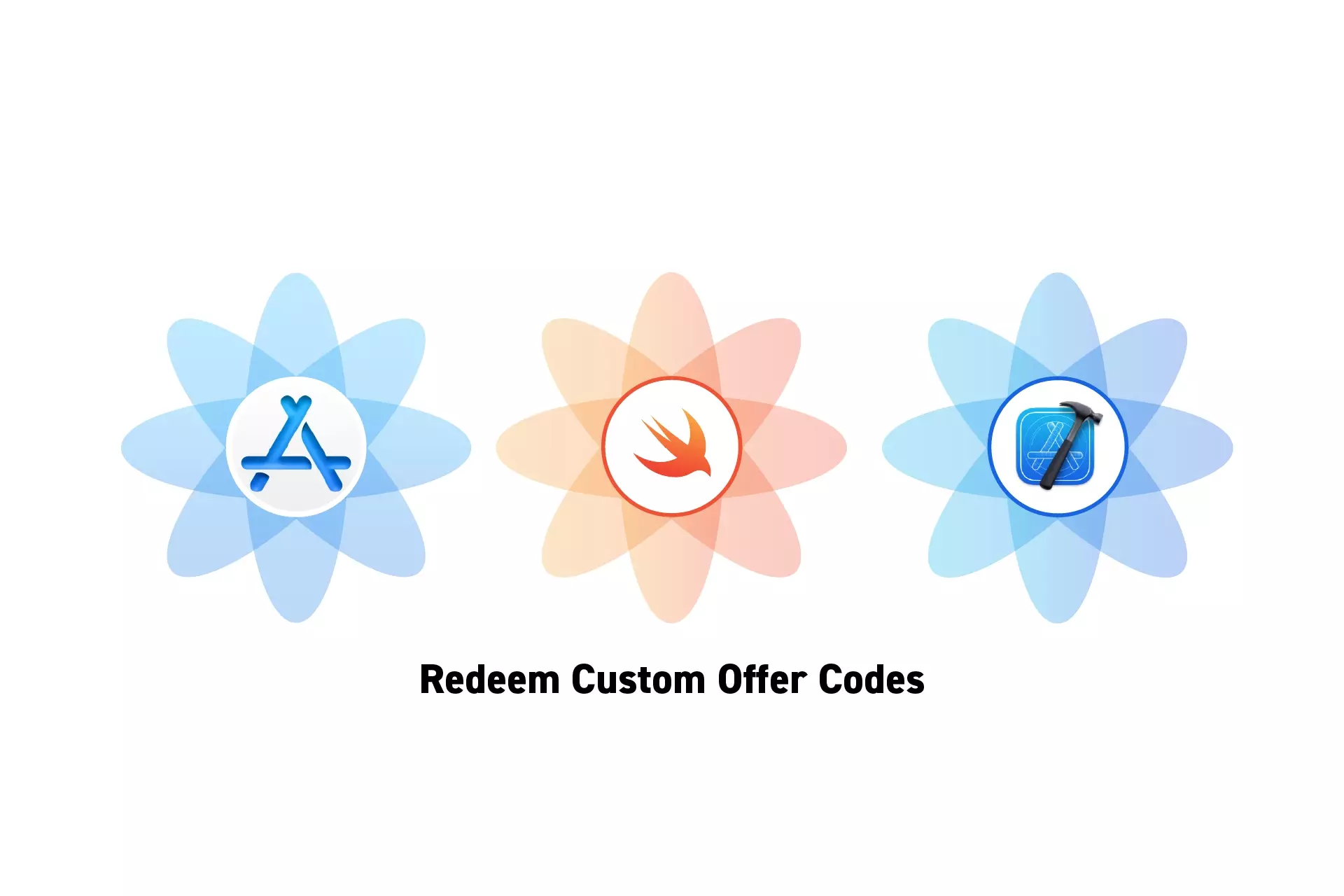
A step by step guide on implementing and testing code that enables customers to redeem custom offer codes for Auto-Renewable Subscriptions in an App.
The guide was made using our Free iOS StoreKit 2 Open Source project which is recommended for developers or business folk wishing to learn about how In-App Purchases or Subscriptions work and the code behind them.
The following walkthrough assumes that you have already setup StoreKit with an offering, have developed a UI that allows an app to display and buy products and have a custom offer code available to be used with an Auto-Renewable subscription.
Please consult the guides below to learn how to setup StoreKit, create a StoreKit offering, create custom offer codes, design a UI that considers all StoreKit scenarios or make StoreKit product purchases.
Step One: Implement the Utility

In XCode, create a new file and paste in the code below.
We recommend that you place it under Utils/StoreKit.
Step Two: Implement the code

In your app, wherever you wish to allow users to redeem custom offer codes, add the code below.
Step Three: Verify
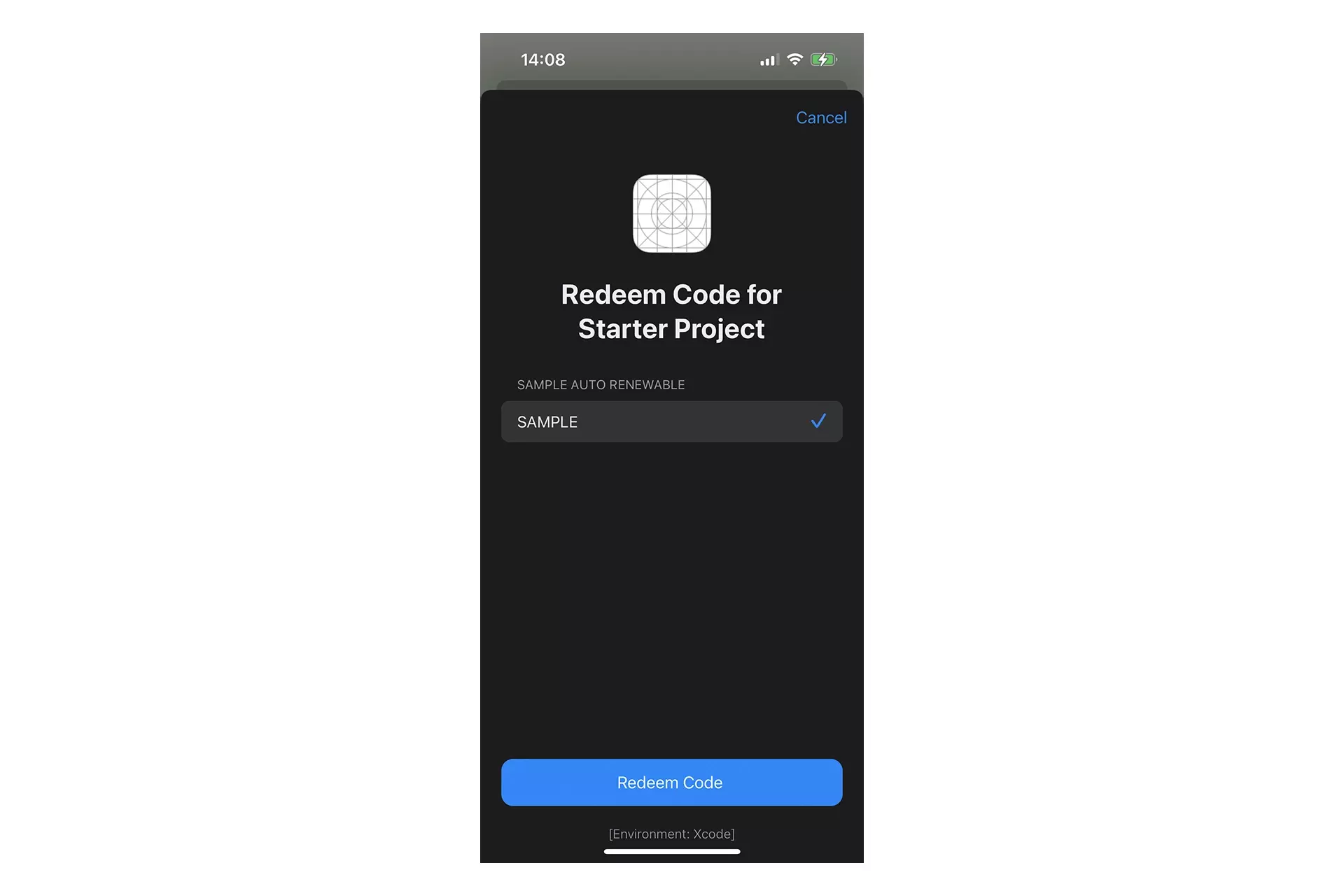
Run the app and test the functionality. It should pop up a modal similar to the one above.
After a successful purchase, confirm that the Subscription appears in the StoreKit with the offer showing in the Transaction details.
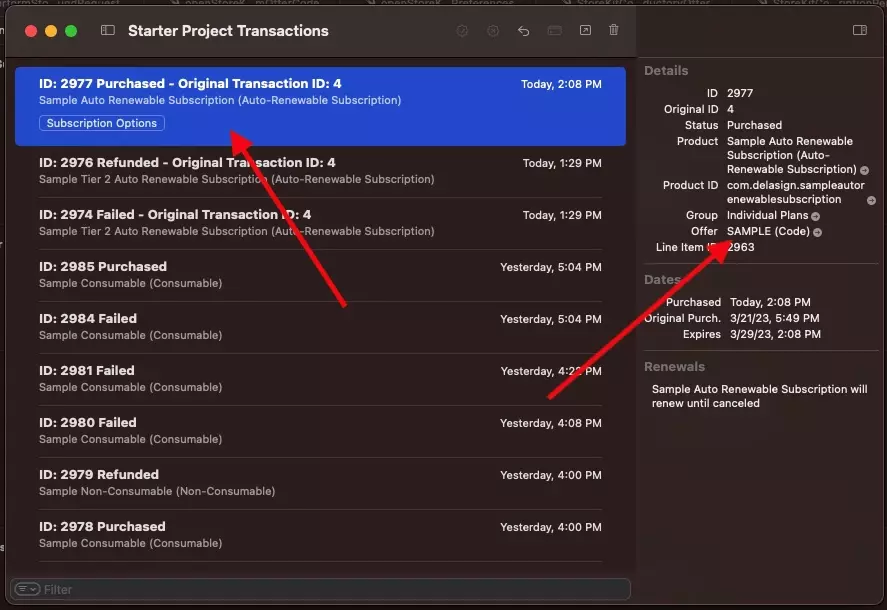
Looking to learn more about developing apps with StoreKit 2?
Read our comprehensive development guide linked below to learn about all the secrets behind developing In-App Purchases and Subscriptions with StoreKit 2.