How to allow users to manage a Subscription in an app in Swift
A step by step guide on implementing and testing code that enables customers to upgrade, downgrade or cancel an Auto-Renewable Subscription in an App.
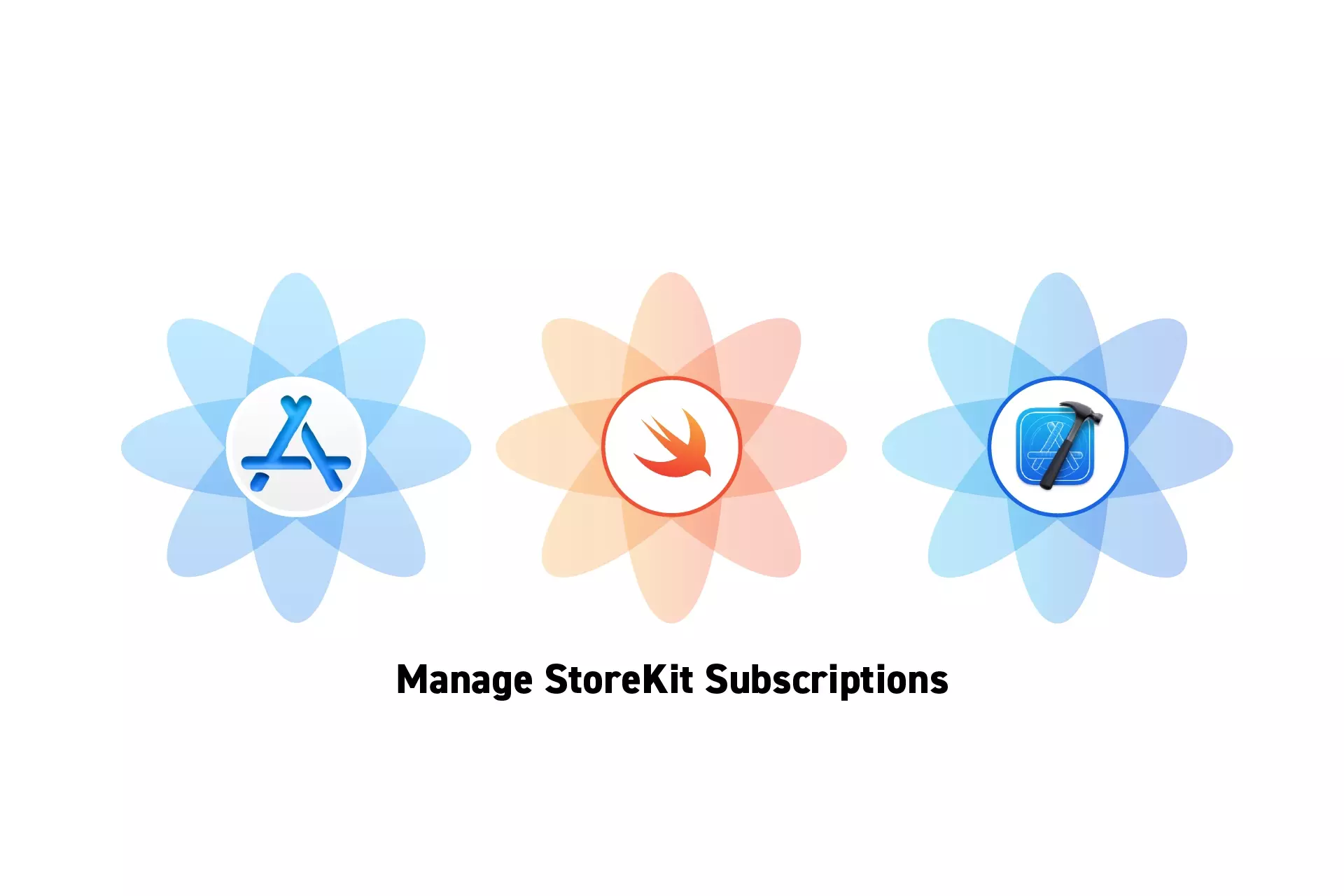
A step by step guide on implementing and testing code that enables customers to upgrade, downgrade or cancel an Auto-Renewable Subscription in an App.
The guide was made using our Free iOS StoreKit 2 Open Source project which is recommended for developers or business folk wishing to learn about how In-App Purchases or Subscriptions work and the code behind them.
The following walkthrough assumes that you have already setup StoreKit with an offering, have developed a UI that allows an app to display and buy products and have already made at least one successful Auto-Renewable Subscription purchase.
Please consult the guides below to learn how to setup StoreKit, create a StoreKit offering, design a UI that considers all StoreKit scenarios or make StoreKit product purchases.
Step One: Implement the Utility

In XCode, create a new file and paste in the code below.
We recommend that you place it under Utils/StoreKit.
Step Two: Implement the code

In your app, wherever you wish to allow users to manage their subscriptions, add the code below.
Step Three: Verify
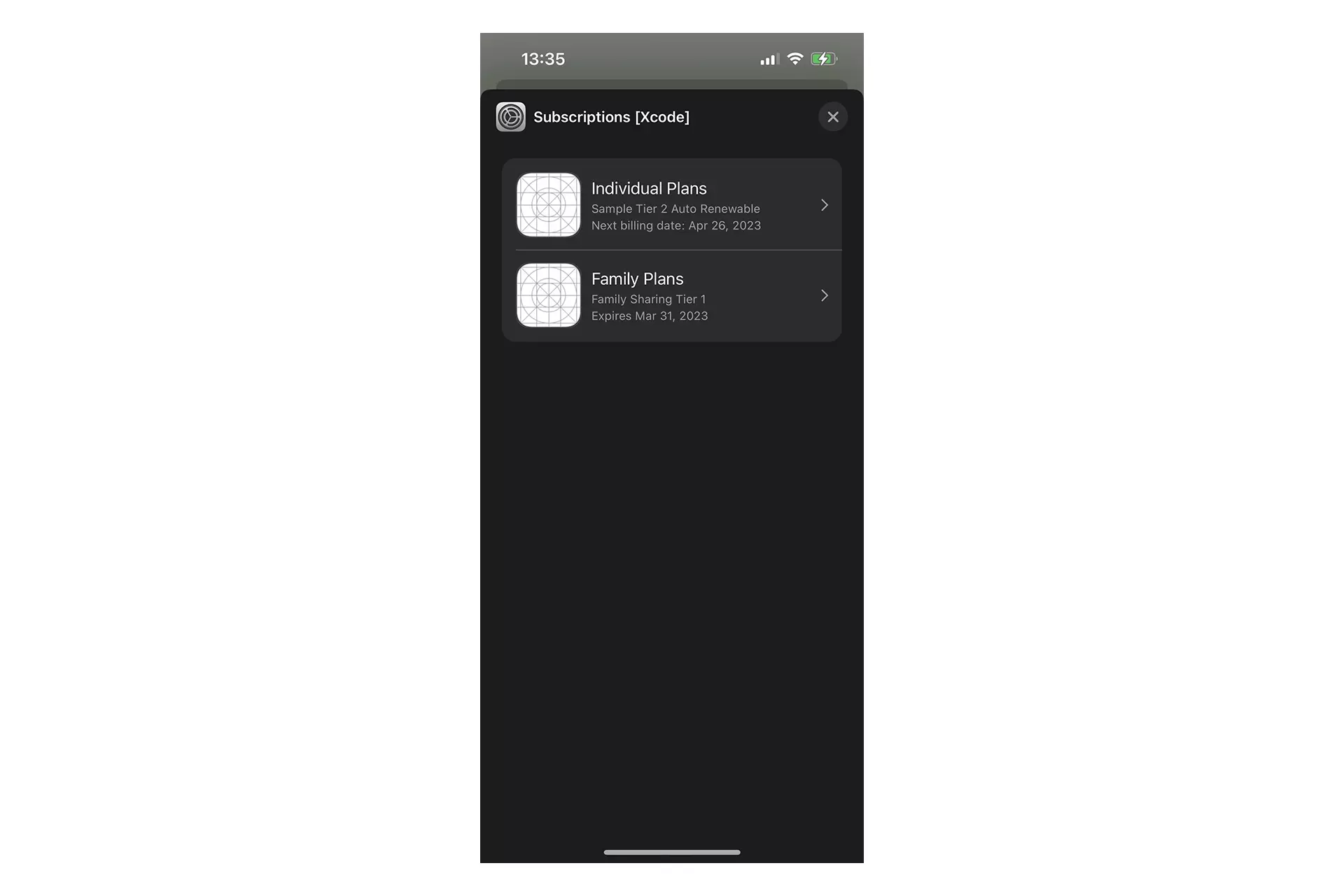
Run the app and test the functionality. It should pop up a modal similar to the one above.
The changes that you make should appear in the StoreKit Transaction manager.
Looking to simulate a change in subscription outside of an app?
For a guide on simulating a change in a subscription plan outside of an app, please consult the guide below.
Looking to learn more about developing apps with StoreKit 2?
Read our comprehensive development guide linked below to learn about all the secrets behind developing In-App Purchases and Subscriptions with StoreKit 2.