How to open the StoreKit Transaction Manager in XCode
A step by step guide on using XCode to open the StoreKit Transaction Manager which allows you to view and manage all the StoreKit transactions of an app.
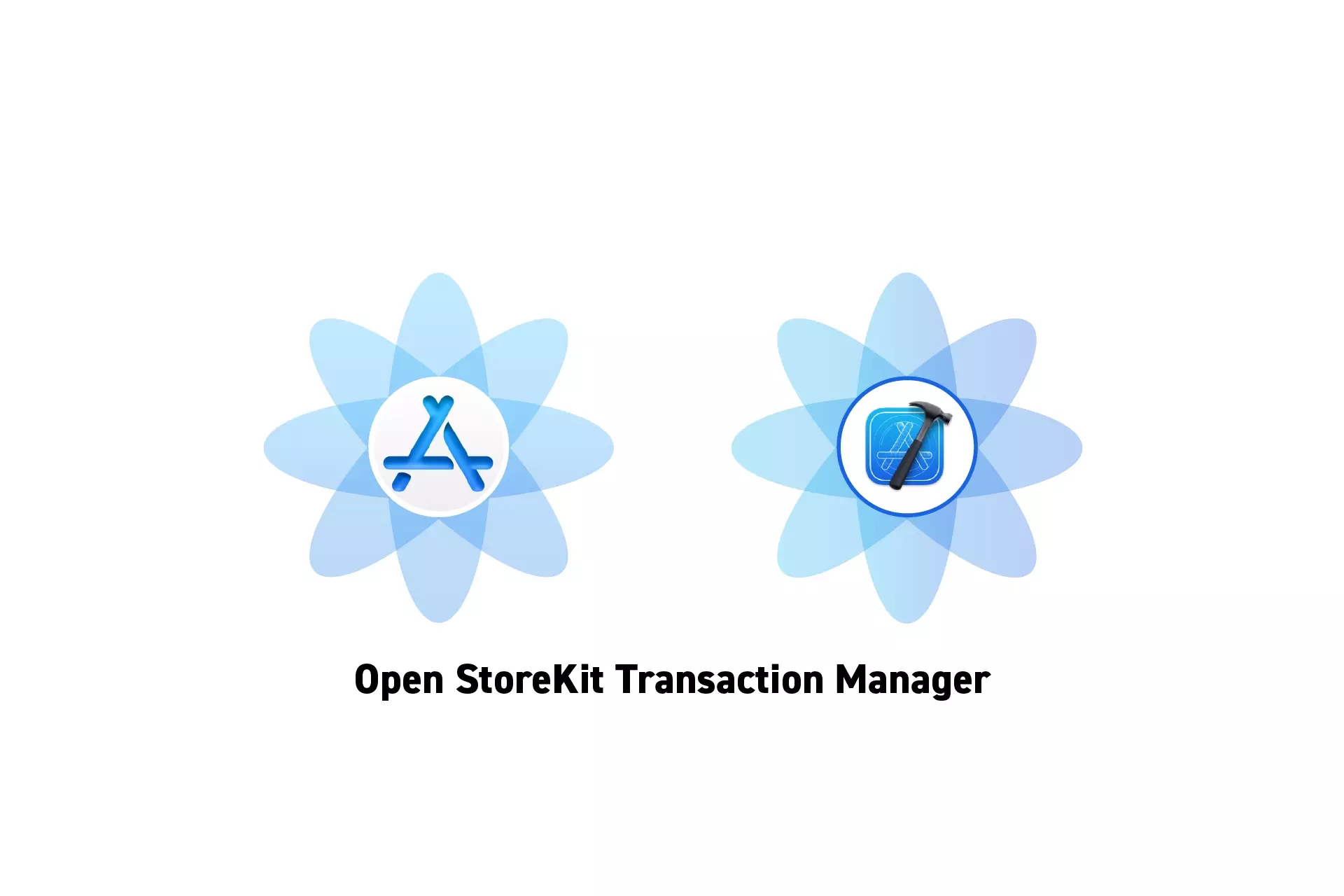
A step by step guide on using XCode to open the StoreKit Transaction Manager which allows you to view and manage all the StoreKit transactions of an app.
The guide was made using our Free iOS StoreKit 2 Open Source project which is recommended for developers or business folk wishing to learn about how In-App Purchases or Subscriptions work and the code behind them.
In order to be able to use the StoreKit Transaction Manager, you need to have a StoreKit Configuration File setup with an Offering, and have StoreKit testing enabled.
To learn how to do this consult the guides below.
Step One: Run the app
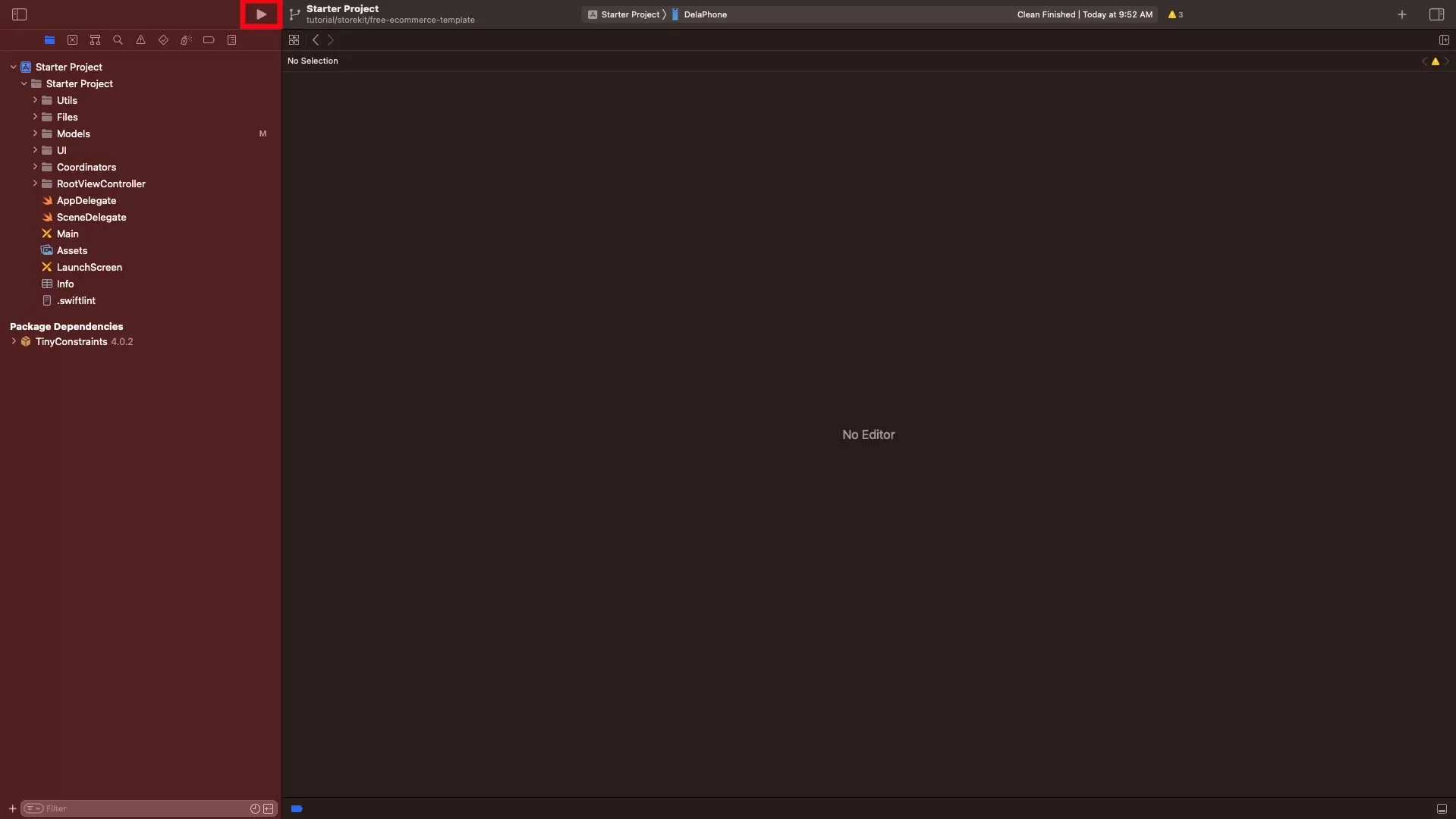
Press the Play button or Command + R to run the app.
Step Two: Open the StoreKit Transaction Manager
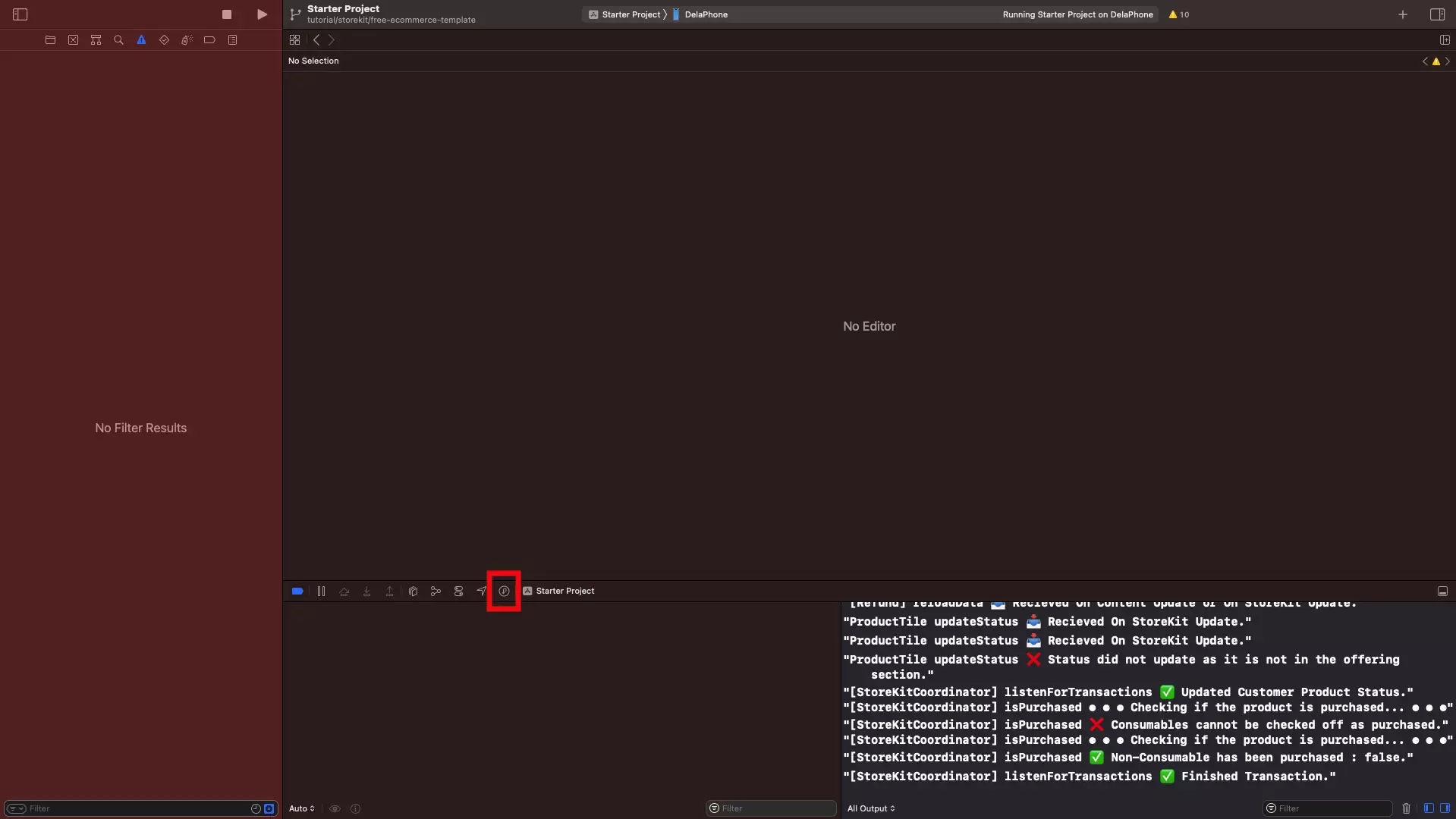
Press the Manage StoreKit Transactions button to open the StoreKit Transaction Manager.
As shown below, when you do the StoreKit Transaction Manager window will appear. This window will stay on to of the screen at all moments until its closed.
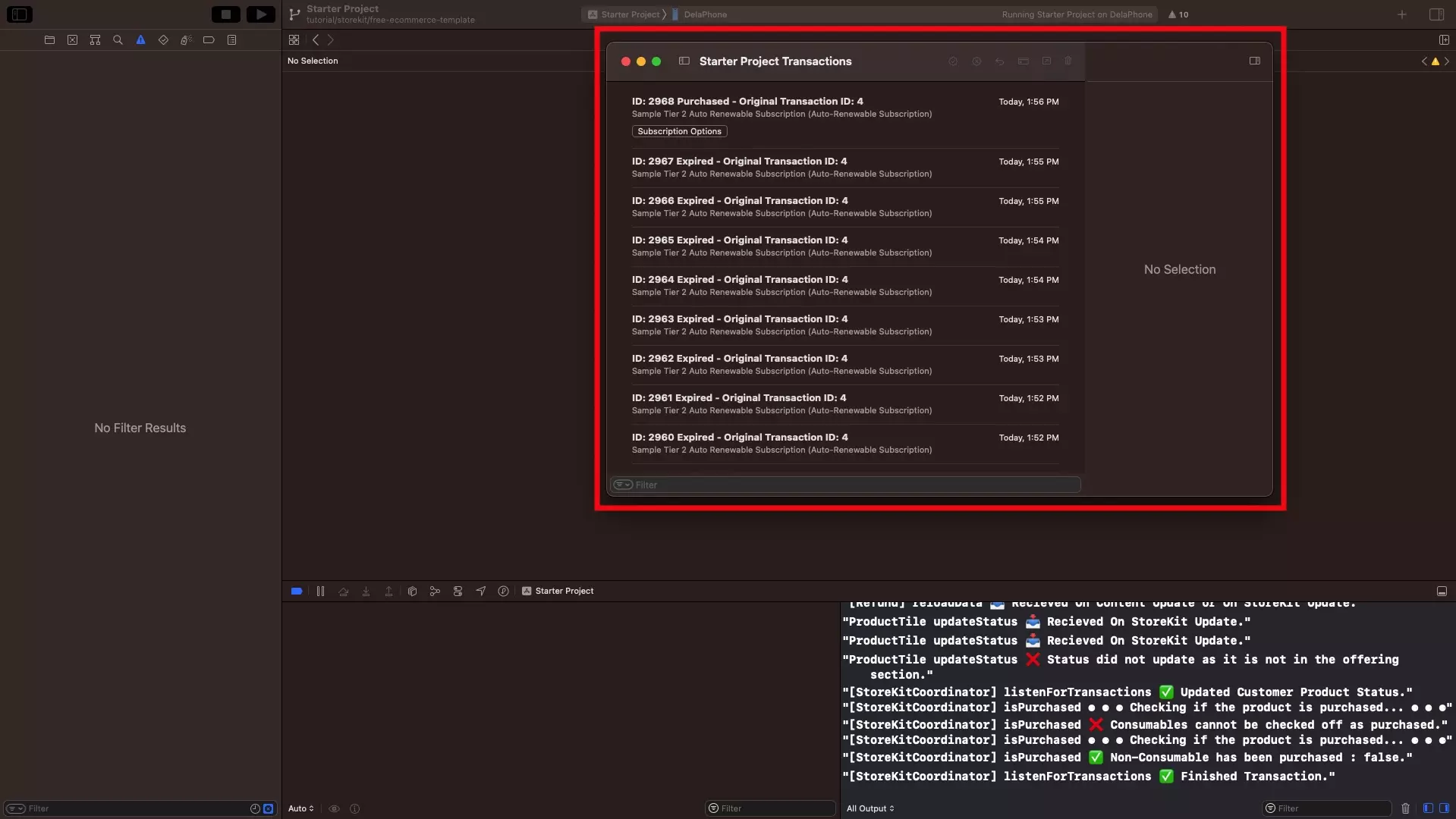
Looking to learn more about developing apps with StoreKit 2?
Read our comprehensive development guide linked below to learn about all the secrets behind developing In-App Purchases and Subscriptions with StoreKit 2.