How to code and test international StoreKit product prices
A step by step guide on implementing and testing localized prices for StoreKit In-App Purchases or Subscriptions.
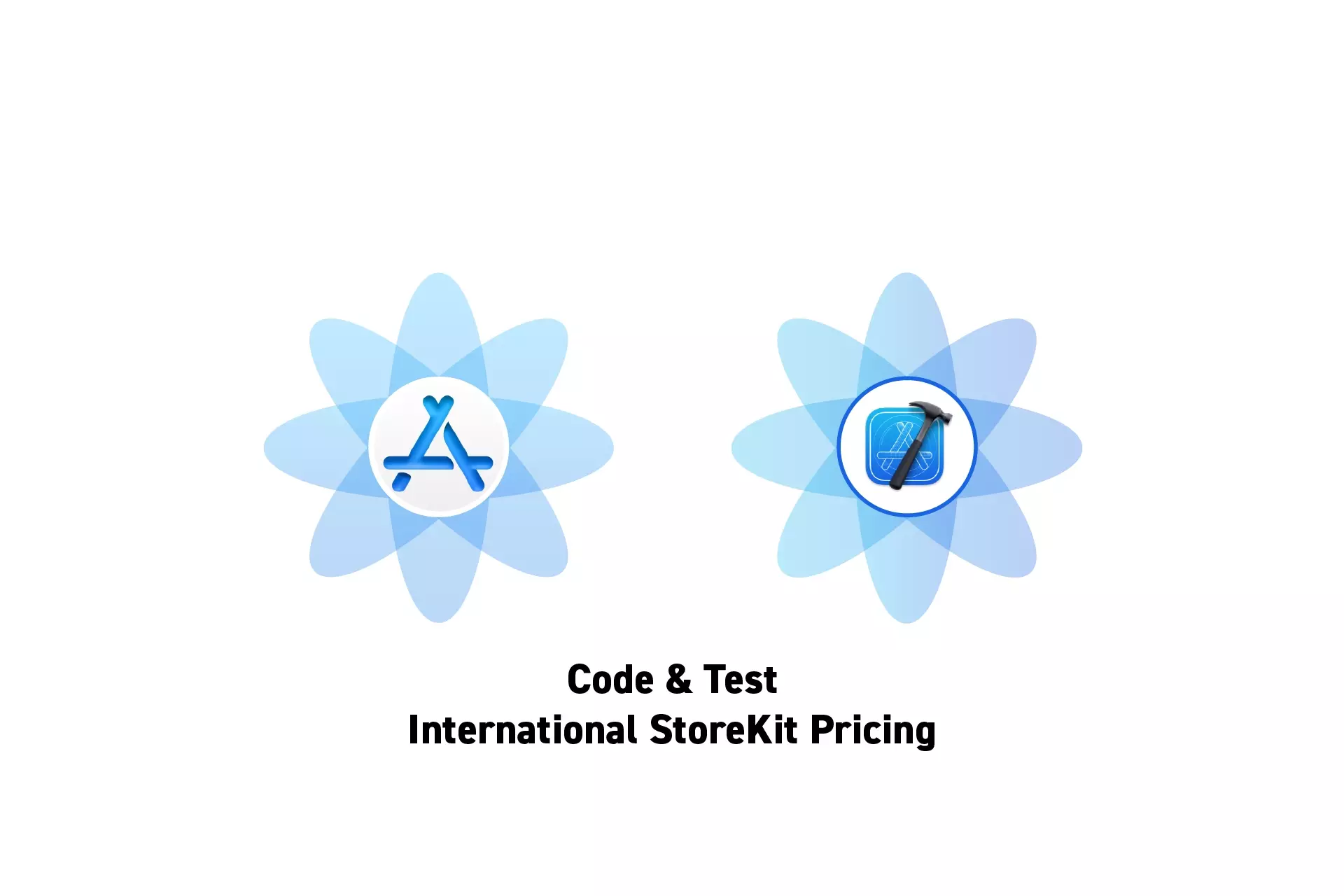
A step by step guide on implementing and testing localized prices for StoreKit In-App Purchases or Subscriptions.
The guide was made using our Free iOS StoreKit 2 Open Source project which is recommended for developers or business folk wishing to learn about how In-App Purchases or Subscriptions work and the code behind them.
The following walkthrough assumes that you have already setup StoreKit with an offering and developed a UI that allows an app to display products.
Please consult the guides below to learn how to setup StoreKit, create a StoreKit offering or design a UI that considers all StoreKit scenarios.
Step One: Implement localized pricing
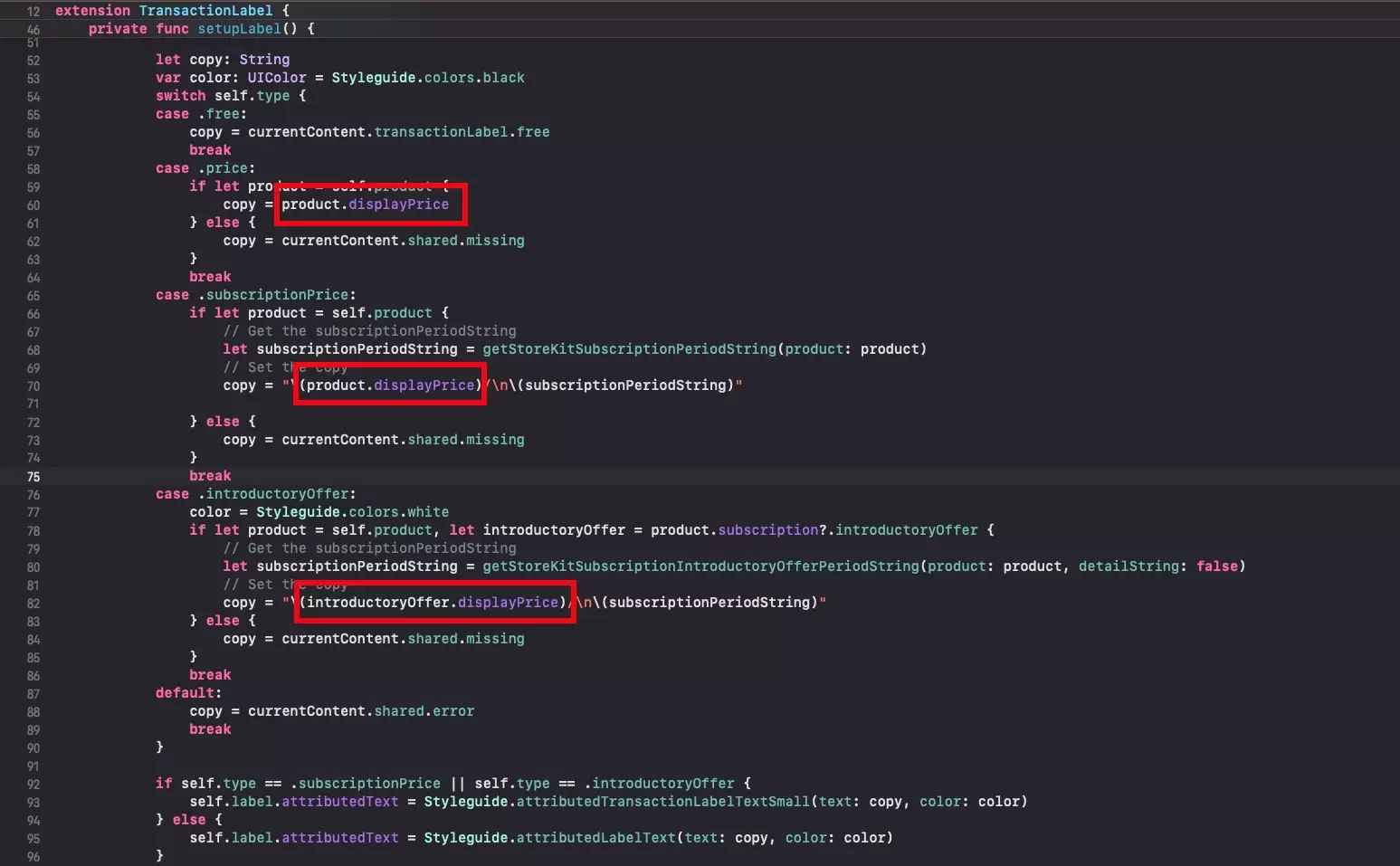
When writing your code, use the StoreKit product displayPrice property.
This also applies for introductory offers.
Step Two: Change Storefront
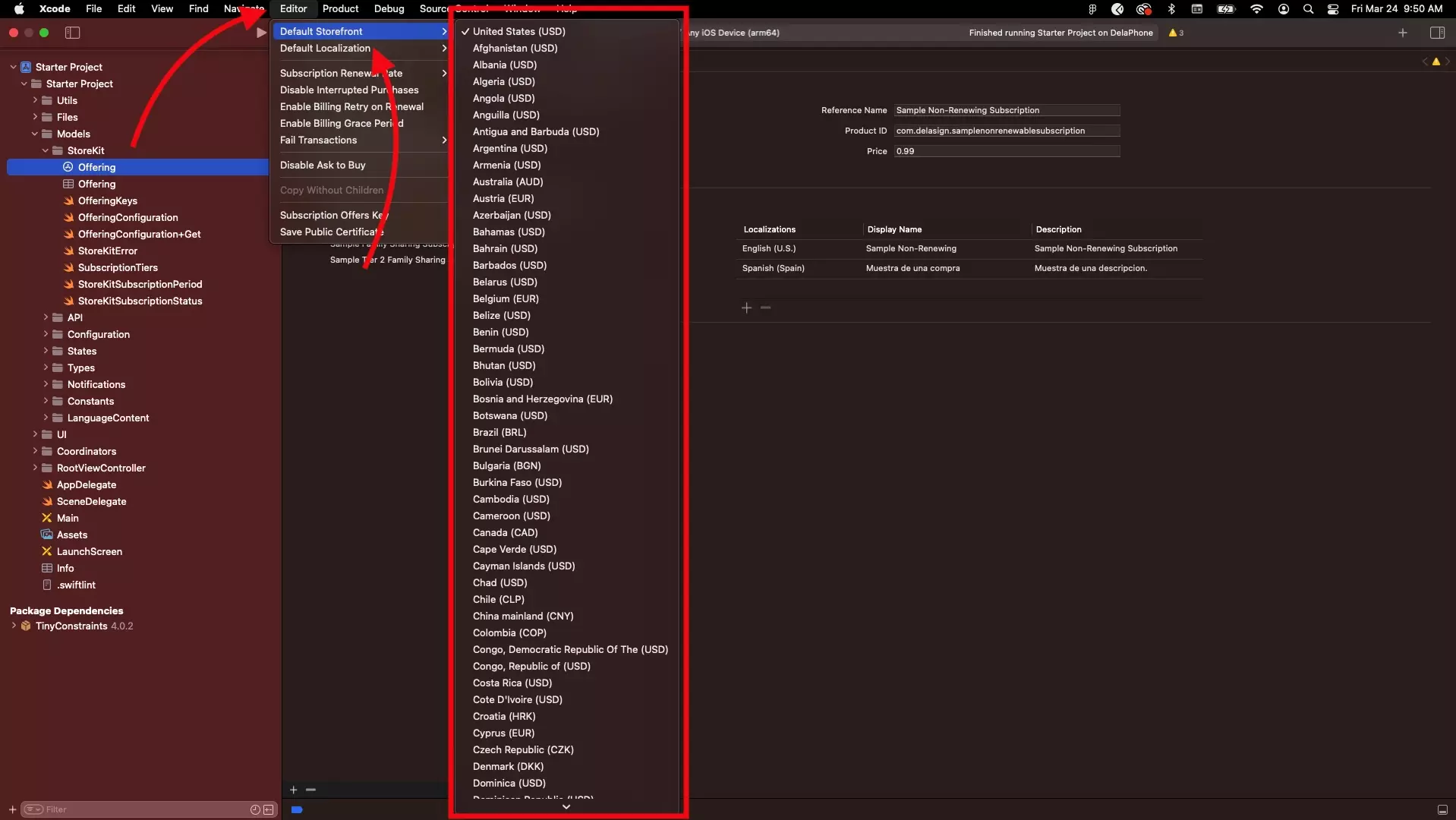
Change the storefront to the country that you wish to test the pricing of.
Step Three: Verify
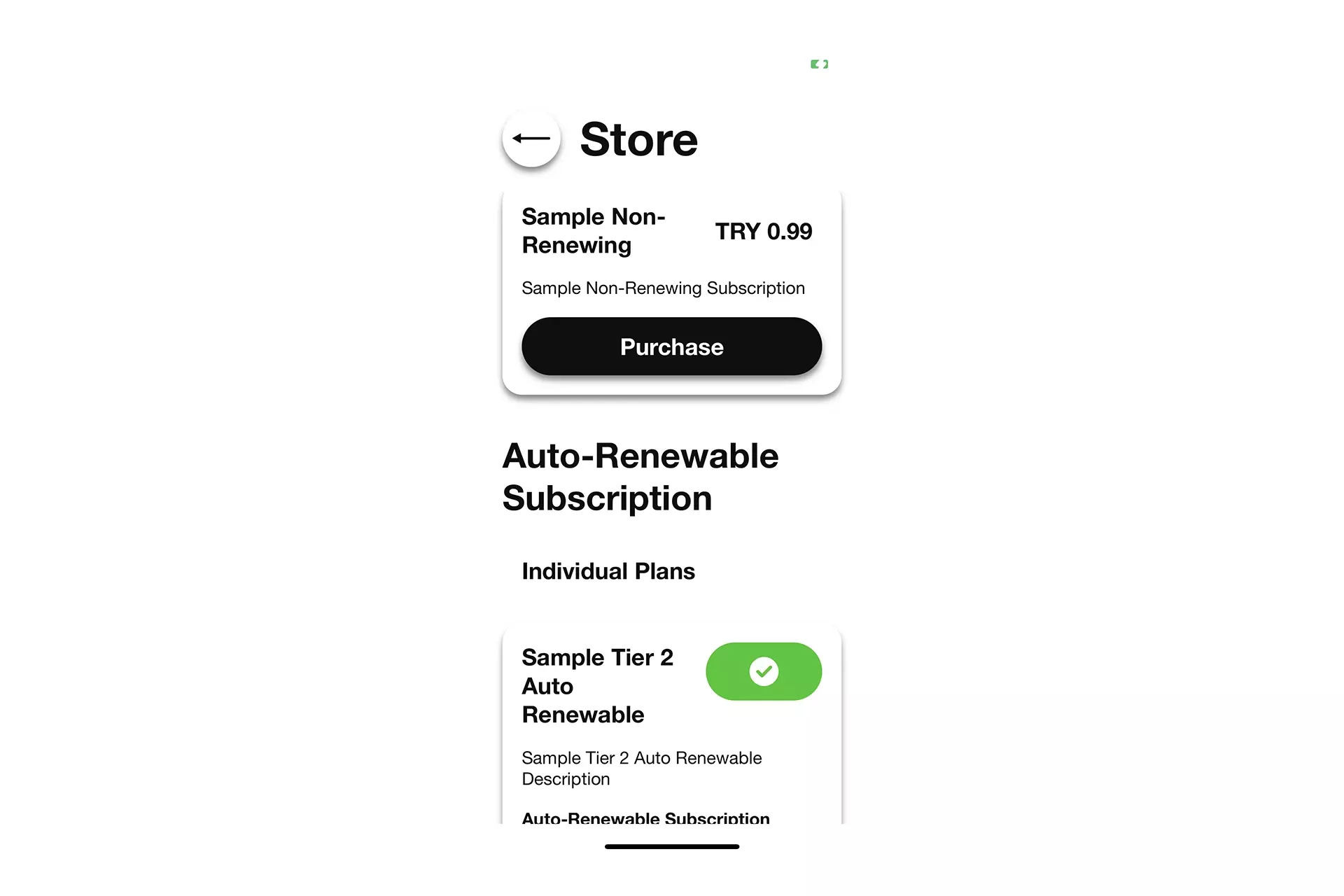
Run the app and confirm that the pricing appears as desired.
Please note that local StoreKit Configuration File will only allow you to test currencies.
You will need to use a synced App Store Connect StoreKit Configuration File to be able to test that the number attached to the currency also shows up correctly.
Looking to learn how to implement international StoreKit display names and descriptions ?
Please consult our guide below to learn how to code and test international StoreKit product information.
Looking to learn more about developing apps with StoreKit 2?
Read our comprehensive development guide linked below to learn about all the secrets behind developing In-App Purchases and Subscriptions with StoreKit 2.