How to code and test localized StoreKit product names and descriptions
A step by step guide on implementing and testing international product information for StoreKit In-App Purchases or Subscriptions.
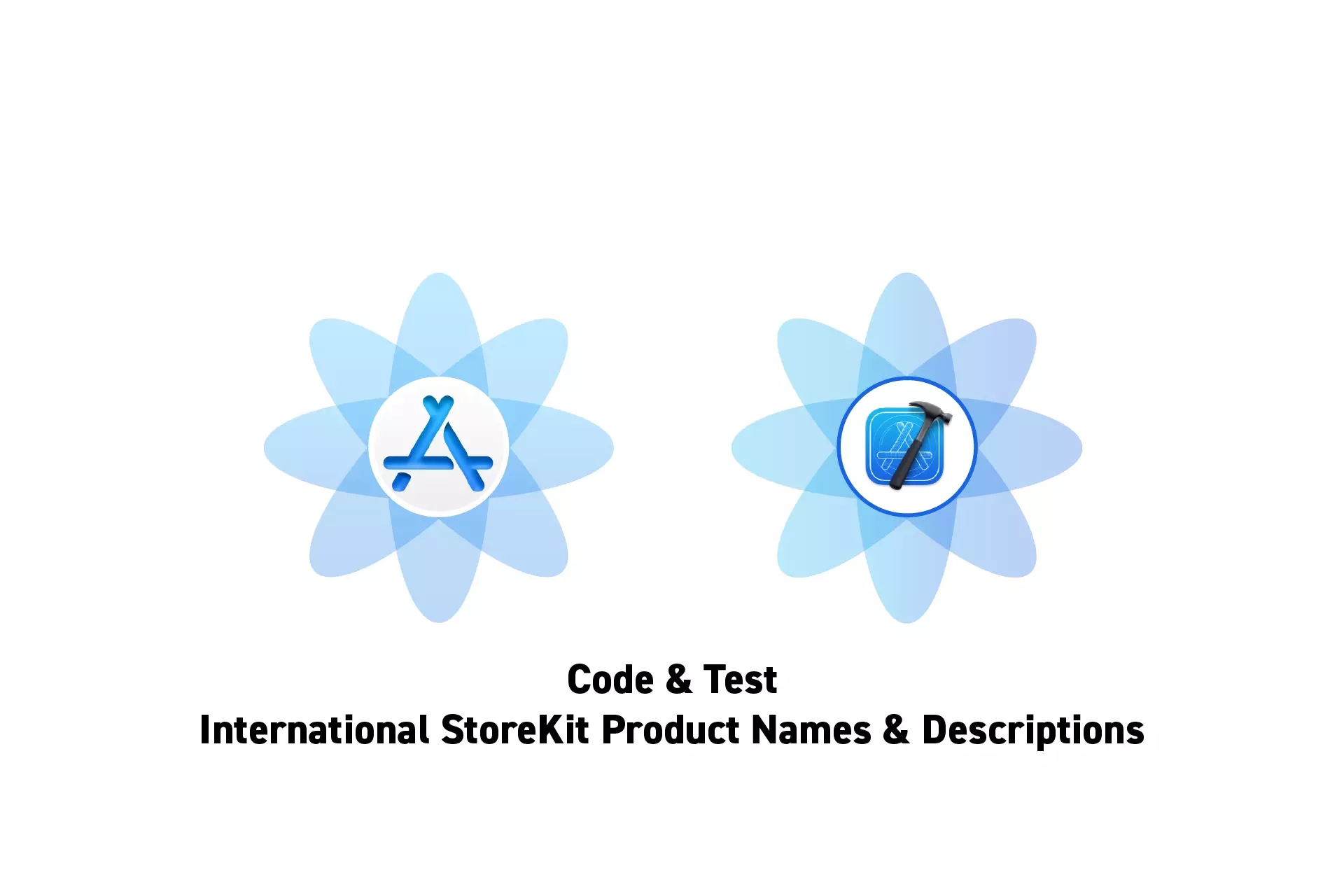
A step by step guide on implementing and testing international product information for StoreKit In-App Purchases or Subscriptions.
The guide was made using our Free iOS StoreKit 2 Open Source project which is recommended for developers or business folk wishing to learn about how In-App Purchases or Subscriptions work and the code behind them.
The following walkthrough assumes that you have already setup StoreKit with a localized offering and developed a UI that allows an app to display products.
Please consult the guides below to learn how to setup StoreKit, create a StoreKit offering or design a UI that considers all StoreKit scenarios.
For guides on localizing In-App Purchases or Subscriptions, please consult the links below.
Step One: Implement the localized strings

When writing code for the product name and description, use the displayName and description StoreKit product properties.
If you are curious about what a Styleguide is, why we use it or how to implement one in Swift, please consult the articles below.
Step Two: Change the Default Localization
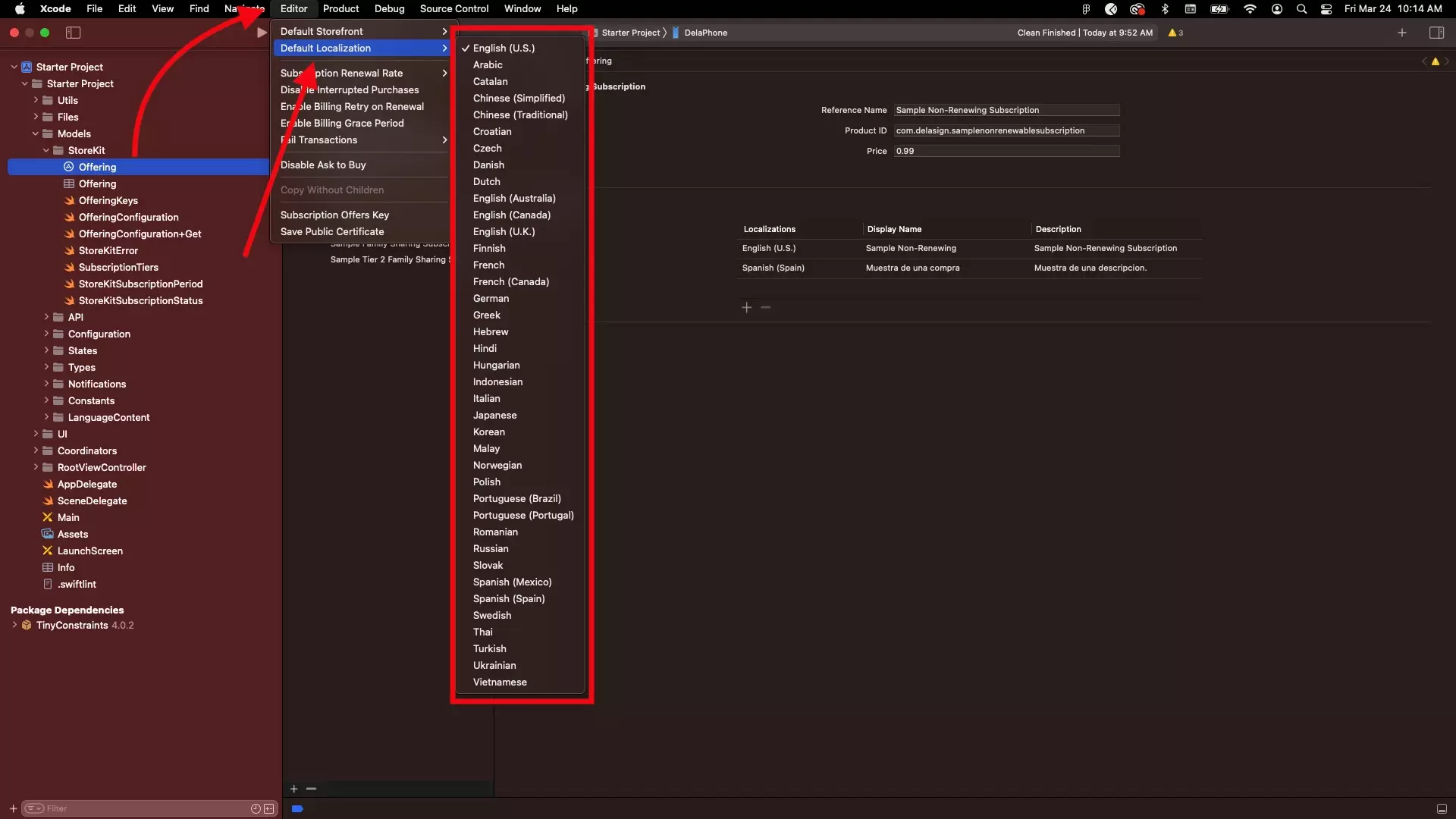
Change the StoreKit default localization in XCode to the language that you wish to test.
Step Three: Verify
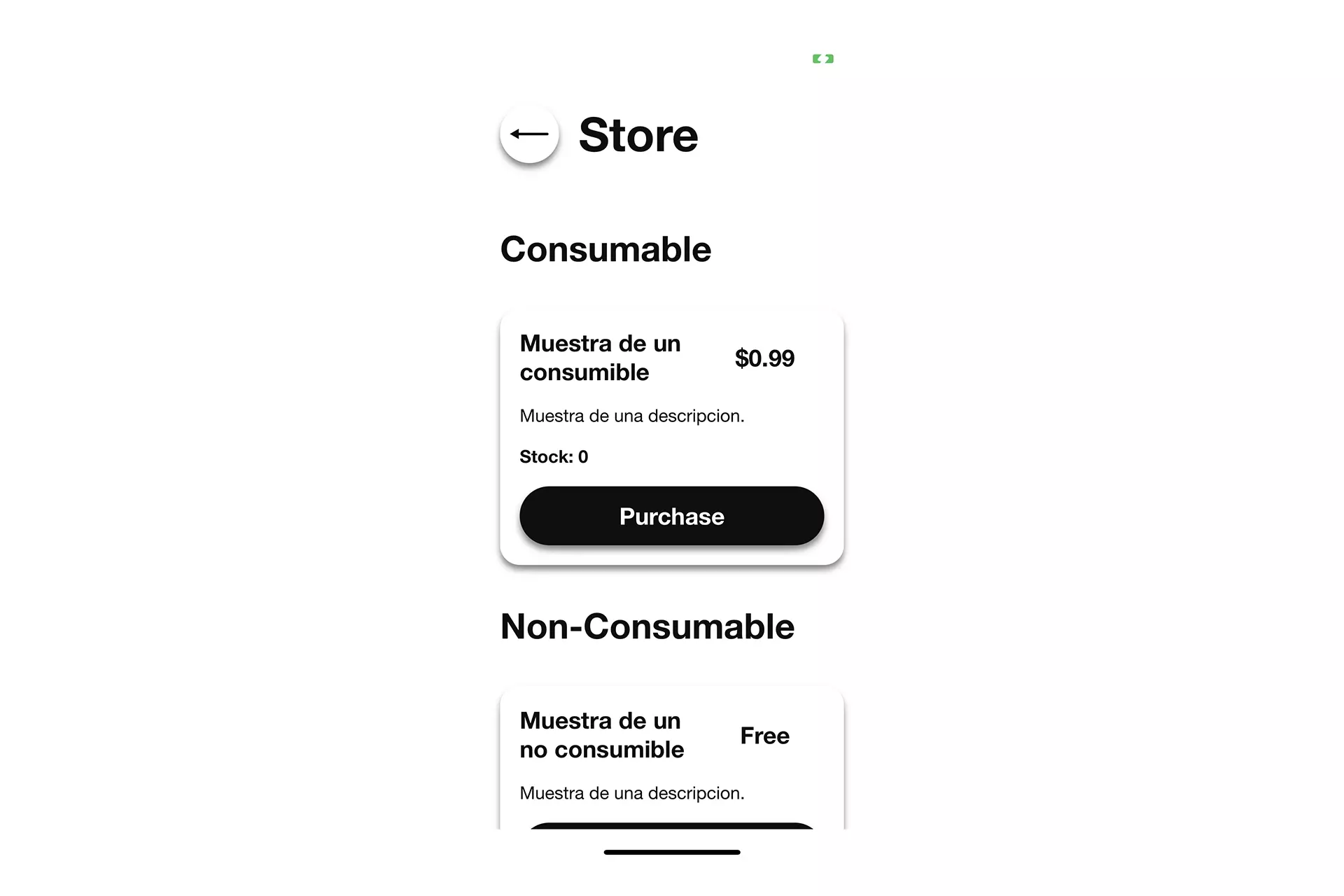
Run the app and confirm that the product display names and descriptions appear as desired.
Looking to learn how to implement international StoreKit pricing ?
Please consult our guide below to learn how to code and test international StoreKit pricing.
Looking to learn more about developing apps with StoreKit 2?
Read our comprehensive development guide linked below to learn about all the secrets behind developing In-App Purchases and Subscriptions with StoreKit 2.