How to enable or disable StoreKit Billing Retry in XCode
A step by step guide on enabling and disabling StoreKit Billing Retry on Renewal to test Auto-Renewable Subscriptions in XCode.
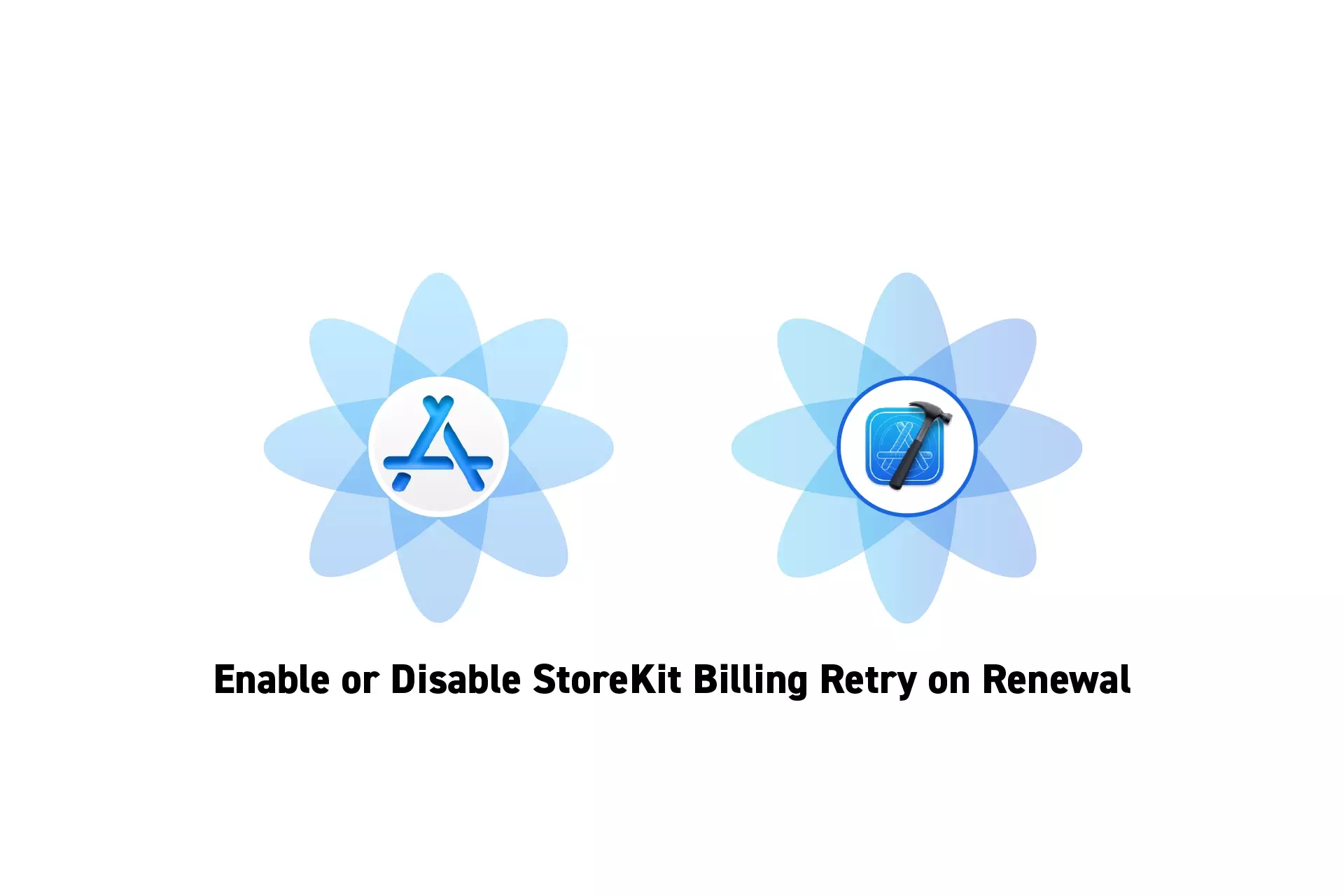
A step by step guide on enabling and disabling StoreKit Billing Retry on Renewal to test Auto-Renewable Subscriptions in XCode.
The guide was made using our Free iOS StoreKit 2 Open Source project which is recommended for developers or business folk wishing to learn about how In-App Purchases or Subscriptions work and the code behind them.
In order for you to be able to test StoreKit Billing Retry on Renewal and for it to work locally, you must have a StoreKit Configuration File setup with an Auto-Renewable Subscription and have StoreKit testing enabled.
To learn how to do this consult the guides below.
Step One: Select the StoreKit Configuration File
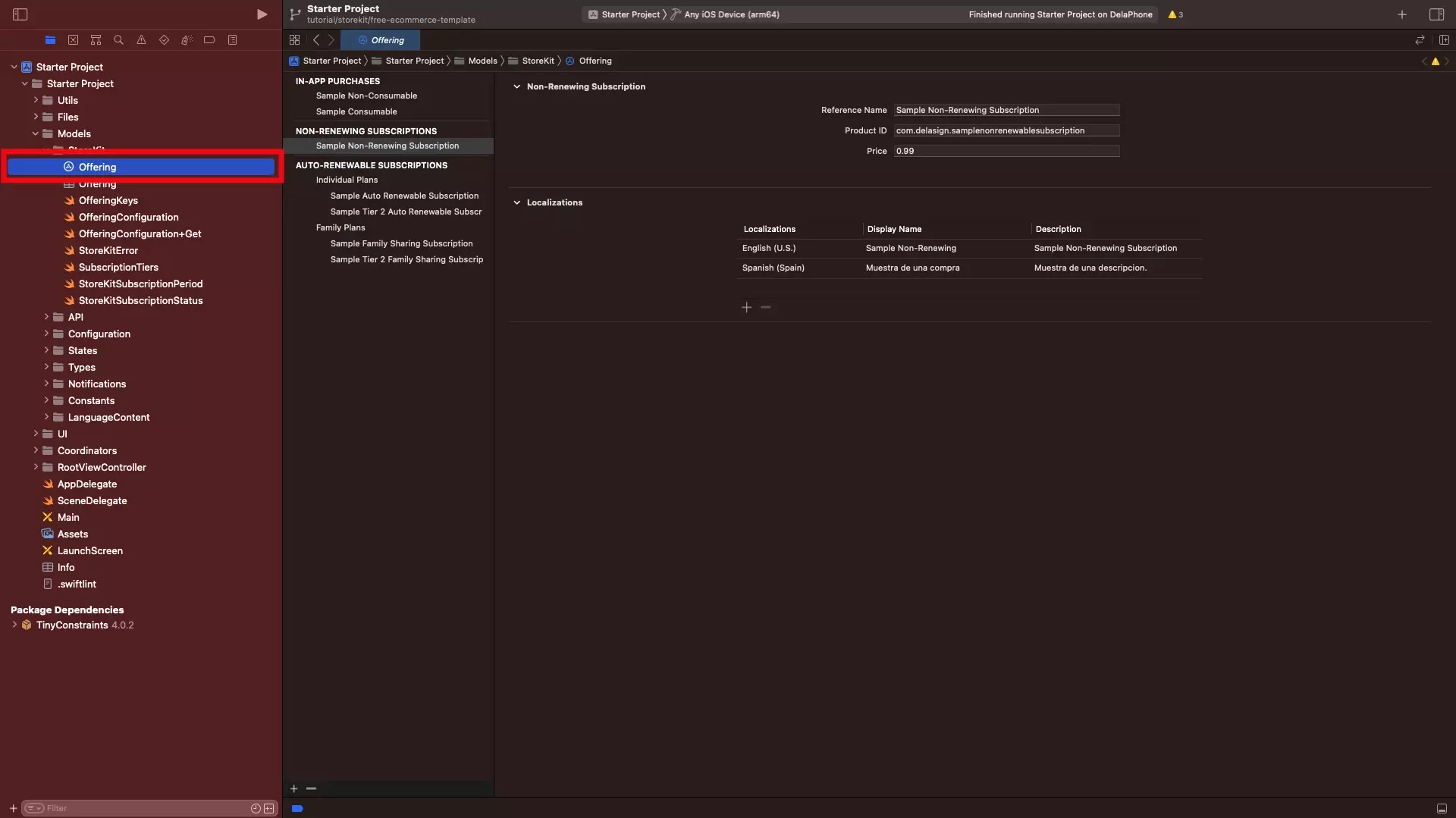
In XCode, select the StoreKit Configuration File.
Step Two: Enable or Disable Billing Retry on Renewal
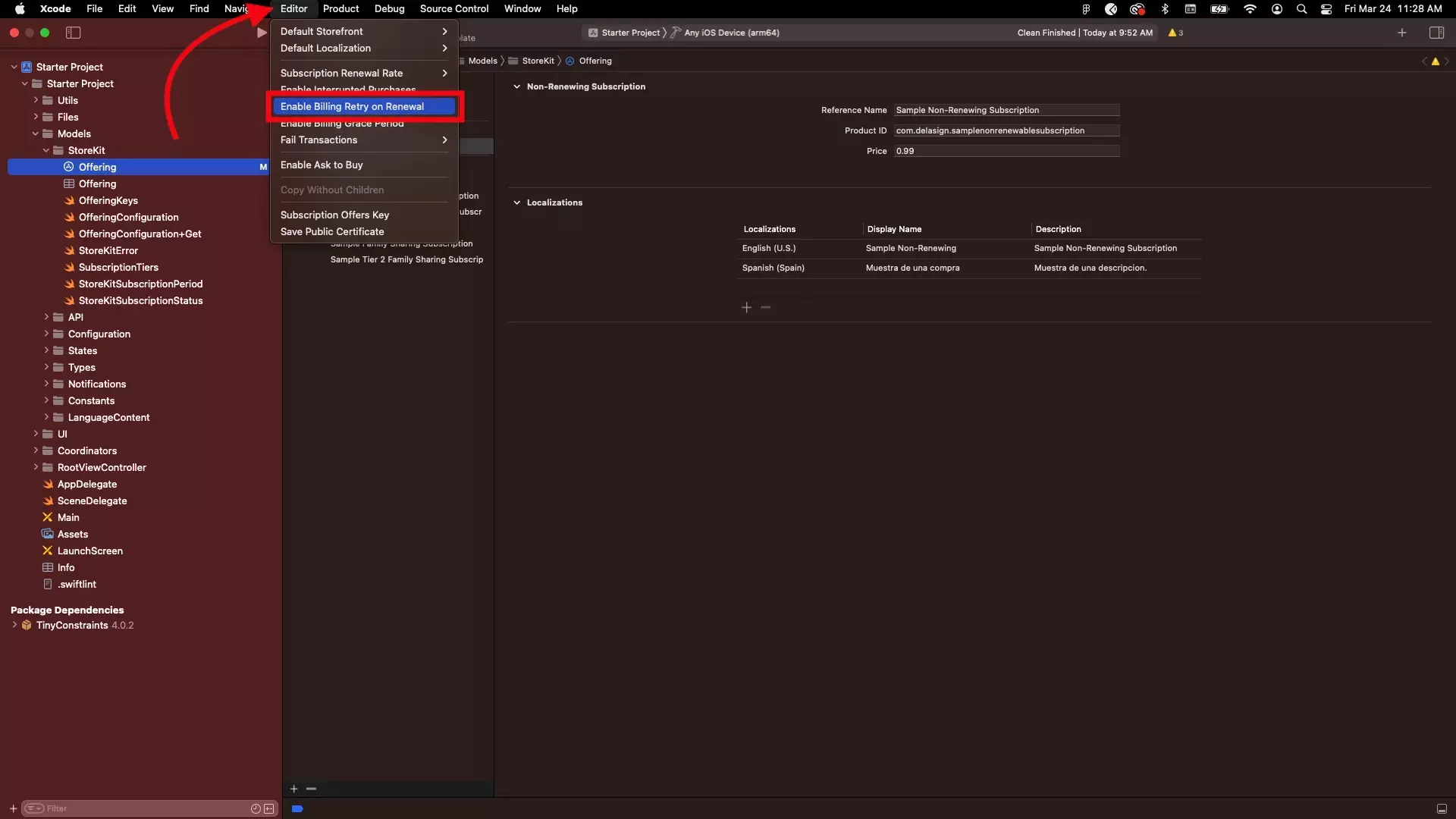
In the menu bar at the top, press Editor and enable or disable billing retry on renewal by pressing Enable Billing Retry on Renewal or Disable Billing Retry on Renewal, depending on whether billing retry on renewal was already enabled or disabled.
Step Three: Clean & Run
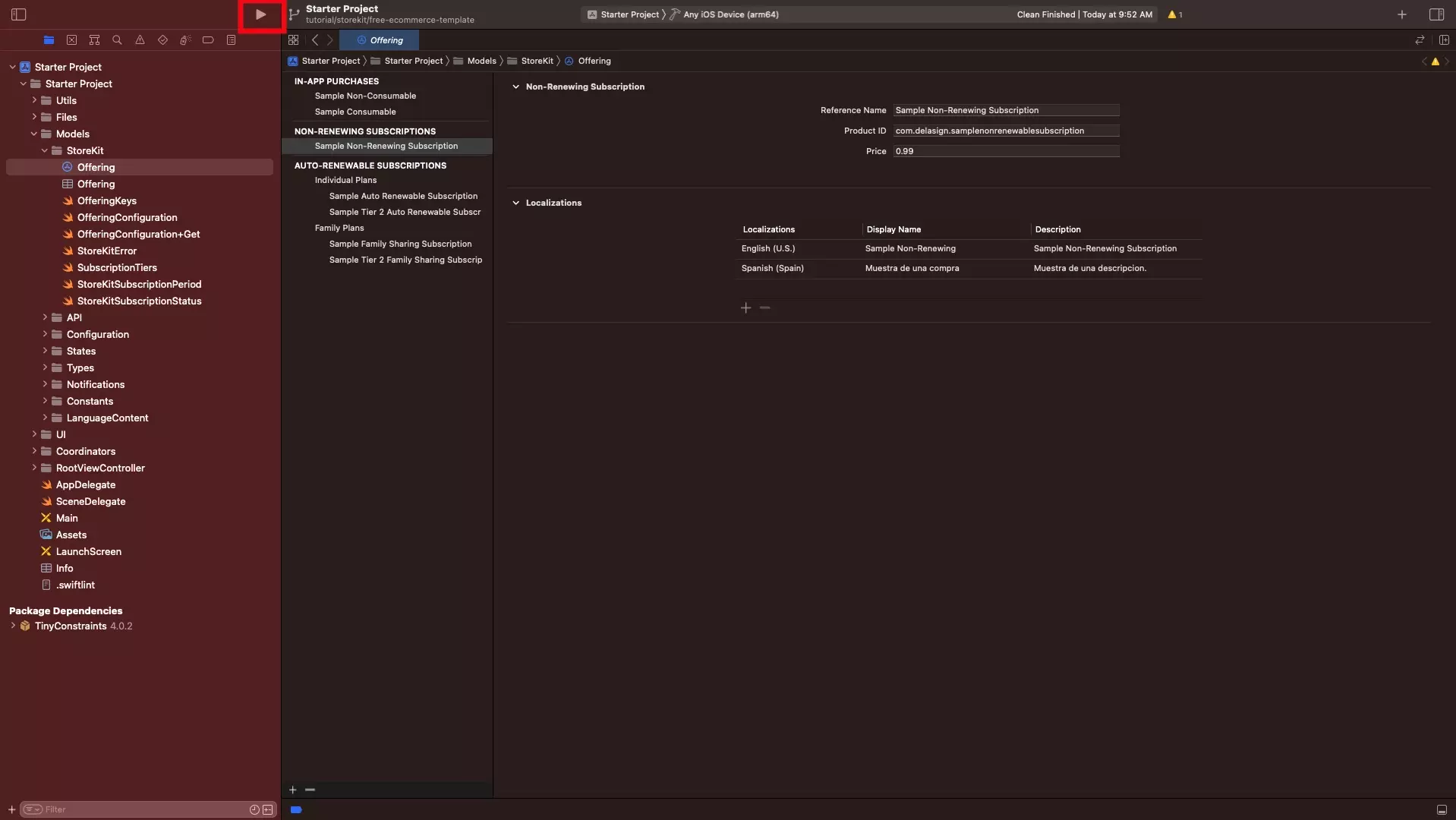
To guarantee that the change in Localization takes place, clean the XCode project by pressing Command + Shift + K.
Then run the project by pressing Command + R or the play button in XCode.
Looking to learn more about developing apps with StoreKit 2?
Read our comprehensive development guide linked below to learn about all the secrets behind developing In-App Purchases and Subscriptions with StoreKit 2.