How to Create a Website Smart App Banner for your App & App Clip
Seeking to integrate Apple's 'Smart App Banner' or iMessage pop up to encourage users to use your app clip or download your app? Use the code in this post to integrate it into your website in minutes.
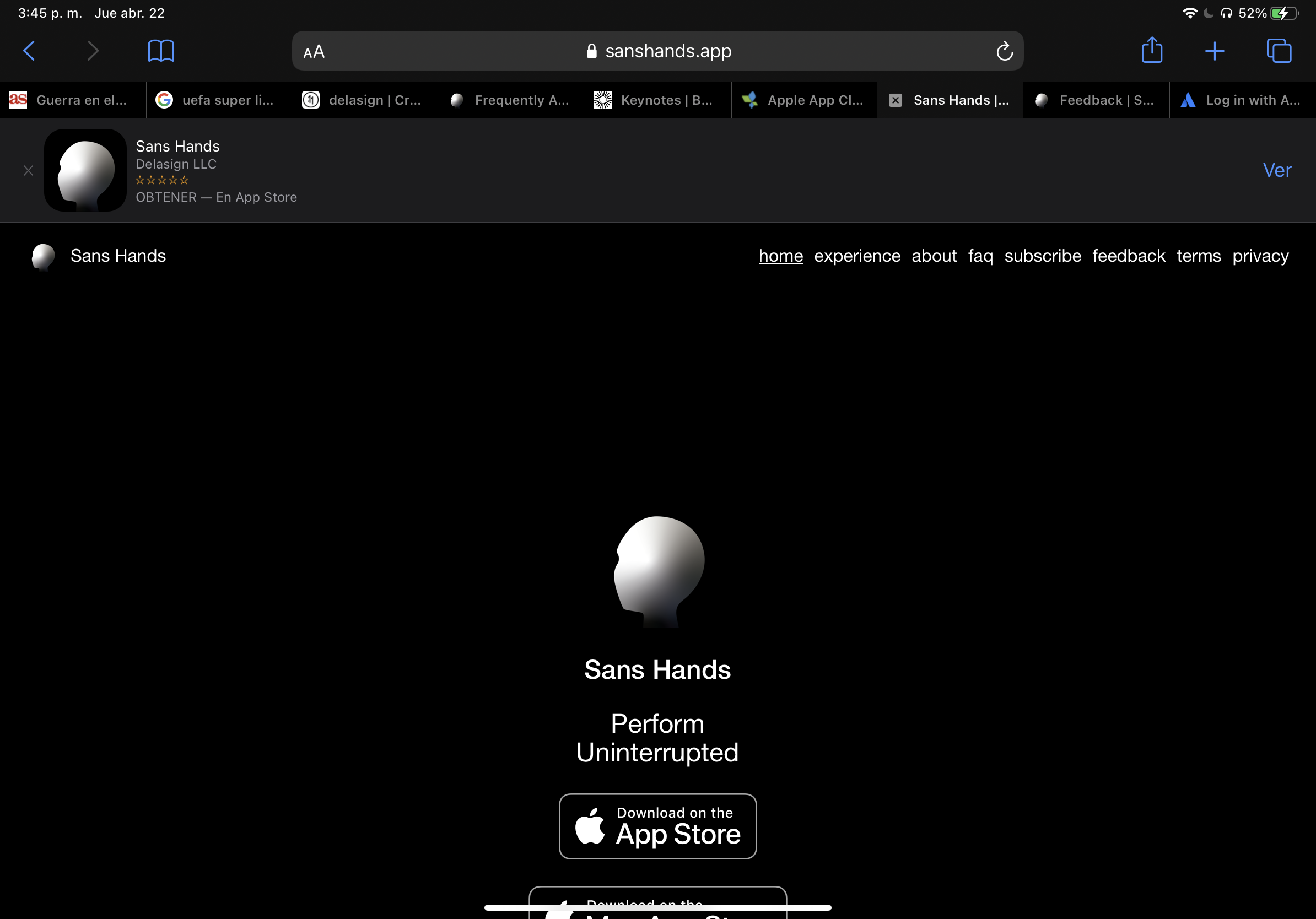
Use the code below to integrate the functionality into your app in minutes. Use the link below to learn more about what Apple requires and why the code below is written as it is.
Code
<meta name="apple-itunes-app" content="app-id=myAppStoreID, app-clip-bundle-id=appClipBundleID>Where to find your myAppStoreID?
Go to Apple App Store Connect and select your App. In the menu, under General, select 'App Information'. In this section, search for 'Apple ID' and past that number into the code above.
How does this link to my App Clip?
Make sure the URL or URL's that you want to be able to have the App Clip are published in your App's Advanced App Clip Experiences and once you publish your app, it will appear via your url.
That's it!
We are actively looking for feedback on how to improve our blog. If you have any ideas or opinions, please send us a note to inquiries@delasign.com with any thoughts or feedback you may have.