How to add Orbit Controls to a ThreeJS scene in ReactJS
Import the Orbit Controls, set them up and update them in the animation frame.
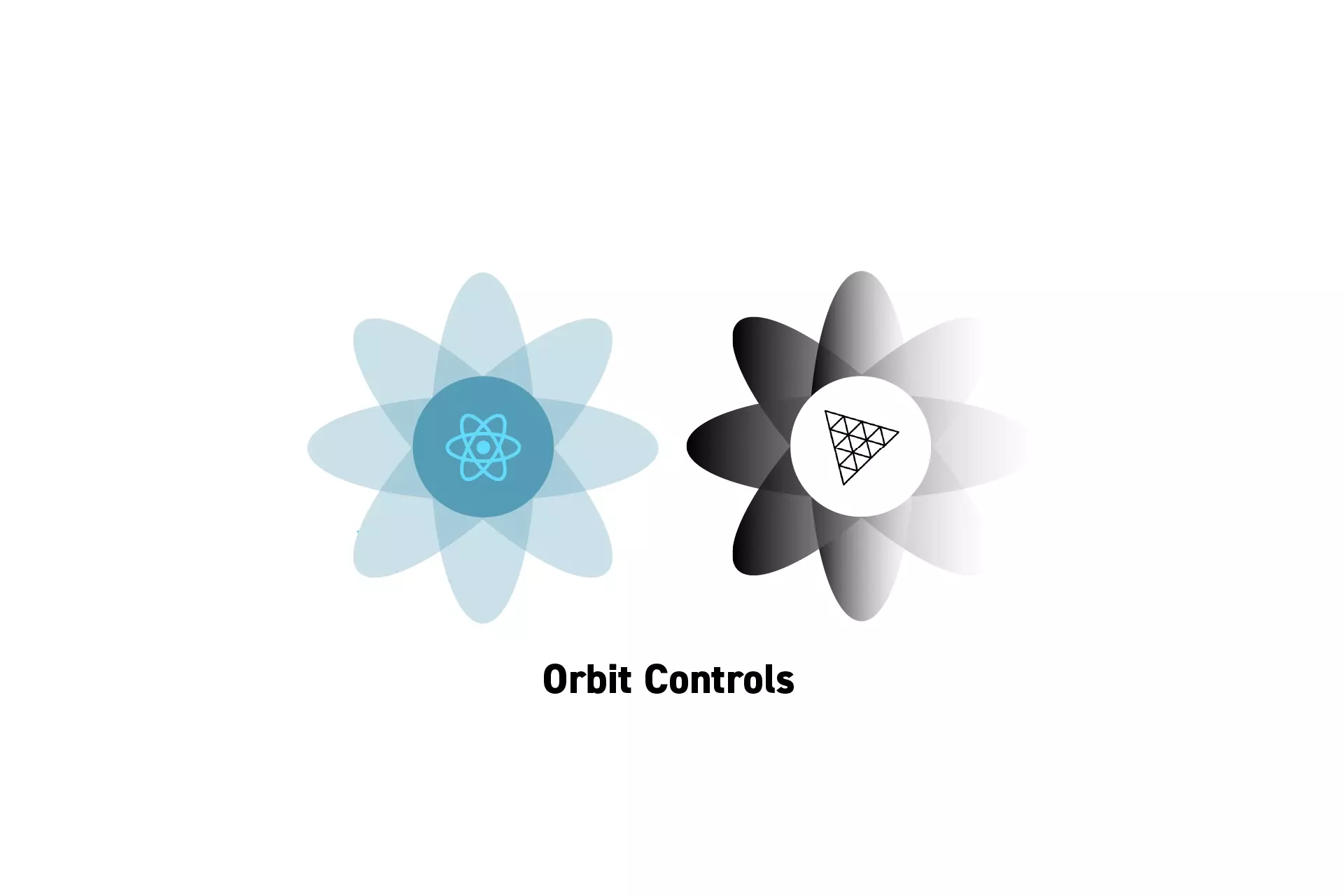
Import the Orbit Controls, set them up and update them in the animation frame.
SubscribeDownload Open Source ProjectWe recommend that you clone our Open Source React-Redux Starter Project, checking out the tutorial/three-js/starter branch and carrying out the steps below. The changes can be found on the tutorial/three-js/orbital-controls branch.
git clone git@github.com:delasign/react-redux-starter-project.gitStep One: Setup the Project
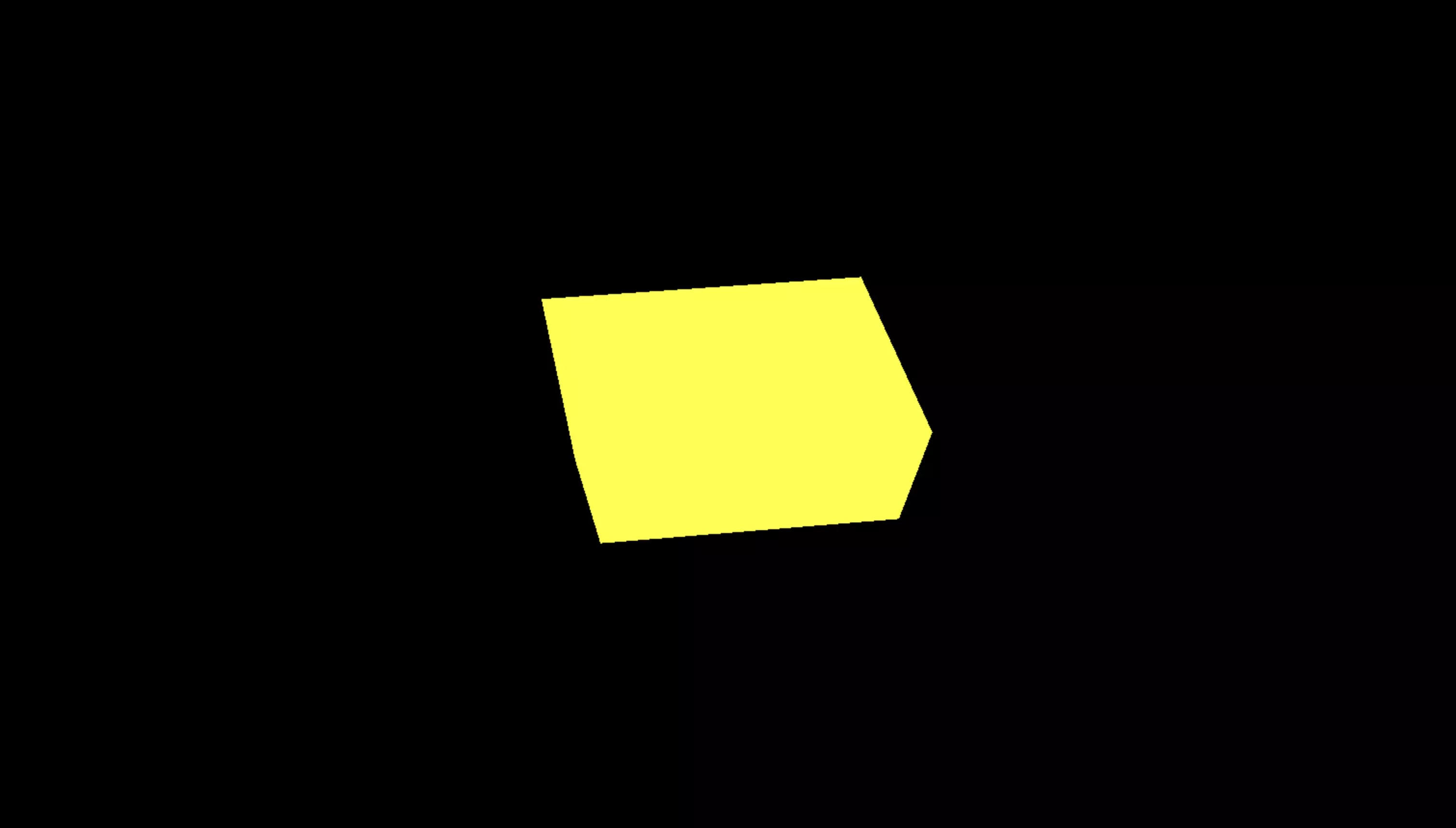
Follow the tutorial below to learn how to create a ThreeJS project that implements a shader on a box geometry.
Step Two: Import the Controls
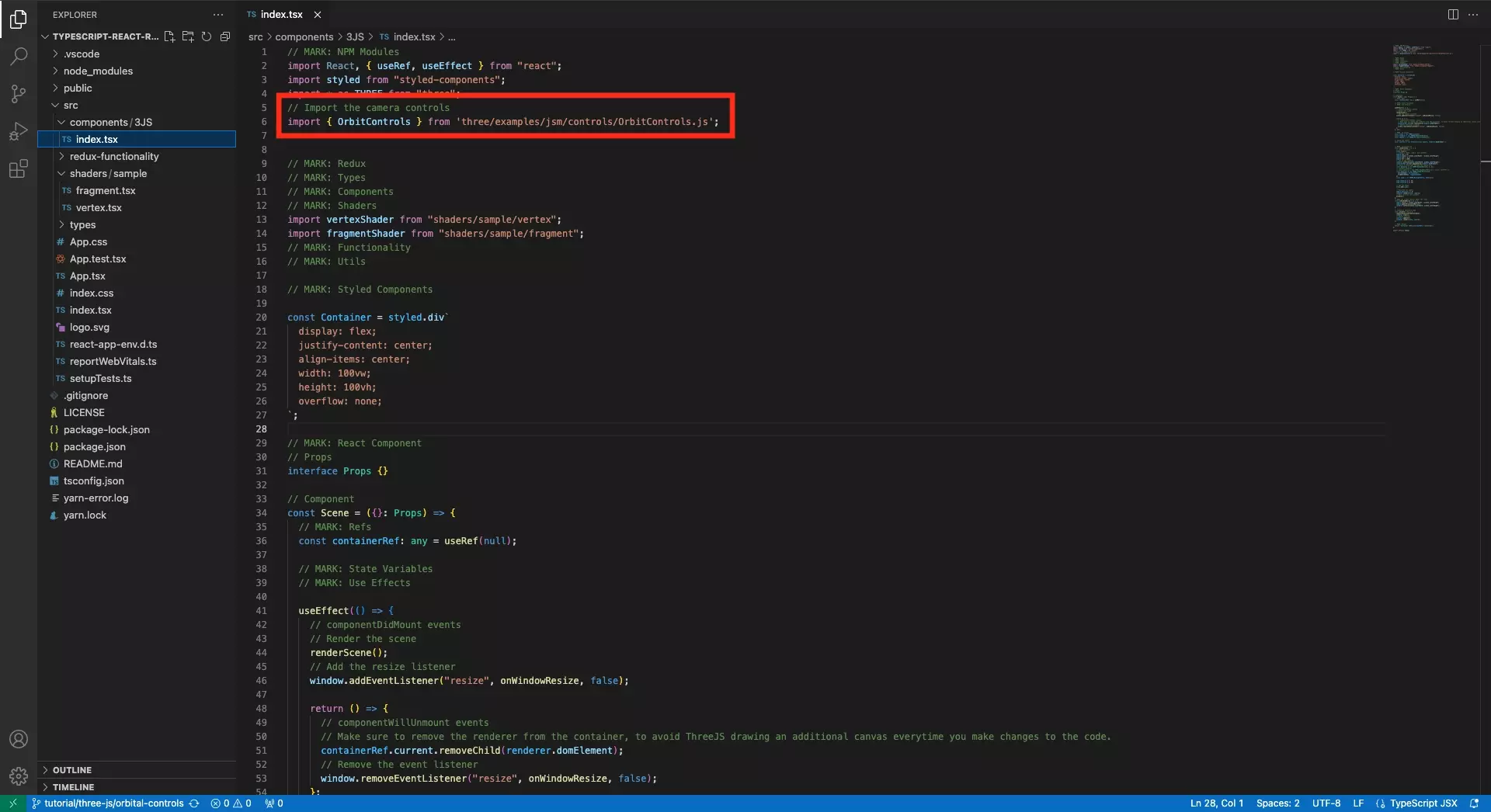
At the top of your file, import the Orbit Controls.
import { OrbitControls } from 'three/examples/jsm/controls/OrbitControls.js';Step Three: Initialize the Controls
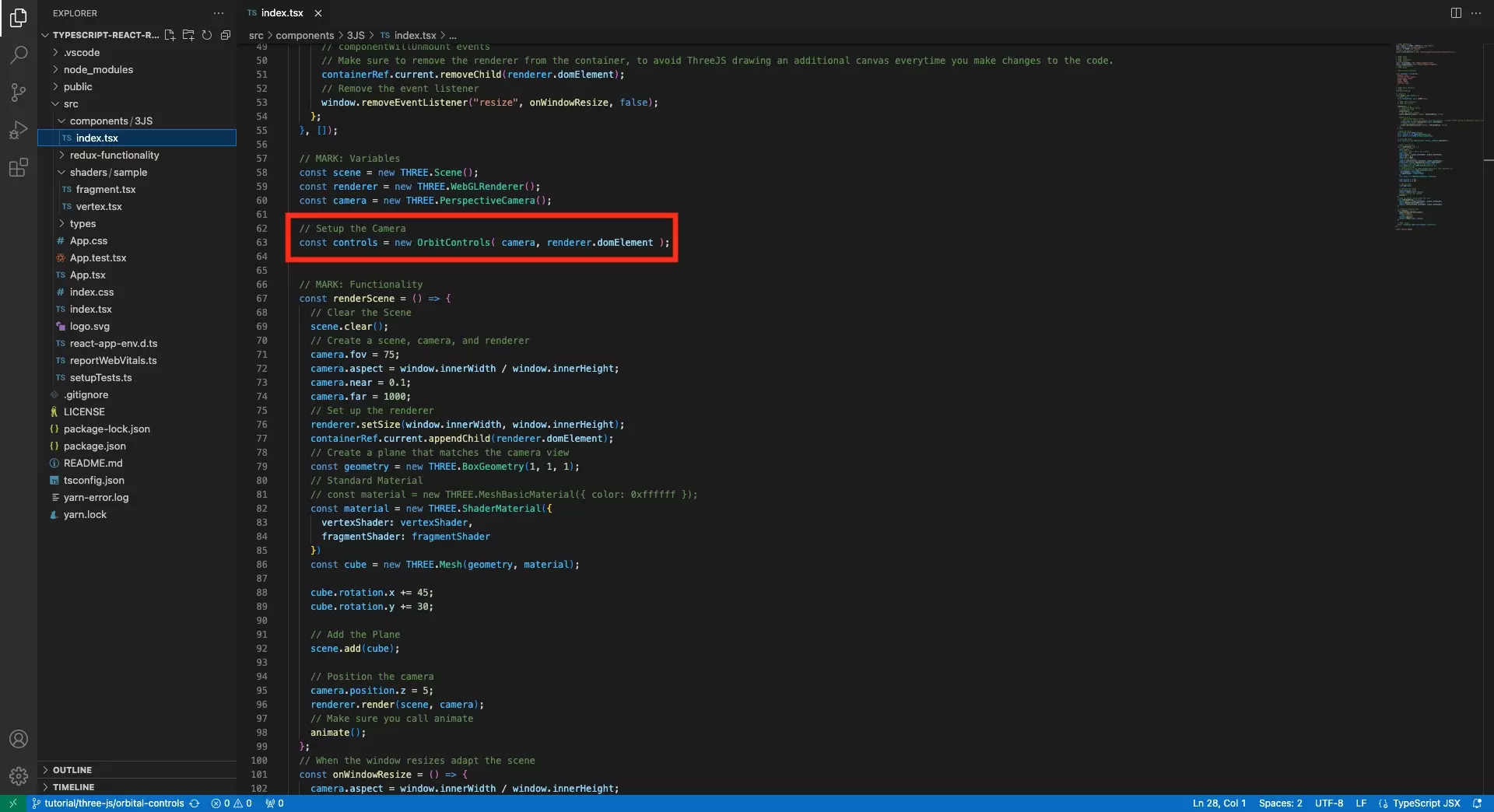
Within your react component, after declaring camera and renderer, initialize the Orbit Controls using code similar to the one below.
const controls = new OrbitControls( camera, renderer.domElement );Step Four: Update Controls in Animation
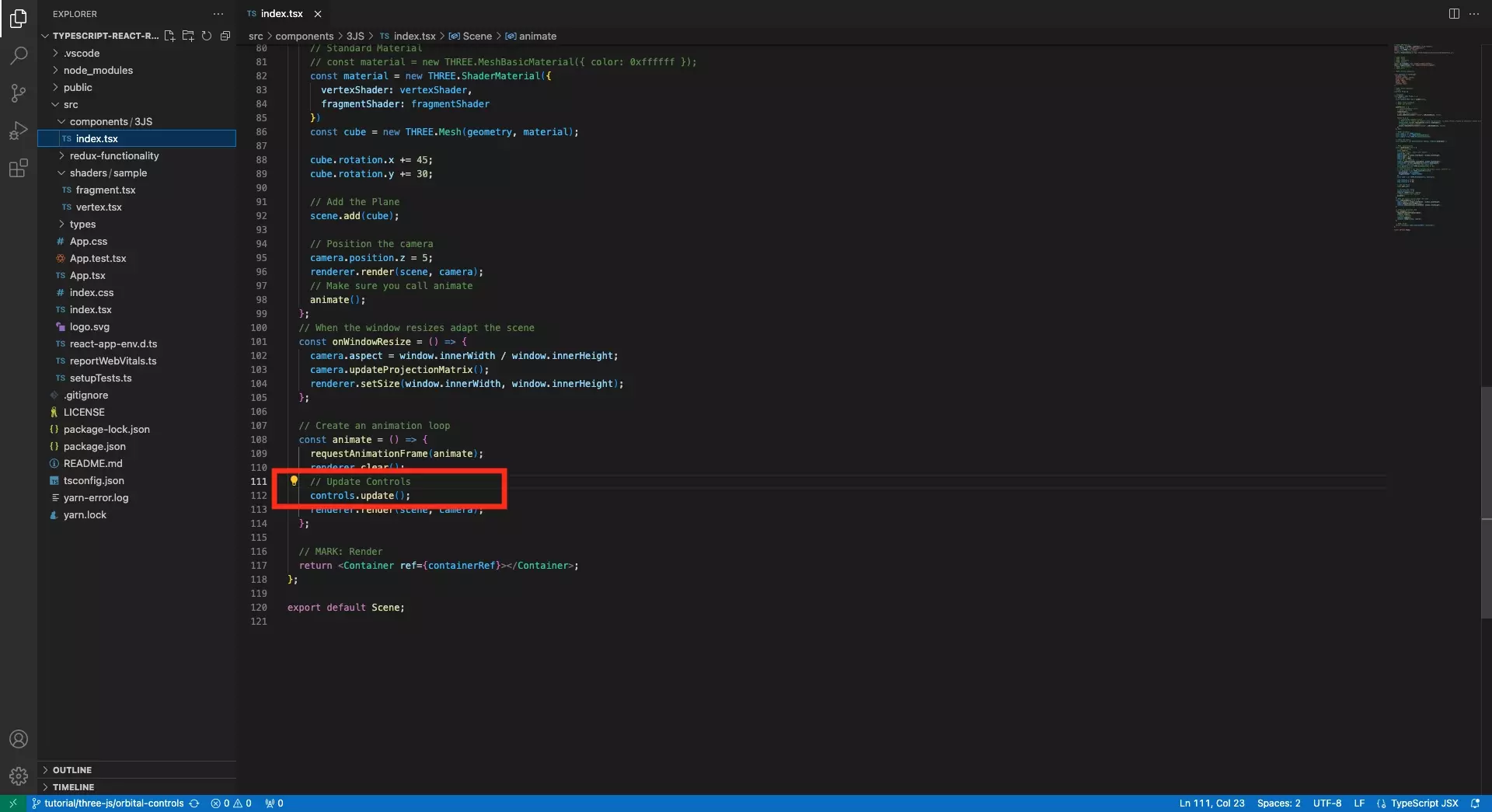
Within your animation loop, call the following function:
controls.update()Step Five: Test
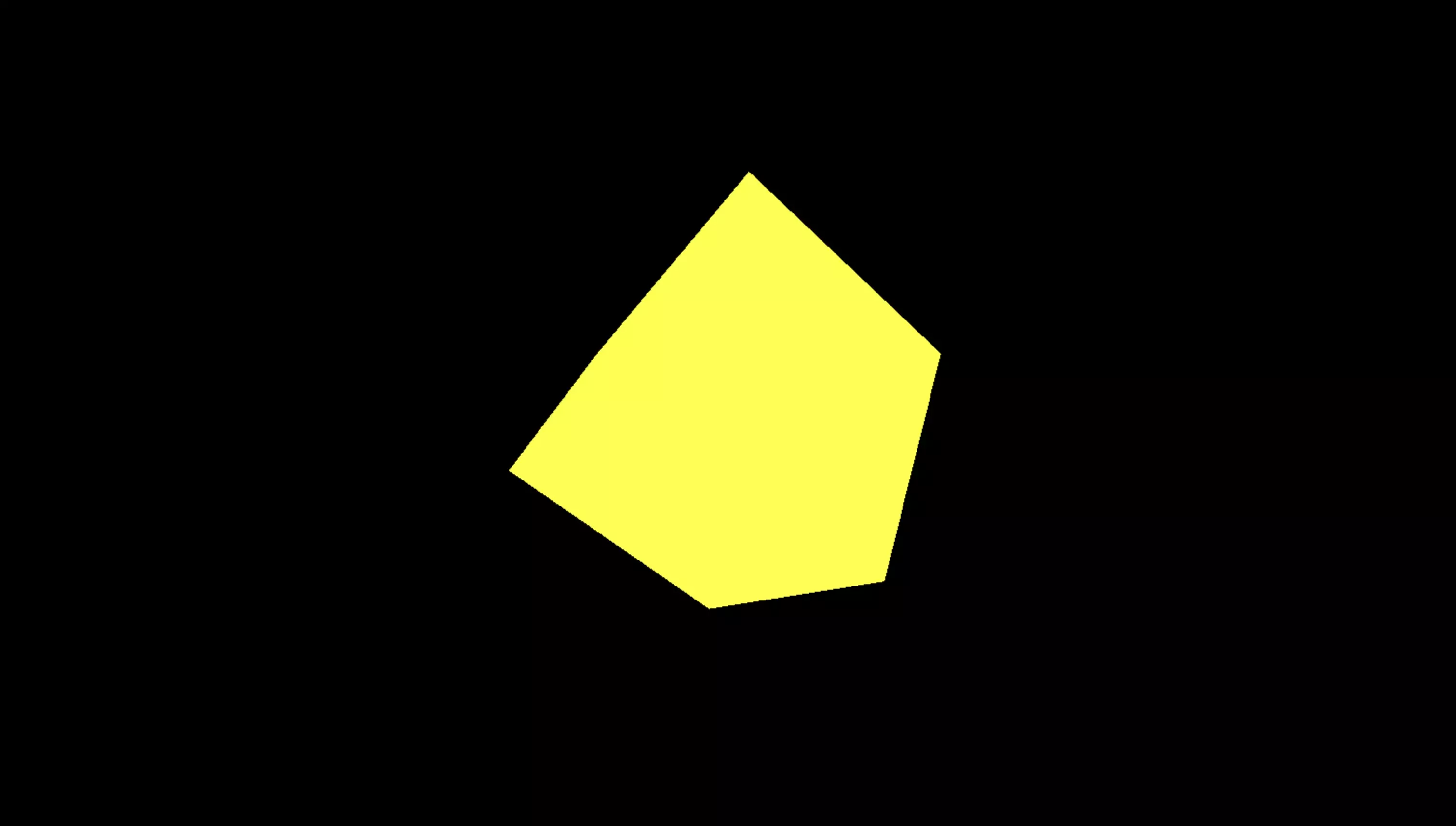
Run the code and confirm that you can now rotate, move and zoom in and out using your trackpad and keyboard.
Looking to learn more about ReactJS and ThreeJS ?
Search our blog to find educational content on learning how to use ReactJS and ThreeJS.