How to import a GLSL file into a GLSL file in ReactJS & ThreeJS
To create a structured GLSL project in ReactJS & ThreeJS, create a GLSL ViteJS enabled project and use the #include statement along with the files path.
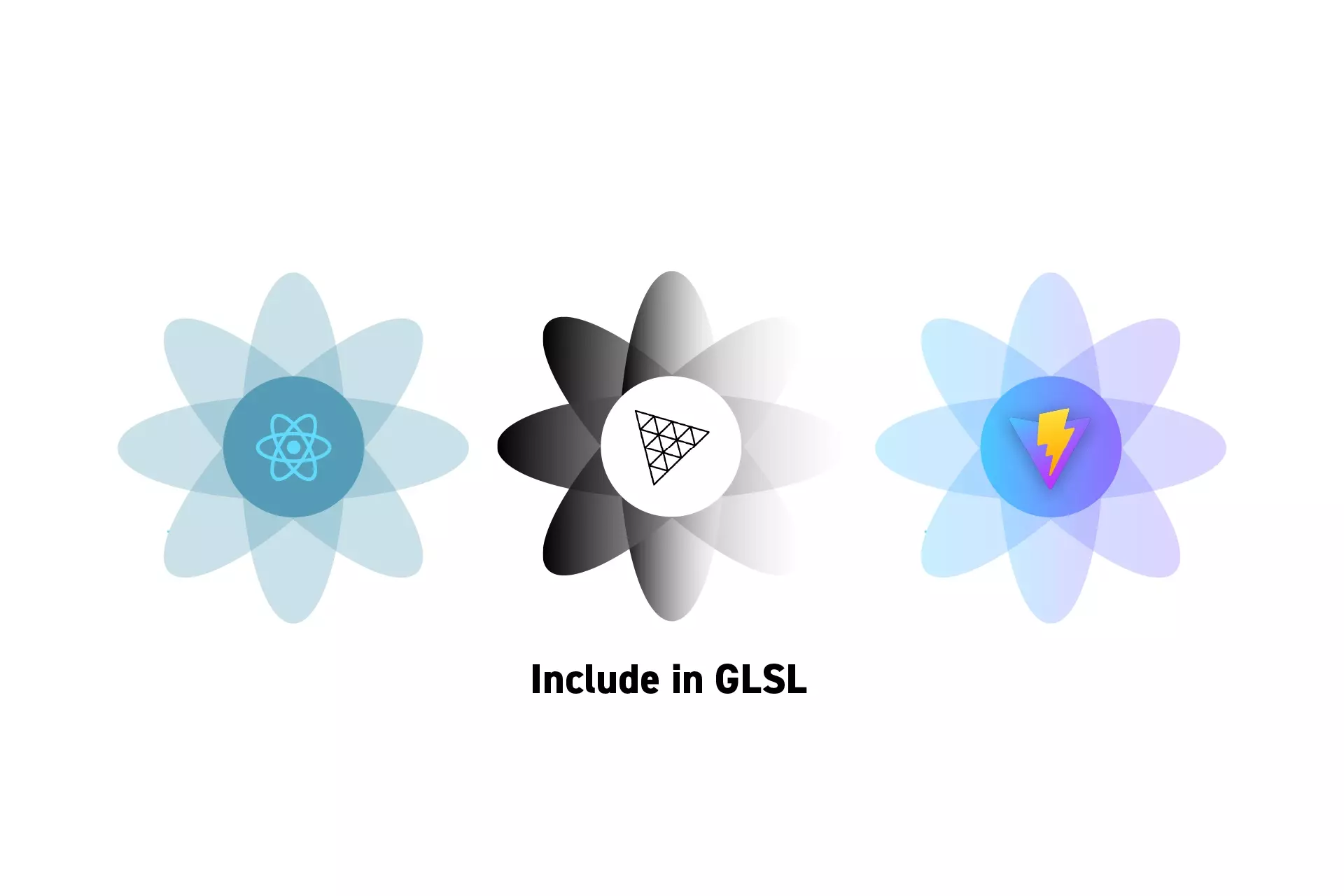
To create a structured GLSL project in ReactJS & ThreeJS, create a GLSL ViteJS enabled project and use the #include statement along with the files path.
SubscribeReact, ThreeJS & GLSL ResourcesWe recommend that you clone our Open Source React, Typescript & ViteJS Starter Project, checking out the main branch and carrying out the steps below. The changes can be found on the tutorial/three-js/include branch.
git clone git@github.com:delasign/reactjs-3js-vitejs-starter-project.gitStep One: Setup the Project
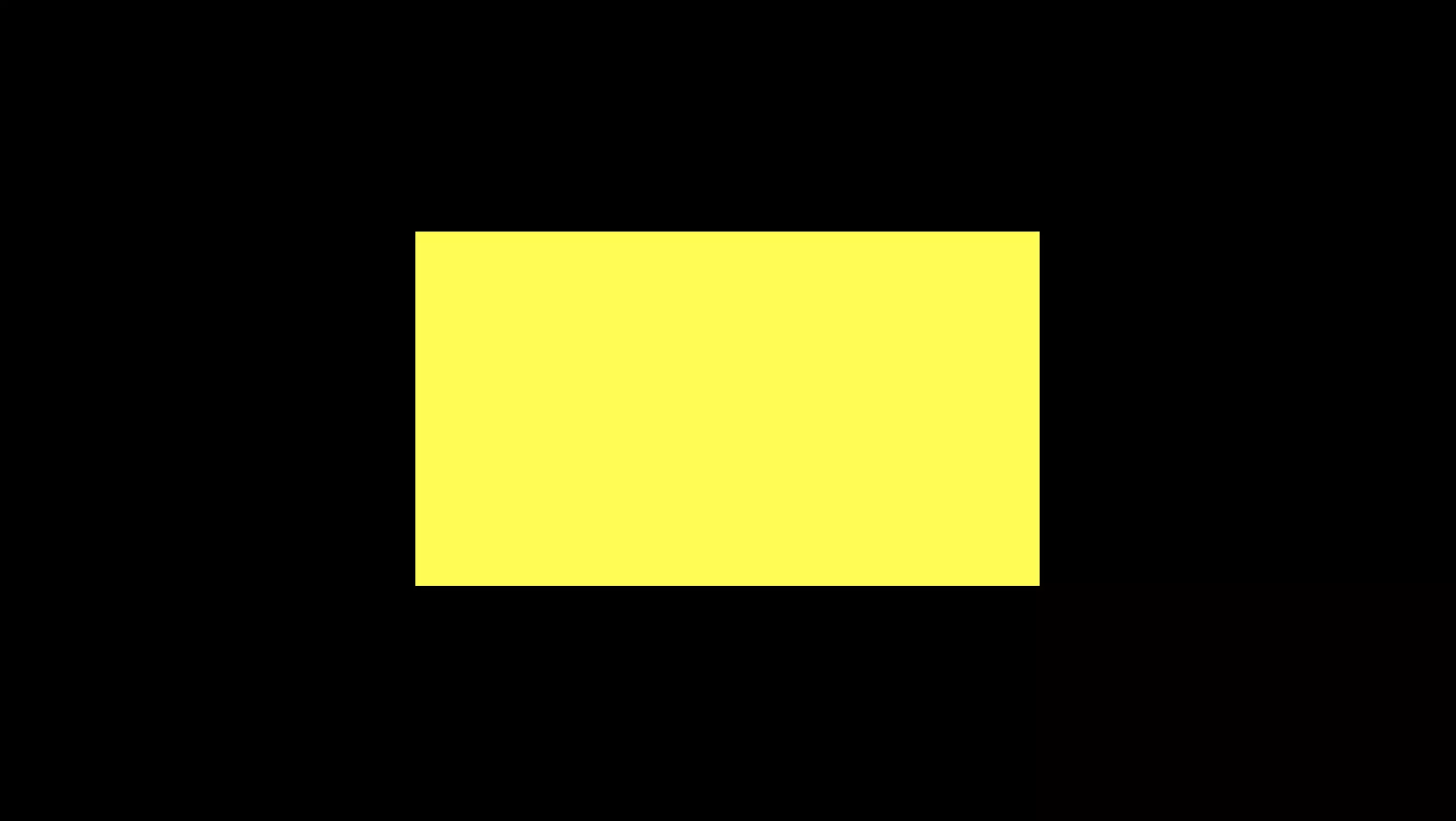
Follow the tutorial below to learn how to setup a ViteJS project to work with GLSL, ReactJS, Typescript & ThreeJS.
Step Two: Create the shared GLSL file
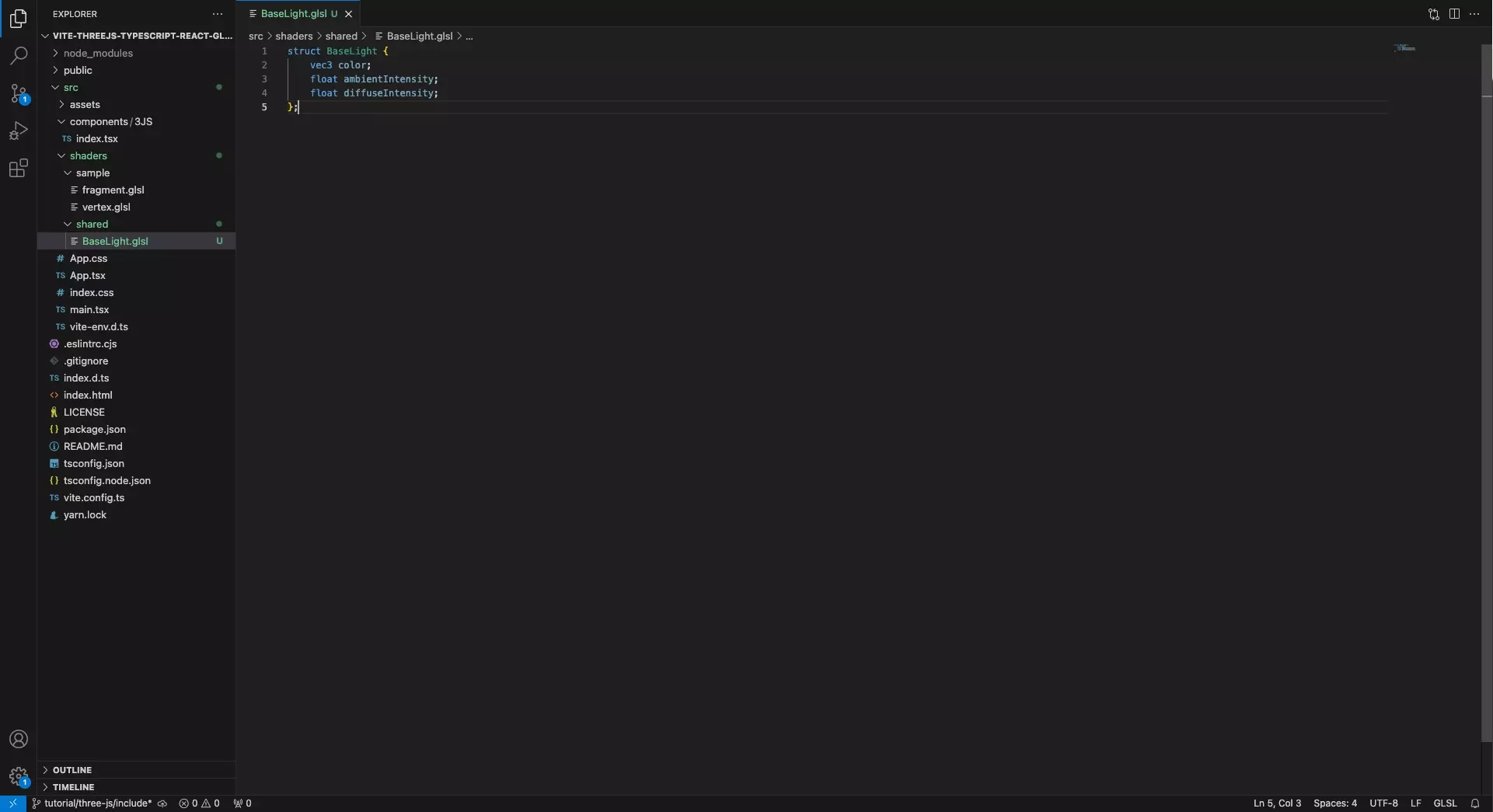
Create the shared GLSL functionality in a new file.
We recommend that you place this within a shared folder.
If the functionality is not a function, make sure that it ends in a semi-colon (i.e. ;), otherwise the project will produce errors.
Step Three: Include the GLSL File
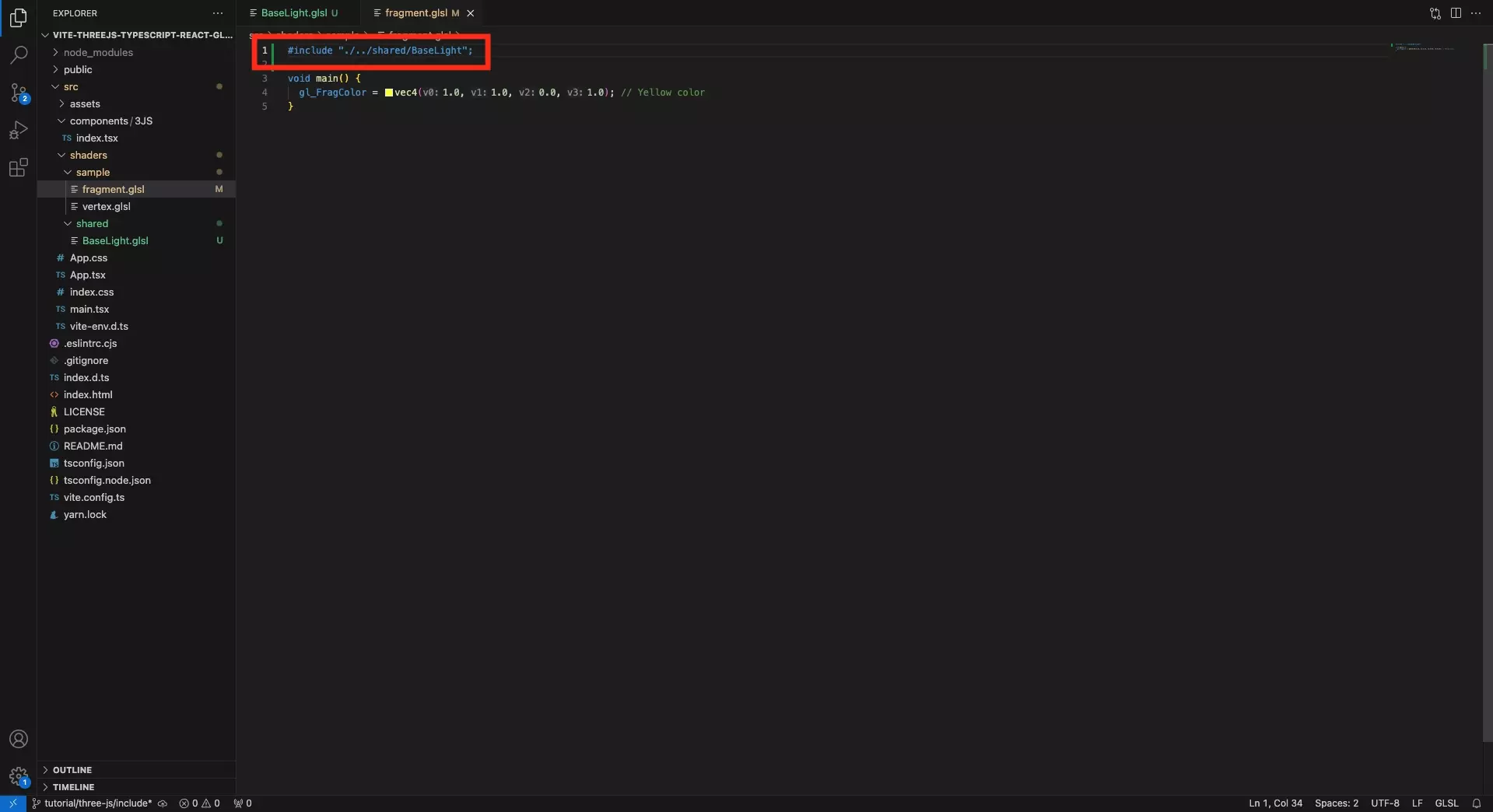
In the file that you wish to import the functionality that you created in Step Two, add the following line at the top:
Please replace ./path/to/file with the path to your file.
#include "./path/to/file";Step Four: Test
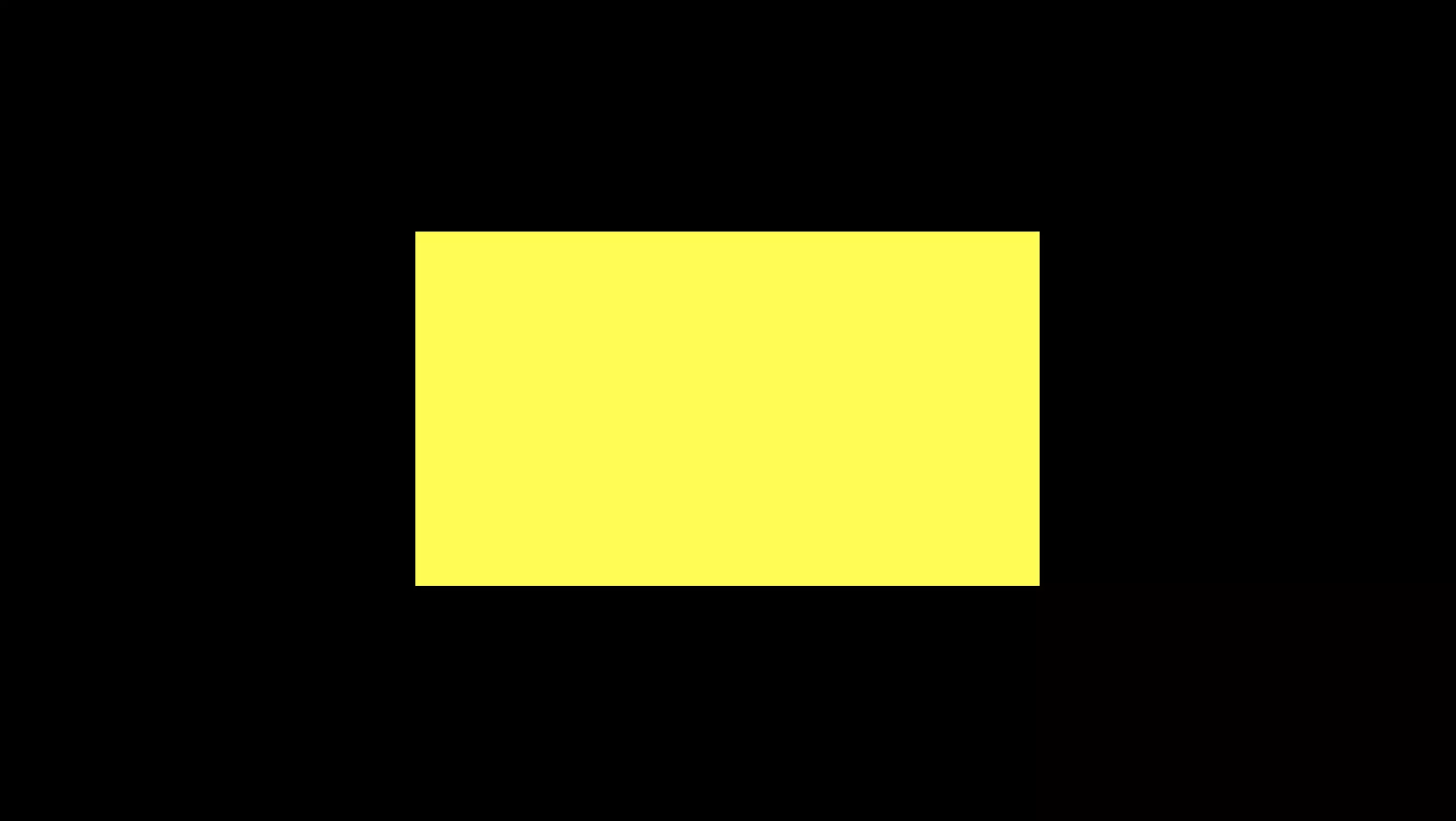
Run the code and confirm that everything works as expected.
Looking to learn more about ReactJS and ThreeJS ?
Search our blog to find educational content on learning how to use ReactJS and ThreeJS.