How to make an API call in Postman
A step by step tutorial on making an API call in Postman.
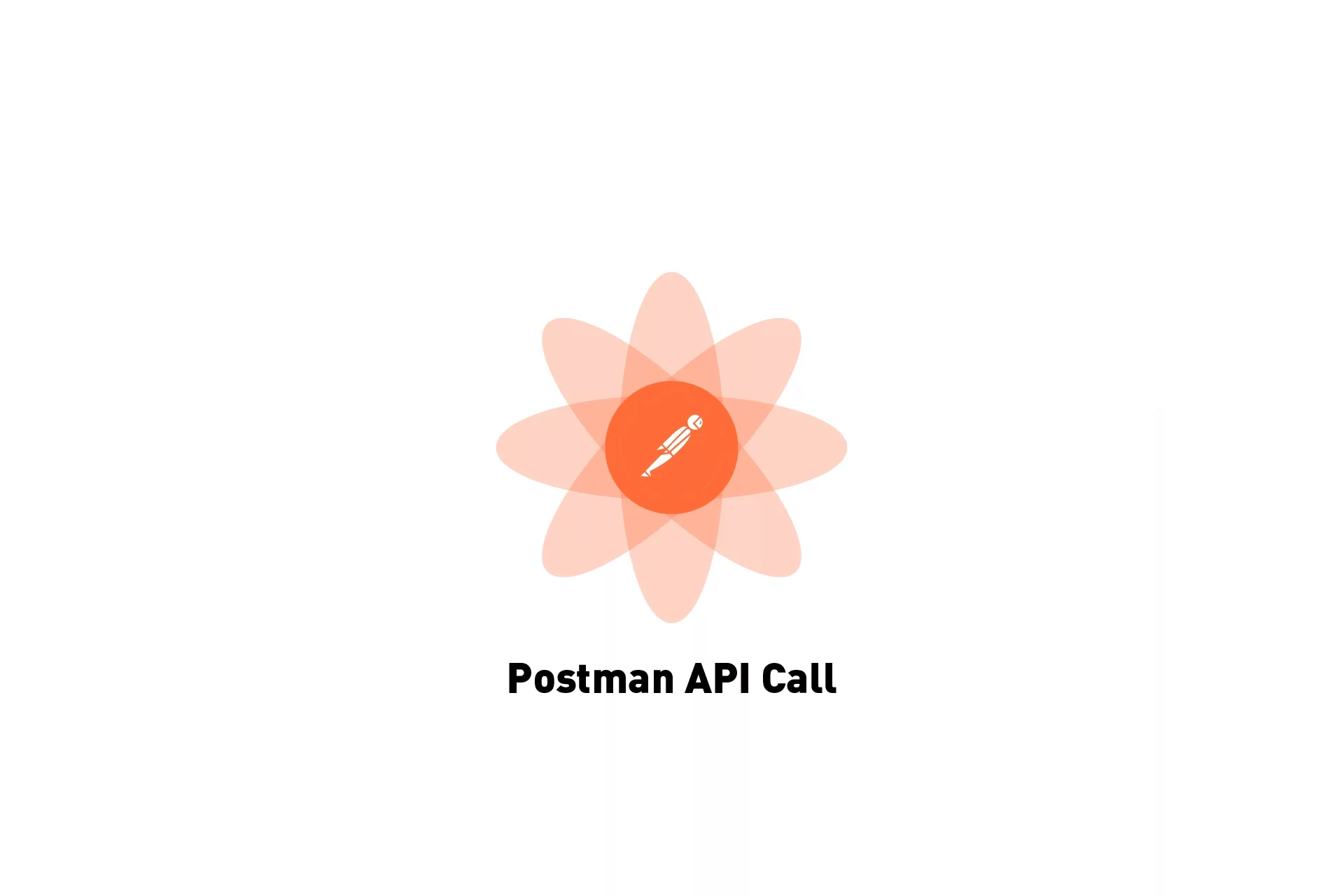
A step by step tutorial on making an API call in Postman.
The following tutorial makes use of the Nasdaq Data Link, which is a premier source of financial, economic and alternative datasets that uses RESTFUL API's to process requests. We use the documentation provided at this link to construct a tutorial for you to learn how to make a GET API call using Postman.
Step One: Determine the API Call
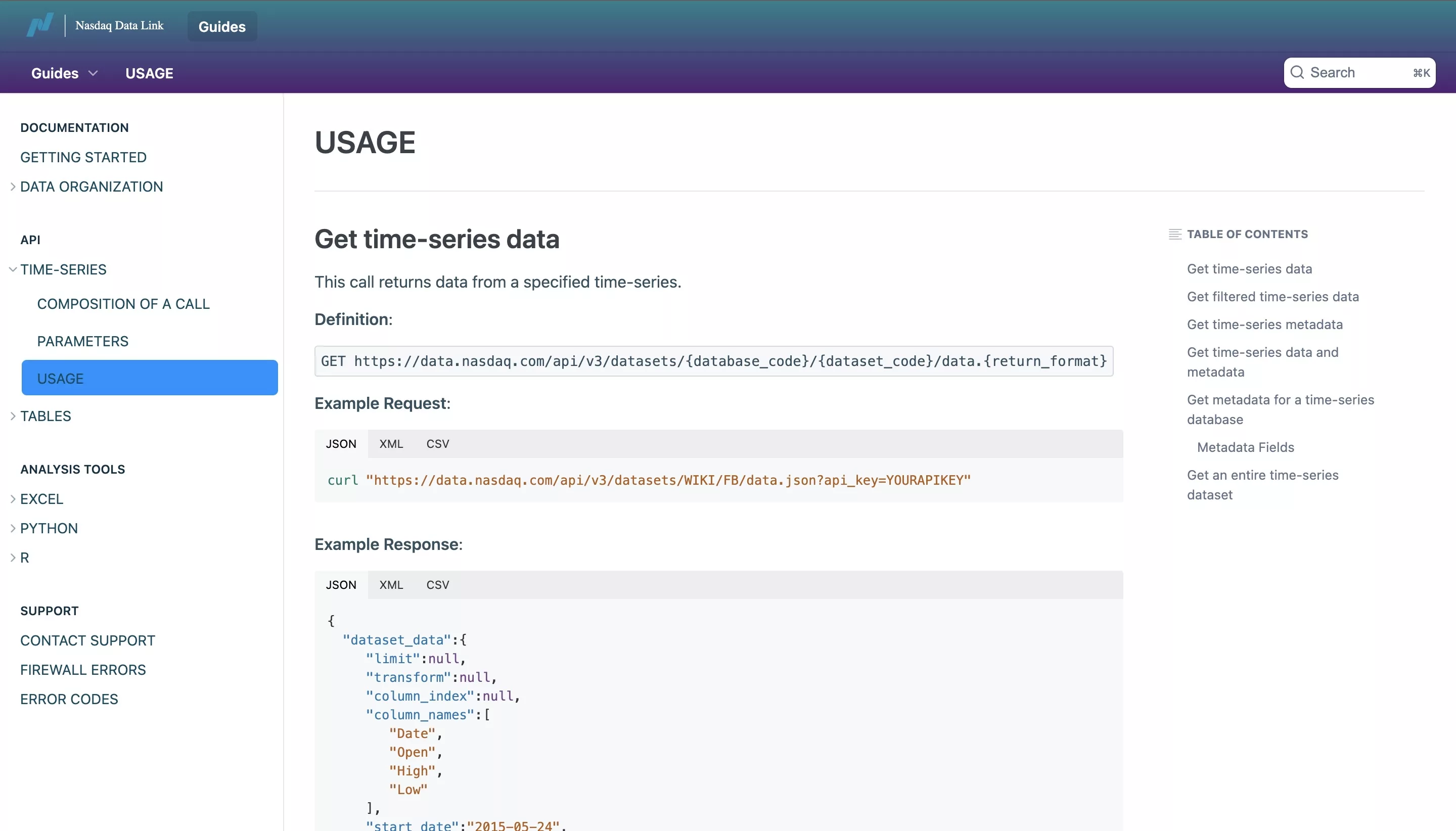
We made use of the Nasdaq Data Link Time Series documentation to formulate the call that we will create in this tutorial.
Step Two: Navigate to Postman
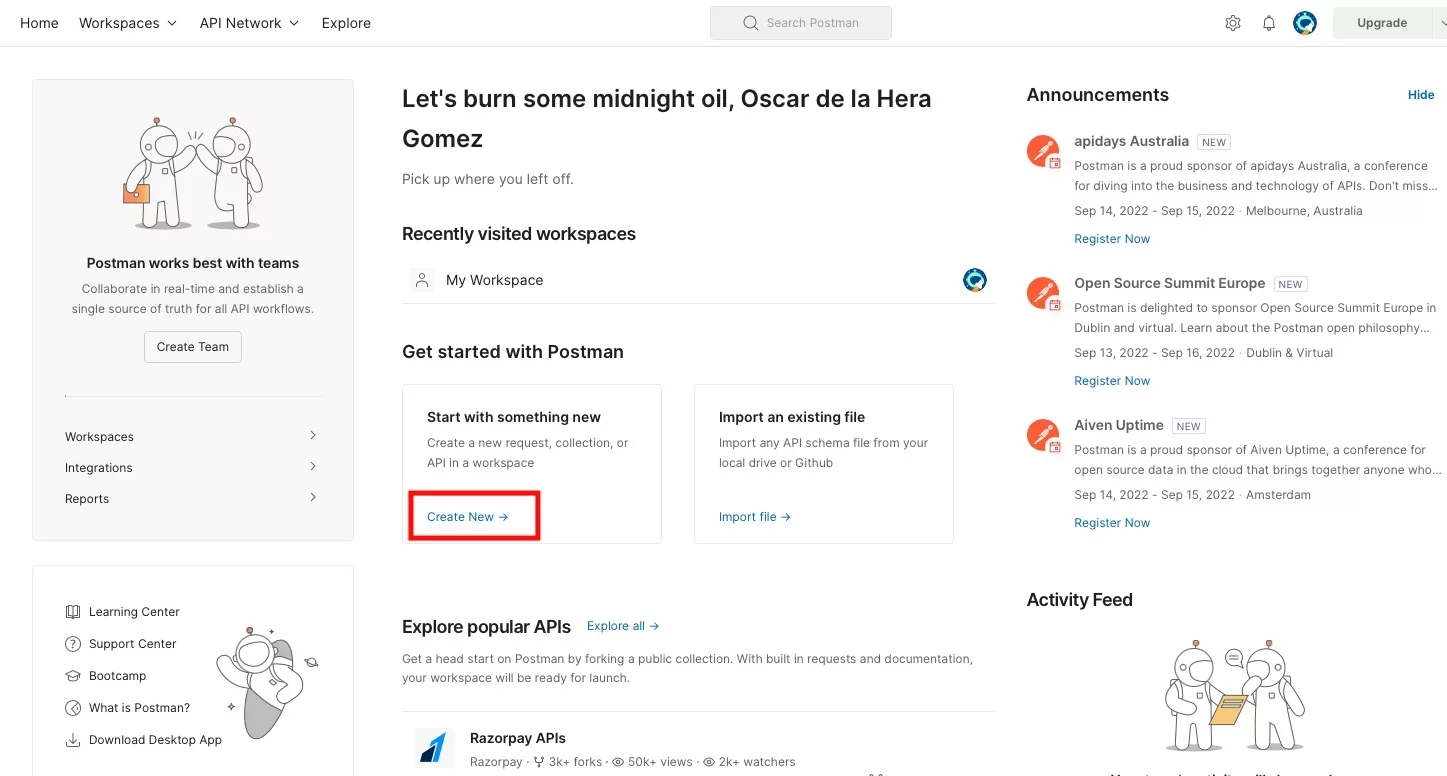
Go to Postman, sign in and select Create New under Start with something new.
Step Three: Select HTTP Request Building Block
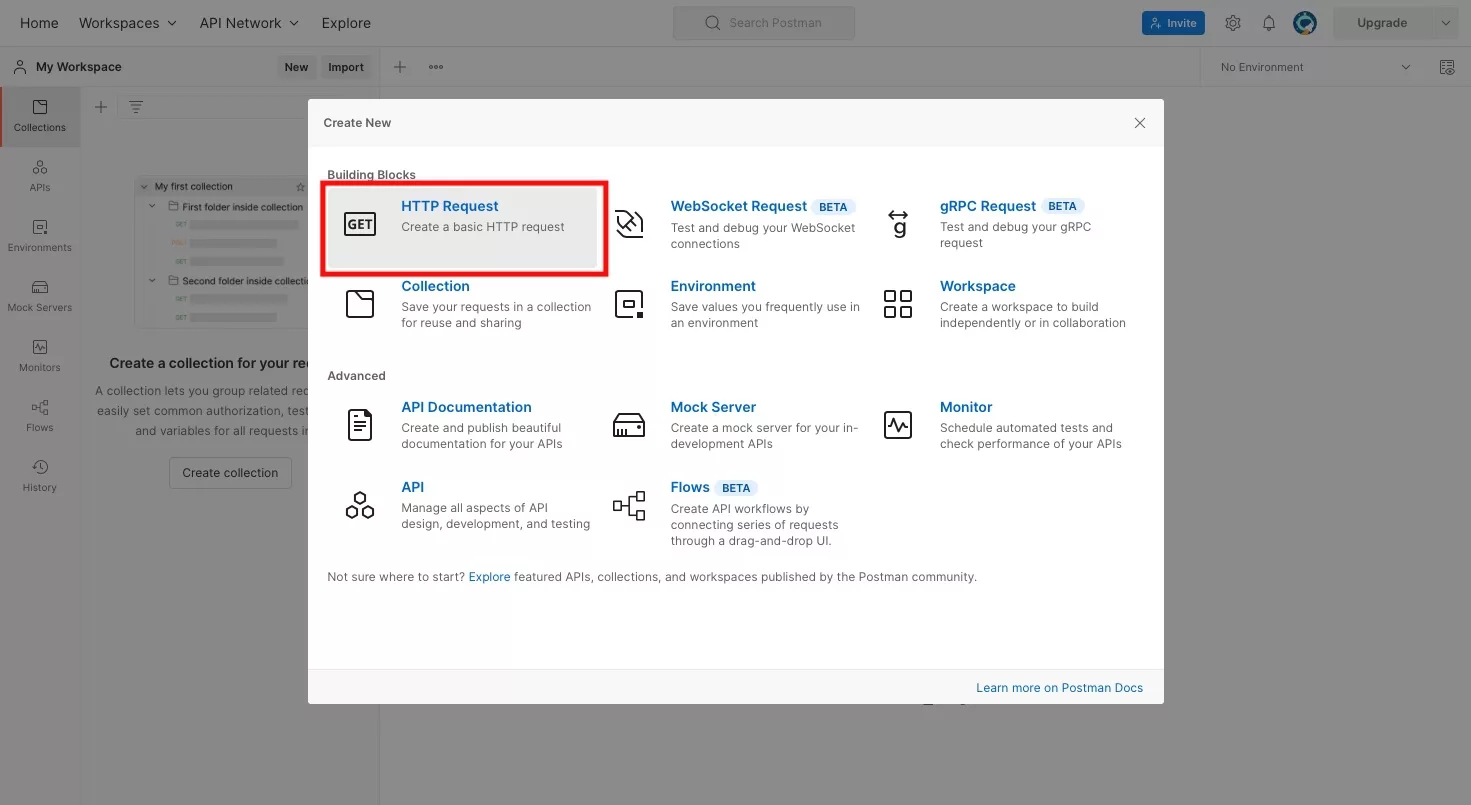
In the modal that appears, select HTTP Request.
Step Four: Setup the API Call & Parameters
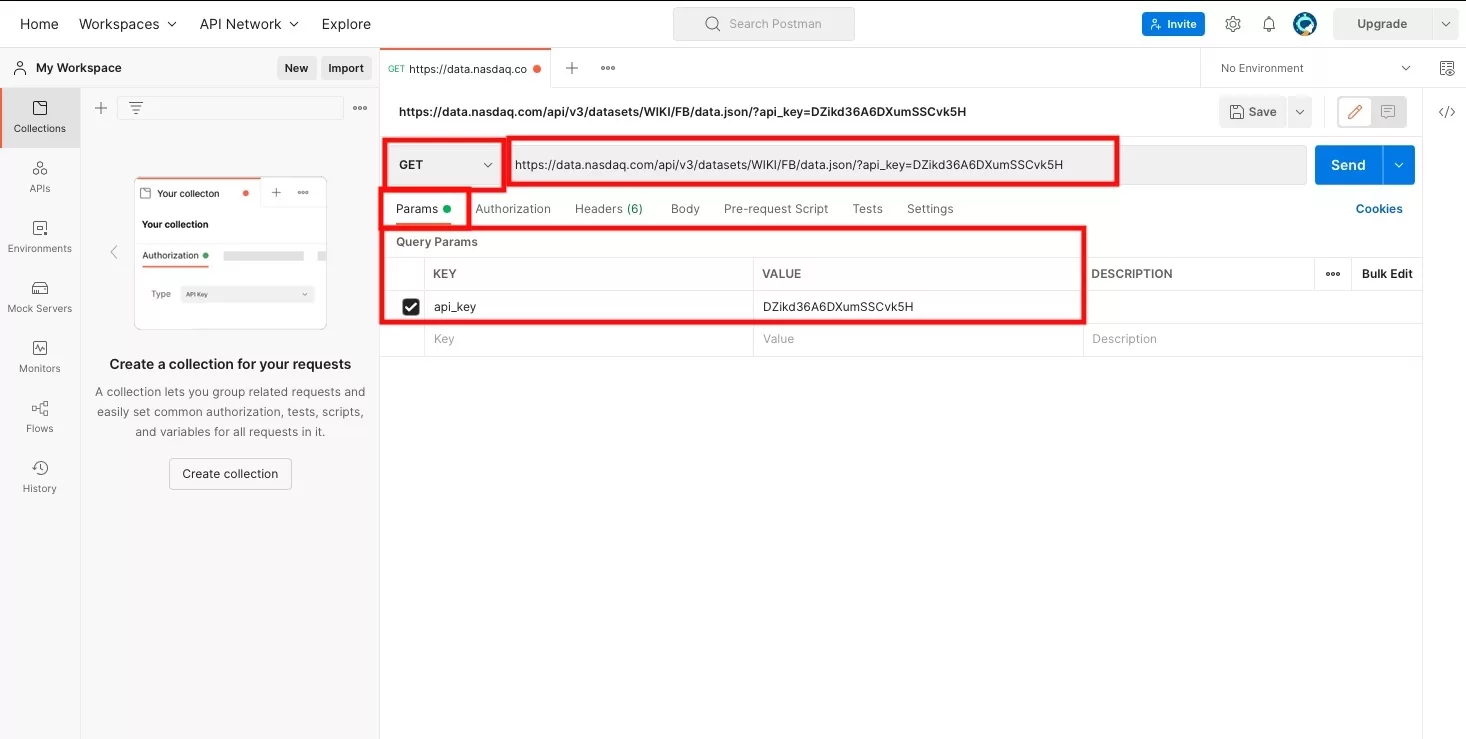
In the page that appears:
- Select GET as the HTTP request type
- Enter the API call
- Select Params from under GET and set the API Key
If you wish to make a different type of call, select the dropdown next to GET.
If you need to add a body, select Body from the bar under GET and paste your JSON there, along with its time (i.e. none, form-data, x-www-form-urlencoded, raw, binary or GraphQL).
For more information about how to setup a body or HTTP request headers, please consult our GraphQL tutorial.
Step Five: Send
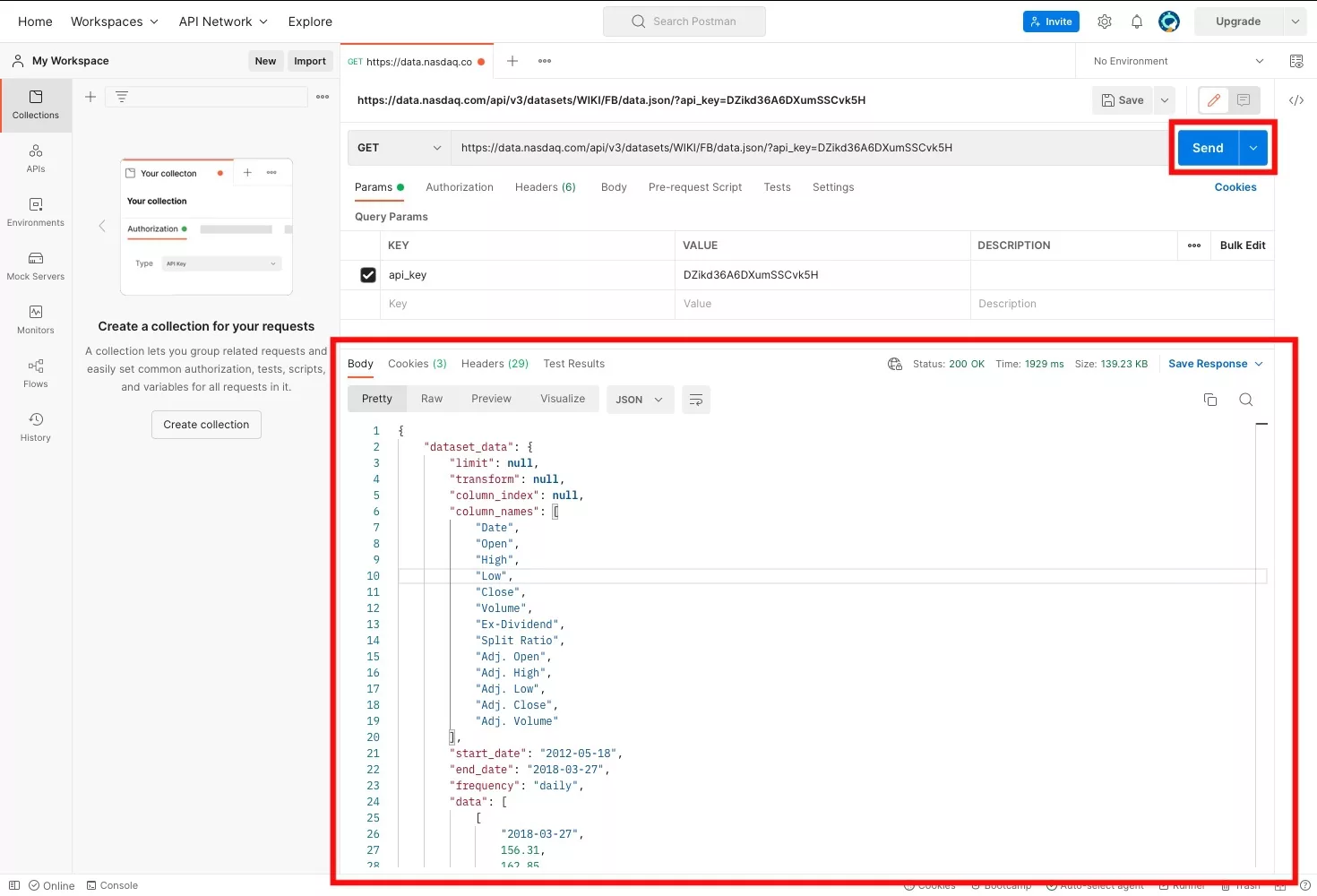
Click Send and see the results at the bottom of the screen.
Any Questions
We are actively looking for feedback on how to improve this resource. Please send us a note to inquiries@delasign.com with any thoughts or feedback you may have.