How to use Metal with a UIView in Swift
A step by step guide on setting up a MTKView, Metal Shader and associated files to work within a UIView, through the example of a Triangle.
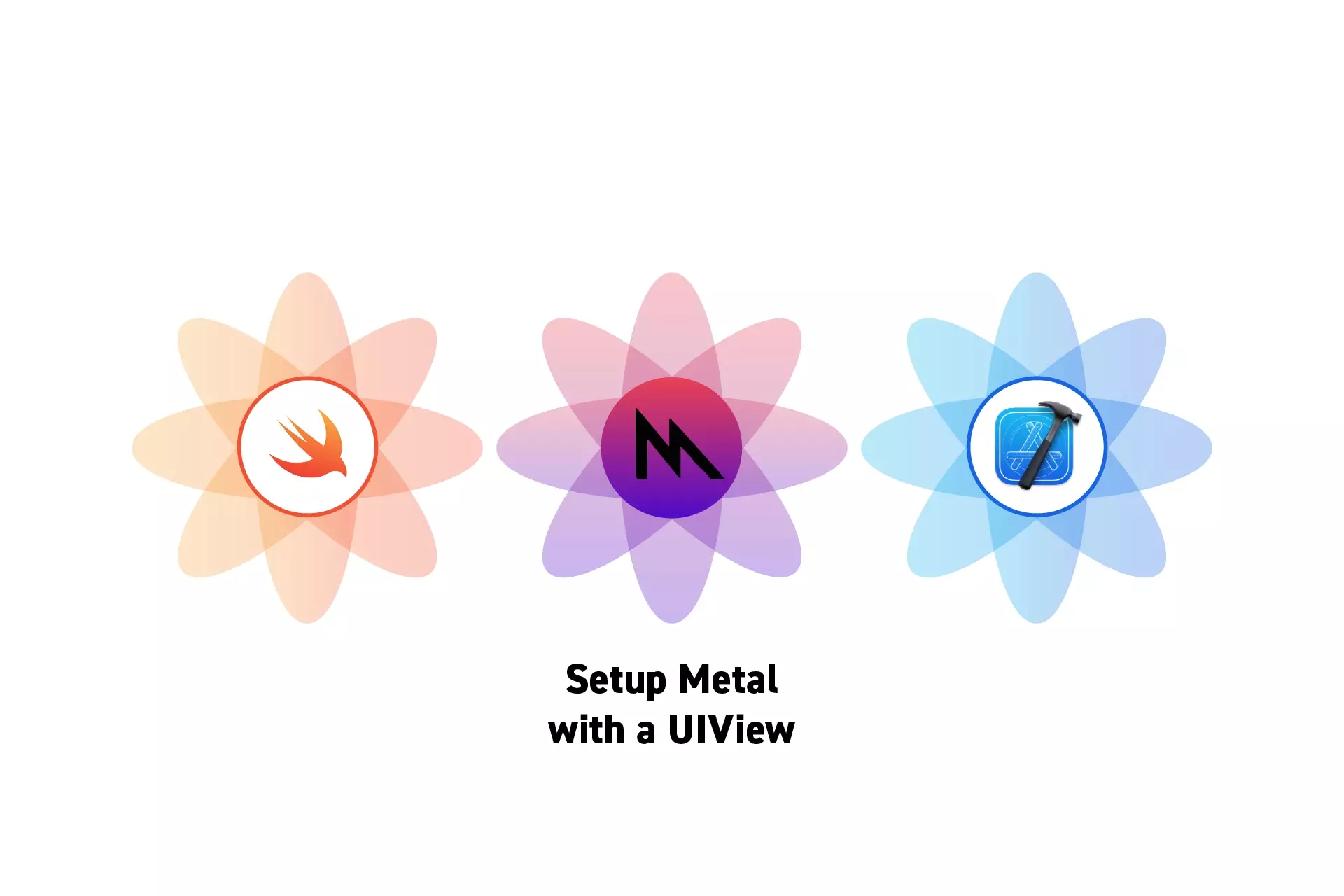
A step by step guide on setting up a MTKView, Metal Shader and associated files to work within a UIView, through the example of a Triangle.
SubscribeCheck out our Apple Metal Resources GuideWe recommend that you clone our Open Source Swift Starter Project, checking out the main branch and carrying out the steps below. The changes can be found on the tutorial/metal/setup branch.
git clone git@github.com:delasign/swift-starter-project.gitStep One: Create a Custom UIView
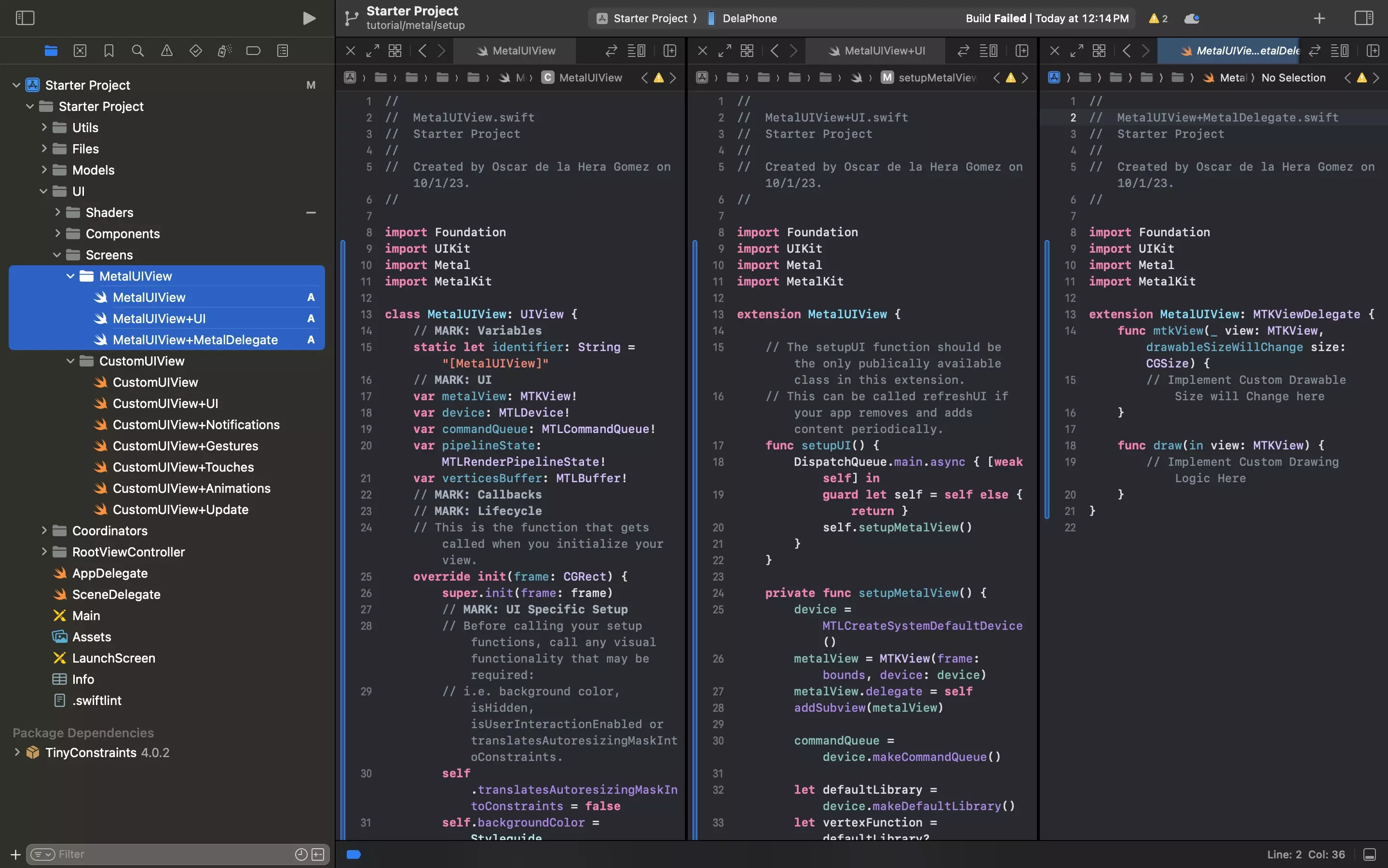
Create a custom UIView called MetalView.swift as well as two extension files MetalView+UI.swift and MetalView+MetalDelegate.swift, and paste in the relevant code provided below.
A | MetalView.swift
B | MetalView+UI.swift
C | MetalView+MetalDelegate.swift
Step Two: Create the Metal Shader
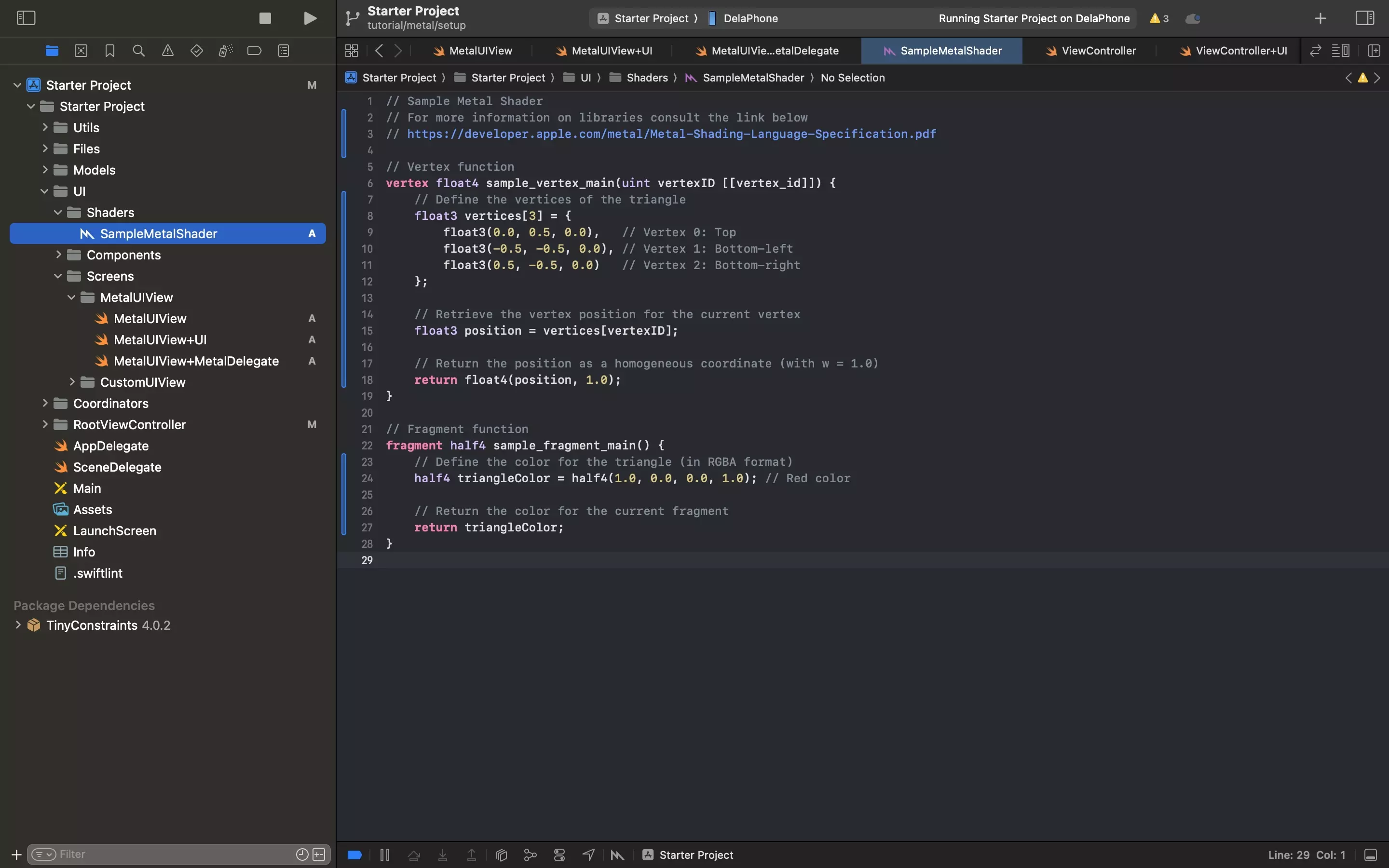
Under the UI folder, create a new folder called Shaders.
Within the Shaders folder, create a new file called SampleMetalShader.metal and copy the code below.
Step Three: Add to UIViewController
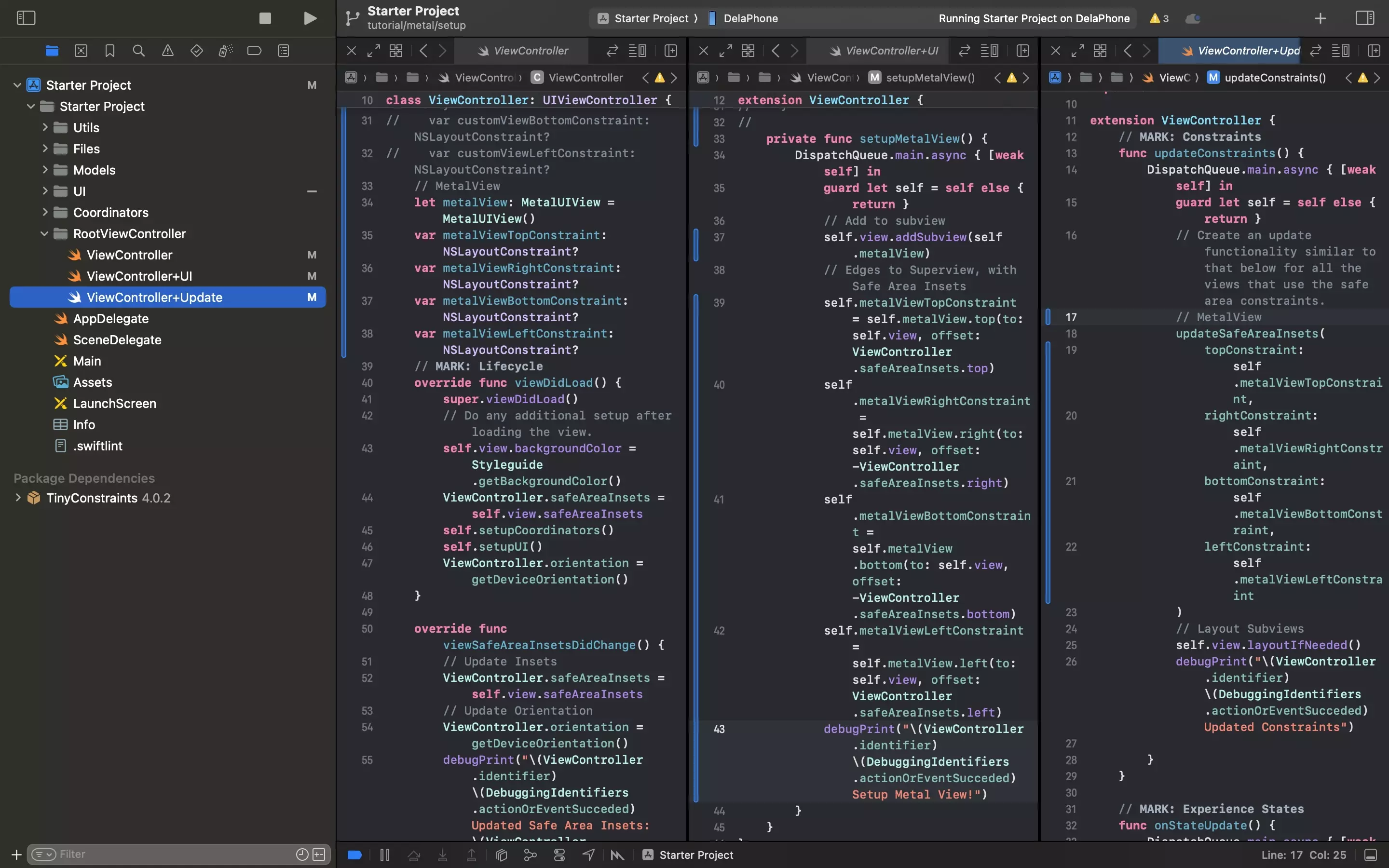
In the ViewController.swift declare the MetalView along with its constraints.
Add the MetalView to the UI in the ViewController+UI.swift extension.
Finally, in the ViewController+Update.swift extension, add functionality to make the MetalView update safe area constraints as the device changes orientation.
Step Four: Test
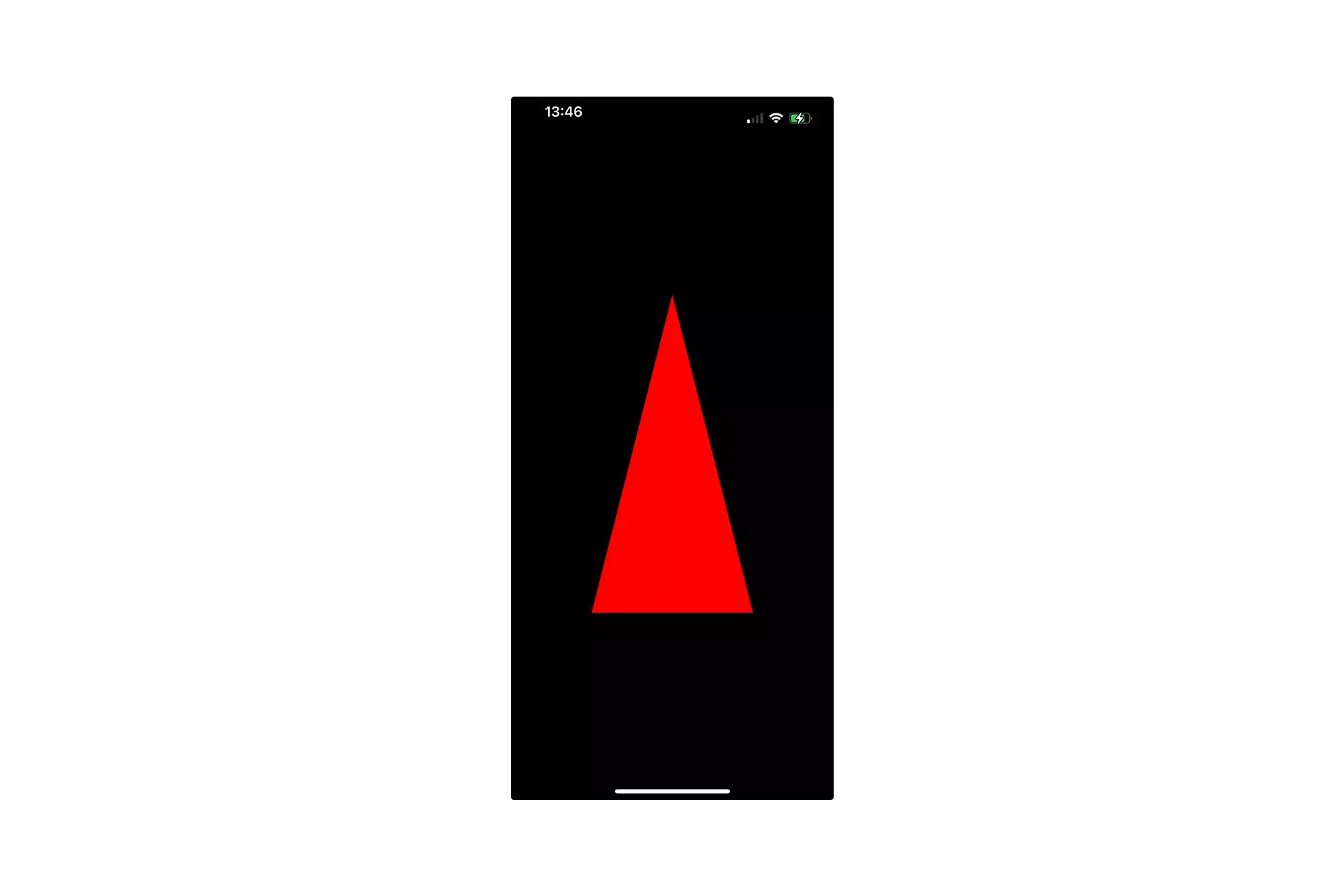
Run the code on a device and confirm that you see a triangle.
Looking to learn more about things you can do with Swift, Metal and XCode ?
Search our blog to find educational content on learning how to use Swift, Metal and XCode.