How to change the background color of an MTKView in Swift
To change the background color, set isOpaque to false and set the clearColor to a MTLClearColor.
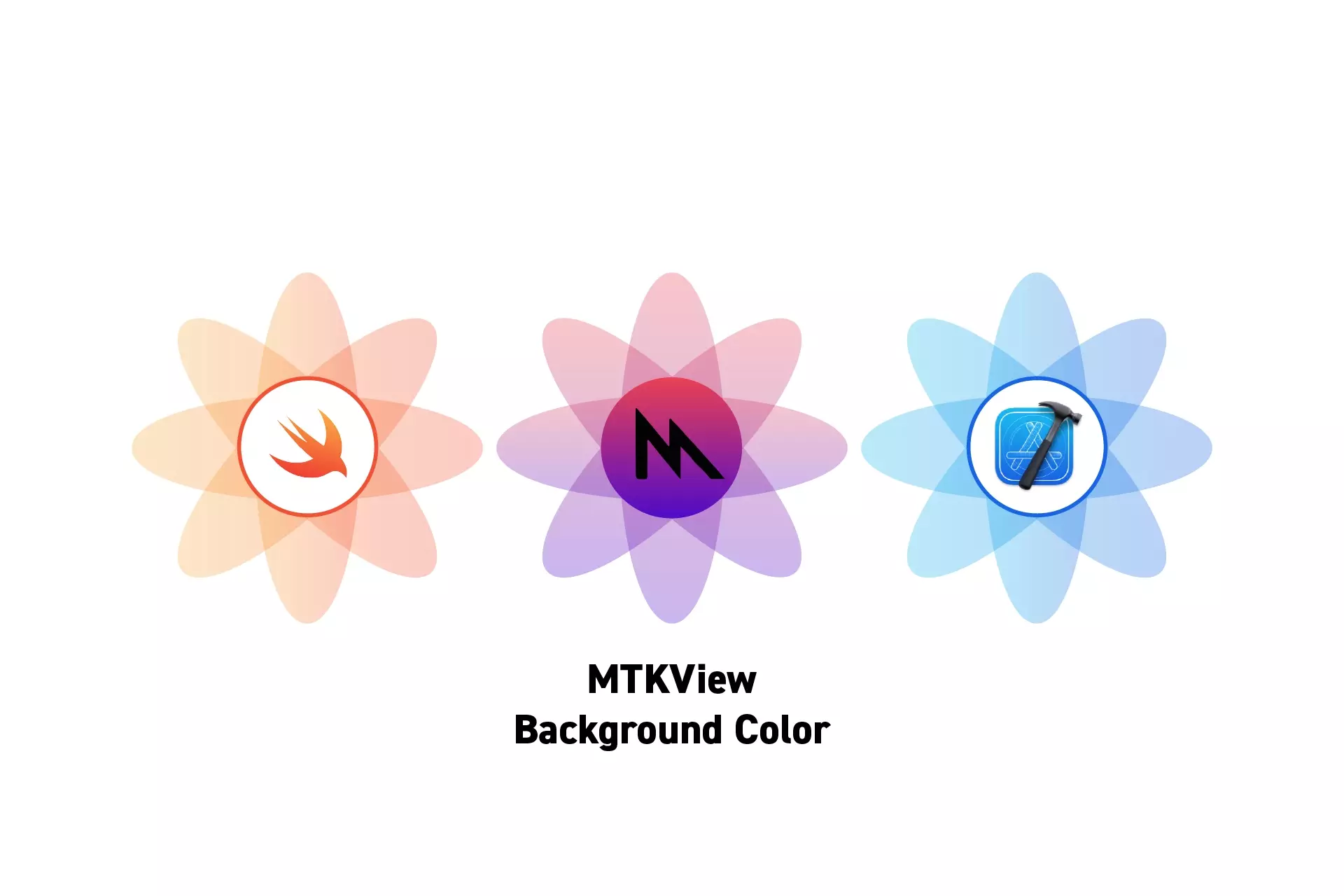
To change the background color, set isOpaque to false and set the clearColor to a MTLClearColor.
SubscribeDownload Open Source ProjectWe recommend that you clone our Open Source Swift Starter Project, checking out the main branch and carrying out the steps below. The changes can be found on the tutorial/metal/background-color branch.
git clone git@github.com:delasign/swift-starter-project.gitStep One: Setup the Project
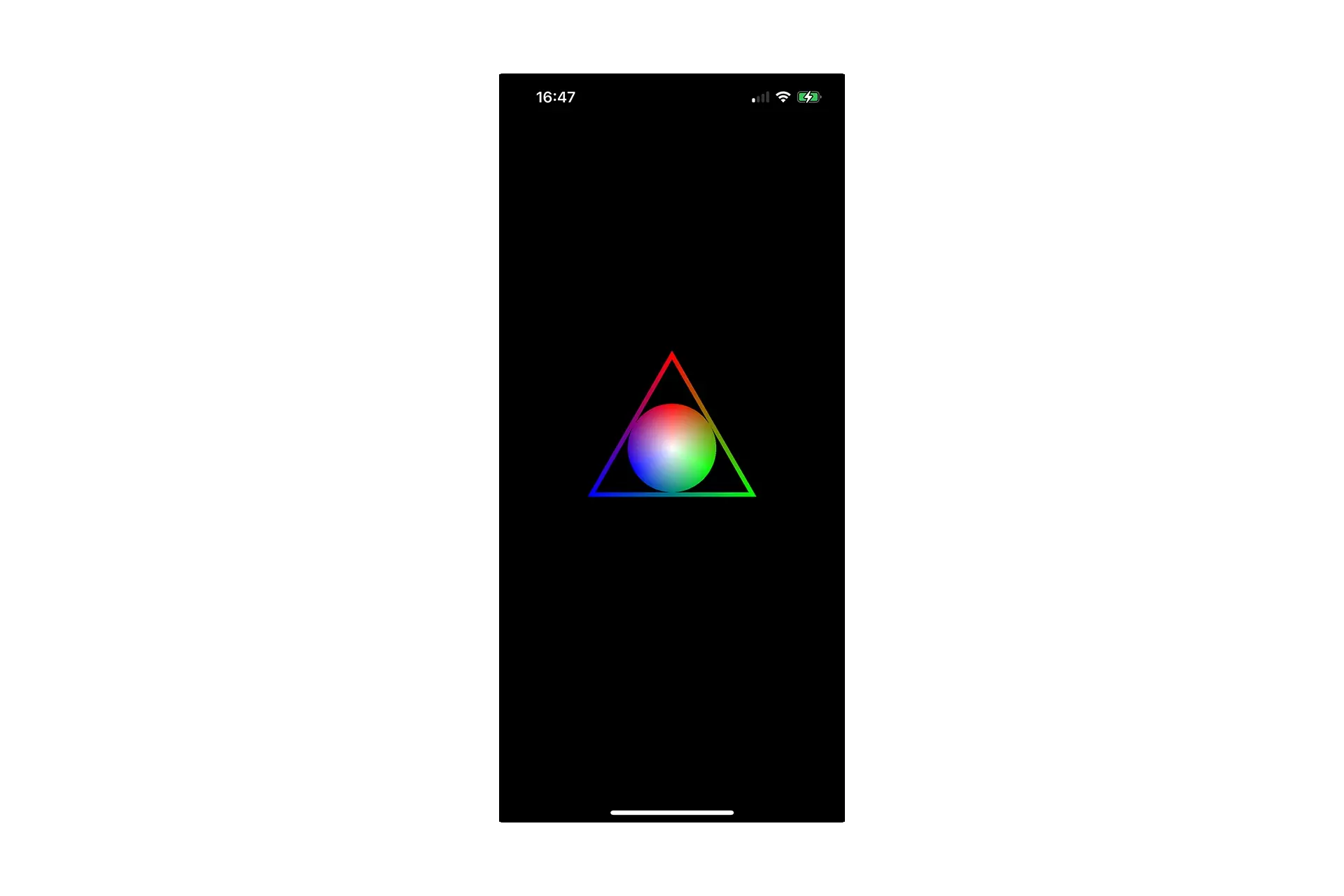
Follow the tutorials below to learn how to create a polygons, with a color fill or with a variable line width through shared functionality.
Step Two: Set the Background Color
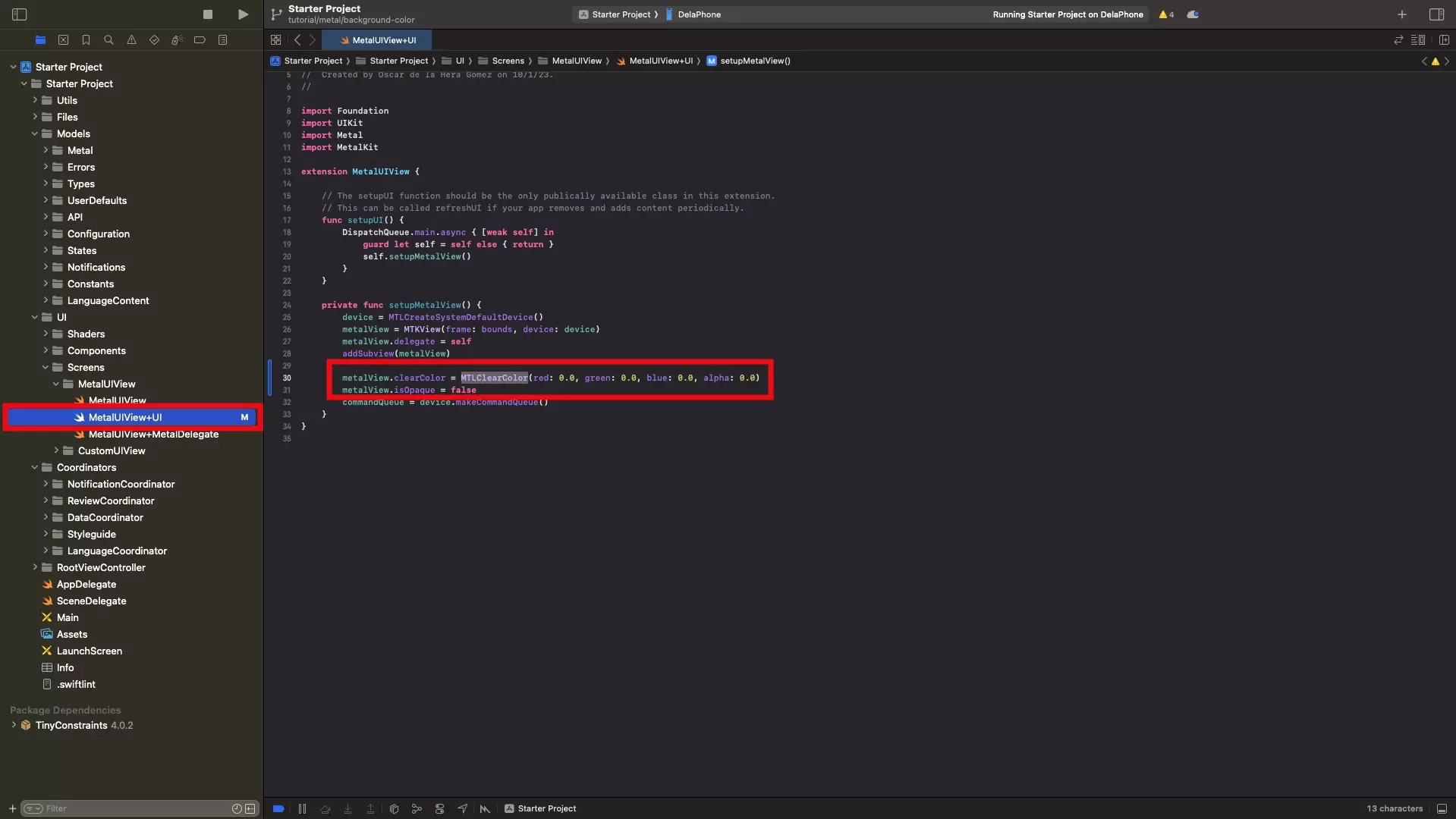
In the MetalUIView+UI.swift file, set the :
- clearColor property of the MTKView to a MTLClearColor.
- isOpaque property of the MTKView to false.
Please note without isOpaque set to false, the alpha channel will not work as expected.
Step Three: Test
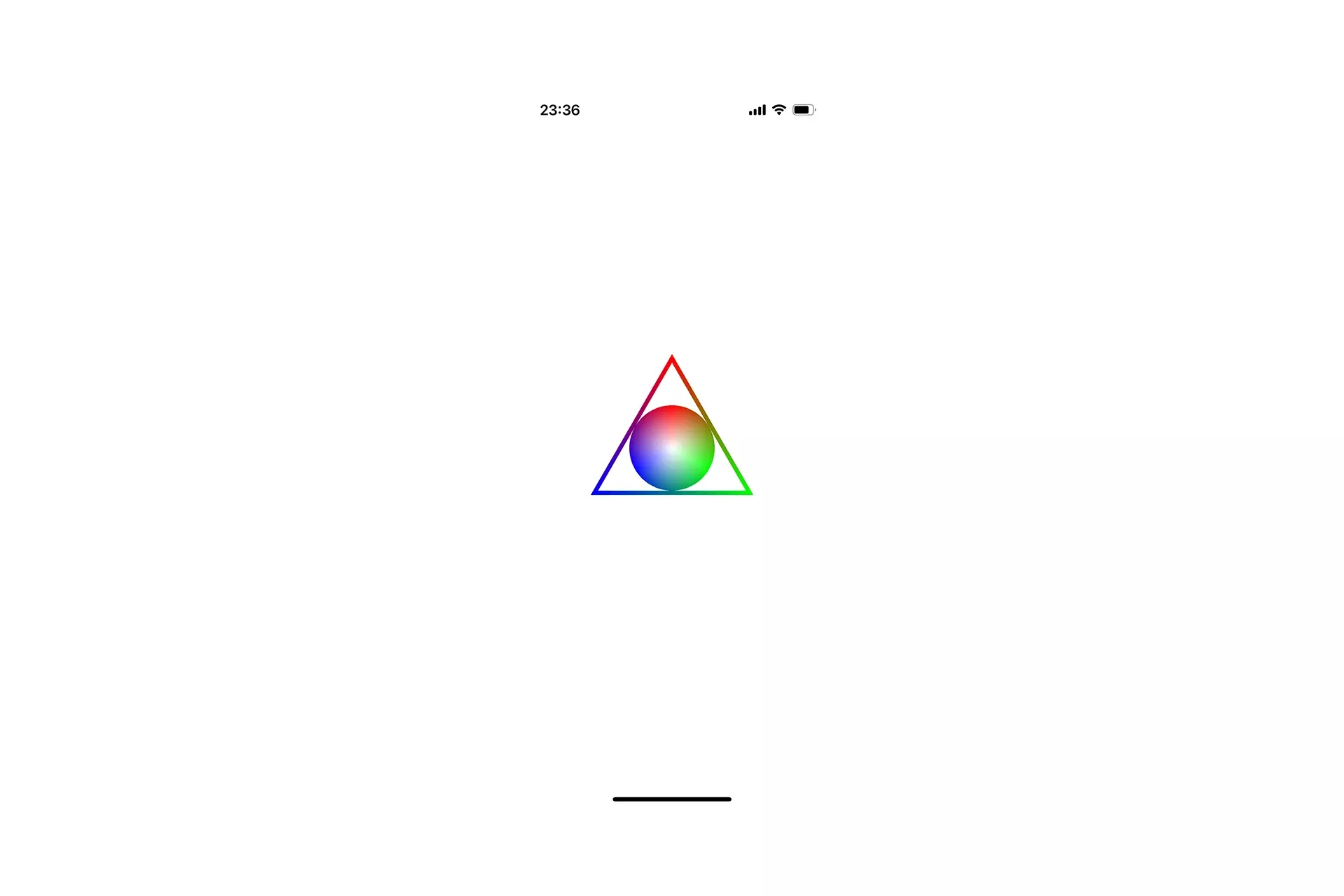
Run the code on a device and confirm that the drawing works as expected.
Looking to learn more about things you can do with Swift, Metal and XCode ?
Search our blog to find educational content on learning how to use Swift, Metal and XCode.