How to open a development or side loaded apk on a Meta Quest 2
Open the Meta Quest 2 Menu, open the App Library, select unknown sources and open the apk.
Written by Oscar de la Hera Gomez
First published on 09/25/2022 at 21:40
Last Updated on 09/25/2022 at 23:37
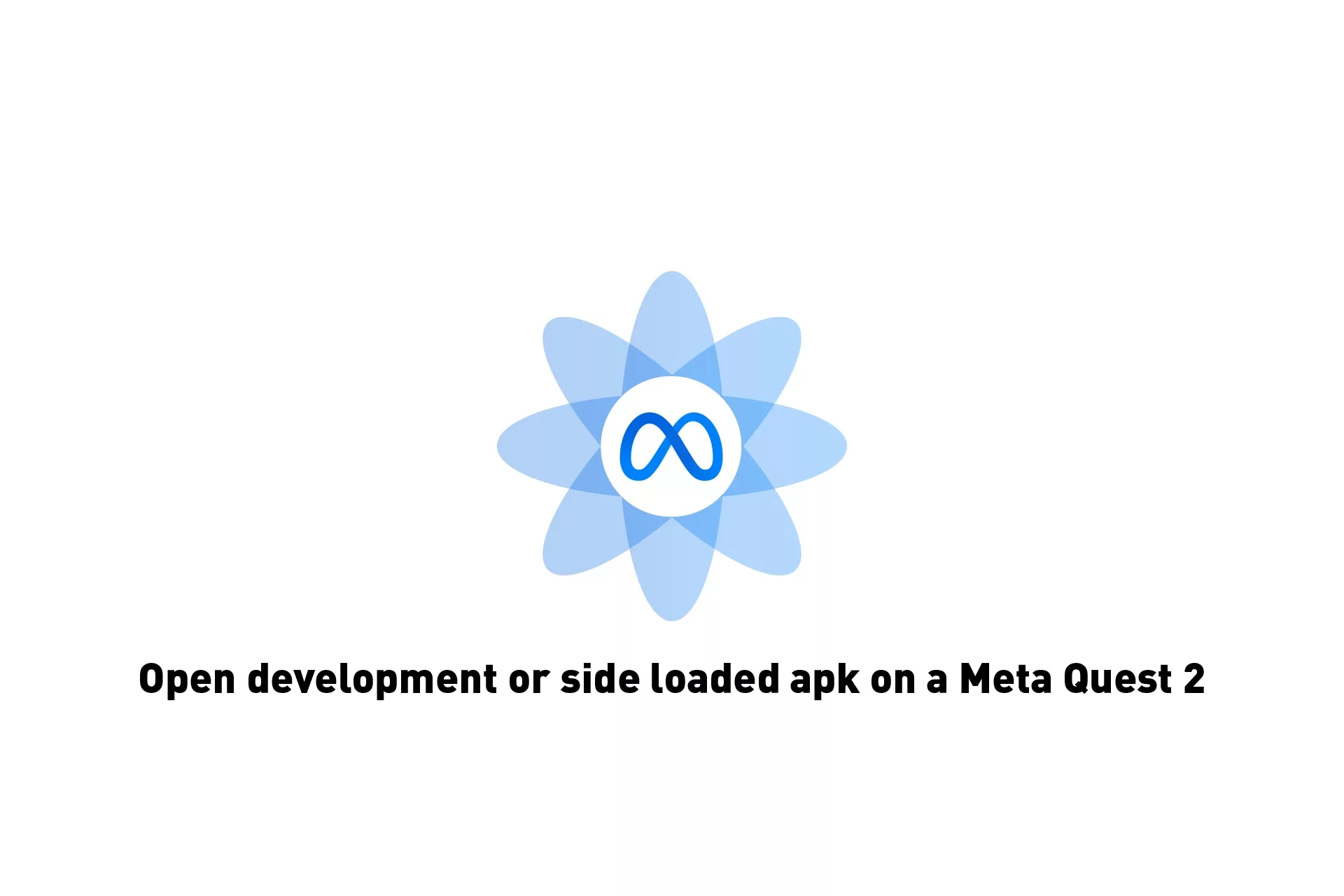
Open the Meta Quest 2 Menu, open the App Library, select unknown sources and open the apk.
Step One: Open Menu
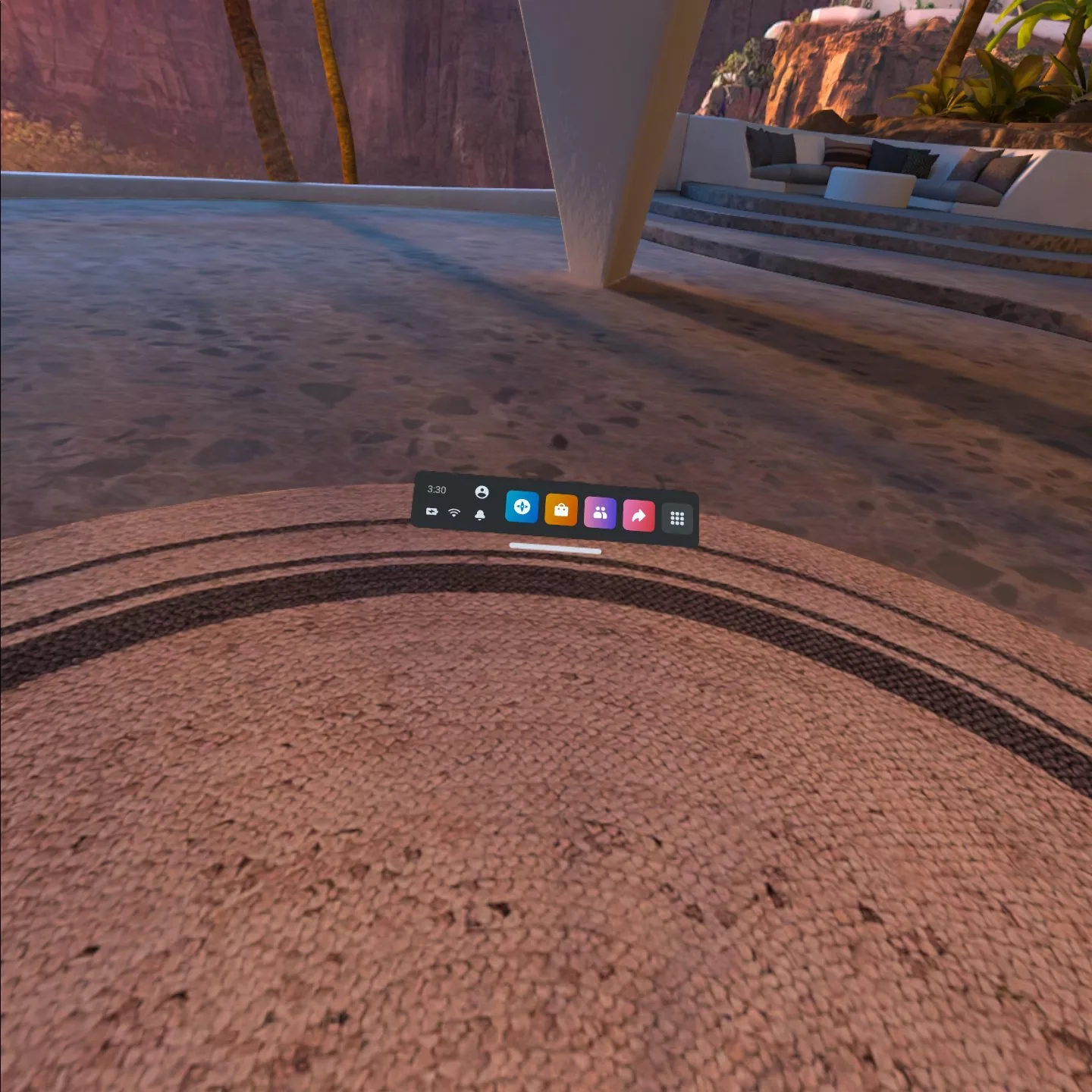
Select the Menu button on the Meta Quest 2 remote.
Step Two: Select App Library
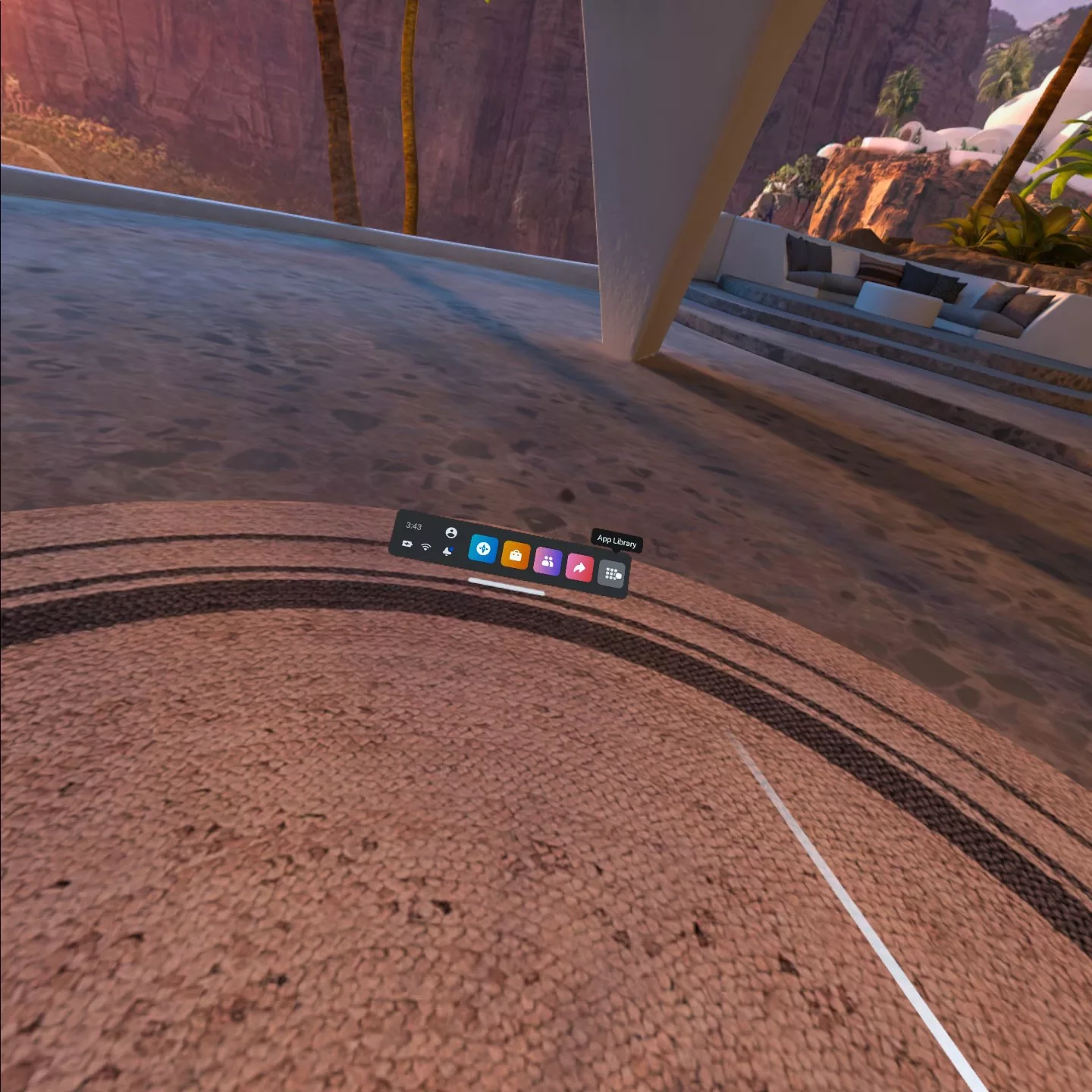
From the menu, select App Library.
Step Three: Select Unknown Sources
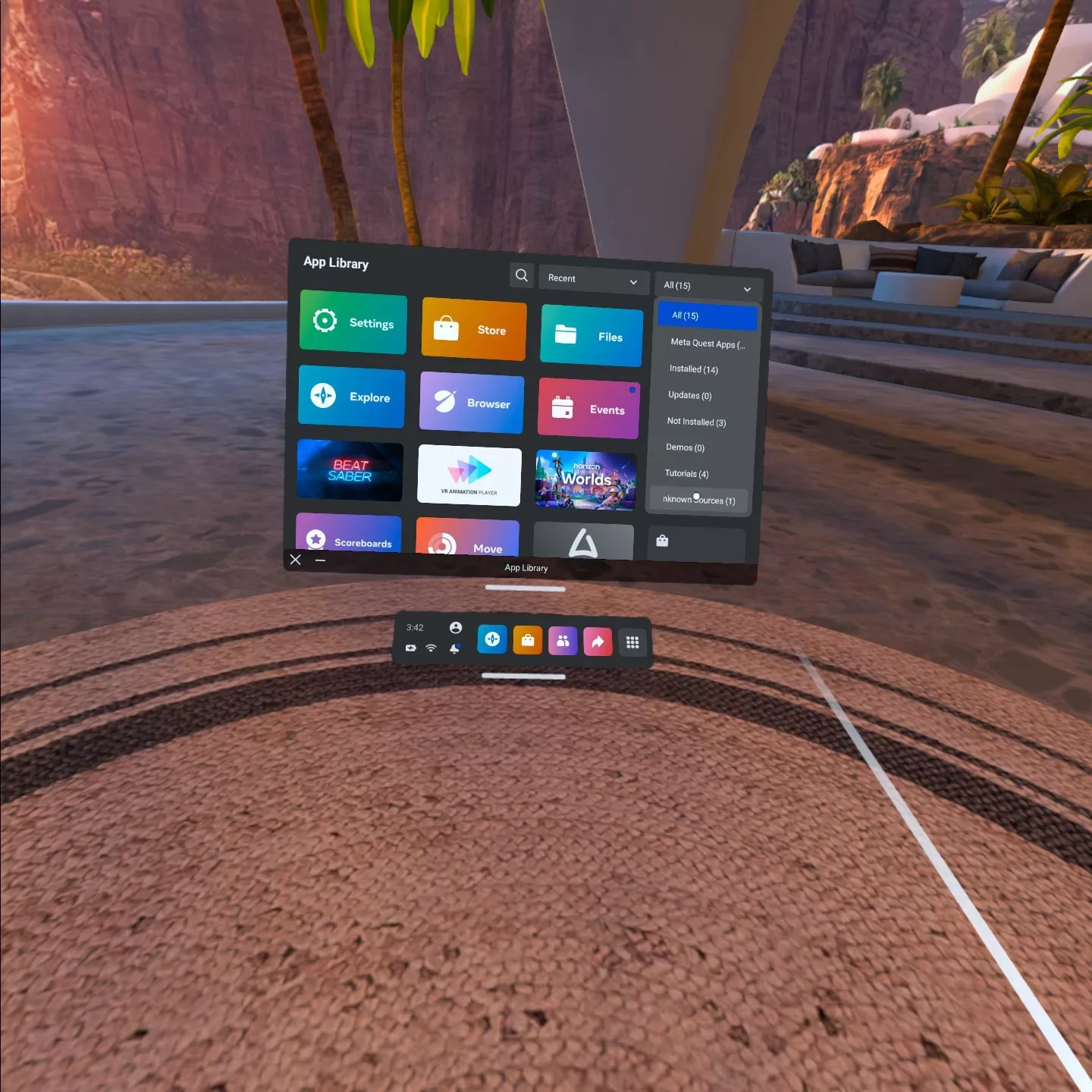
Select the sources menu on the top right and within the drop down select unknown sources.
Step Four: Open the apk
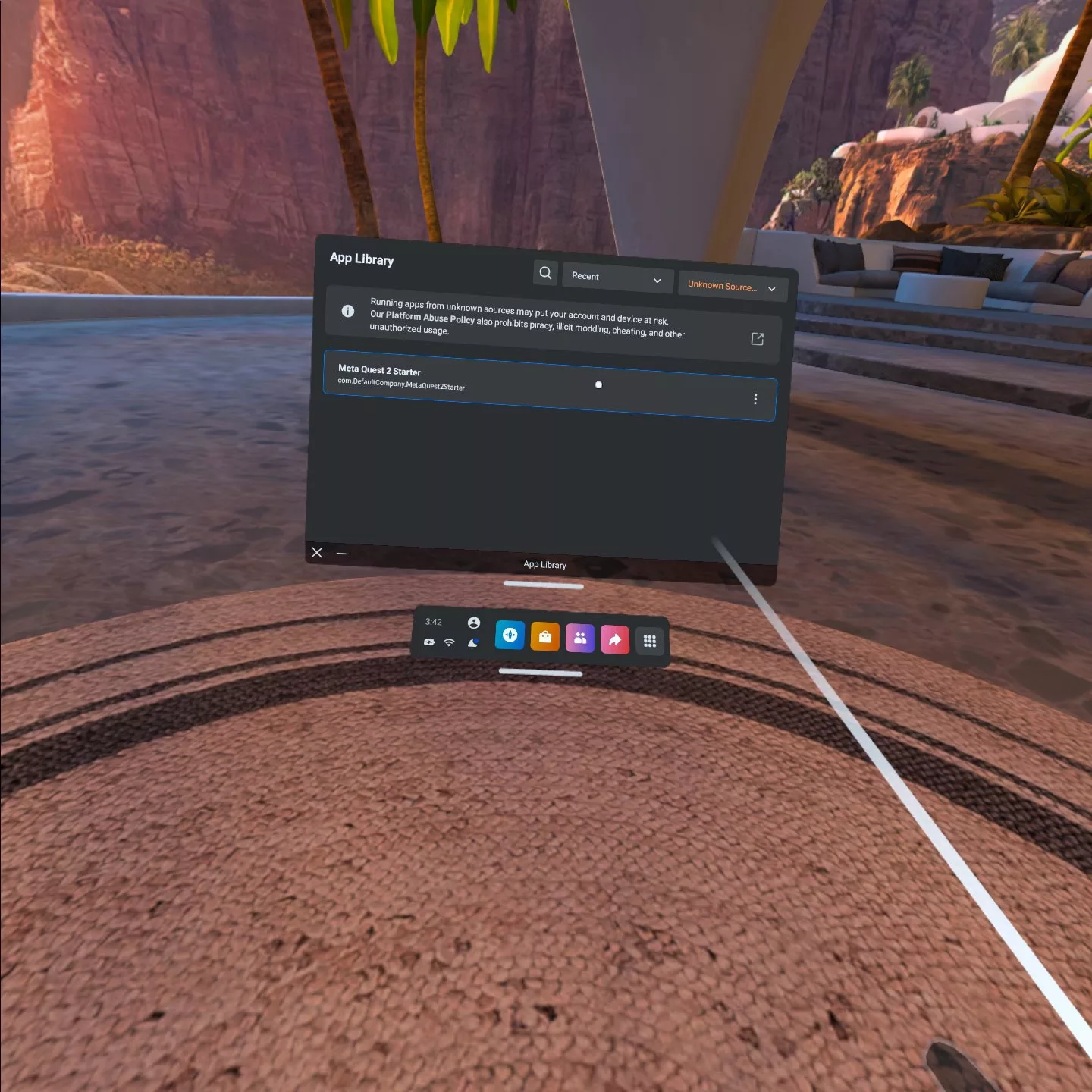
From the list of unknown sources, select your apk to open your VR experience.
Any Questions ?
We are actively looking for feedback on how to improve this resource. Please send us a note to inquiries@delasign.com with any thoughts or feedback you may have.