How to add sprints to an existing JIRA project
A step by step walkthrough on enabling sprints on a Kanban JIRA project.
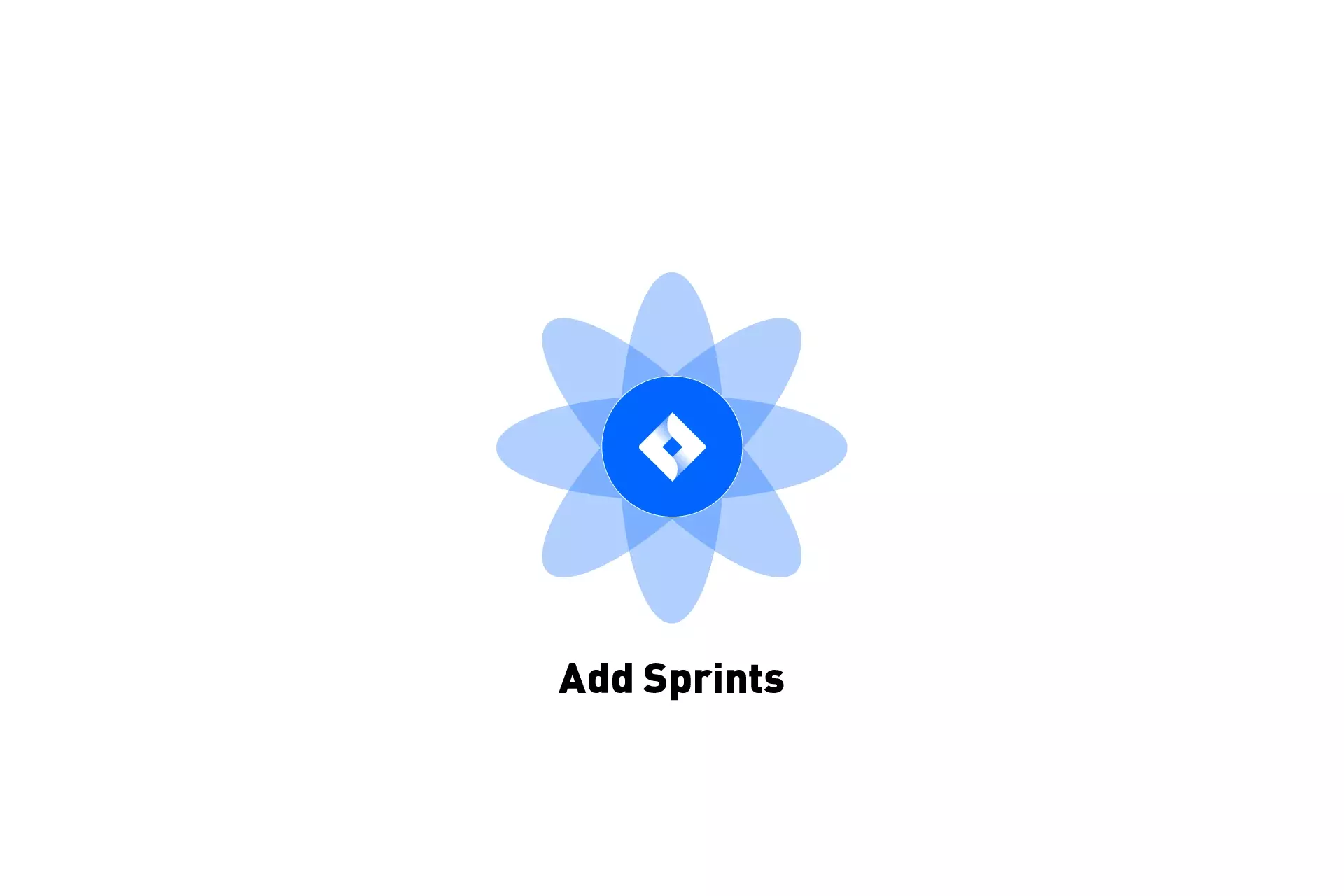
A step by step walkthrough on enabling sprints on a Kanban JIRA project.
Please note that the project must be team managed for this to work.
If the project is company-managed, this tutorial will not work but the principles remain the same.
Step One: Select Project settings
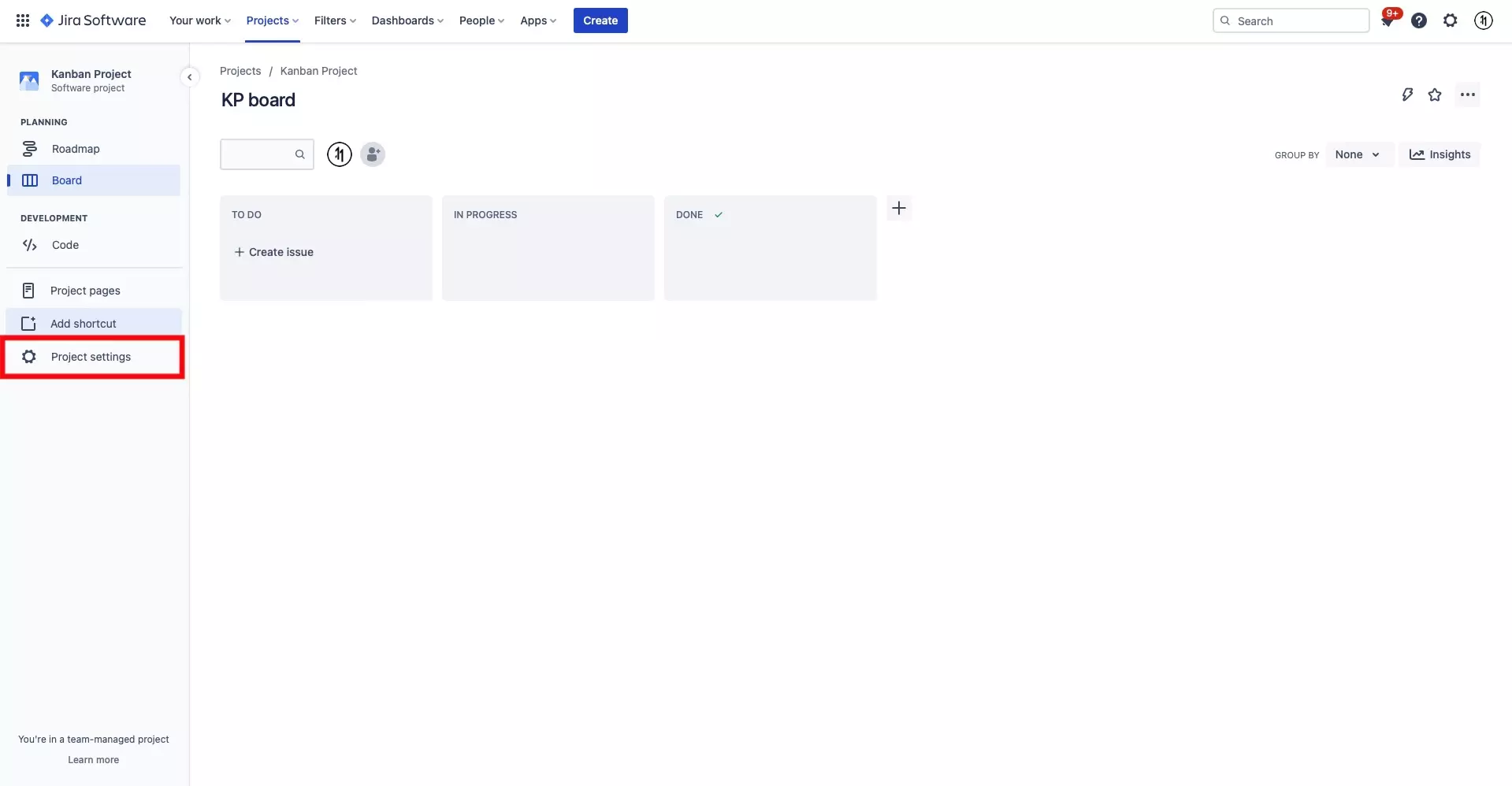
On the JIRA project that you wish to add the sprints feature to, select Project settings.
Step Two: Select Features
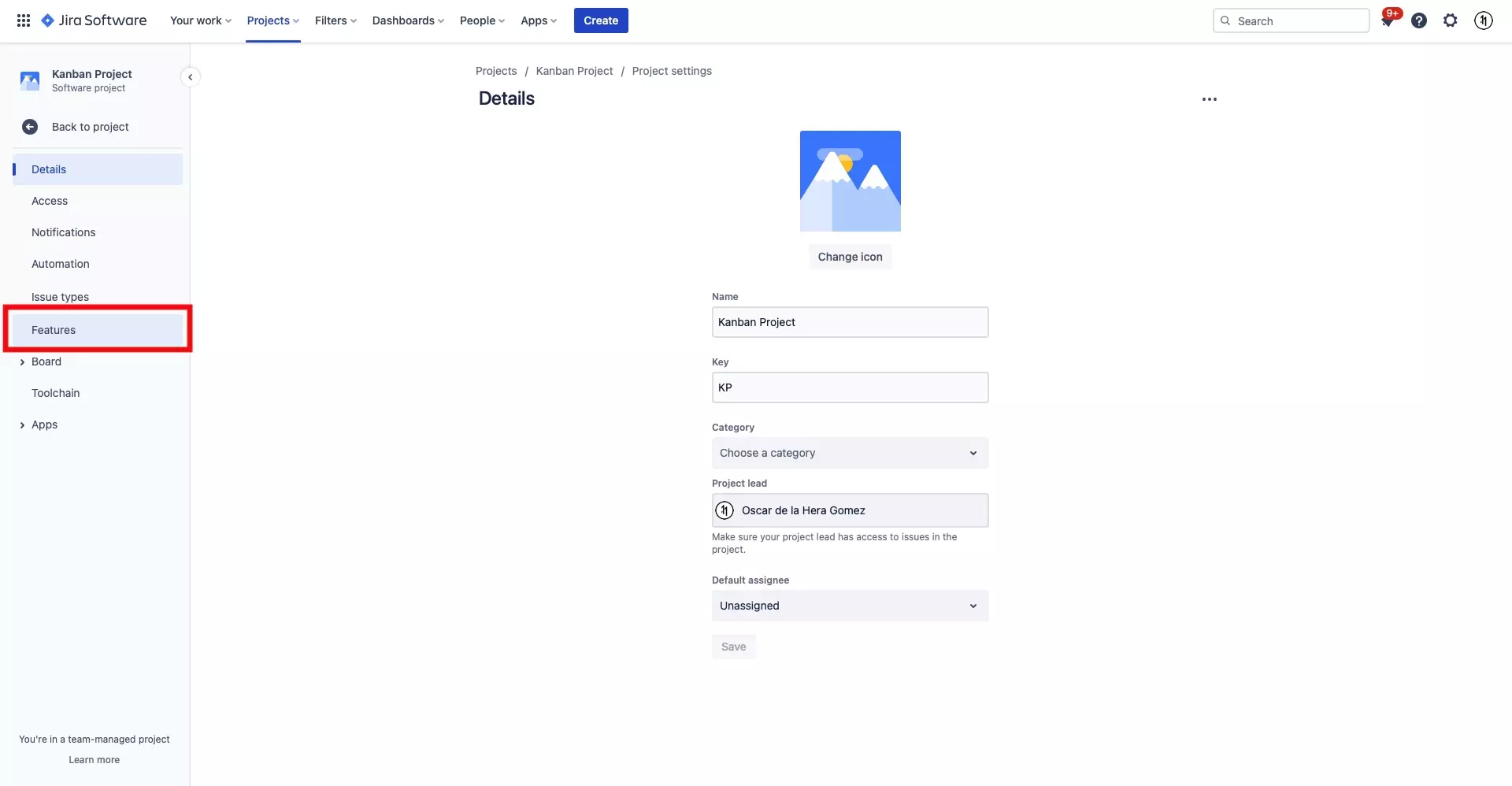
On the left menu bar, select Features.
Step Three: Turn on Backlog
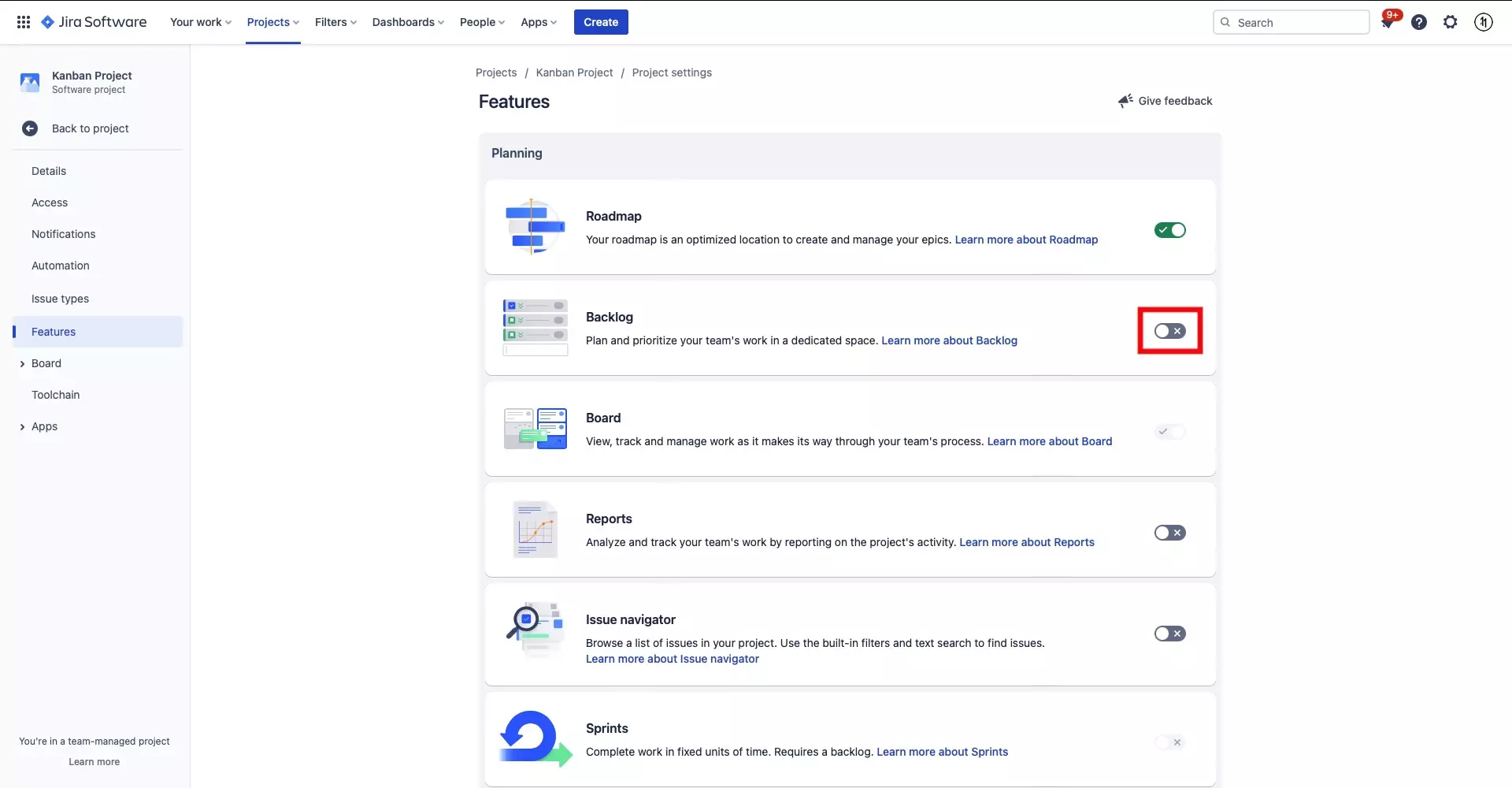
As Sprints requires a Backlog, turn on the Backlog feature by clicking the flip switch at the end of its section.
Step Four: Turn on Sprints
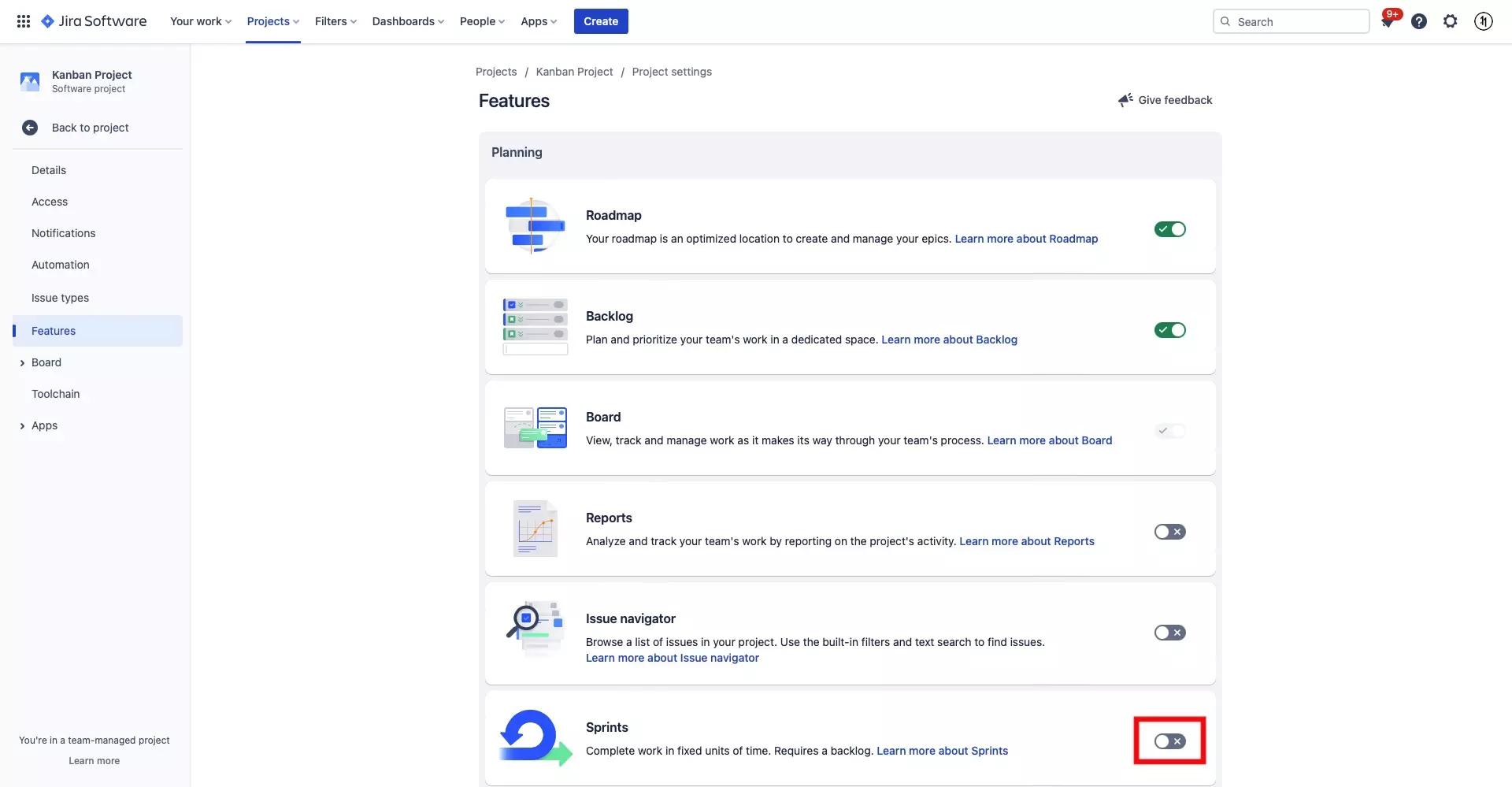
Finally, turn on the Sprints feature by clicking the flip switch at the end of its section.