How to unlink an issue or delete a web link from an issue in JIRA
Click the X at the end of the issue or web link.
Written by Oscar de la Hera Gomez
First published on 02/13/2024 at 18:10
Last Updated on 02/13/2024 at 18:22
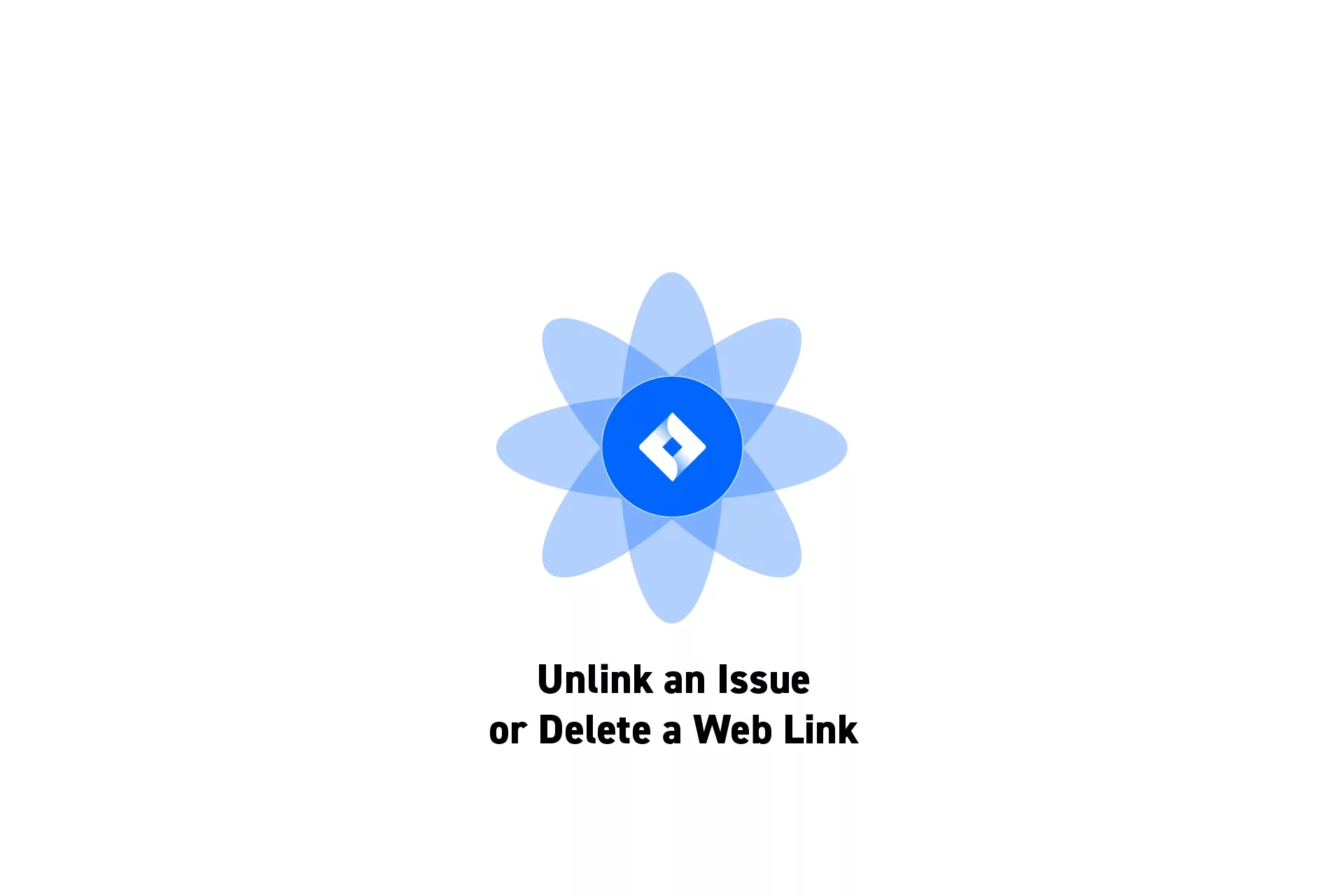
Click the X at the end of the issue or web link.
SubscribeThe following tutorial assumes that you have linked an issue to an issue, or have linked a web page to an issue.
To learn how to do this consult the links below:
To unlink the issue or delete a web link, hover over the linked issue or web link and click the X at the end of the linked issue or web link.
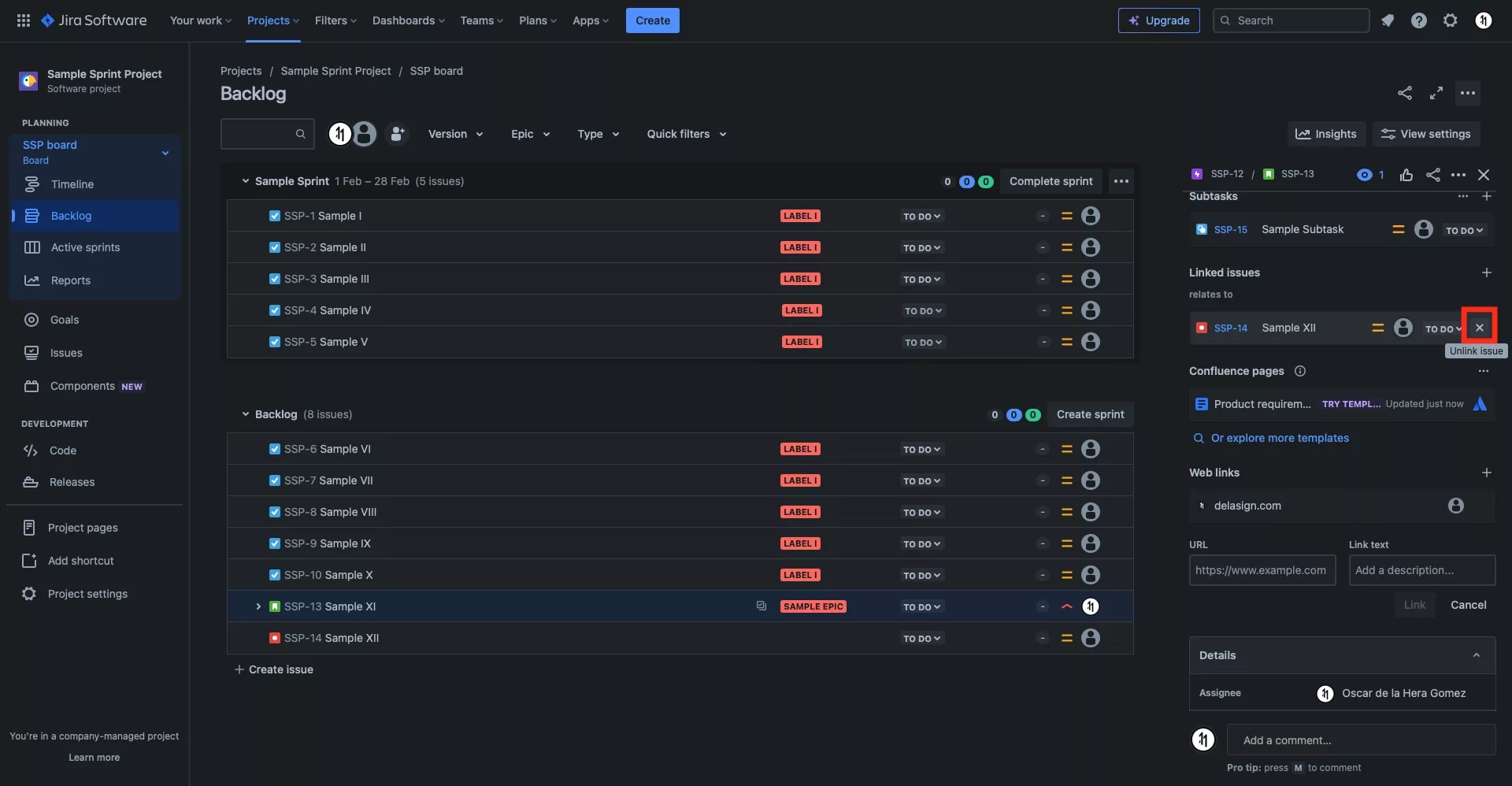
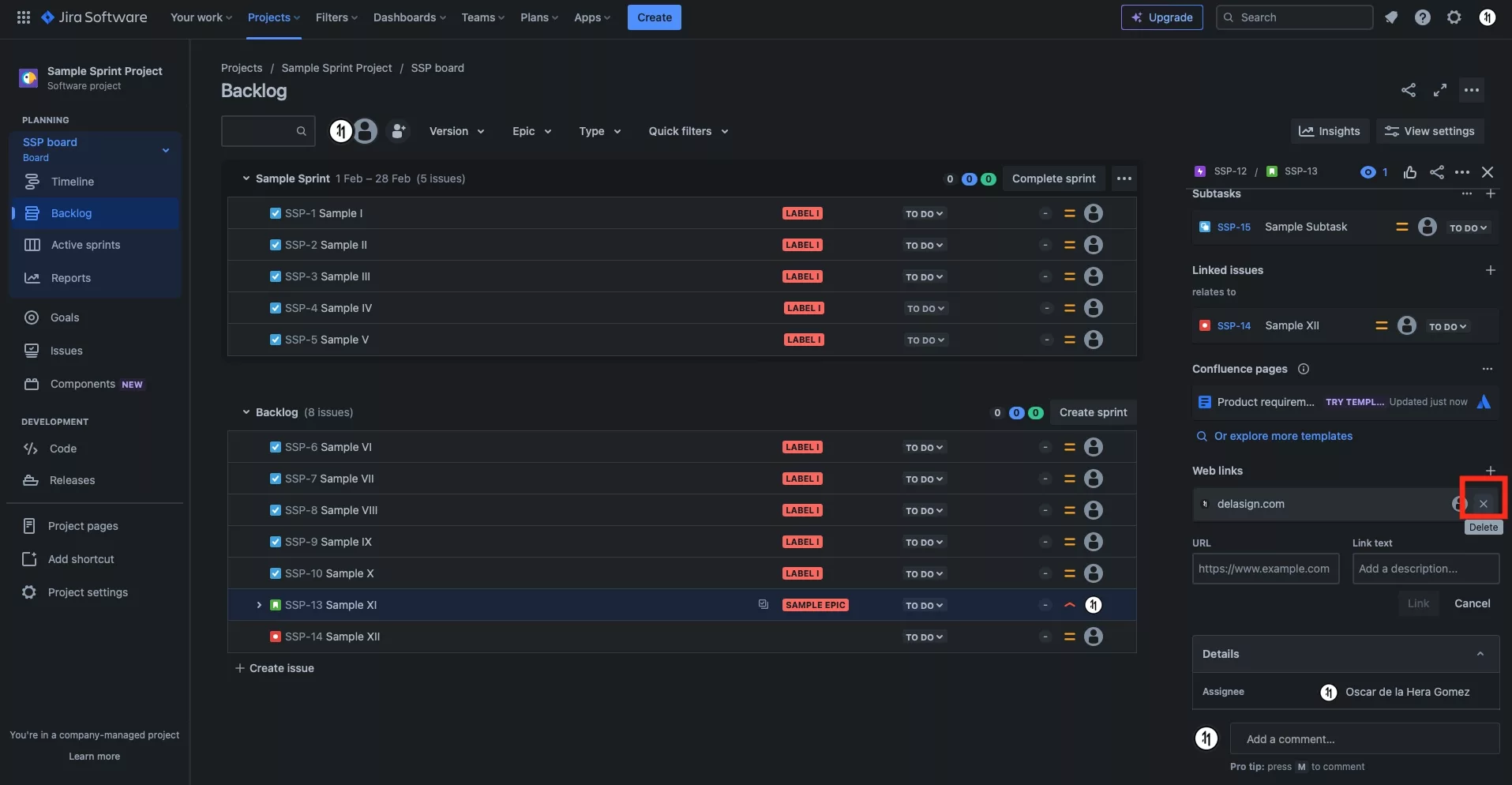
Looking to learn more about Project Management, Technology and Strategy?
Search our blog to find educational content on project management, design, development and strategy.
Any Questions?
We are actively looking for feedback on how to improve this resource. Please send us a note to inquiries@delasign.com with any thoughts or feedback you may have.
SubscribeContact UsVisit our BlogView our ServicesView our Work