How to create a Task in JIRA
A guide to creating a task in JIRA.
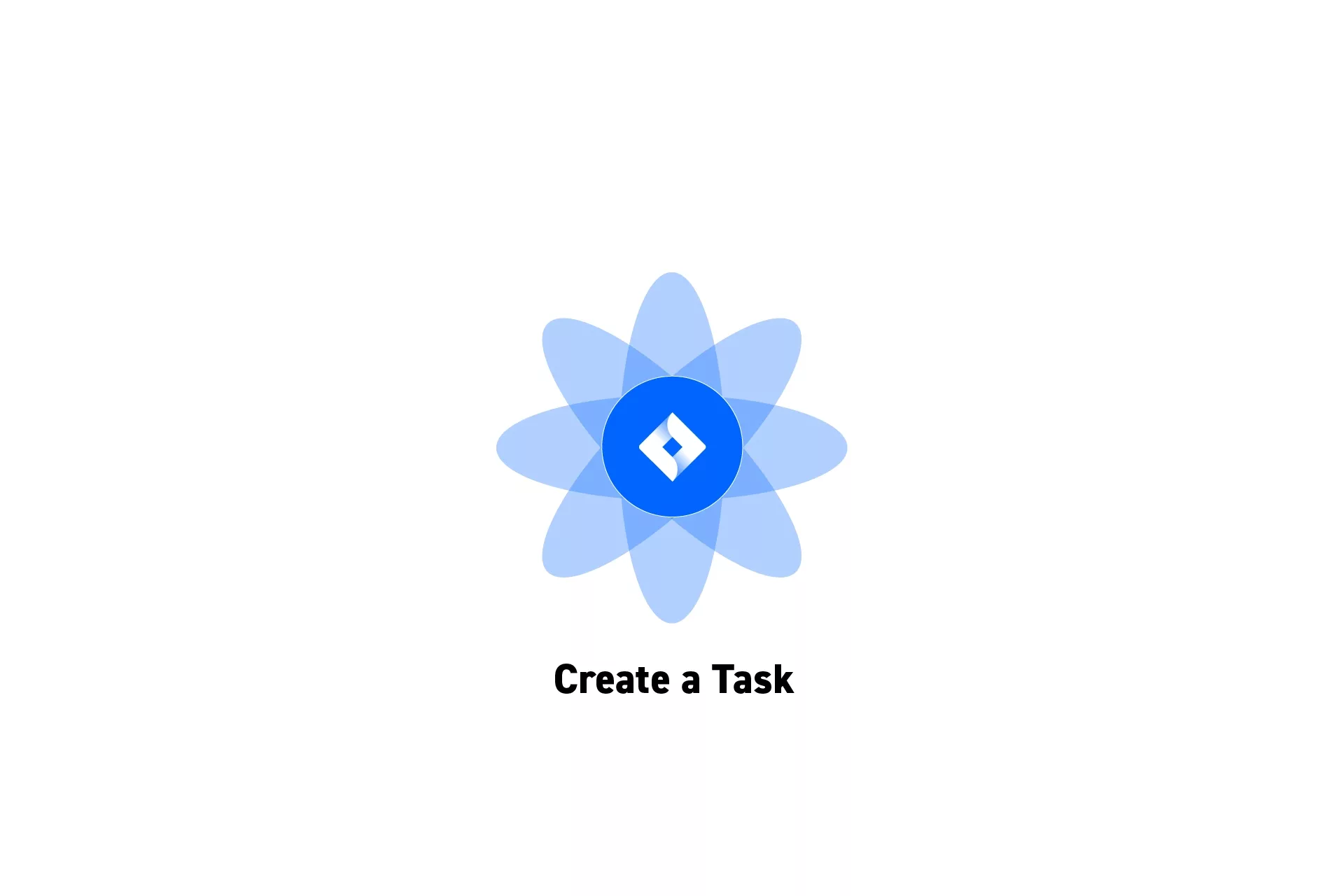
A guide to creating a task in JIRA.
SubscribeStep One: Open a JIRA Project
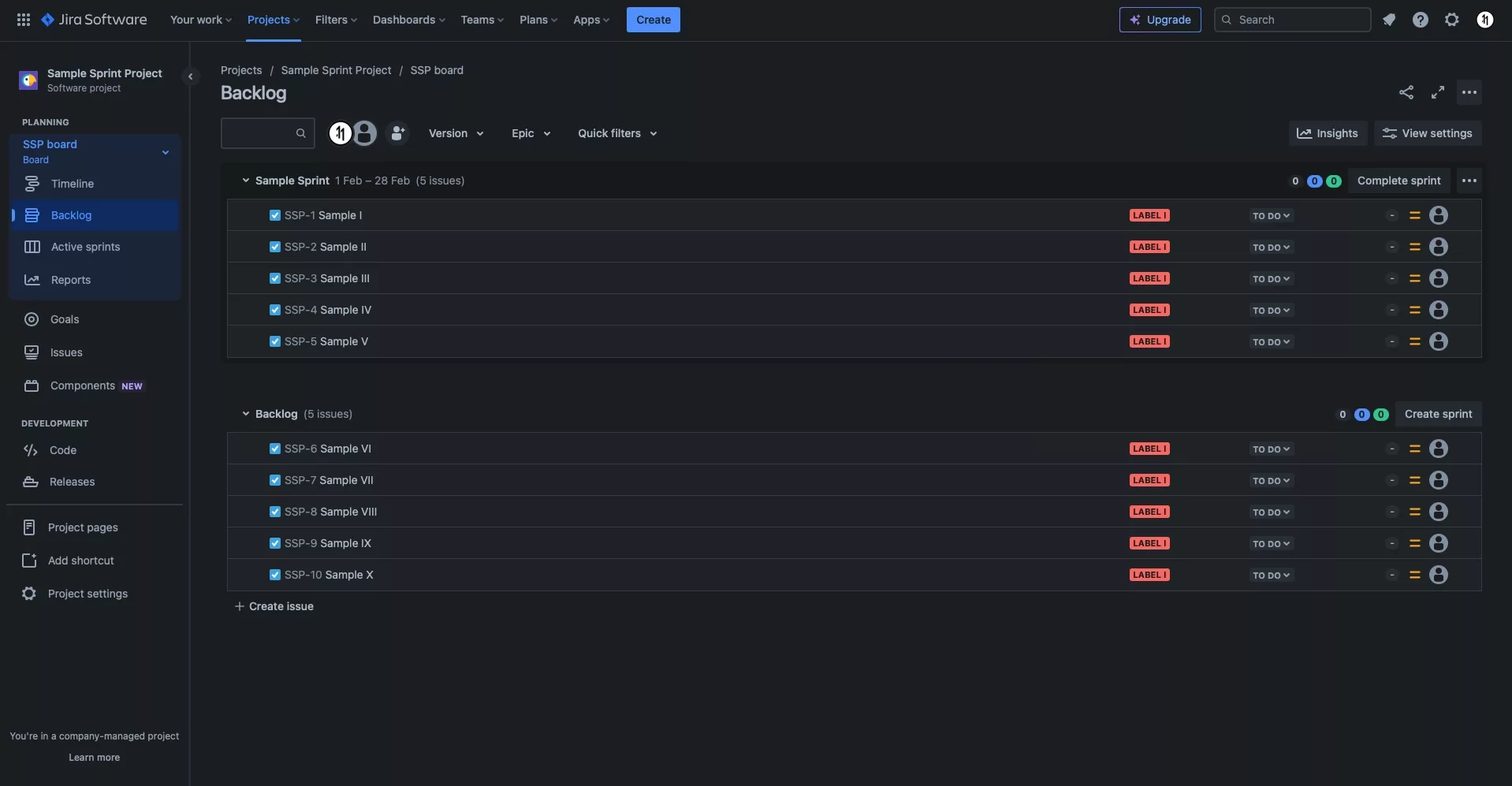
Either create a new JIRA project or open an existing one.
Step Two: + Create Issue
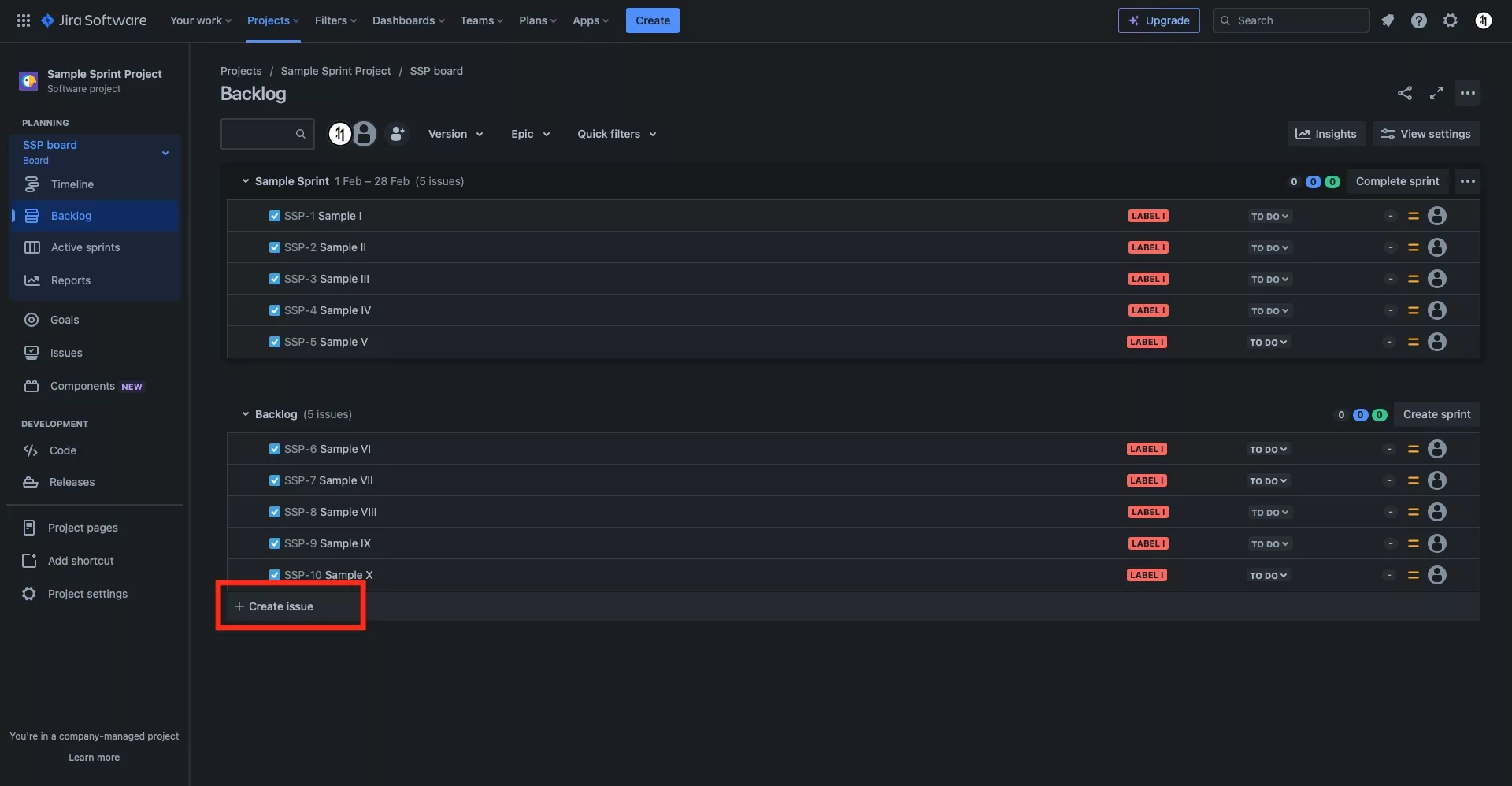
At the bottom of the Backlog, click + Create issue.
Step Three: Create the Task
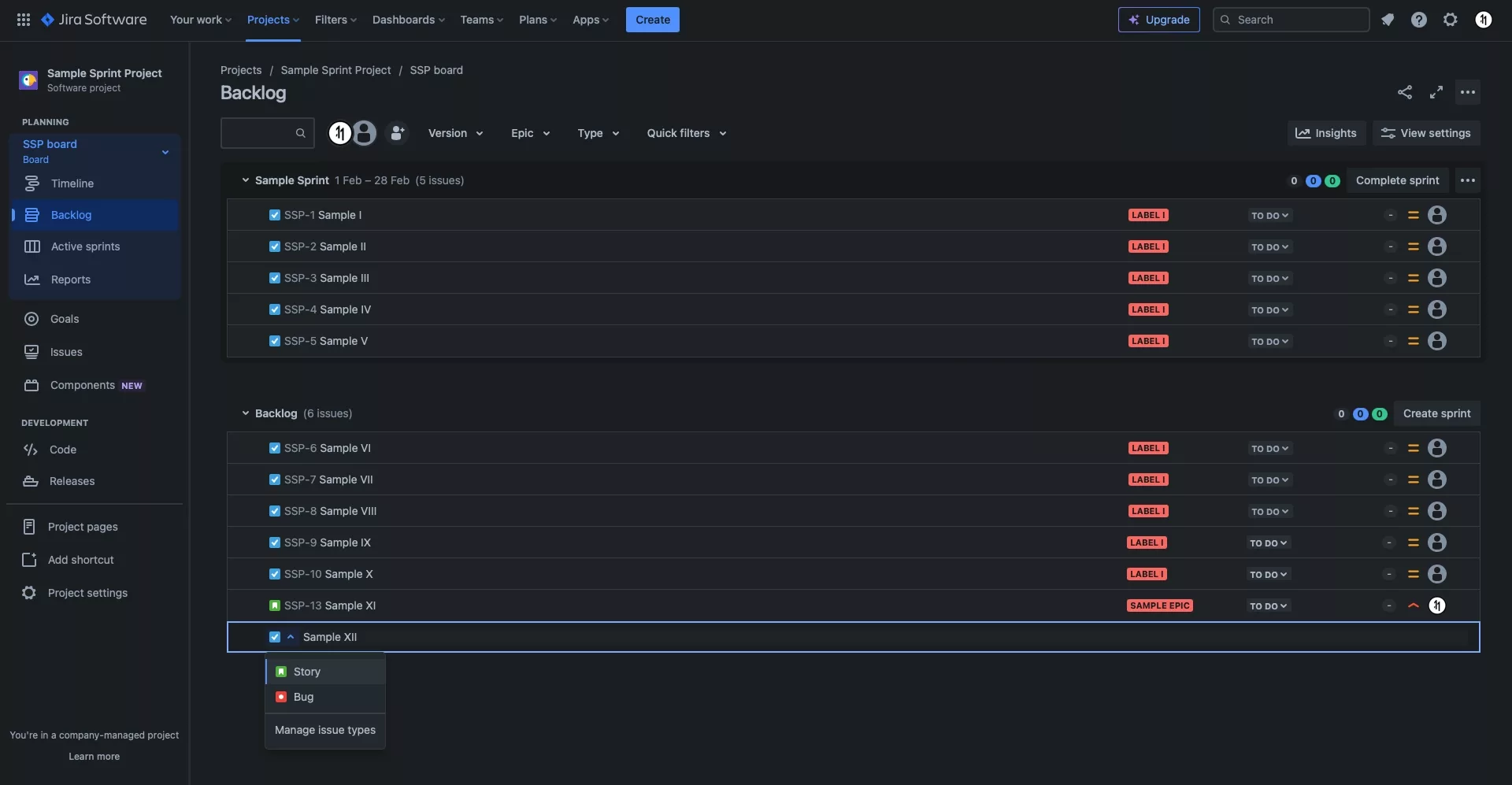
Enter the name of the Task and press Enter.
Make sure that the blue task icon is active on the ticket that is being generated, if it is not, select the dropdown to open up a menu that allows you convert the issue into a task.
Step Four: Edit the Issue
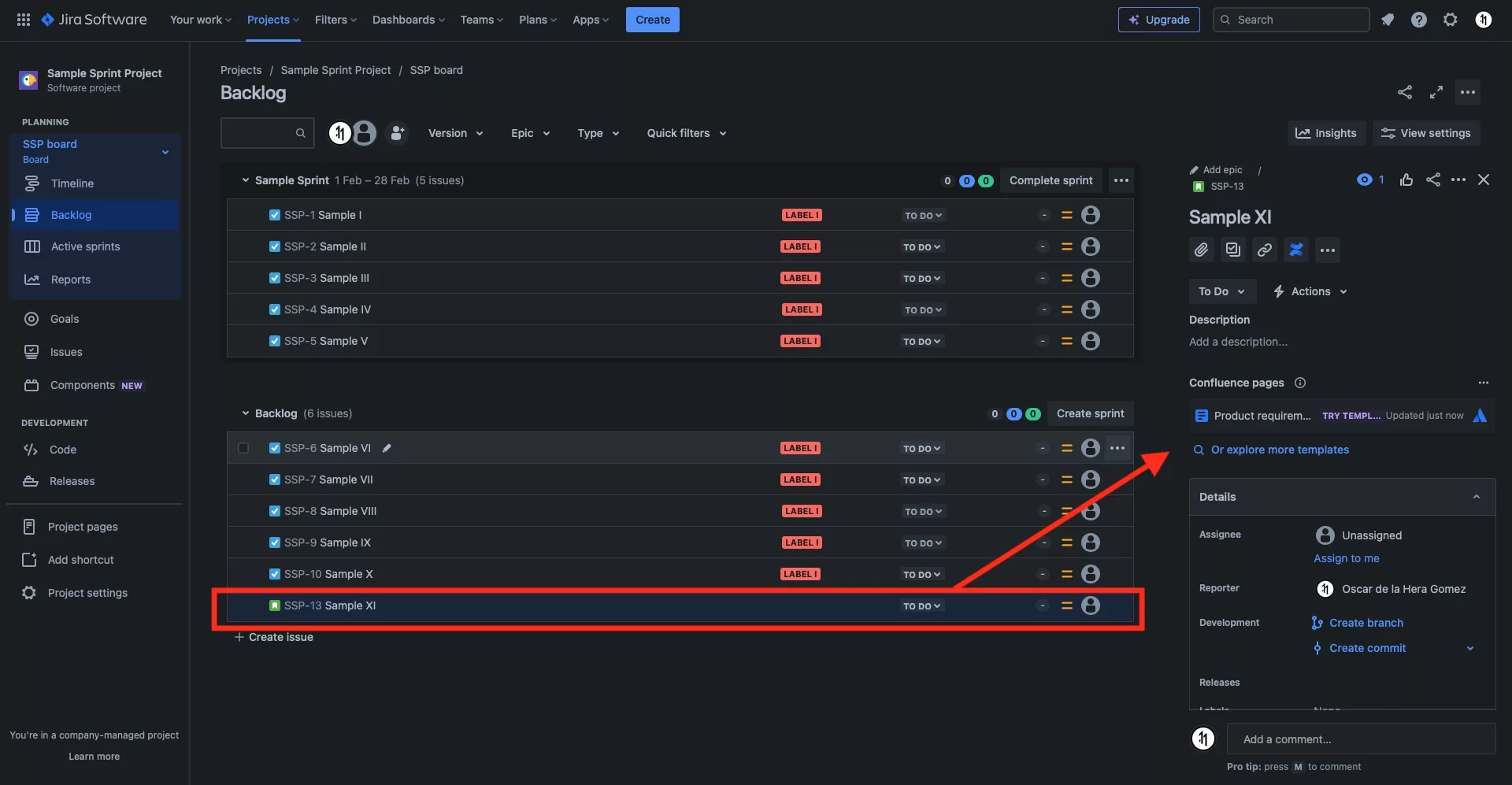
Modifying all issues is the same. Follow all the steps including Steps four in the tutorial below to learn how to enter the details for the task.
Looking to learn more about Project Management, Technology and Strategy?
Search our blog to find educational content on project management, design, development and strategy.