How to create a project that uses sprints in JIRA
A step by step guide on creating a project that uses Scrum project in JIRA.
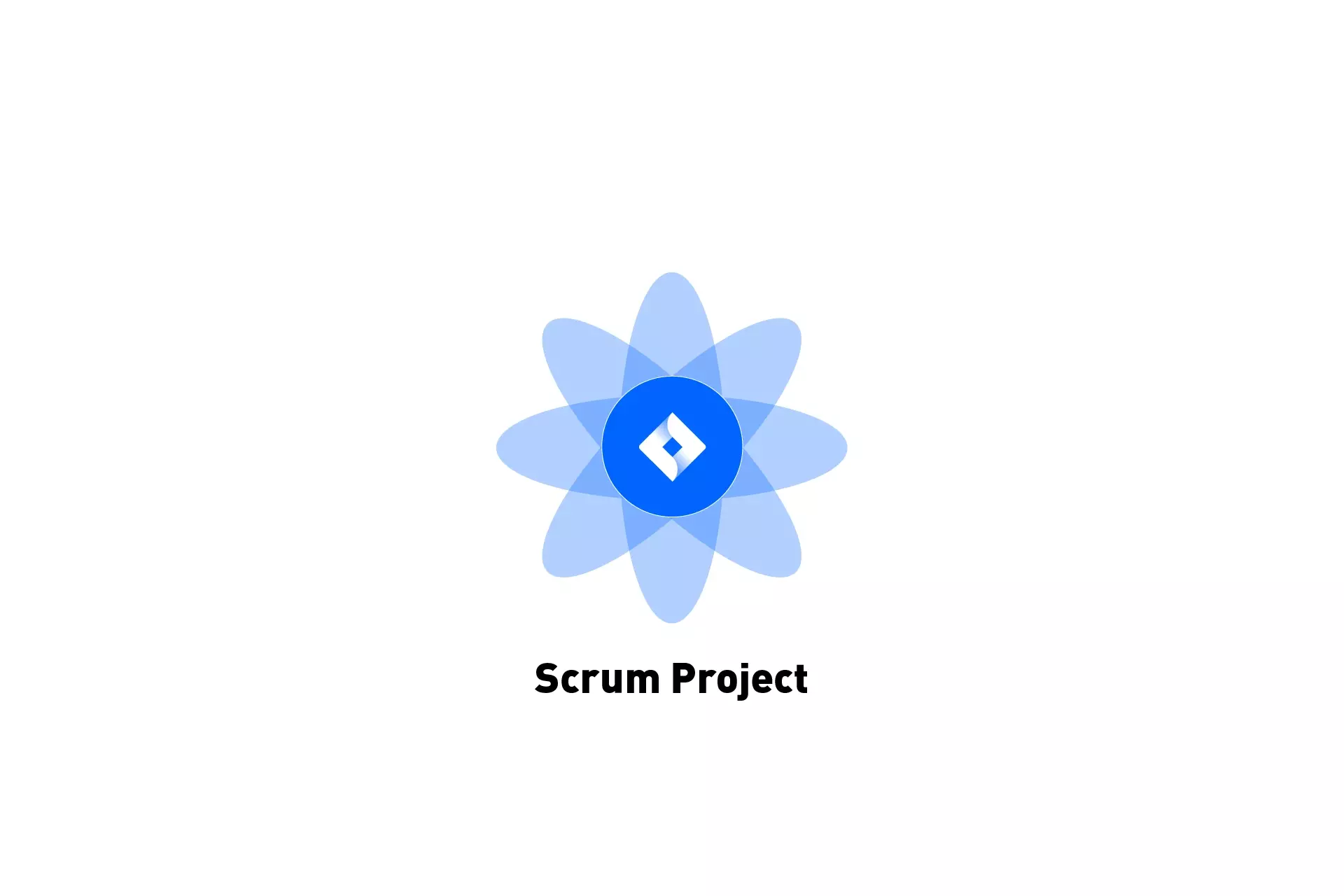
A step by step guide on creating a project that uses Scrum project in JIRA.
The following tutorial assumes that you have a JIRA account ready to go.
Step One: Create a new project
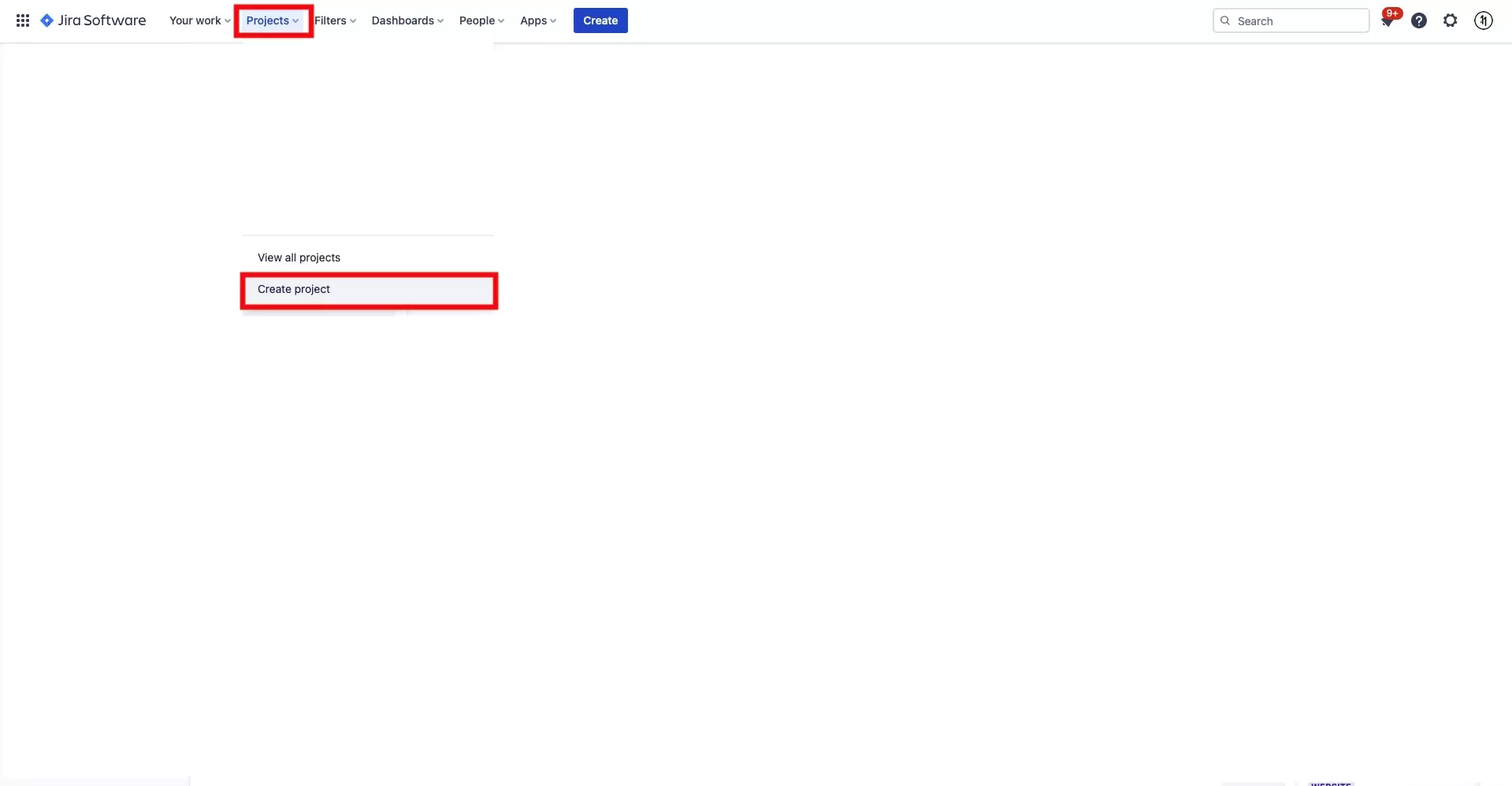
In JIRA, select Projects and in the pop up that appears, select Create Project.
Step Two: Select the Scrum template
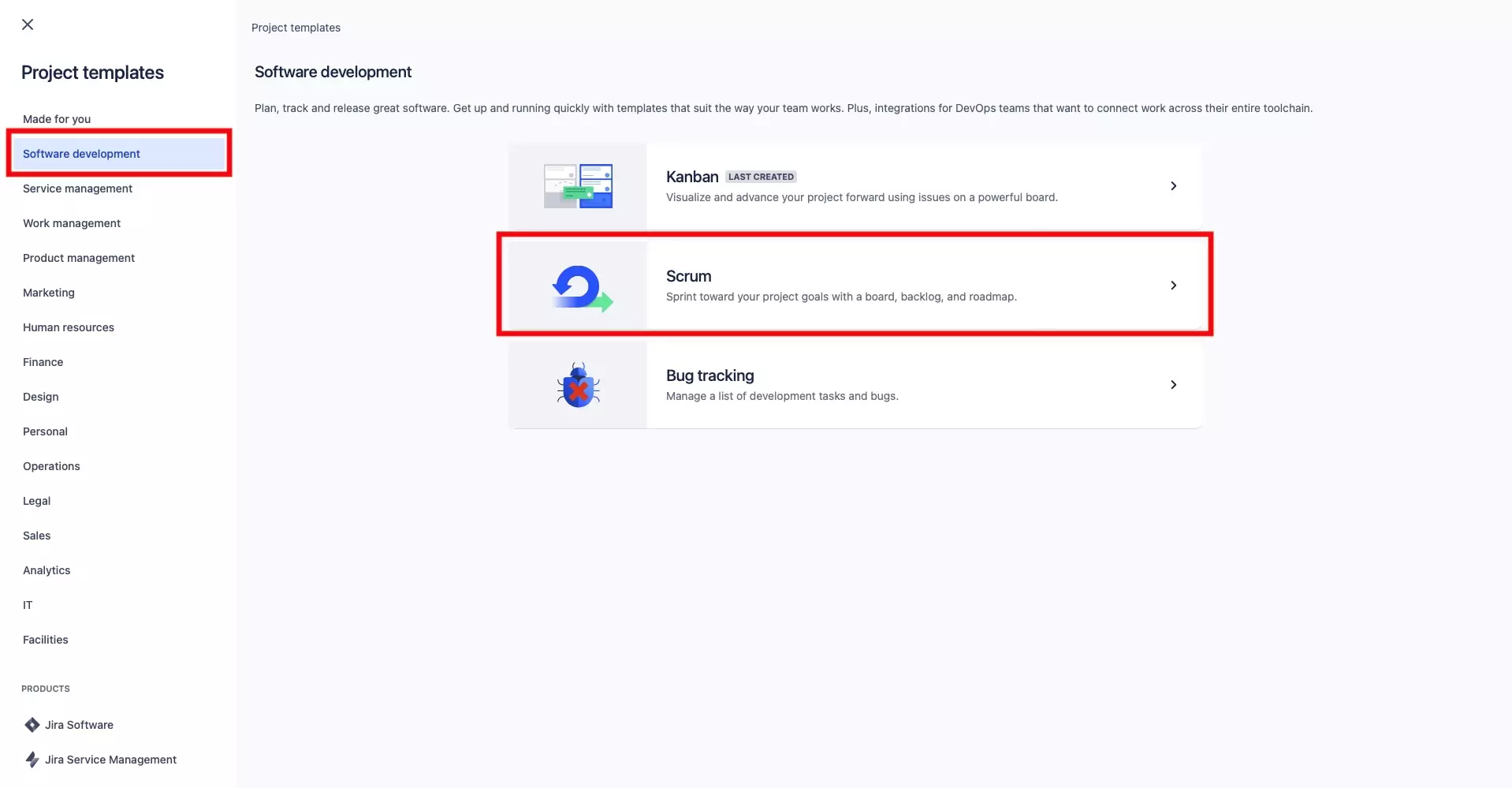
On the left menu side bar, under Project templates, select Software Development.
In the page that appears select the Scrum template.
Step Three: Select Use Template
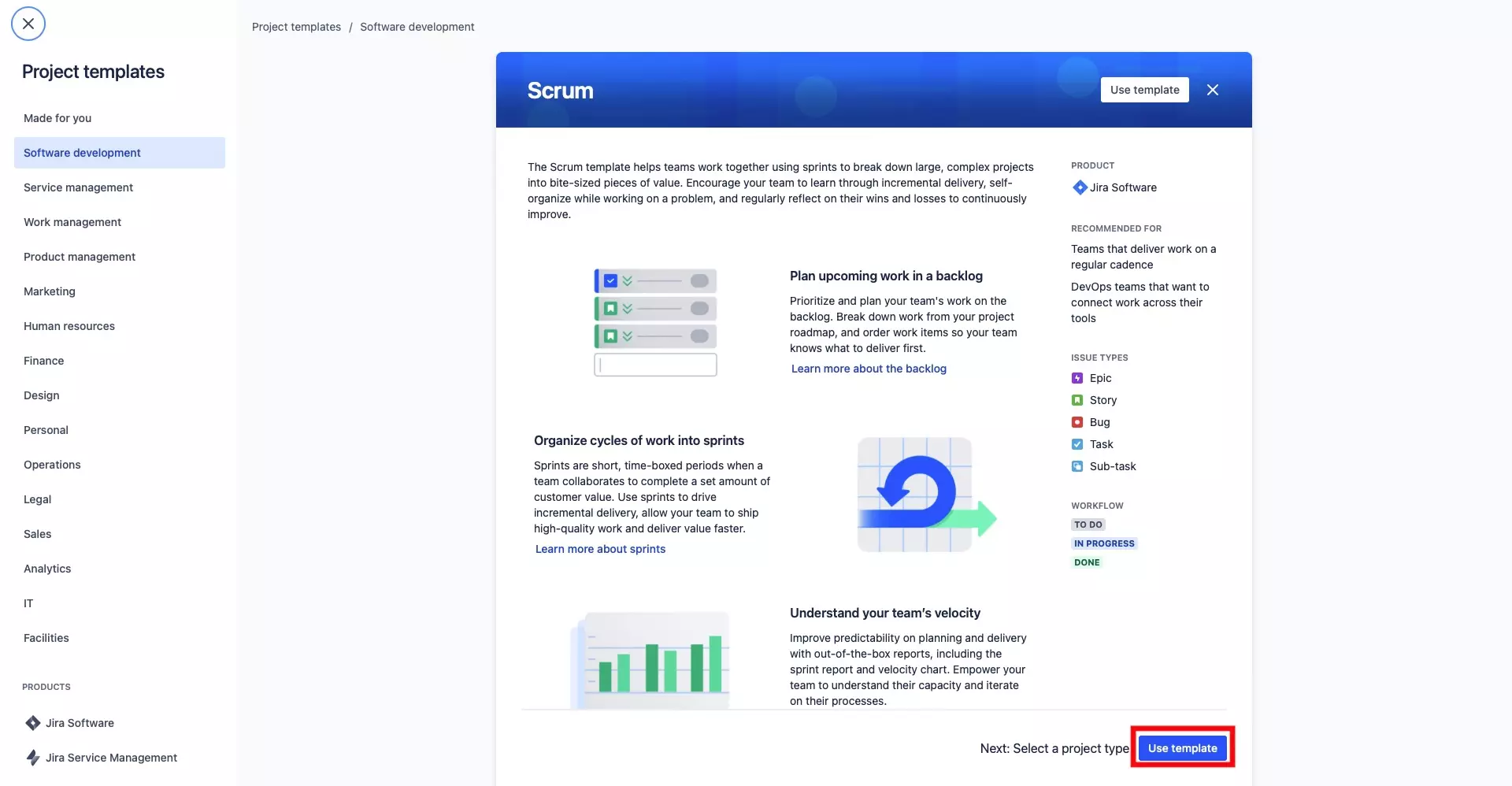
The page that appears will detail how a scrum project works. Click Use Template on the bottom right.
Step Four: Add project details
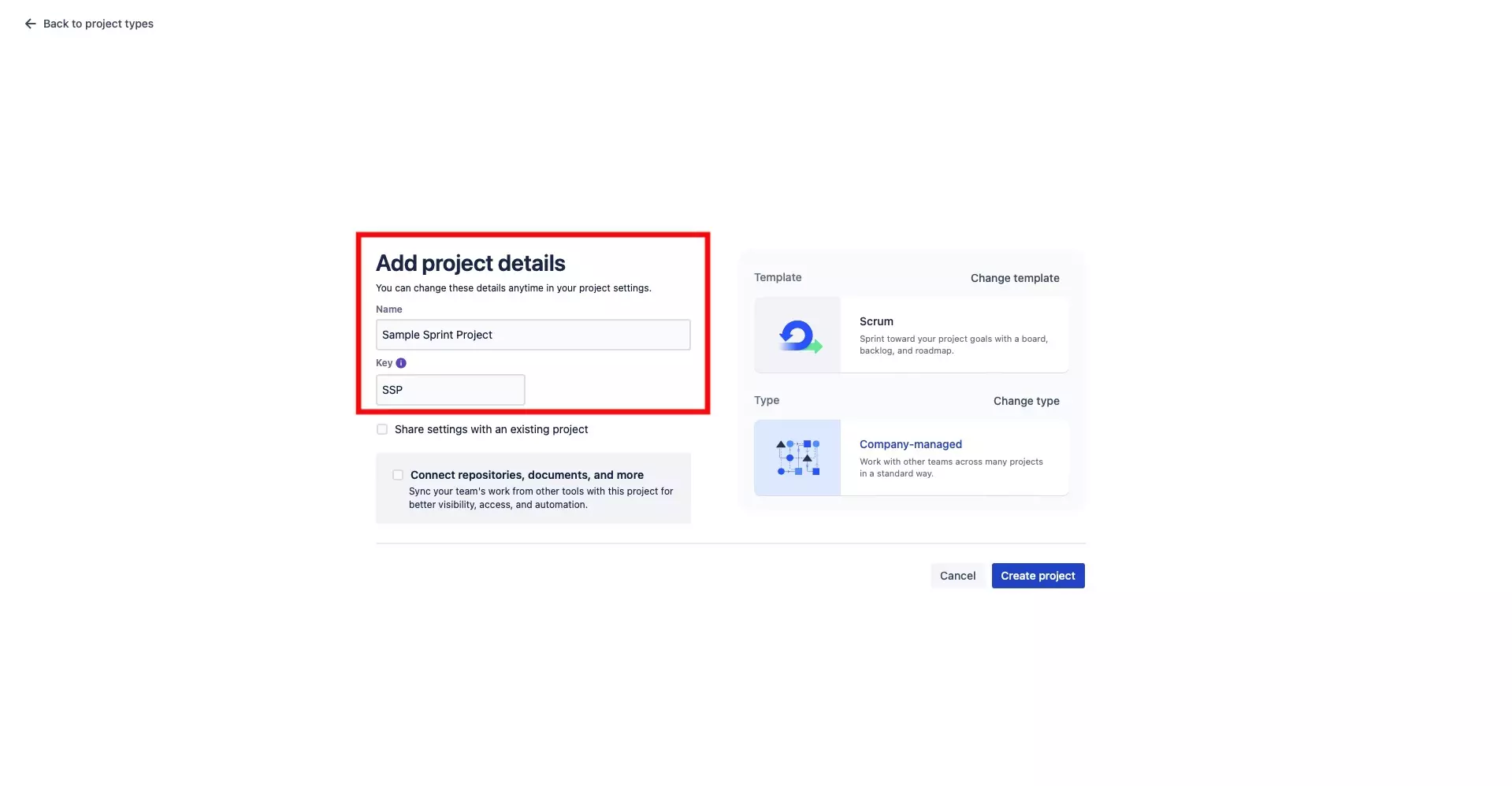
Under Add project details, add the Project Name under Name and a key under Key.
Step Five: Create Project
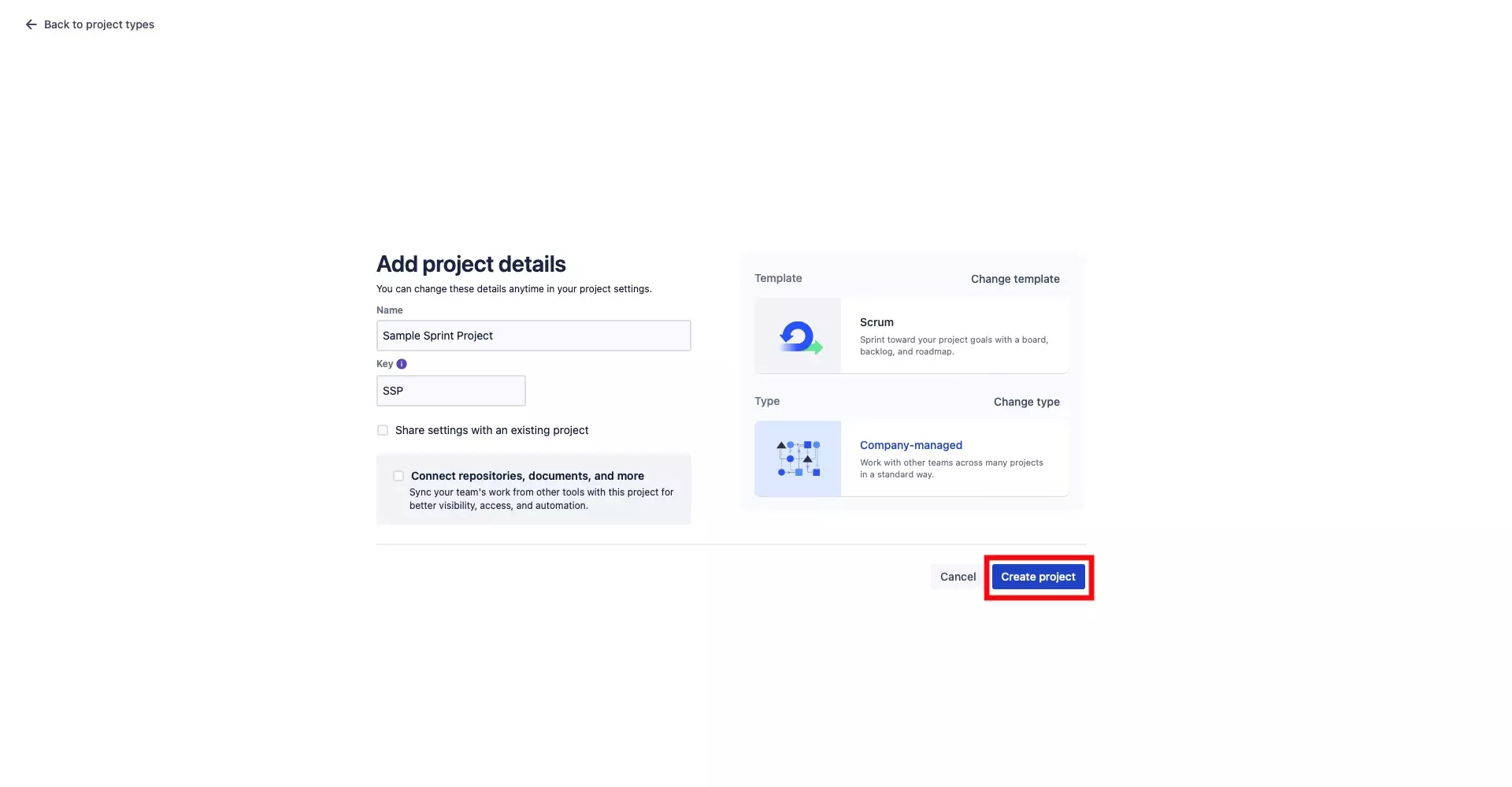
Once you're ready, press Create project on the bottom right of the screen.