How to create an Epic in JIRA
Open a Jira Project, select timeline, click +Create Epic, name the Epic and modify the details.
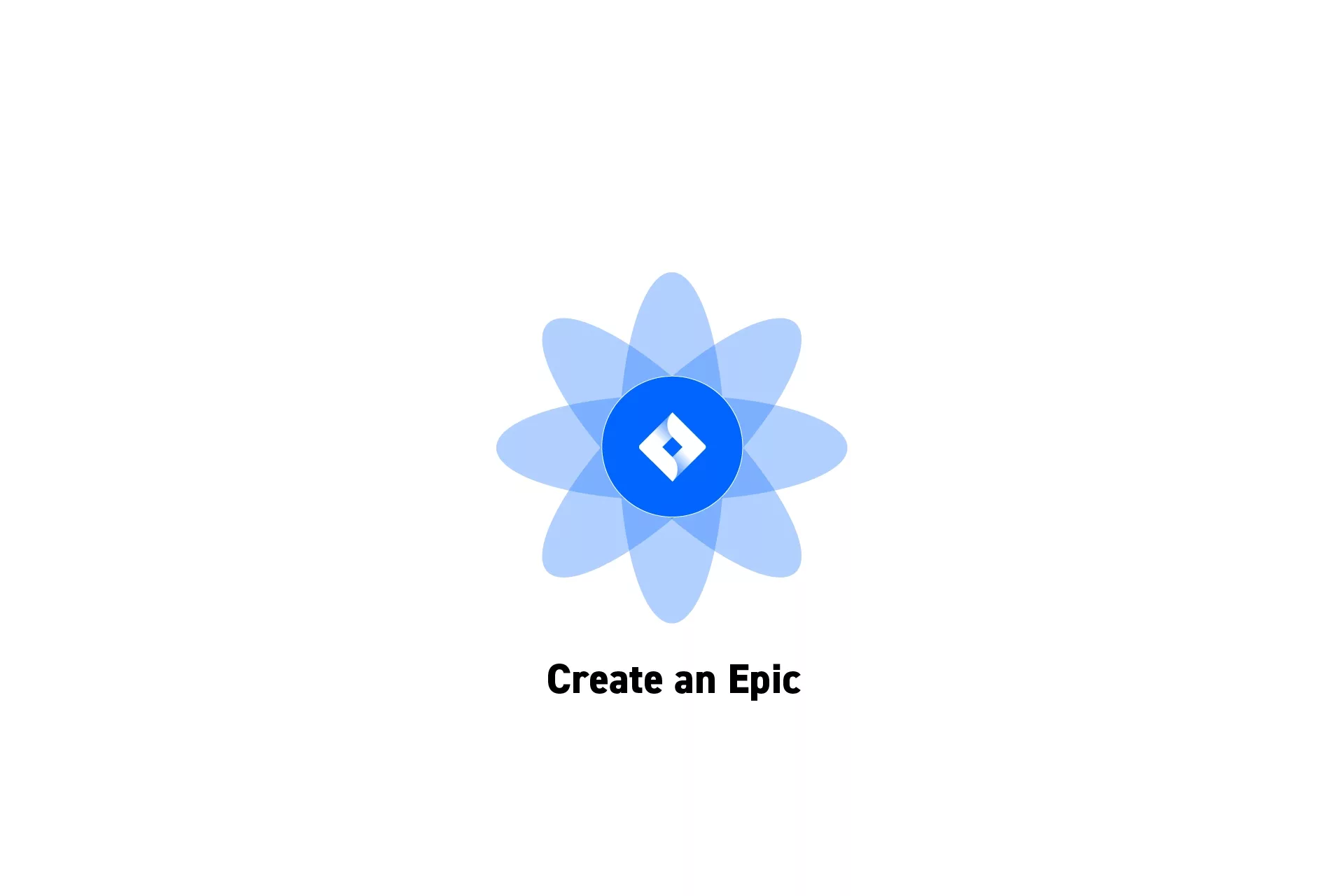
Open a Jira Project, select timeline, click +Create Epic, name the Epic and modify the details.
SubscribeStep One: Open a JIRA Project
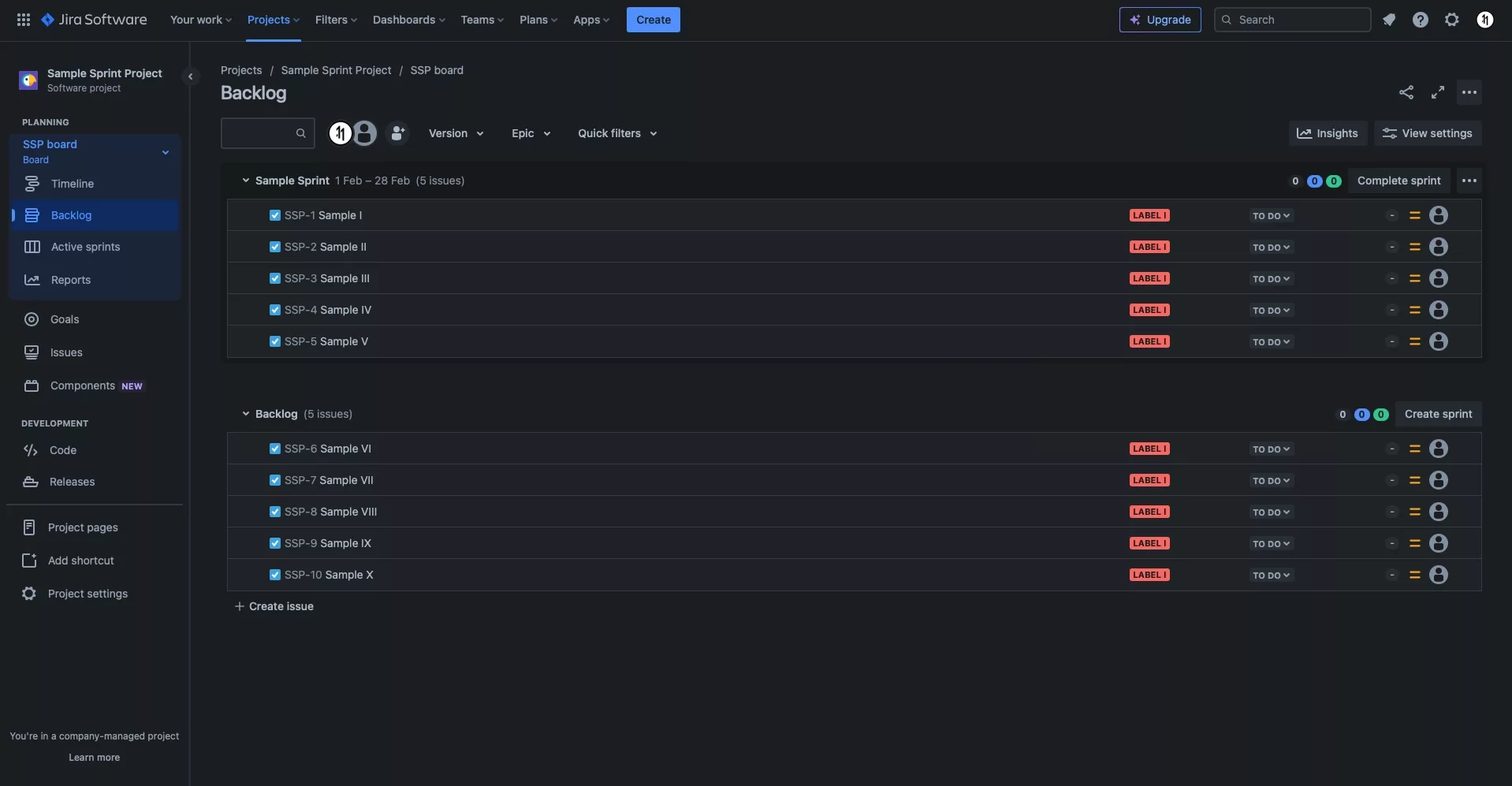
Either create a new JIRA project or open an existing one.
Step Two: Select Timeline
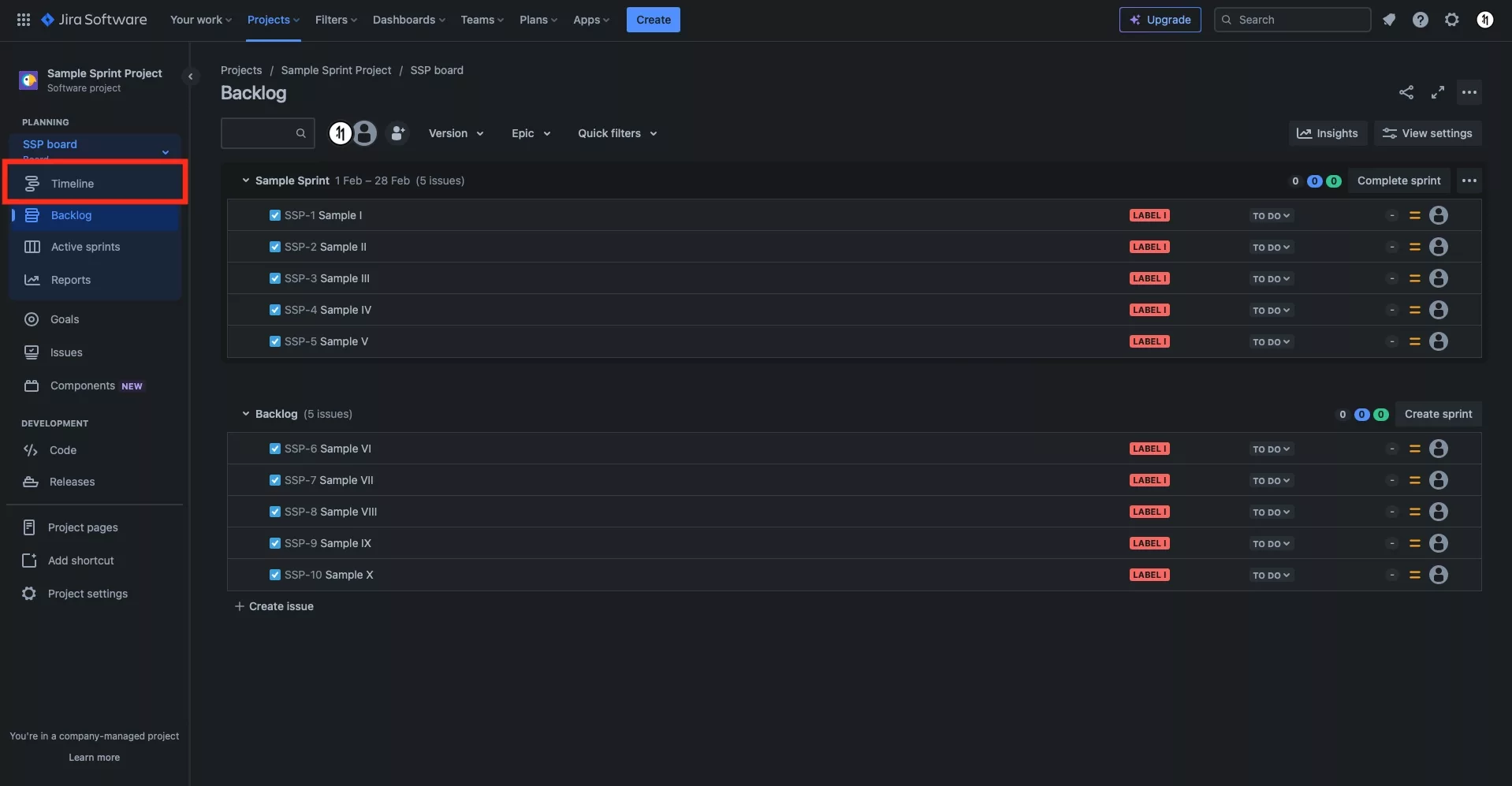
Select the Timeline tab on the left menu sidebar.
Step Three: + Create Epic
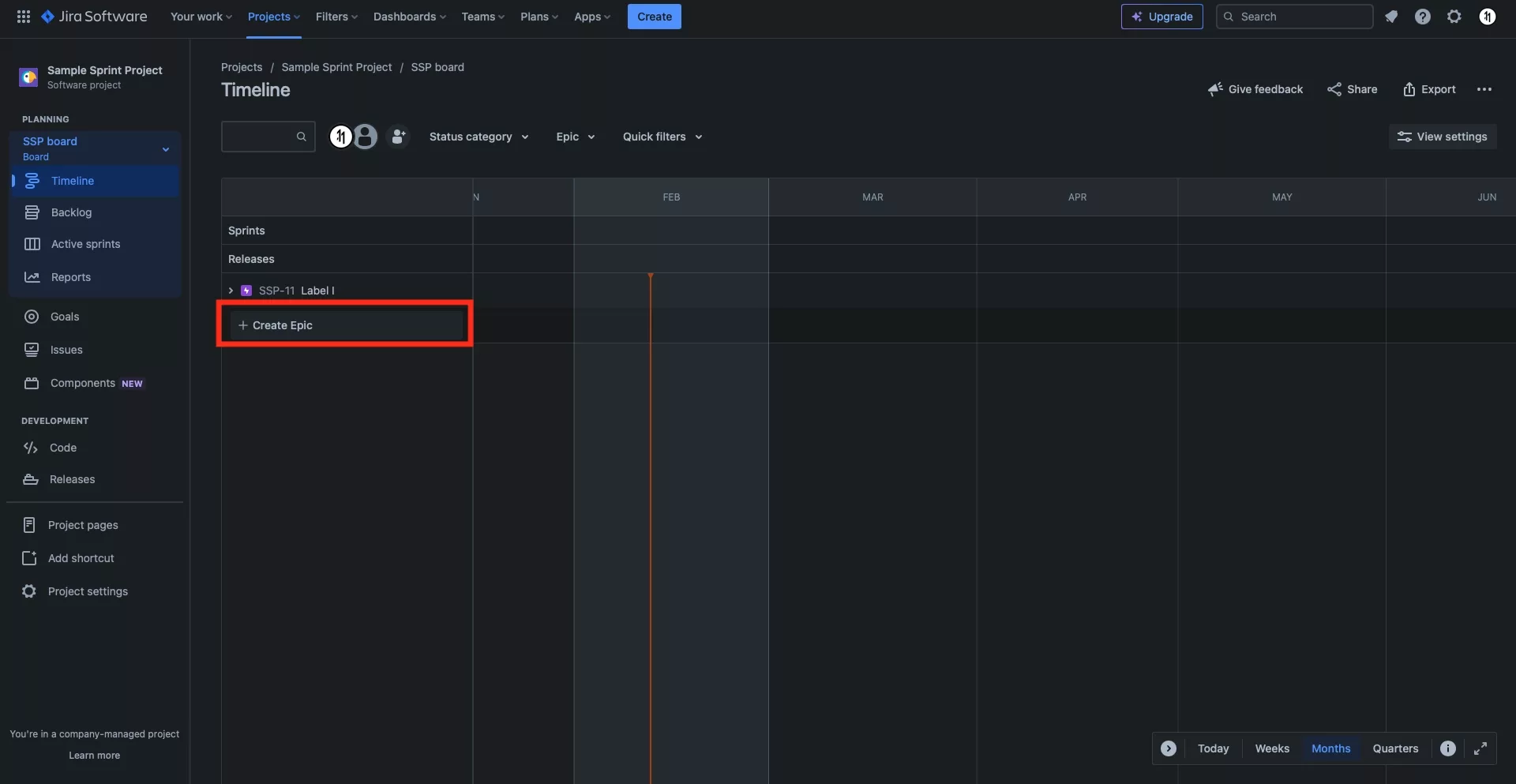
Under Timeline, click + Create Epic.
Step Four: Name
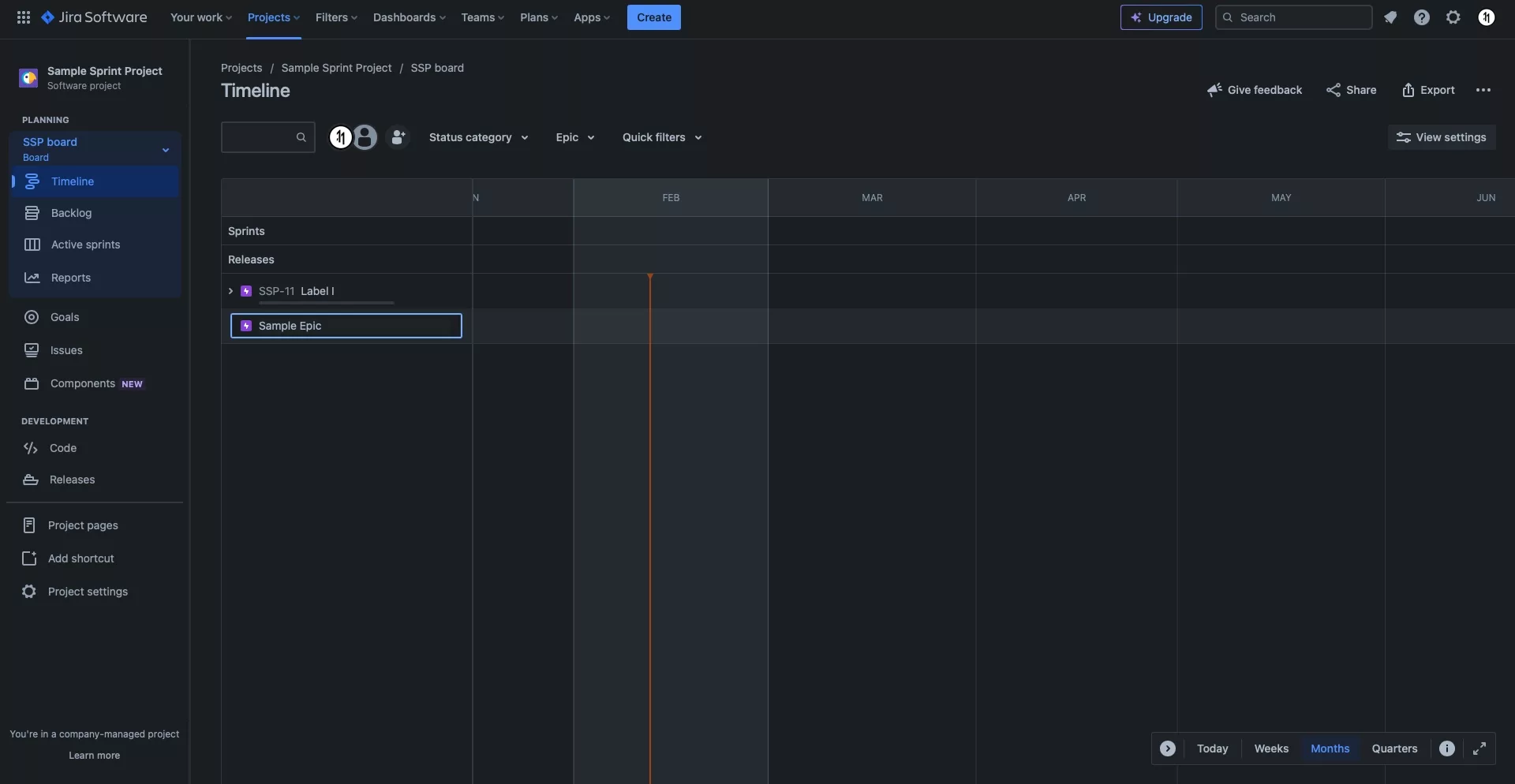
In the input that appears, type in the name of the project.
Once you're done, press Enter.
Step Five: Change the Color
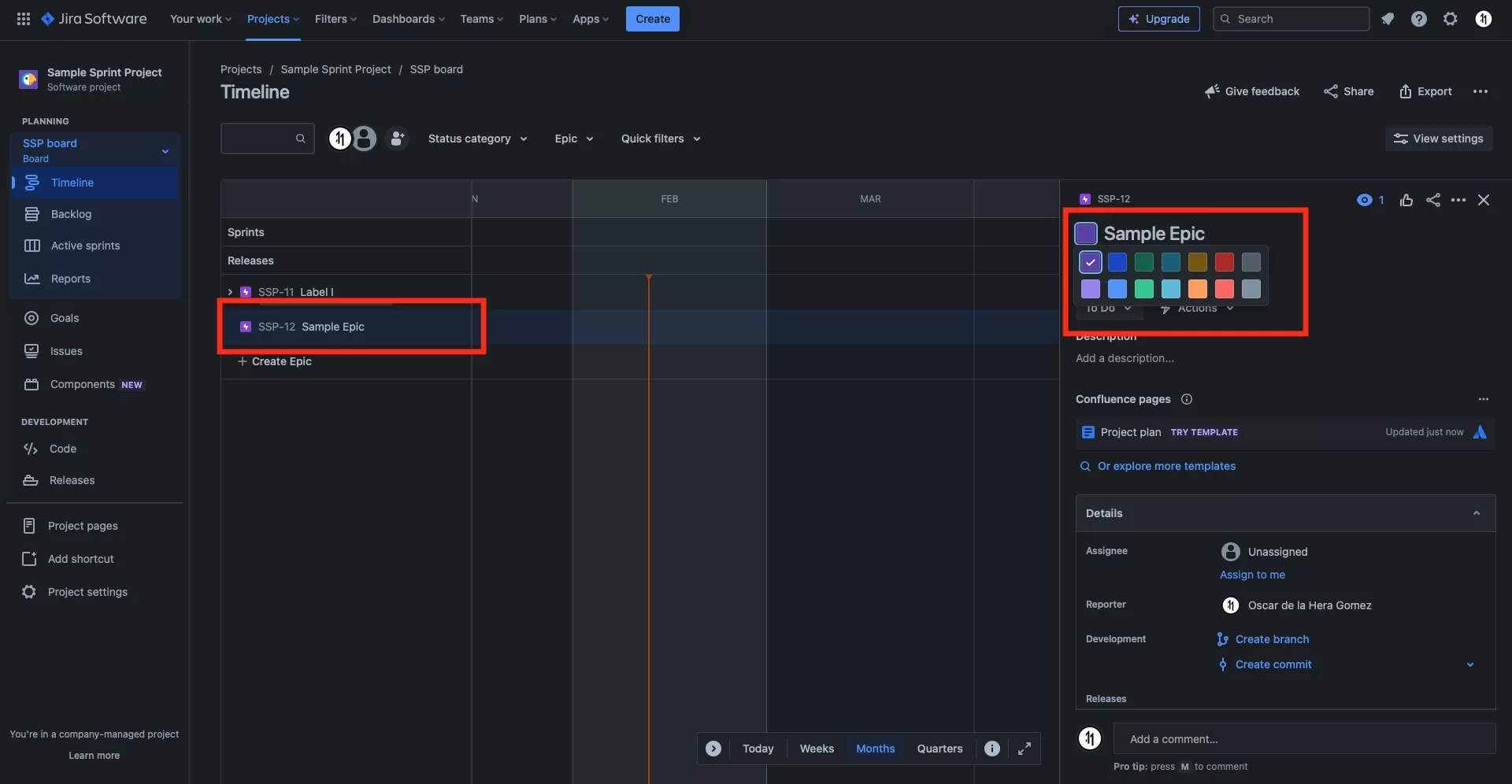
To change the Epics color, select the Epic and in the view that appears, select the colored square.
In the pop up that appears, select the color that you'd like for the epic and press save.
Step Six: Change the Description
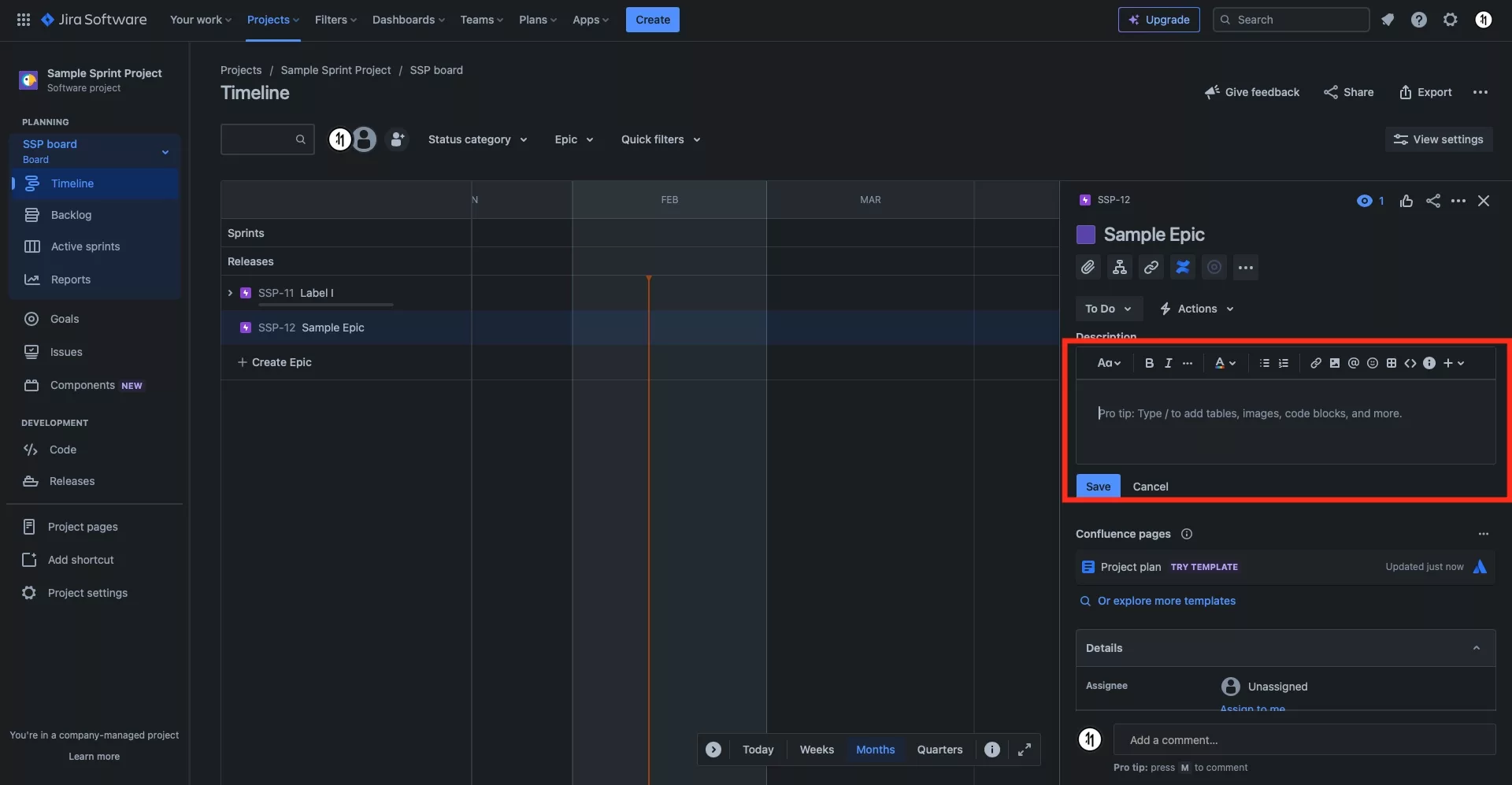
To change the description, select the epic and tap the description input.
Type in the new description and press save.
Once you have changed both color and description it should appear as below.
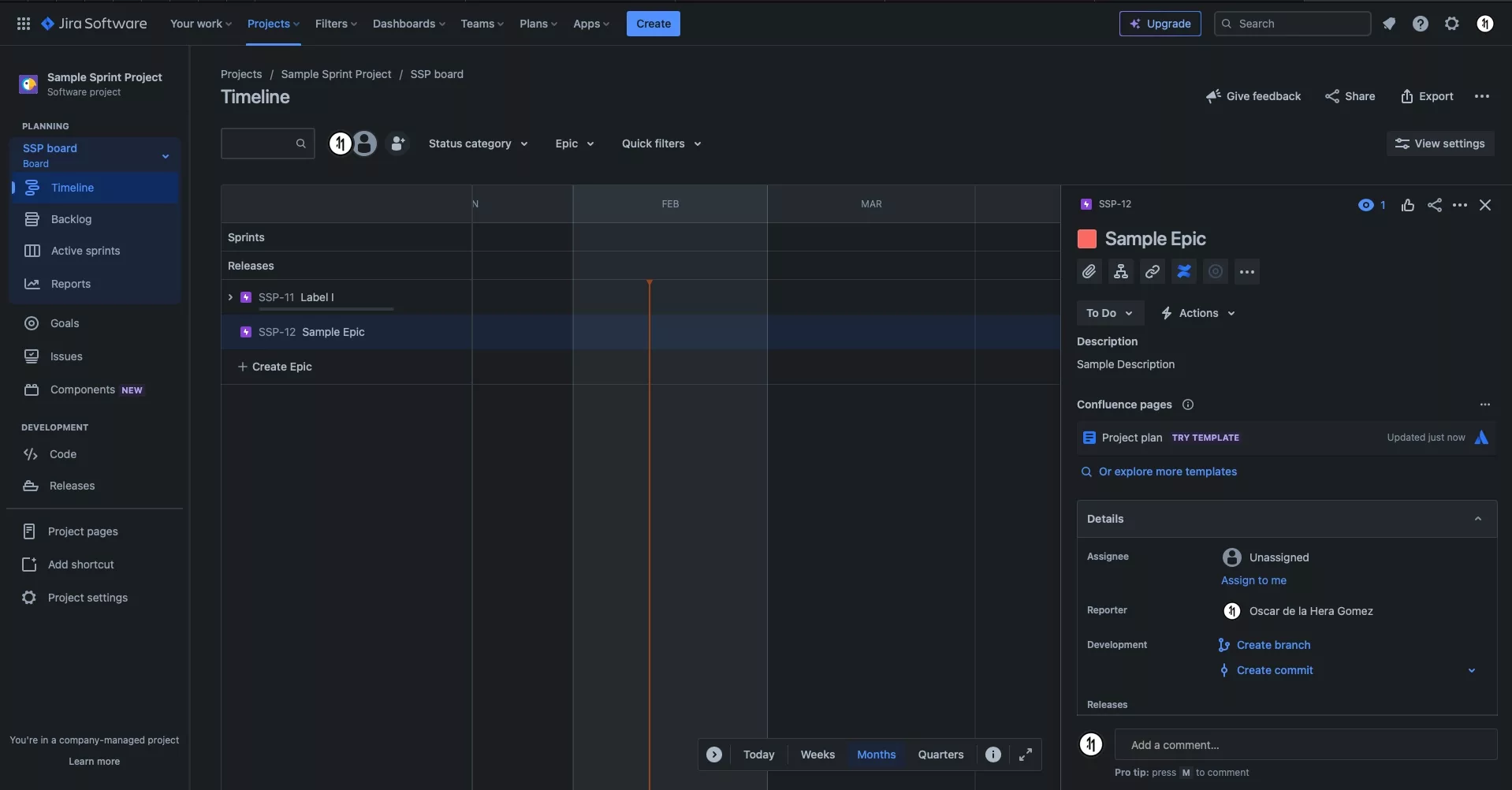
Looking to learn more about Project Management, Technology and Strategy?
Search our blog to find educational content on project management, design, development and strategy.