How to create a Bug in JIRA
A guide to creating a bug in JIRA.
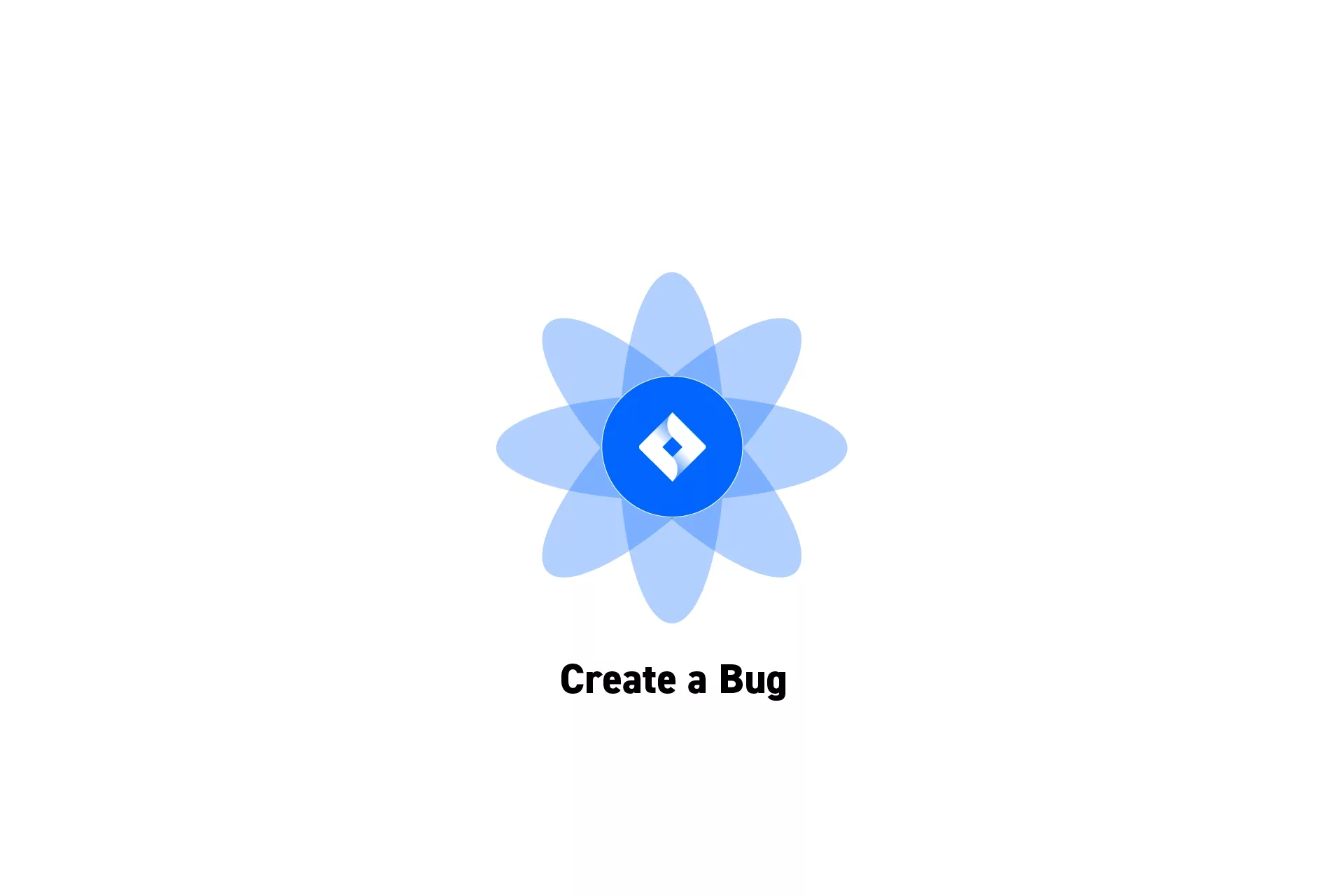
A guide to creating a bug in JIRA.
SubscribeStep One: Open a JIRA Project
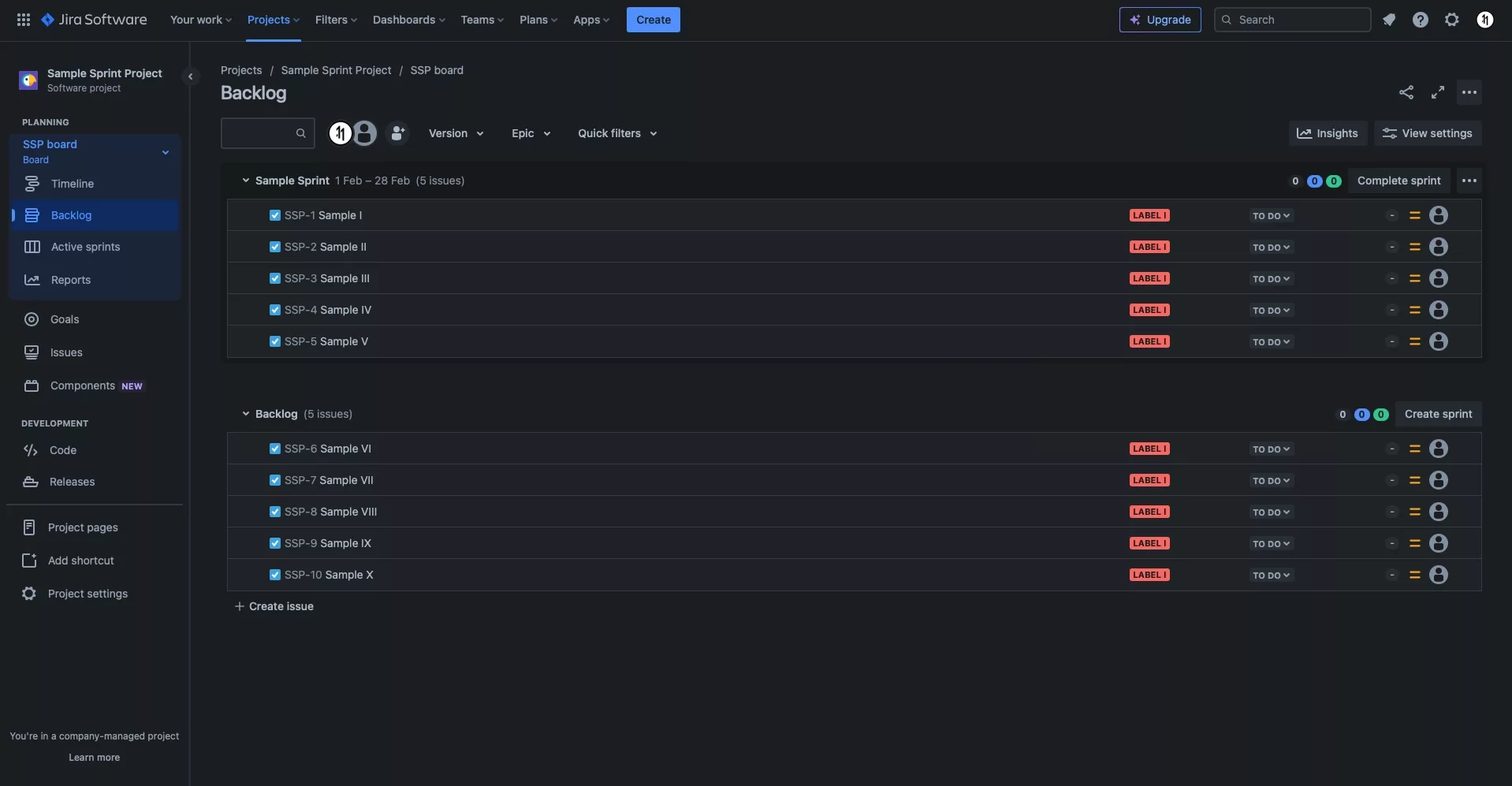
Either create a new JIRA project or open an existing one.
Step Two: + Create Issue
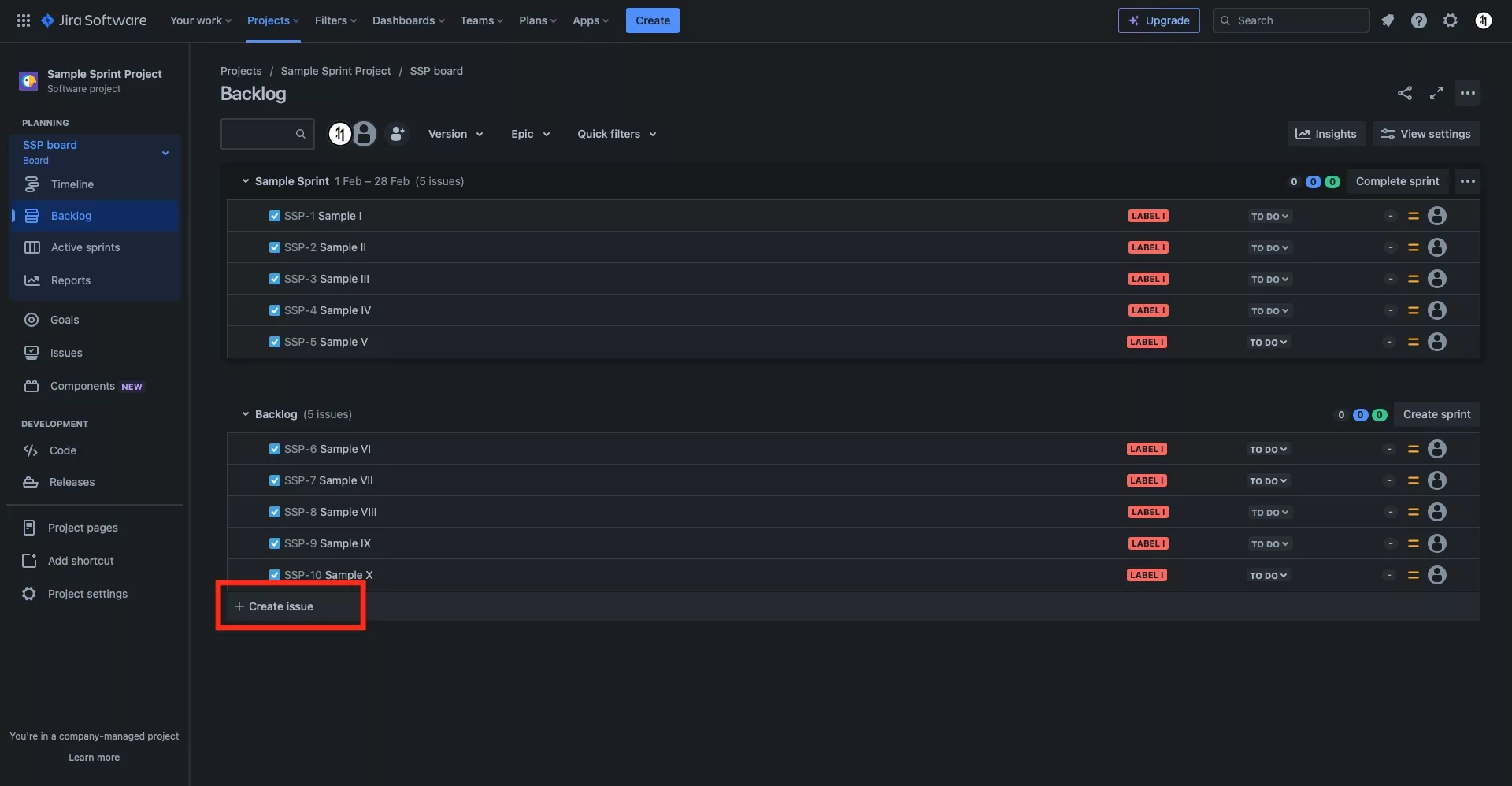
At the bottom of the Backlog, click + Create issue.
Step Three: Create the Bug
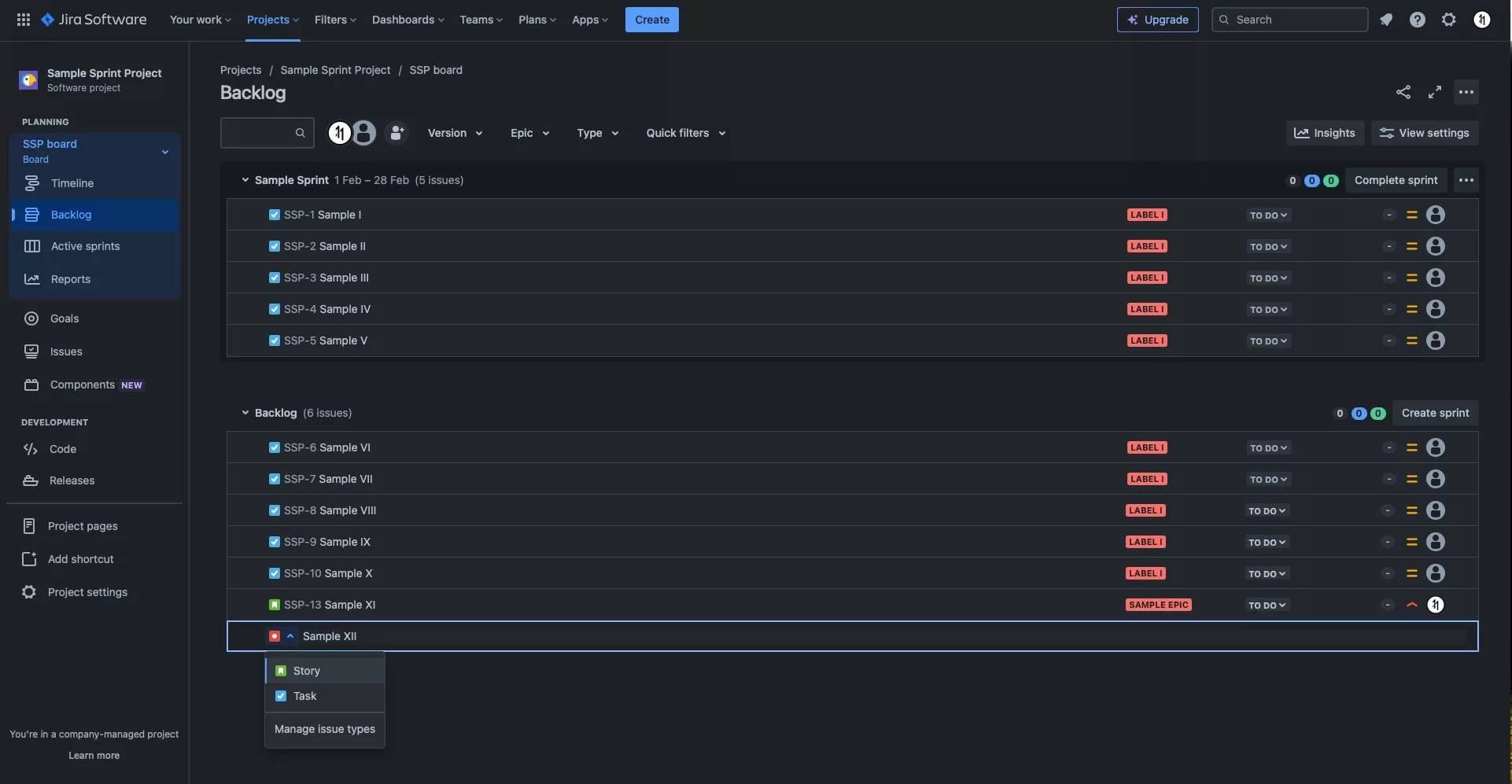
Enter the name of the Bug and press Enter.
Make sure that the red bug icon is active on the ticket that is being generated, if it is not, select the dropdown to open up a menu that allows you convert the issue into a bug.
If the bug issue type does not appear, follow the tutorial below to add it to the JIRA project.
Step Four: Edit the Issue
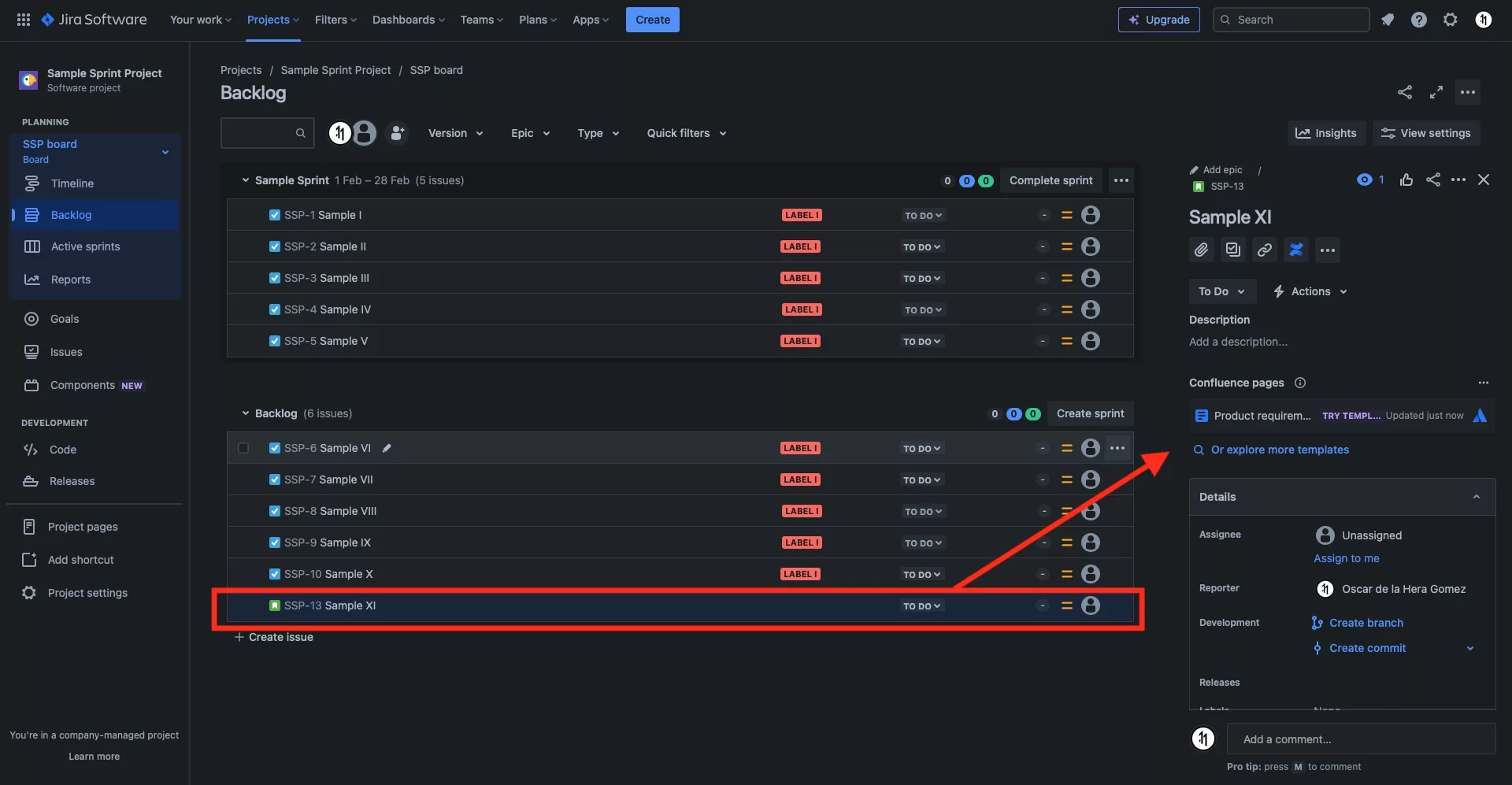
Modifying all issues is the same. Follow all the steps including Steps four in the tutorial below to learn how to enter the details for the Bug.
Looking to learn more about Project Management, Technology and Strategy?
Search our blog to find educational content on project management, design, development and strategy.