How to complete a sprint in JIRA
A step by step guide on ending a sprint in JIRA.
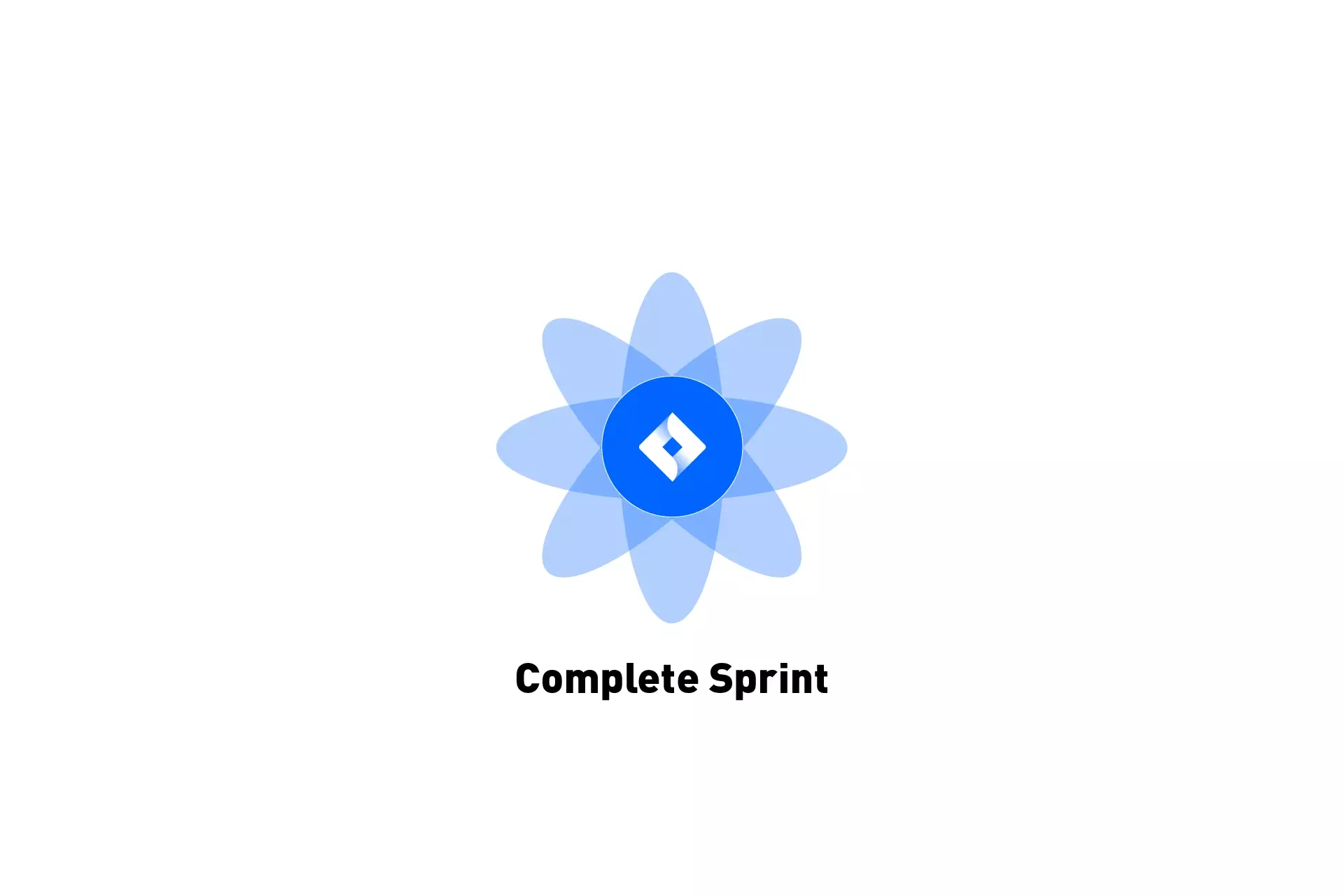
A step by step guide on ending a sprint in JIRA.
The following tutorial assumes that you have a JIRA project up and running that uses sprints. This project should have an active sprint that you wish to end. If you need to create or upgrade a JIRA project to use sprints, or to create a sprint please consult the links below.
Step One: Press Complete Sprint
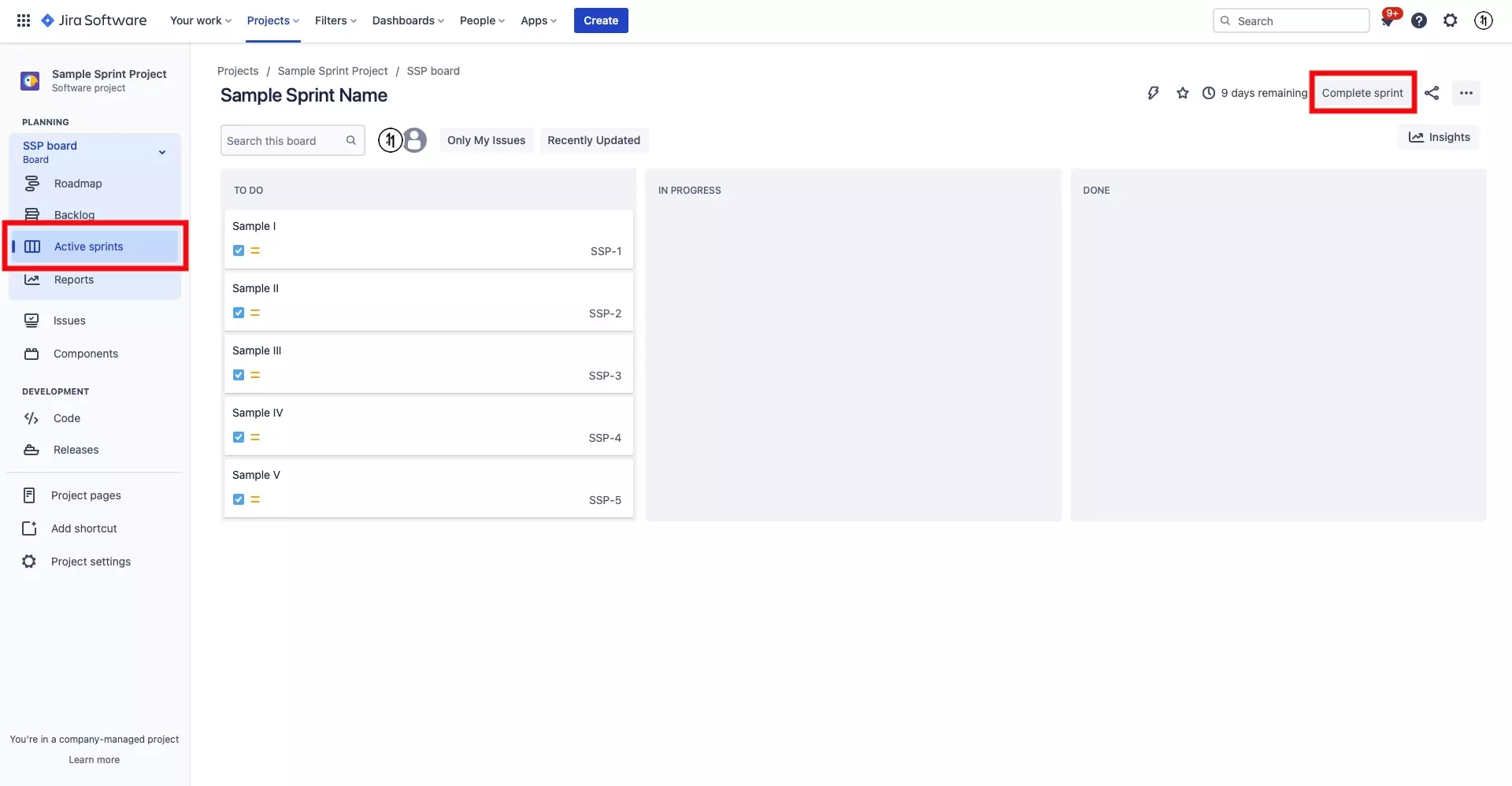
On the Active sprints screen of the JIRA project, press the Complete sprint button on the top right.
Step Two: Move Tickets
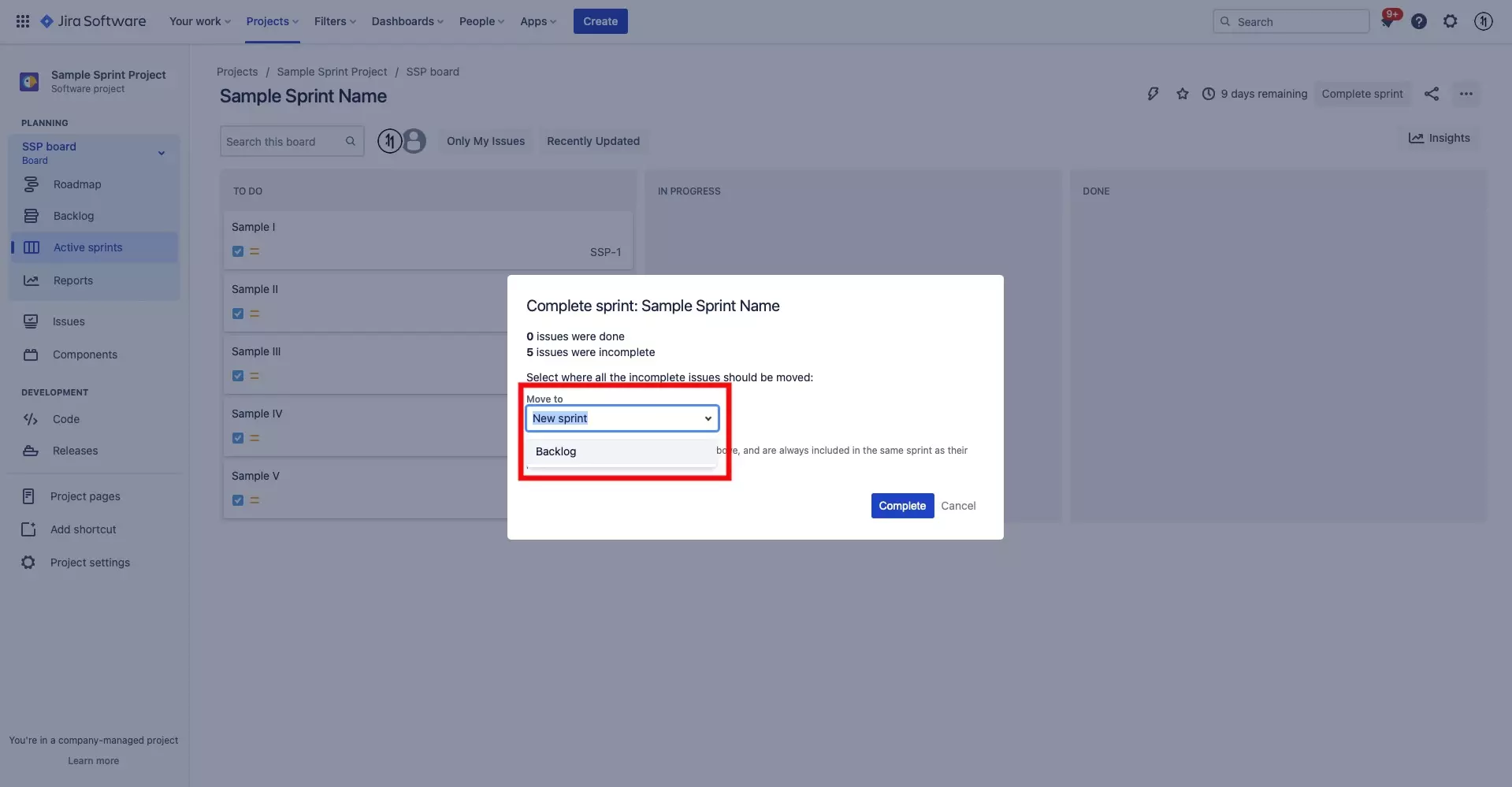
If there are still tickets (issues) in your sprint, you have to decide what to do with them. You can either:
- Move them to a new sprint, and give that sprint a new name
- Move them to the backlog
Step Three: Press Complete
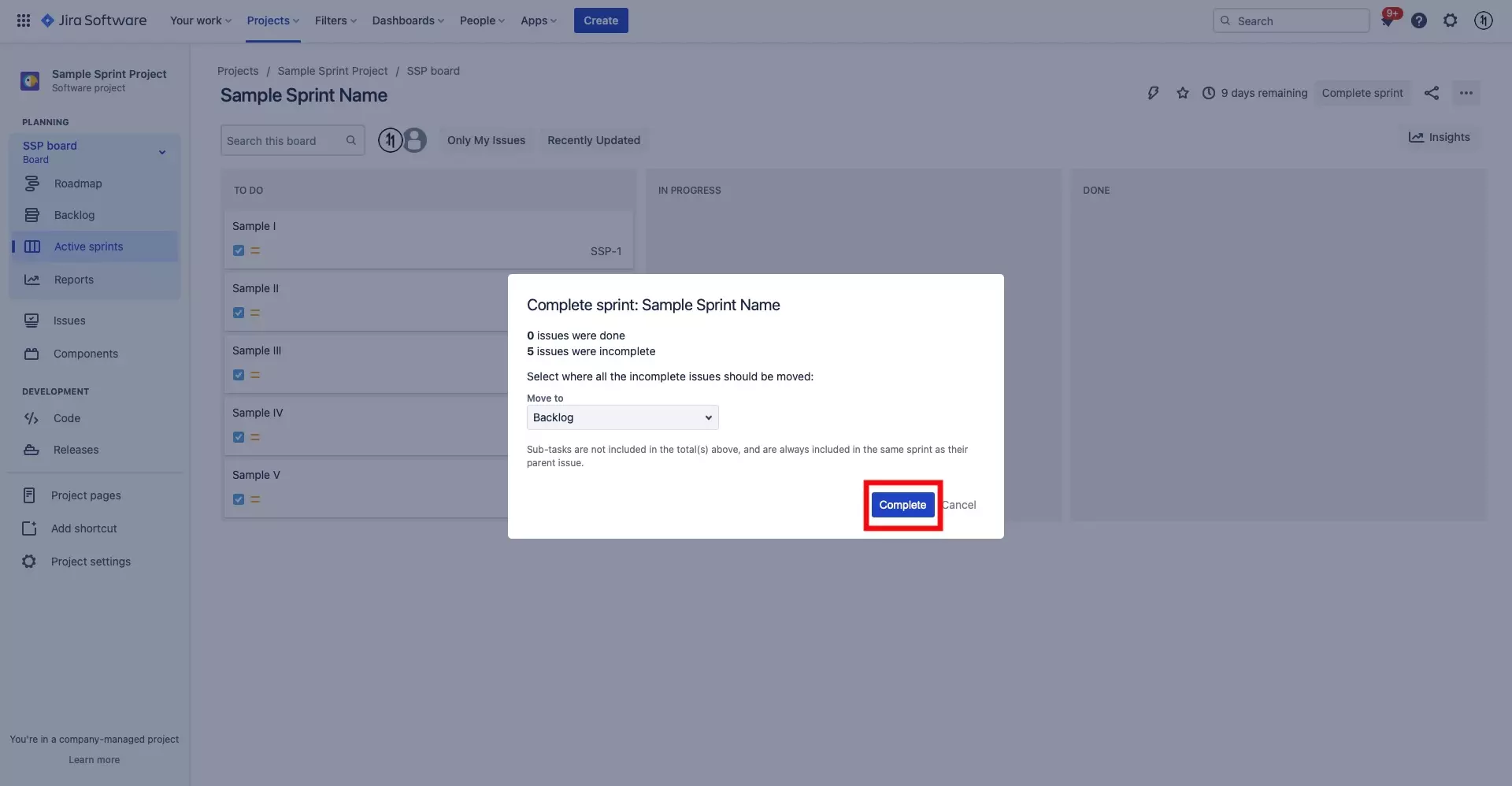
Once you have chosen what to do with the tickets, press the Complete button on the bottom left of the screen to end the sprint.