I can't find Developer Mode on my iPhone or iPad
Developer Mode does not appear automatically and has been designed this way to avoid malware. Connect your iPhone or iPad to XCode to solve this issue.
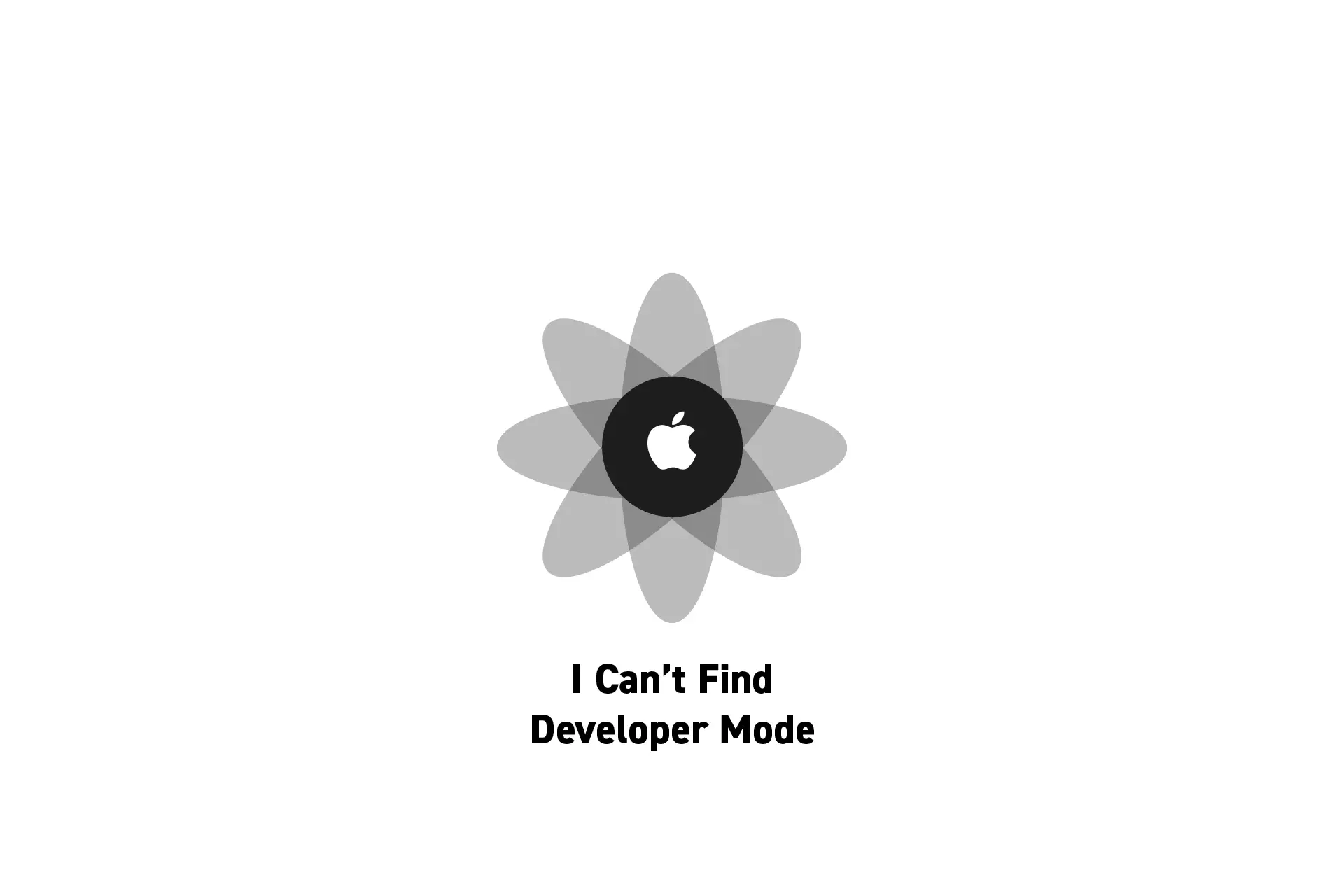
Developer Mode does not appear automatically and has been designed this way to avoid malware. Connect your iPhone or iPad to XCode to solve this issue.
Subscribe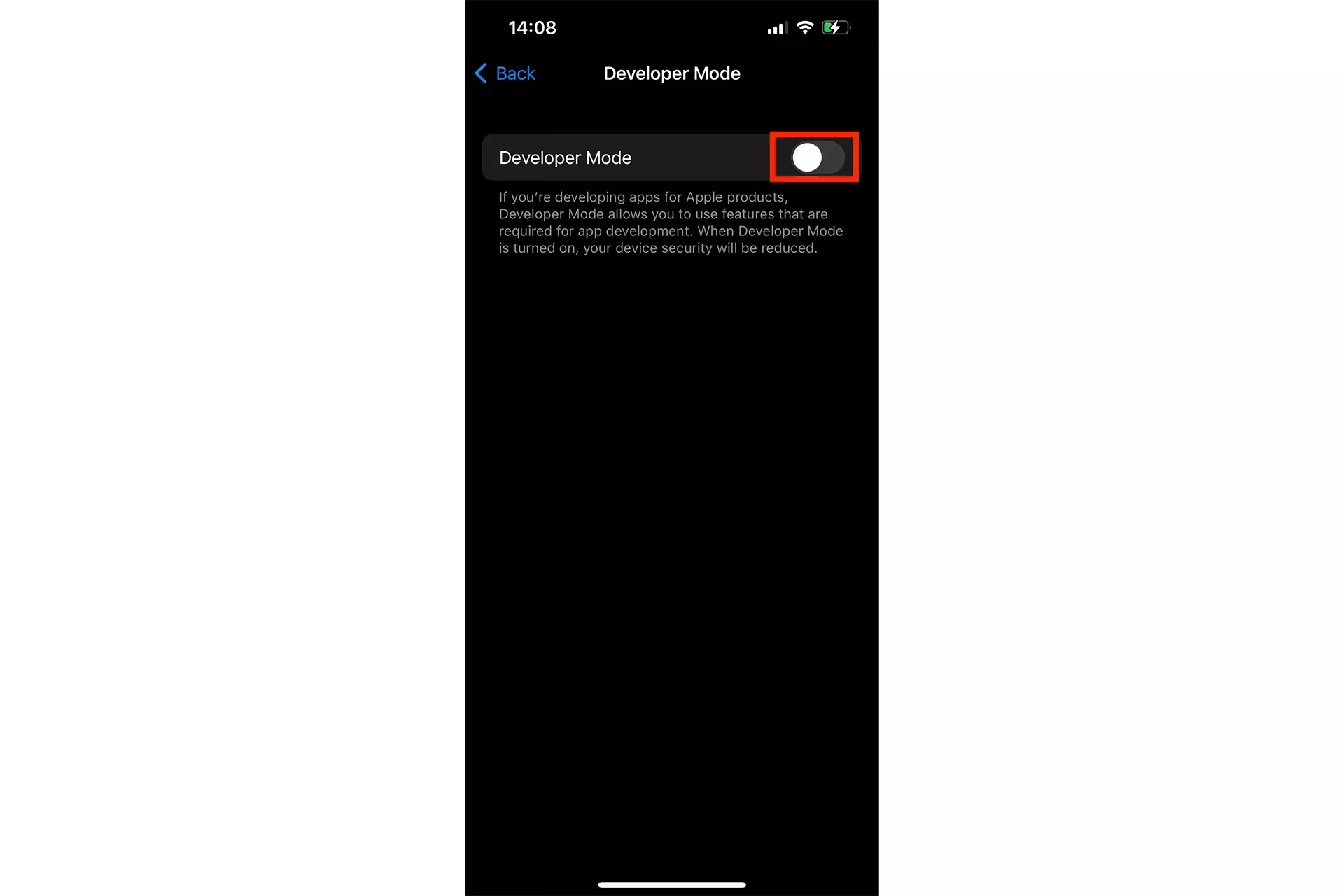
The following article is aimed to help individuals find developer mode and assumes that you have already tried to enable developer mode through the phones settings but could not find it.
If you have not yet tried this, please complete the process in the walkthrough linked below.
Troubleshooting Guide
In order to activate Developer Mode, we suggest you try the following three things:
Option A | Install Xcode & Run on your Phone
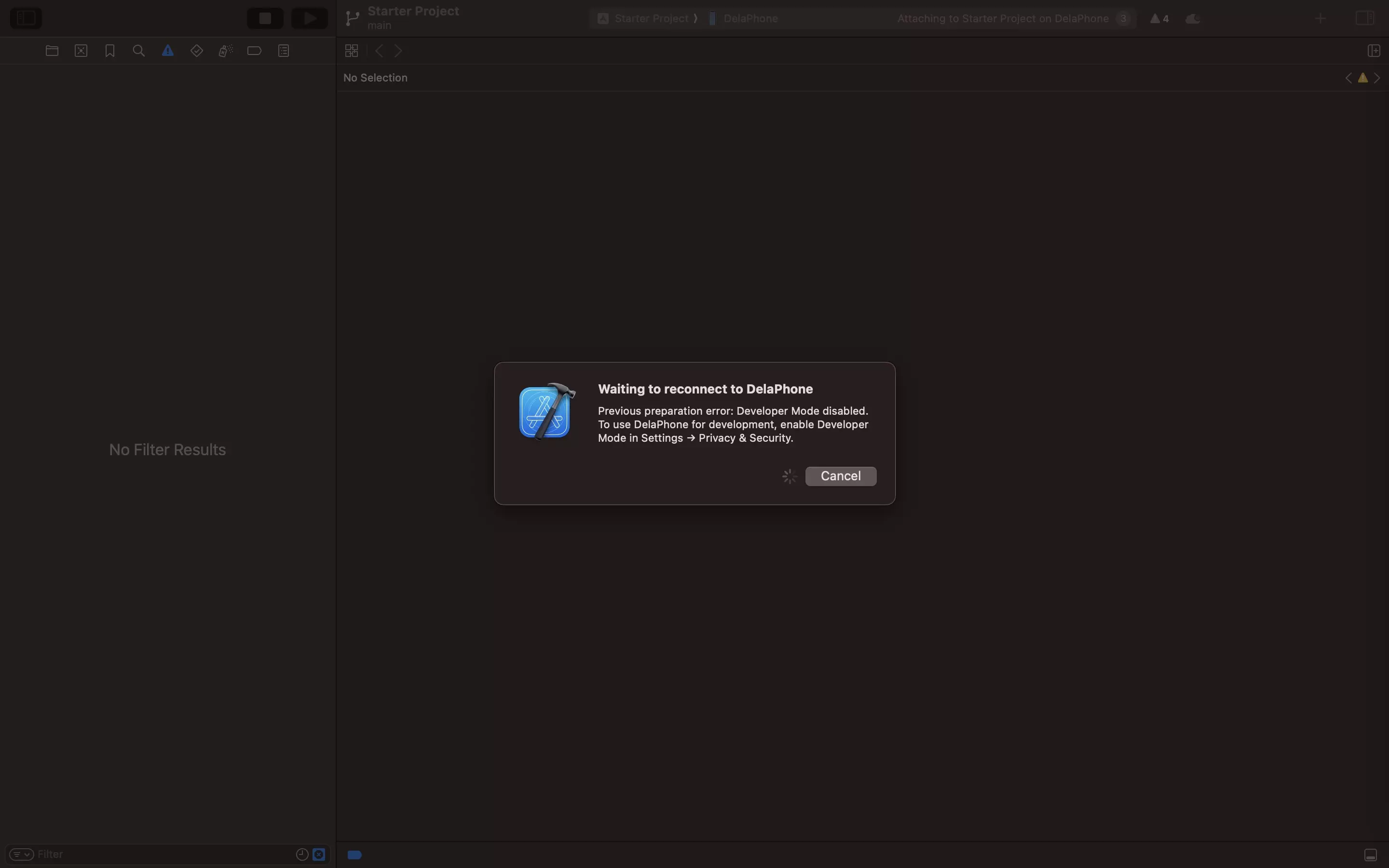
In order to avoid malware from being installed on your phone, Developer Mode has been designed to not be accessible out of the box and requires you to:
- Download and Install XCode on your computer.
- Open a project in XCode on your computer.
- Plug in your iPhone into your computer.
- Try to run the project on the phone.
This will prompt you that developer mode has not been activated and should now appear as expected when following the tutorial linked below.
Option B | Sideloadly (for Windows)
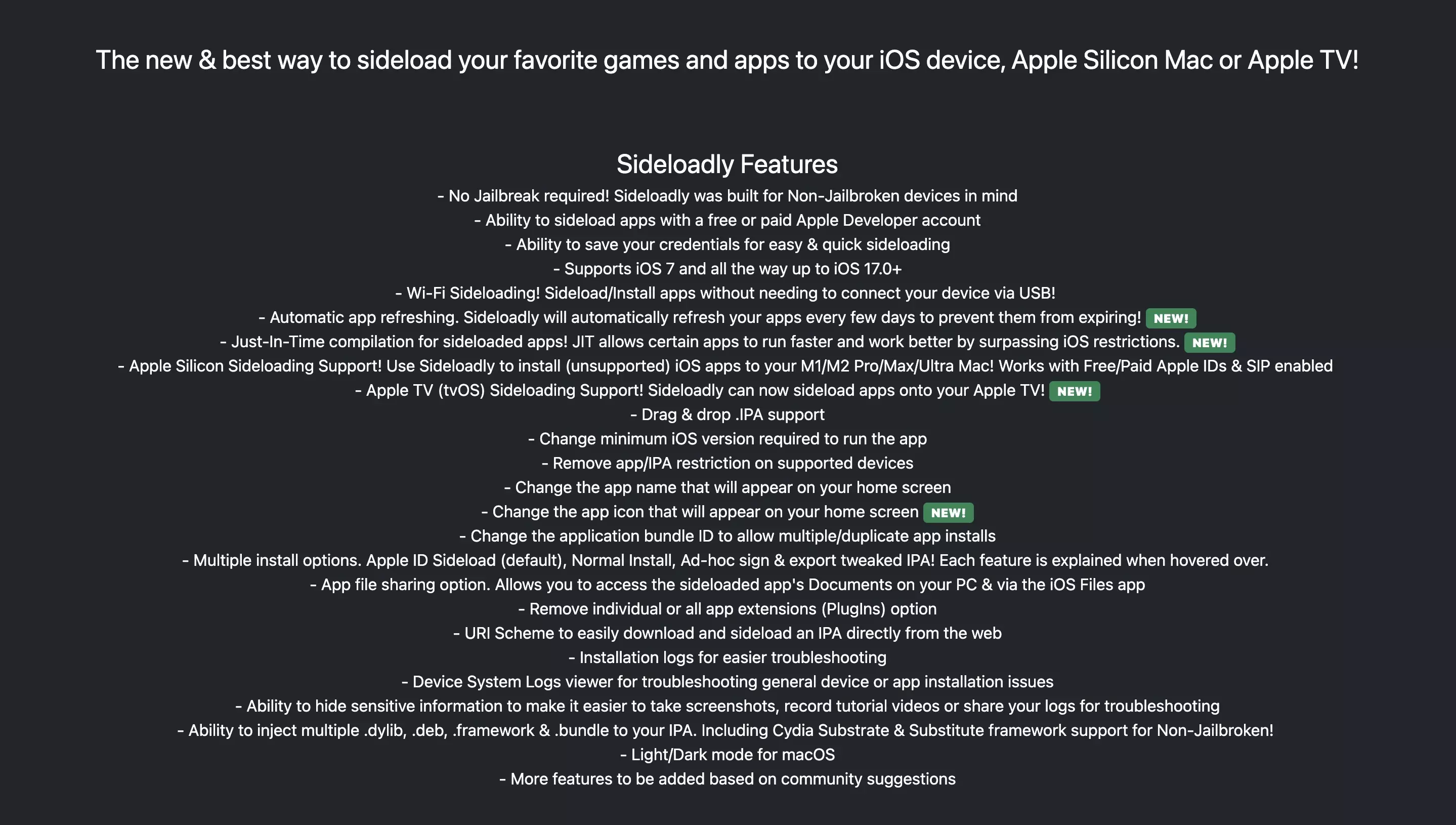
If you cannot find developer mode on your iPhone and are looking for a way to turn it on without using Xcode or through a Windows computer, we recommend that you follow this video and use Sideloadly to complete the process.
Option C | Contact Apple Support
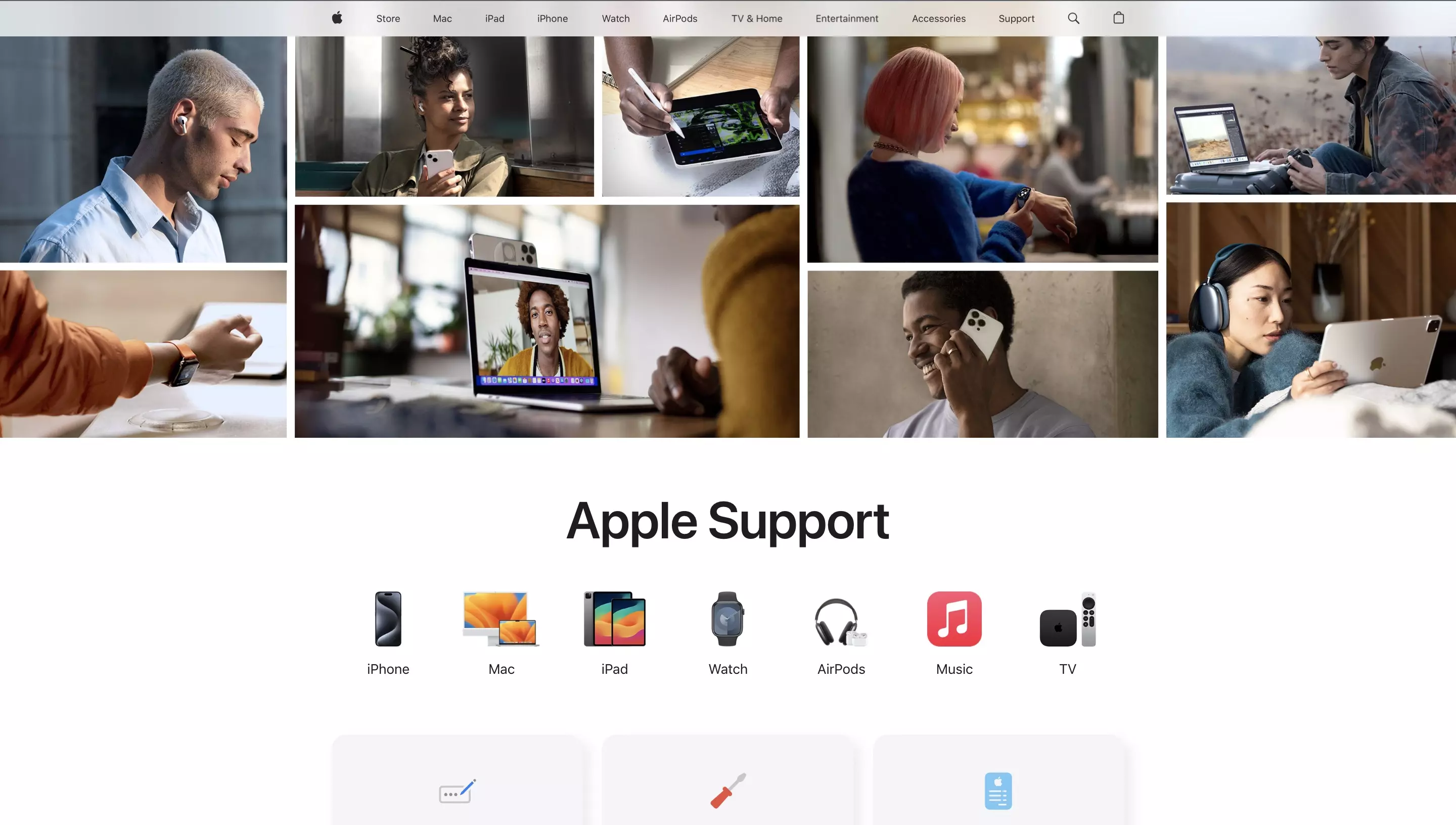
If none of the options from above worked, please contact Apple Support for further suggestions.