How to sync an Android project with its Gradle files in Android Studio
A step by step guide describing how to sync an Android project with Gradle files using Android Studio.
Written by Oscar de la Hera Gomez
First published on 06/05/2023 at 15:55
Last Updated on 06/06/2023 at 19:57
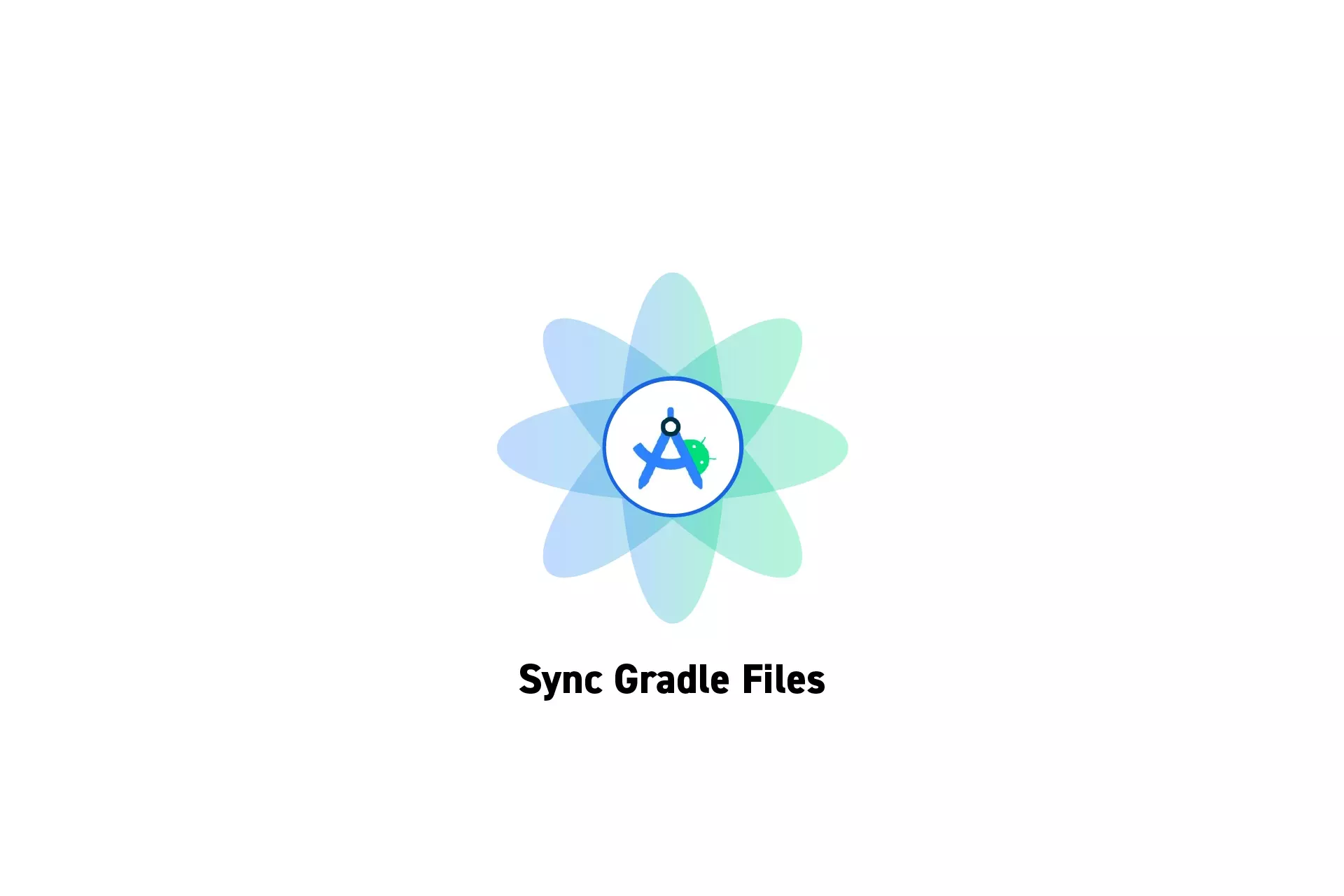
A step by step guide describing how to sync an Android project with Gradle files using Android Studio.
SubscribeDownload Open Source Kotlin Starter ProjectThere are two ways to sync a project with Gradle files using Android studio.
Option A: Using the menu
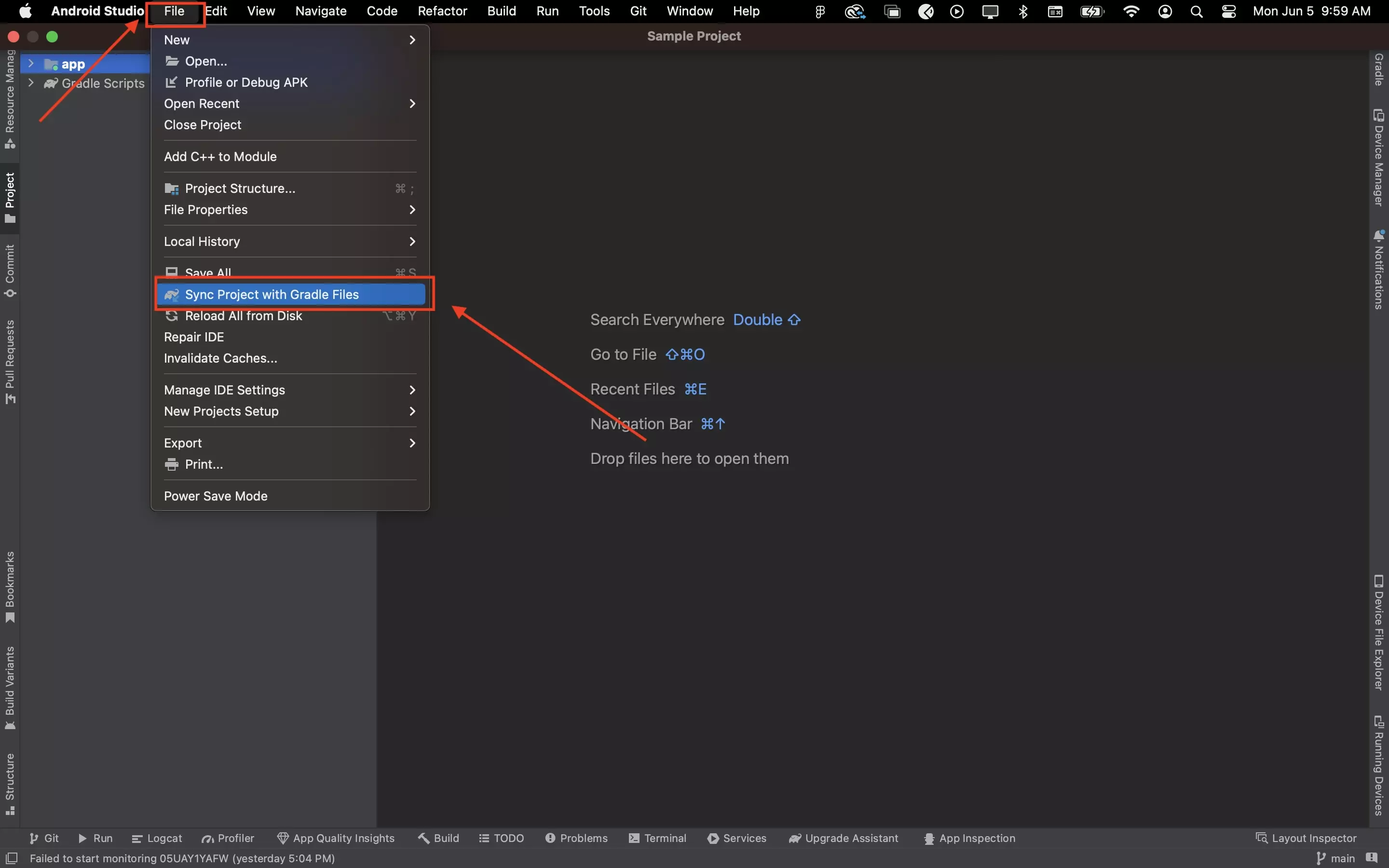
Under File, click Sync Project with Gradle Files.
Option B: Using the prompt
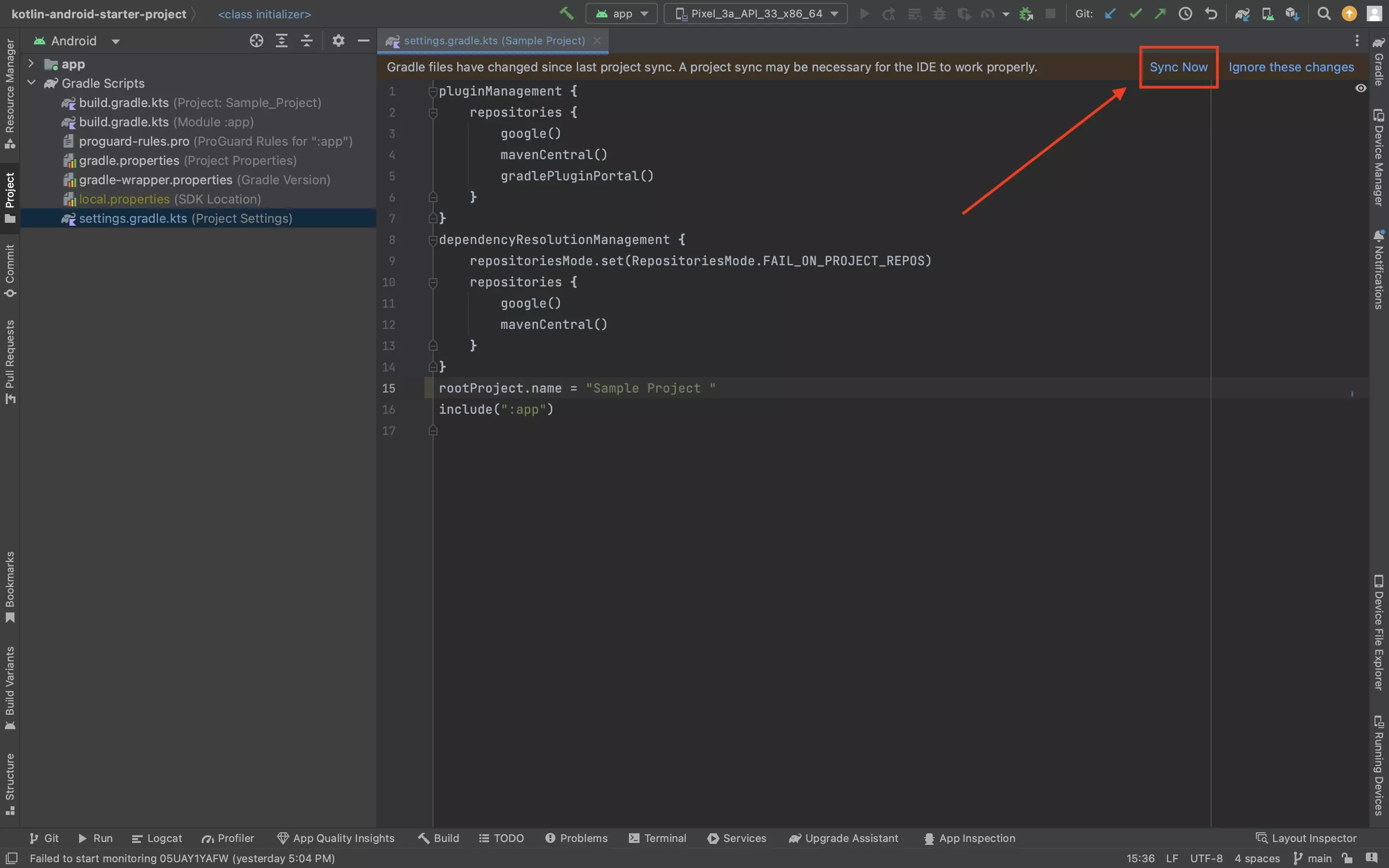
Click Sync Now in the prompt that appears after you make a change in a Gradle file.
Any Questions?
We are actively looking for feedback on how to improve this resource. Please send us a note to inquiries@delasign.com with any thoughts or feedback you may have.
SubscribeContact UsVisit our BlogView our ServicesView our Work