How to show or hide the XCode Preview Canvas
To hide or show the XCode preview interface in XCode, in the top menu bar, select Editor > Canvas.
Written by Oscar de la Hera Gomez
First published on 08/22/2024 at 19:58
Last Updated on 08/30/2024 at 19:21
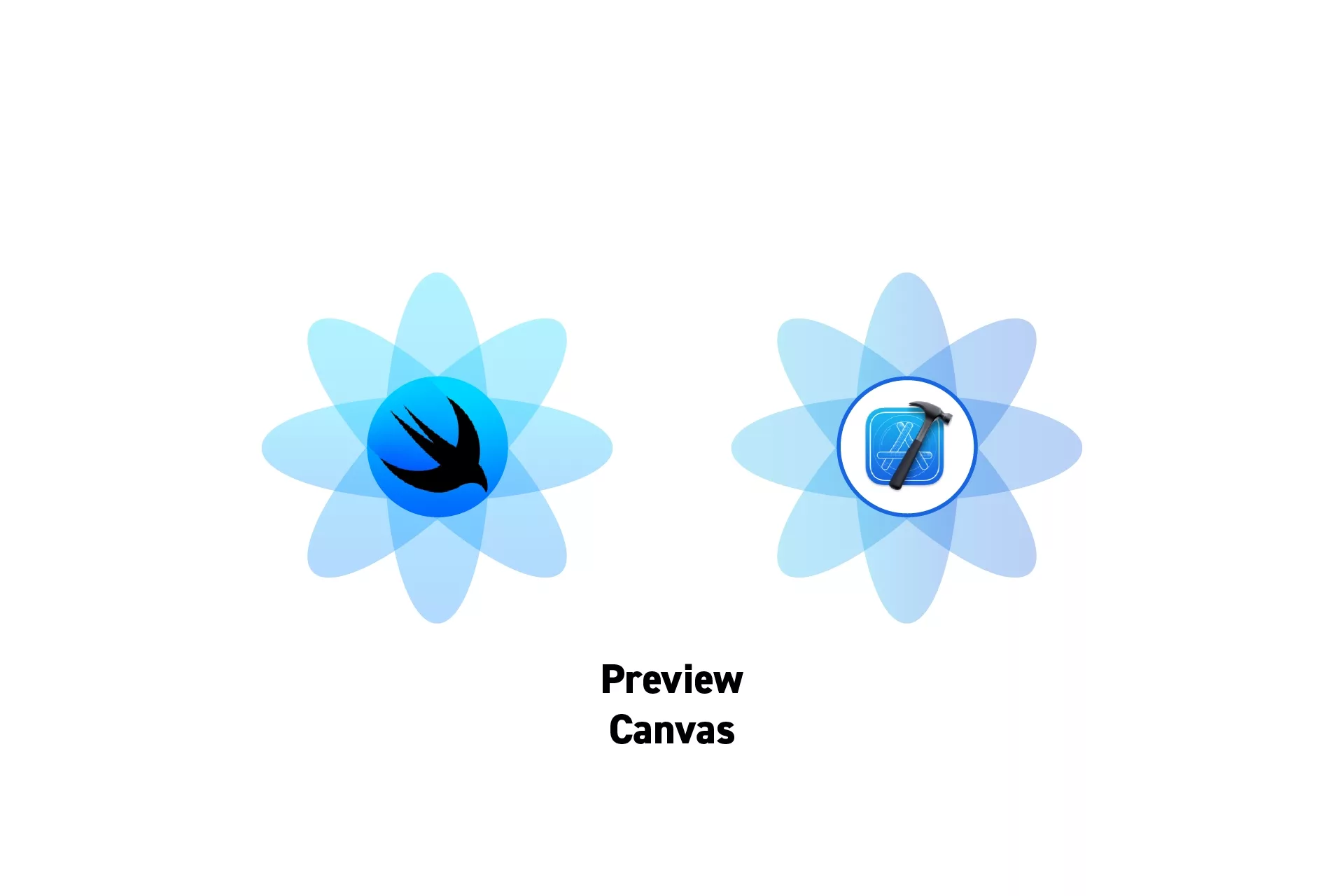
To hide or show the XCode preview interface in XCode, in the top menu bar, select Editor > Canvas.
Subscribe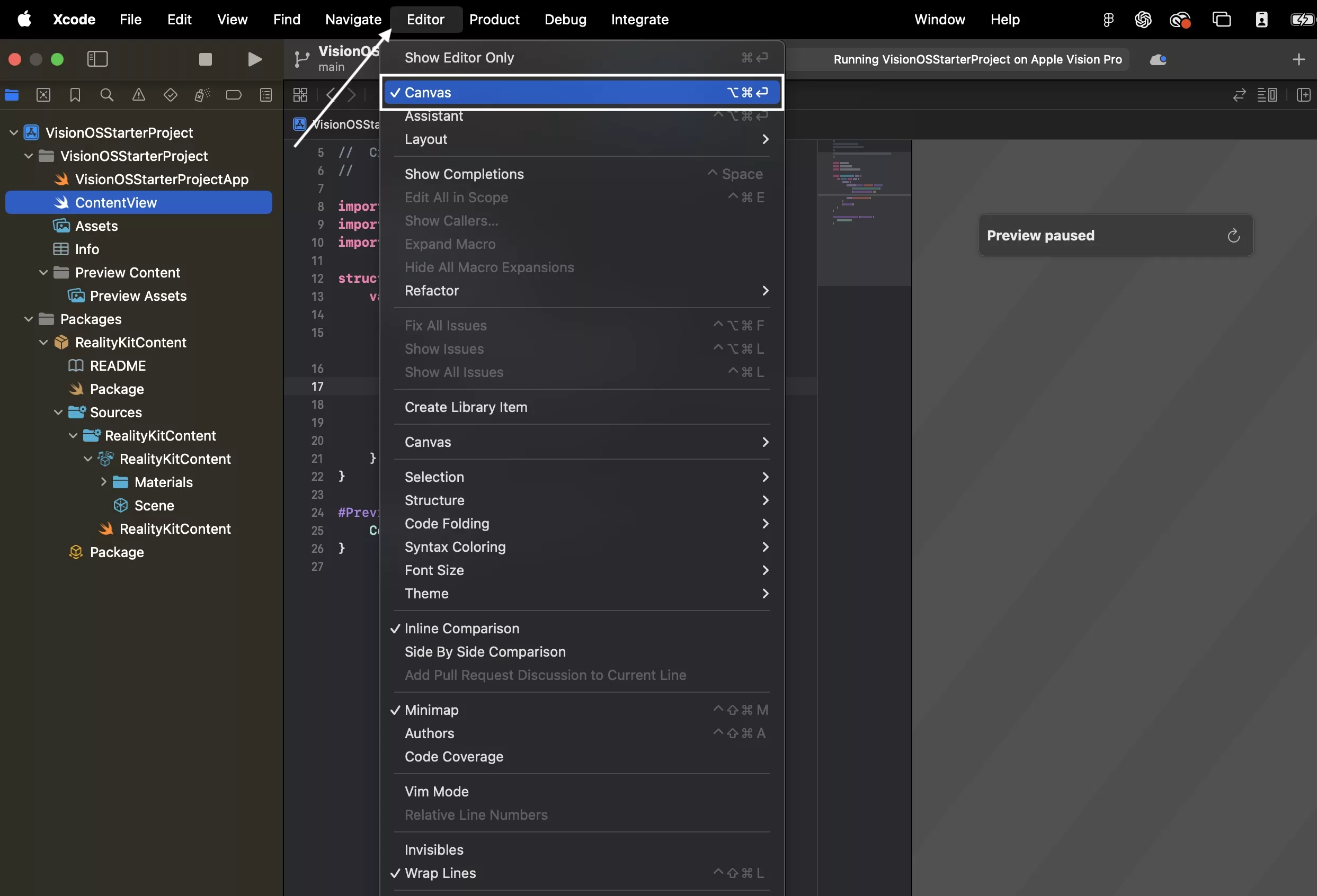
Looking to learn more about SwiftUI, Swift, Design and Technology?
Search our blog to learn more about Swift, SwiftUI, design and technology.
Any Questions?
We are actively looking for feedback on how to improve this resource. Please send us a note to inquiries@delasign.com with any thoughts or feedback you may have.
SubscribeContact UsVisit our BlogView our ServicesView our Work