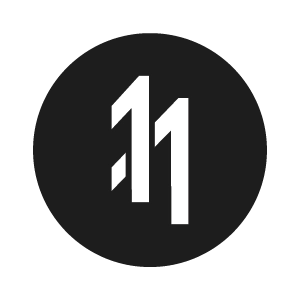How to promote shader parameters in Reality Composer Pro

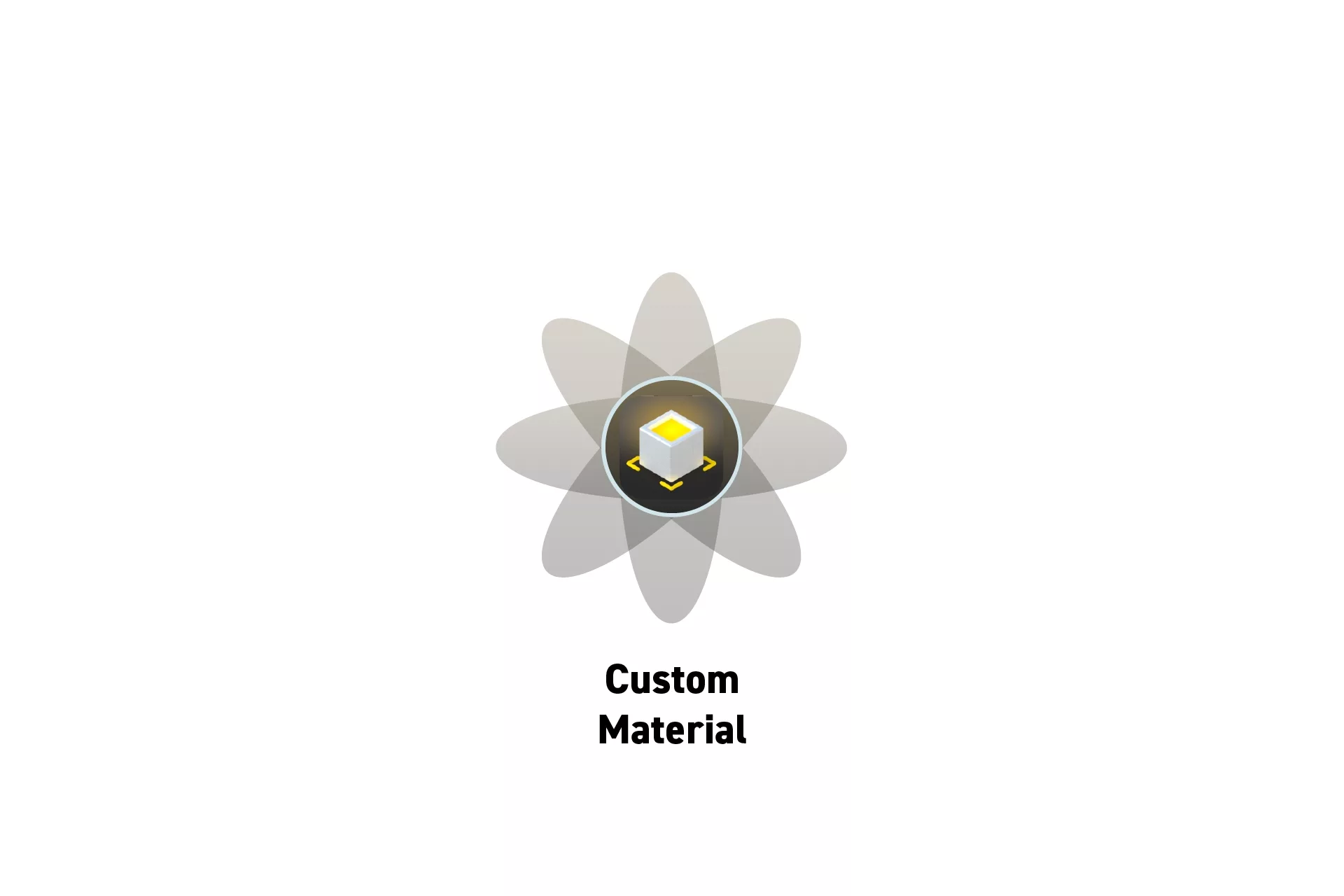
Right click a constant node & click. "Promote to Material". Promoting parameters allows you to dynamically adjust values in code.
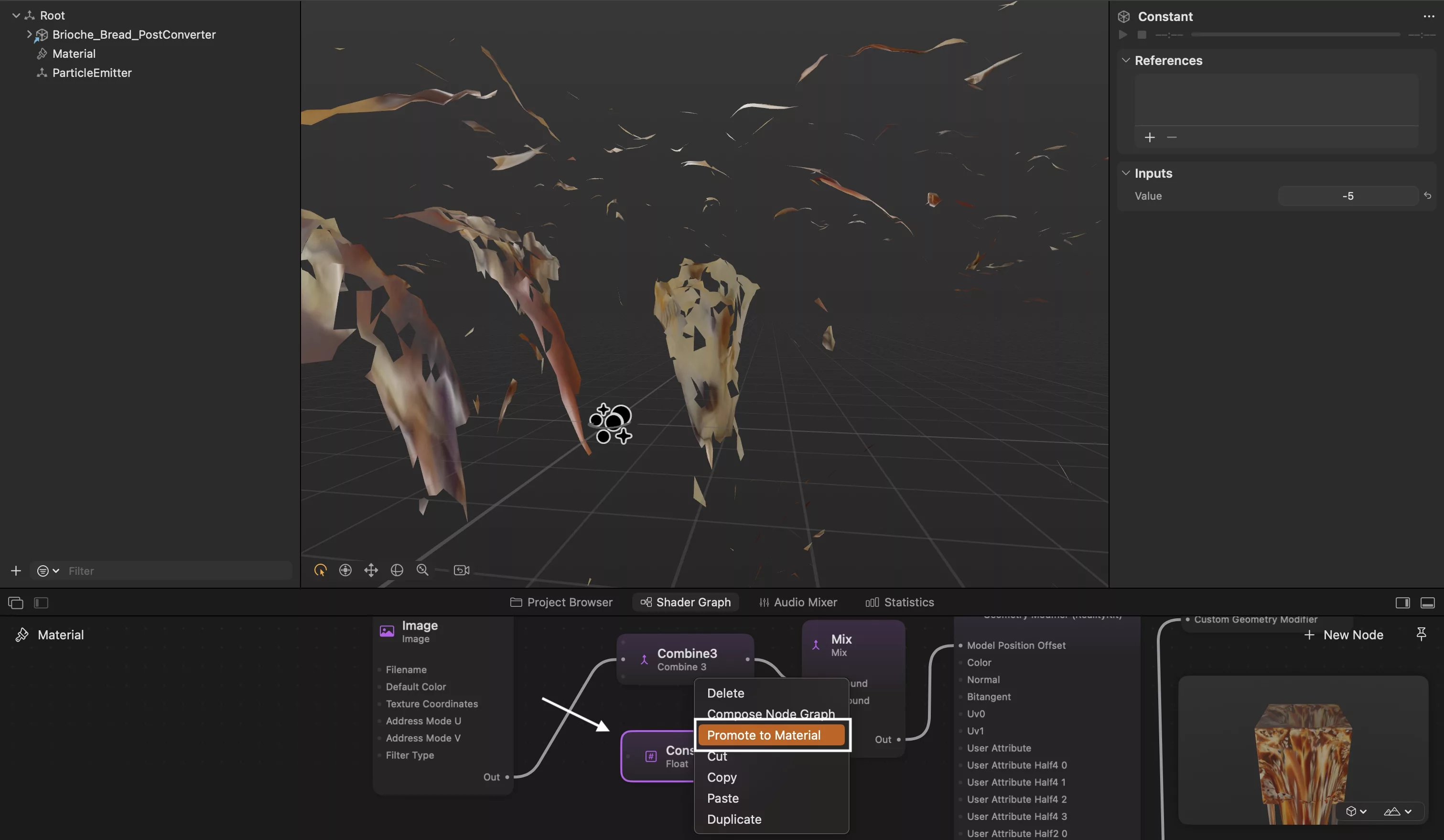
To promote a parameter to a promoted input, select the material and in the Shader Graph right click the constant node and select "Promote to Material."
This will cause the node to shift in color from purple to blue, indicating that it is a promoted input.
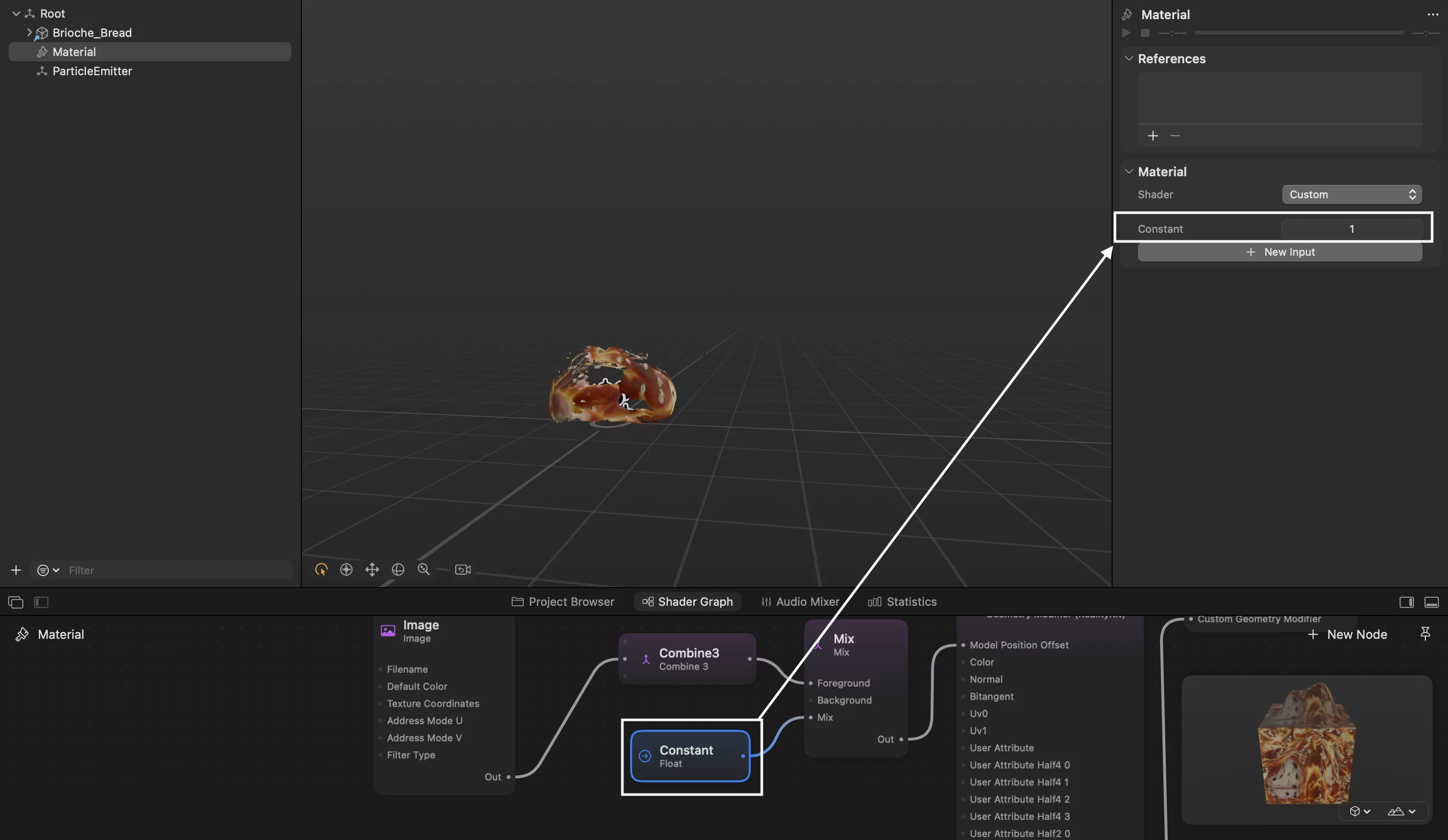
For more information on promoted inputs and creating custom shader materials in Reality Composer Pro, please consult the WWDC sessions and articles linked below.
Looking to learn more about Augmented Reality, Design and Technology?
Search our blog to learn more about A/R, design and technology.
Any Questions?
We are actively looking for feedback on how to improve this resource. Please send us a note to inquiries@delasign.com with any thoughts or feedback you may have.