How to find the temporary files an XCode MacOS app generates
In Finder, Library > Containers > [App Name] > Data > Library > [Folder Name] (i.e. Caches).
Written by Oscar de la Hera Gomez
First published on 10/24/2024 at 21:26
Last Updated on 10/24/2024 at 21:35
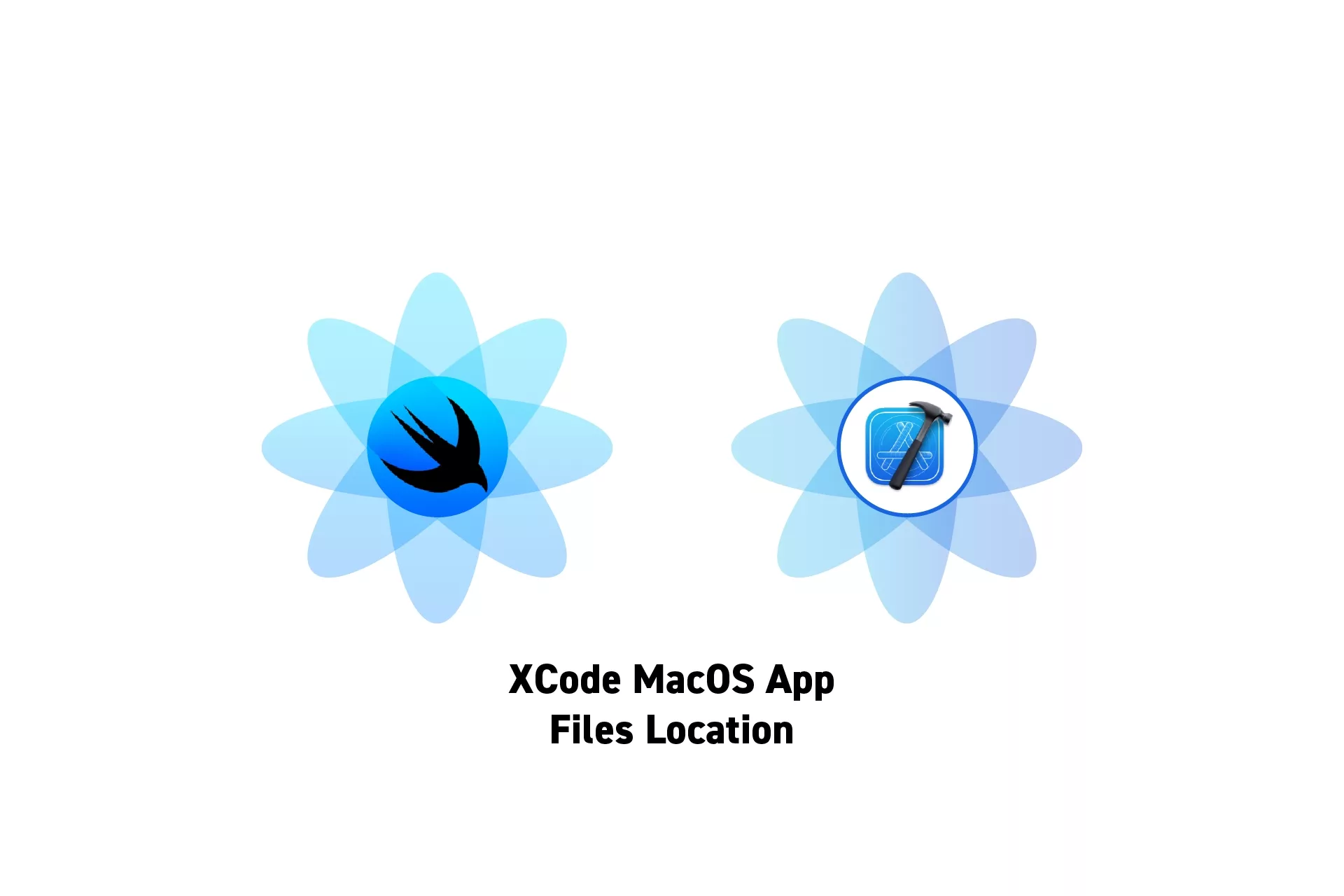
In Finder, Library > Containers > [App Name] > Data > Library > [Folder Name] (i.e. Caches).
SubscribeDownload Open Source ProjectThe following tutorial shows how we found temporary files from our upcoming app Object Capture Pro. If you wish to be updated on the progress and release of this app, please subscribe using the link below.
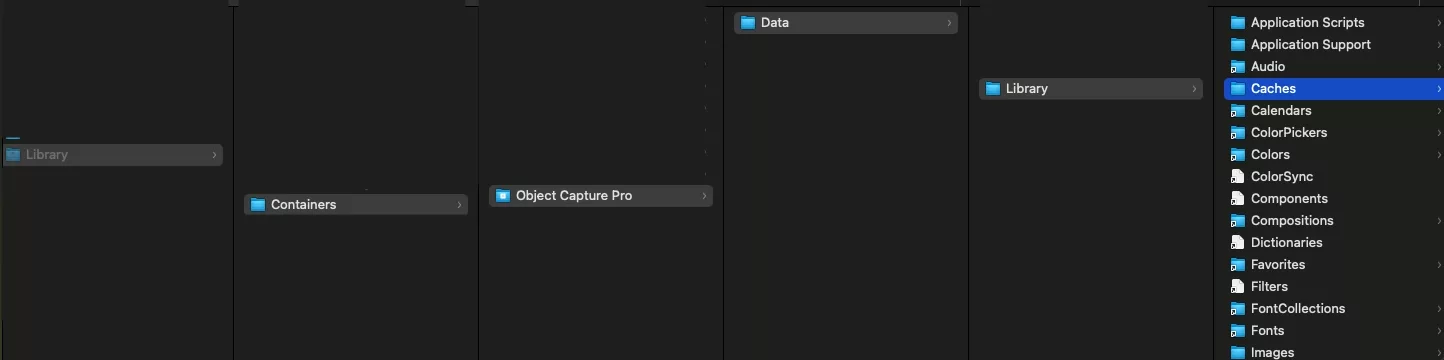
To locate temporary files, Open Finder and go to Library > Containers > [App Name] > Data > Library > [Folder Name] (i.e. Caches).
Looking to learn more about SwiftUI, Swift, Design and Technology?
Search our blog to learn more about Swift, SwiftUI, design and technology.
Any Questions?
We are actively looking for feedback on how to improve this resource. Please send us a note to inquiries@delasign.com with any thoughts or feedback you may have.
SubscribeContact UsVisit our BlogView our ServicesView our Work