How to export a Reality Composer Pro project for AR Quick Look
Open the project, import the USDZs to the scene and export it.
Written by Oscar de la Hera Gomez
First published on 08/23/2024 at 21:00
Last Updated on 08/23/2024 at 21:49
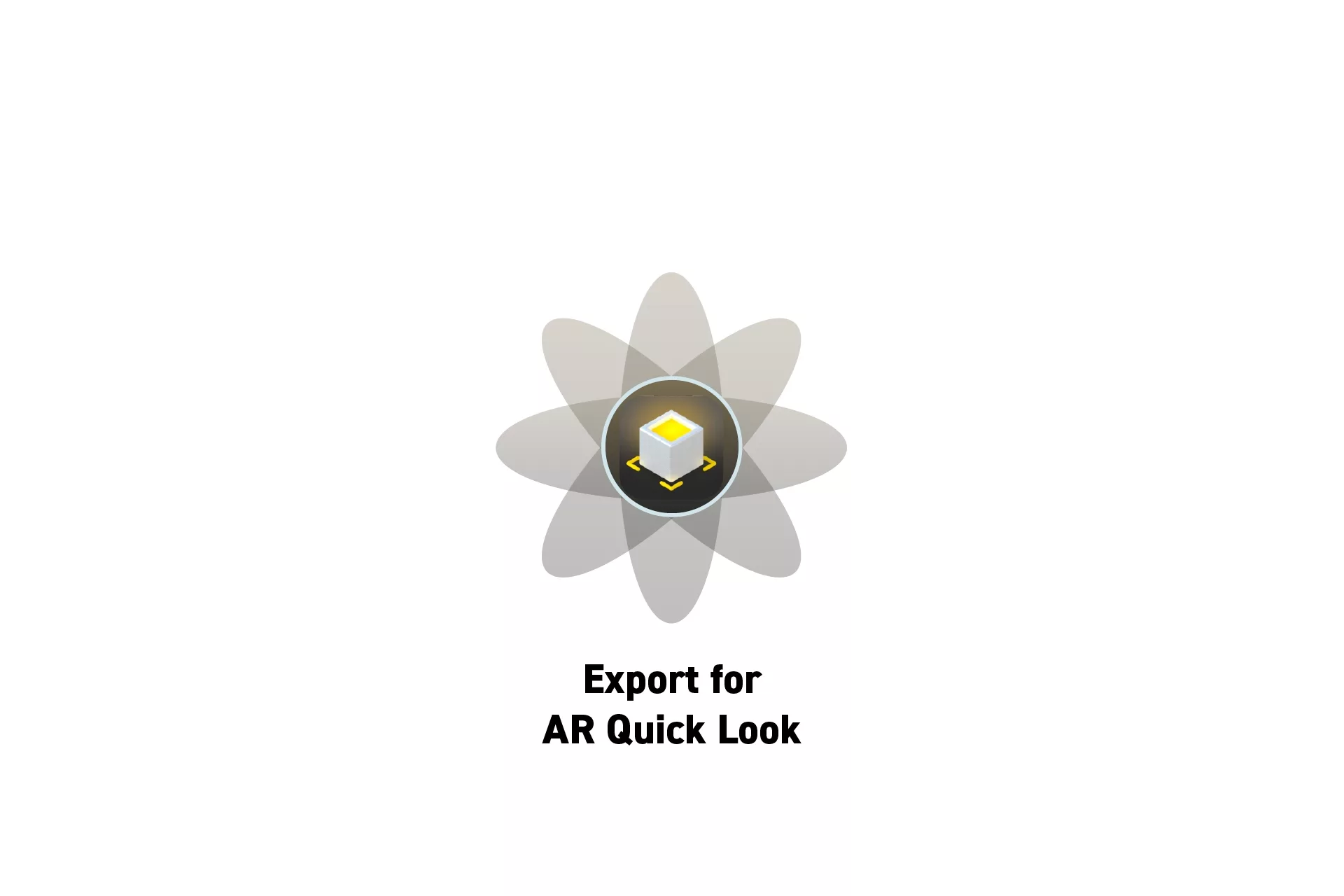
Open the project, import the USDZs to the scene and export it.
SubscribeStep One: Open the Project
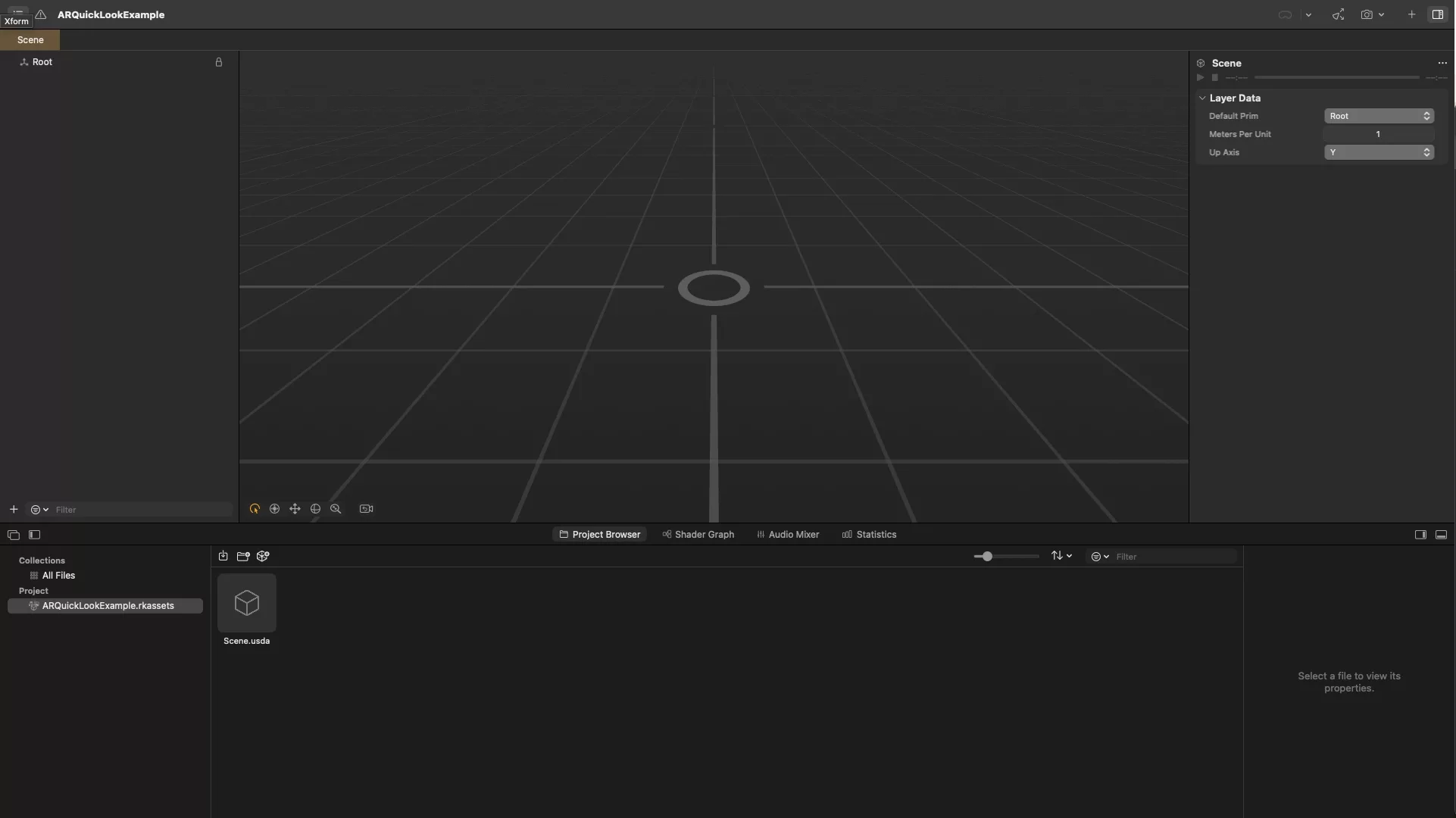
Either create a new project or open an existing one.
Step Two: Import the Models
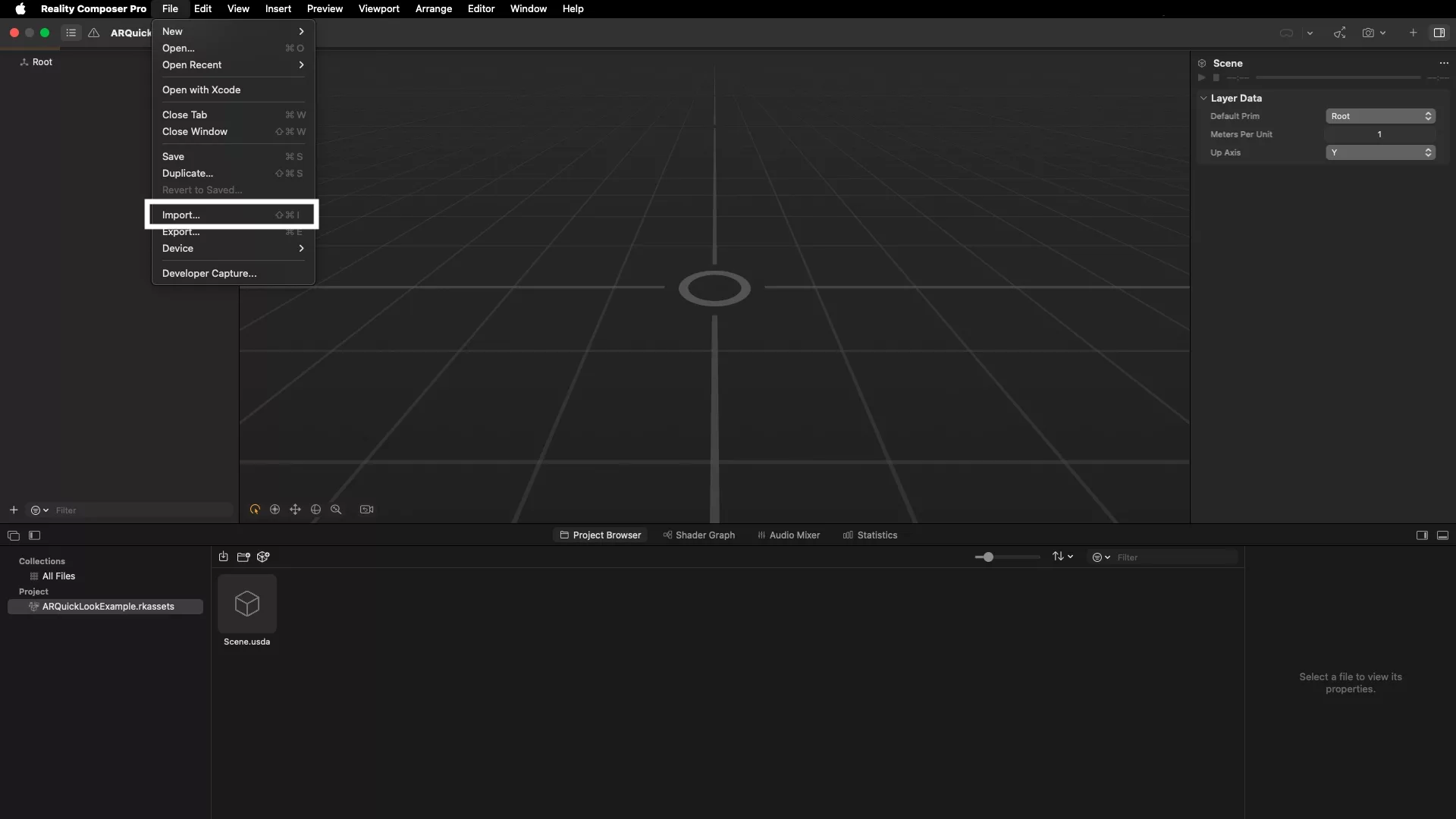
Add all the relevant USDZs to the scene.
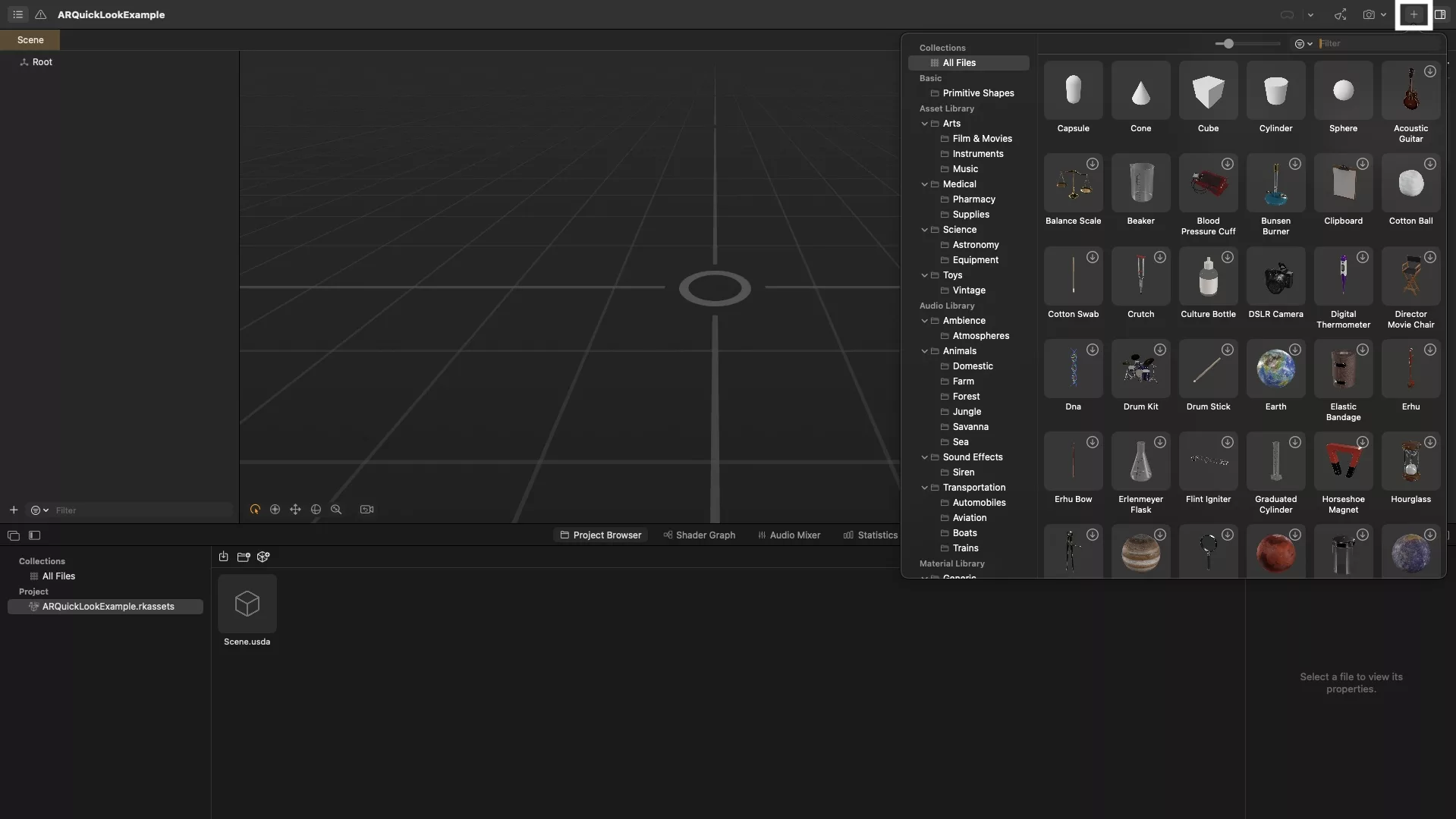
Step Three: Export
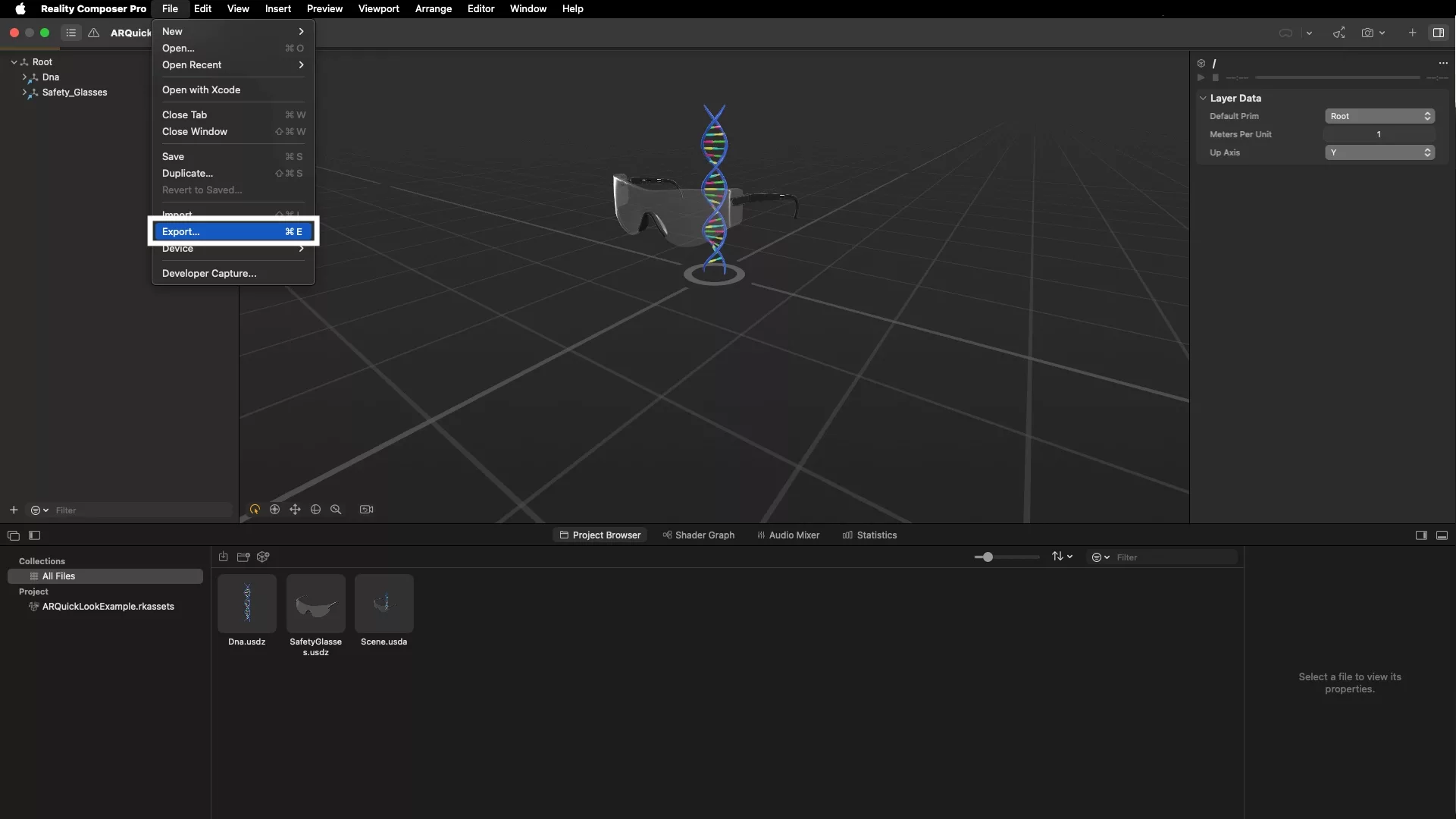
Under the File menu click Export...
Save the project in your preferred location and name.
Step Four: Test
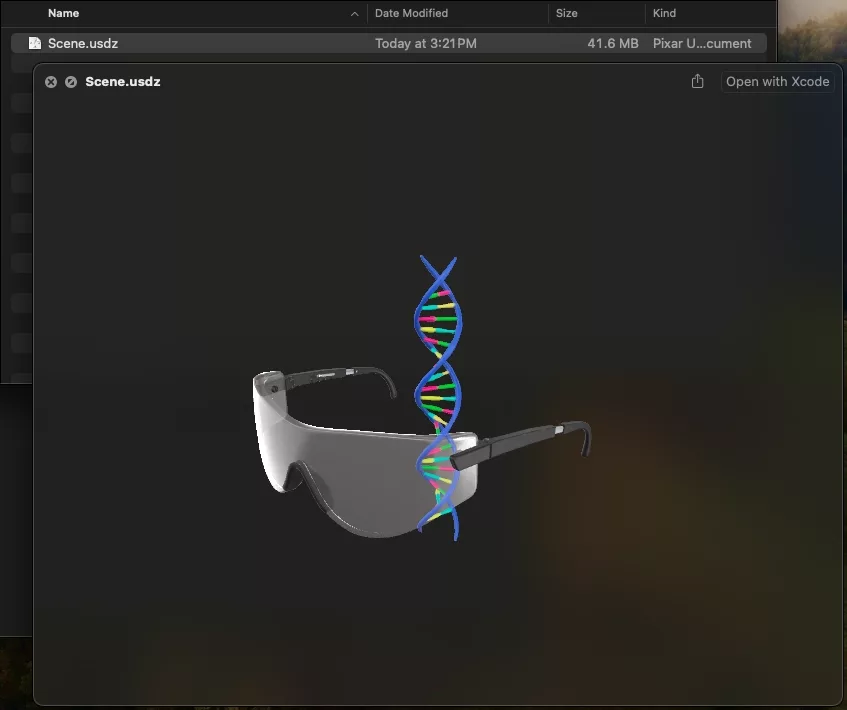
Navigate to the USDZ and press space bar to test the AR Quick Look.
Looking to learn more about Reality Composer Pro, Augmented Reality and XCode?
Search our blog to learn more about Reality Composer Pro, A/R and XCode.
Any Questions?
We are actively looking for feedback on how to improve this resource. Please send us a note to inquiries@delasign.com with any thoughts or feedback you may have.
SubscribeContact UsVisit our BlogView our ServicesView our Work