How to deploy code updates to a Vercel project
Push a change to a branch, wait until Vercel rebuilds the project and refresh the project webpage.
Written by Oscar de la Hera Gomez
First published on 04/16/2024 at 16:55
Last Updated on 04/17/2024 at 09:00
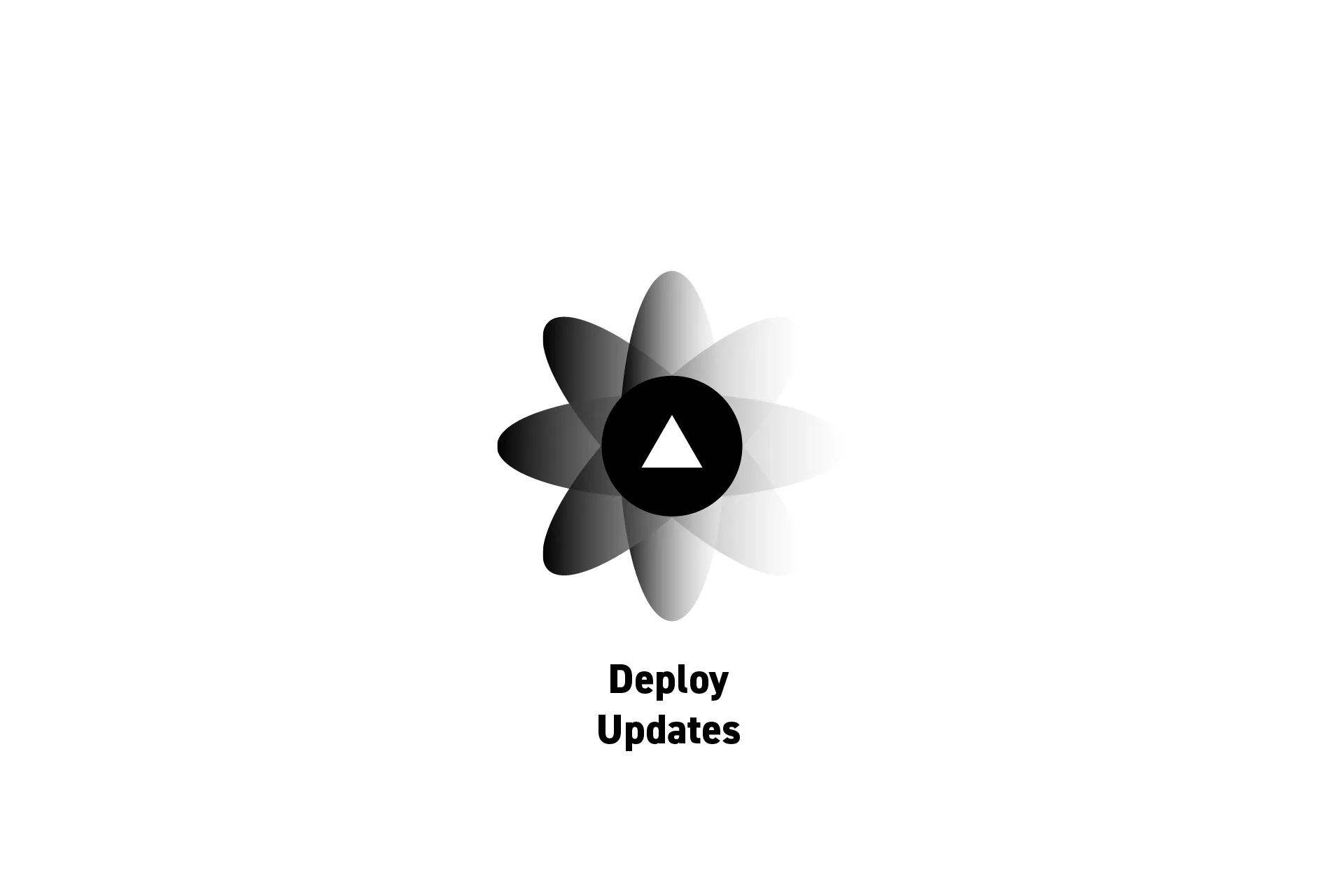
Push a change to a branch, wait until Vercel rebuilds the project and refresh the project webpage.
SubscribeDownload Open Source ProjectTo deploy updates to a project, commit changes to the branch and push them to the git provider that is linked to the Vercel project.
This will kick off the build process on the branch. This can be seen on the Vercel project page.
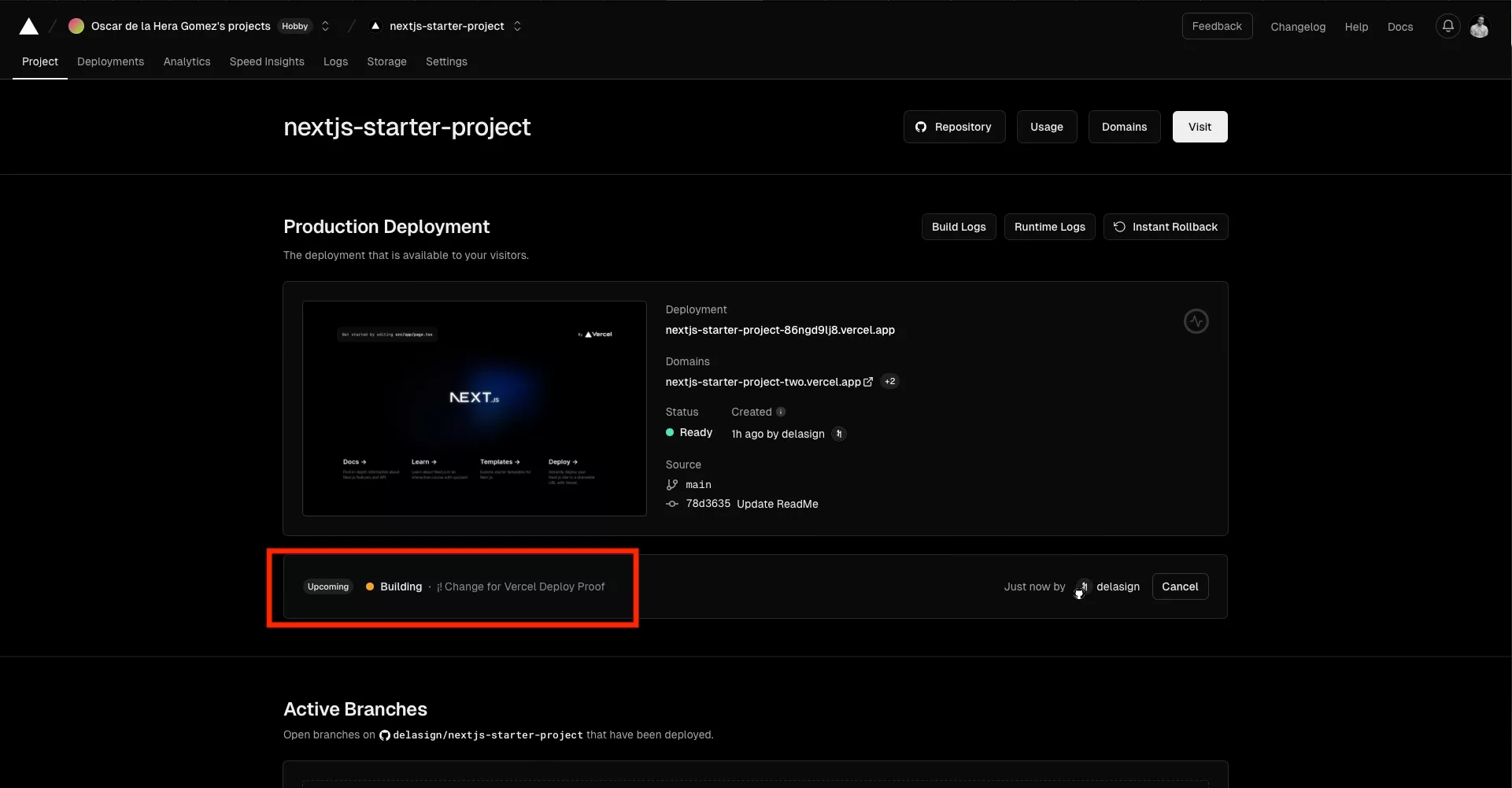
Once the process has finished, you can find the updated changes on the URL for the project branch.
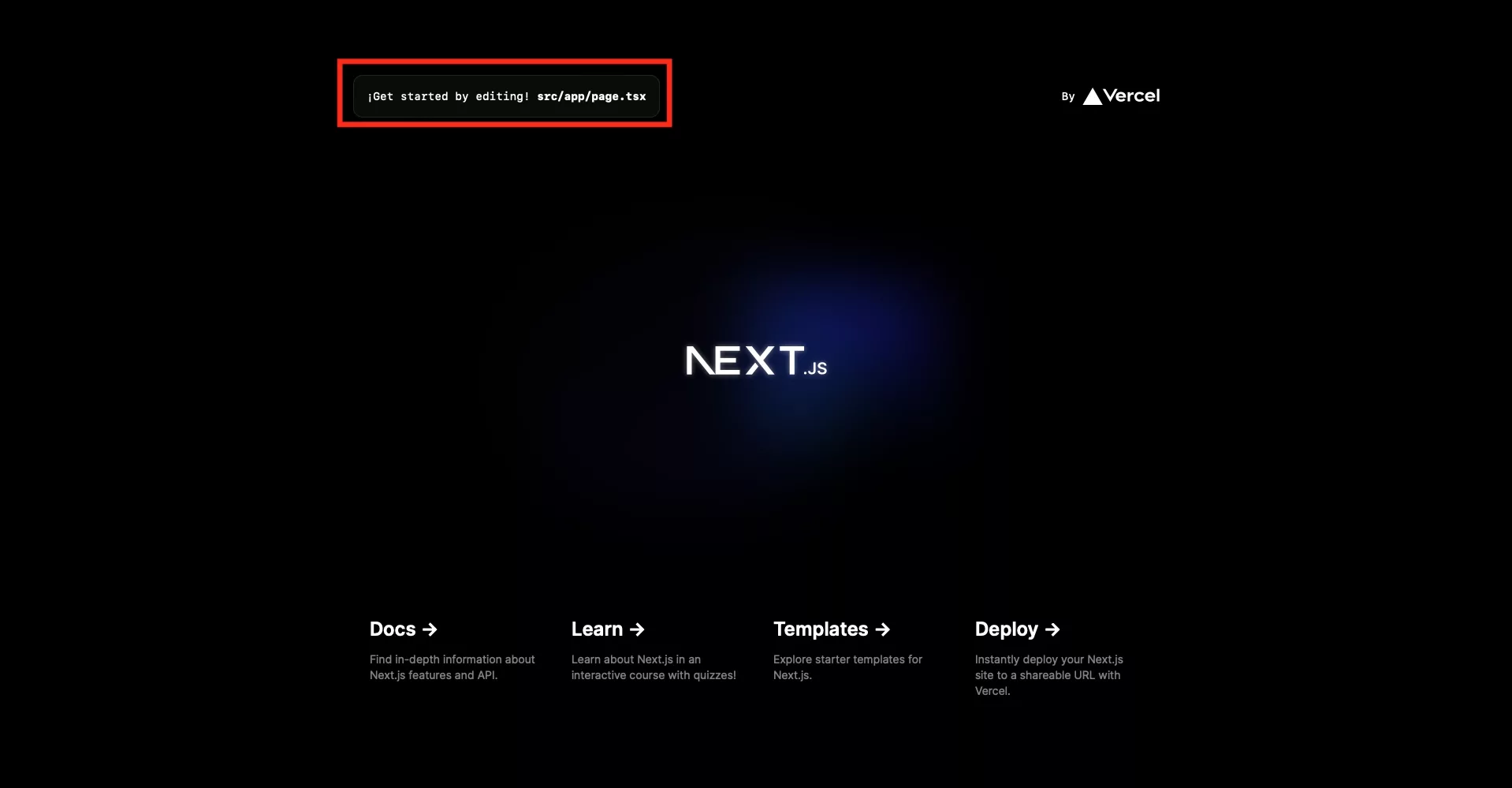
Looking to learn more about NextJS, ReactJS or web development?
Search our blog to find educational content on NextJS, ReactJS and web development.
Any Questions?
We are actively looking for feedback on how to improve this resource. Please send us a note to inquiries@delasign.com with any thoughts or feedback you may have.
SubscribeContact UsVisit our BlogView our ServicesView our Work