How to debug accessibility identifiers in XCode
Use the Accessibility Inspector developer tool to debug an apps accessibility identifiers.
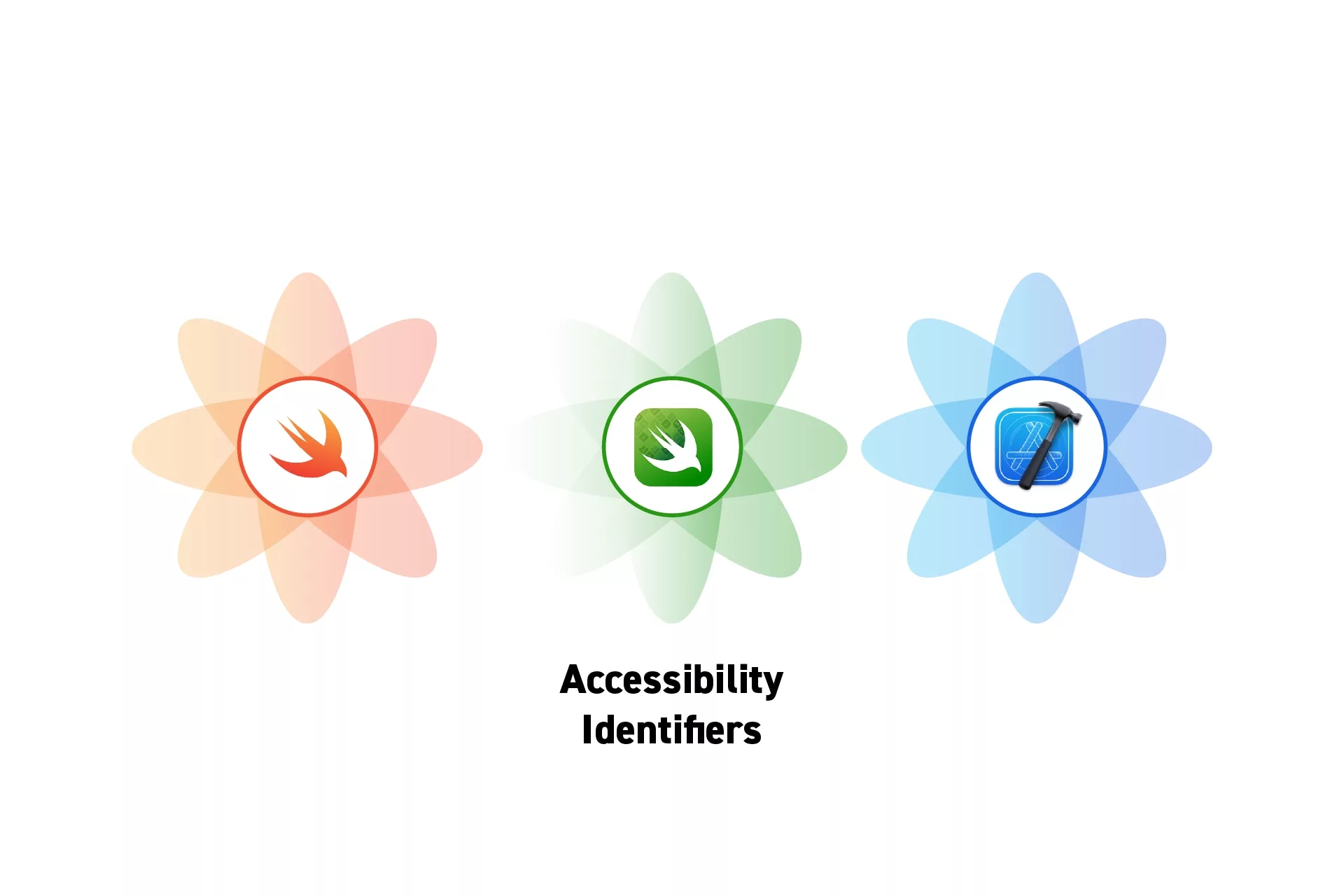
Use the Accessibility Inspector developer tool to debug an apps accessibility identifiers.
SubscribeDownload Open Source ProjectThe following tutorial shows how we found temporary files from our upcoming app Object Capture Pro. If you wish to be updated on the progress and release of this app, please subscribe using the link below.
BEFORE PROCEEDING MAKE SURE THAT YOU HAVE RAN OR OPENED THE APP YOU WISH TO INSPECT.
Step One: Open the Accessibility Inspector
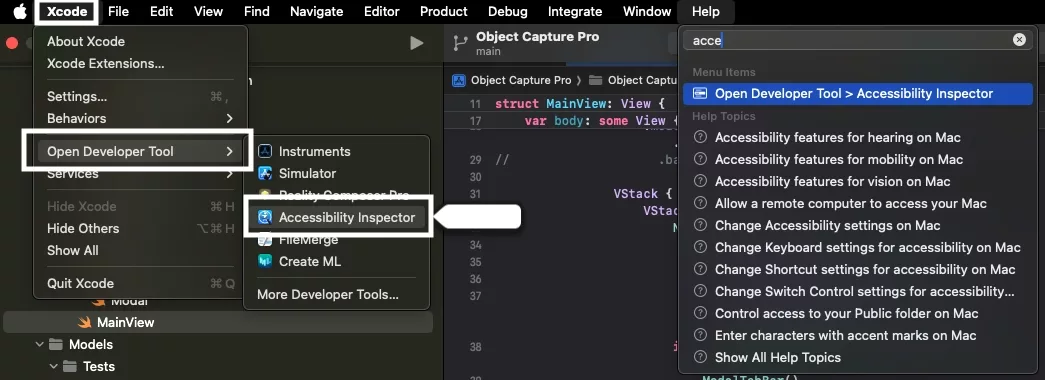
In the top menu bar, select XCode > Open Developer Tool > Accessibility Inspector.
Step Two: Click the Target
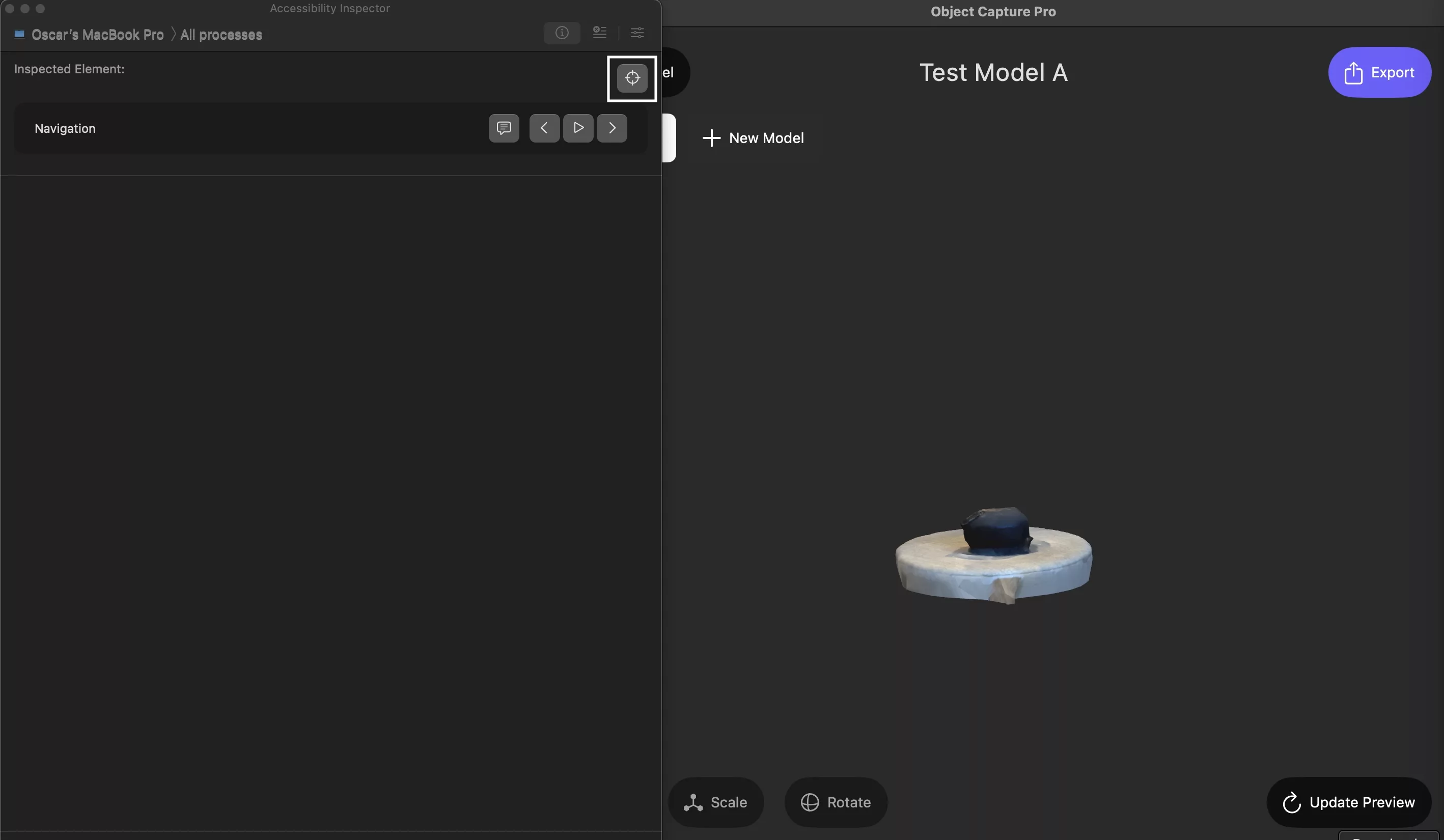
In the Accessibility Inspector, click the button that has the target icon.
Step Three: Inspect
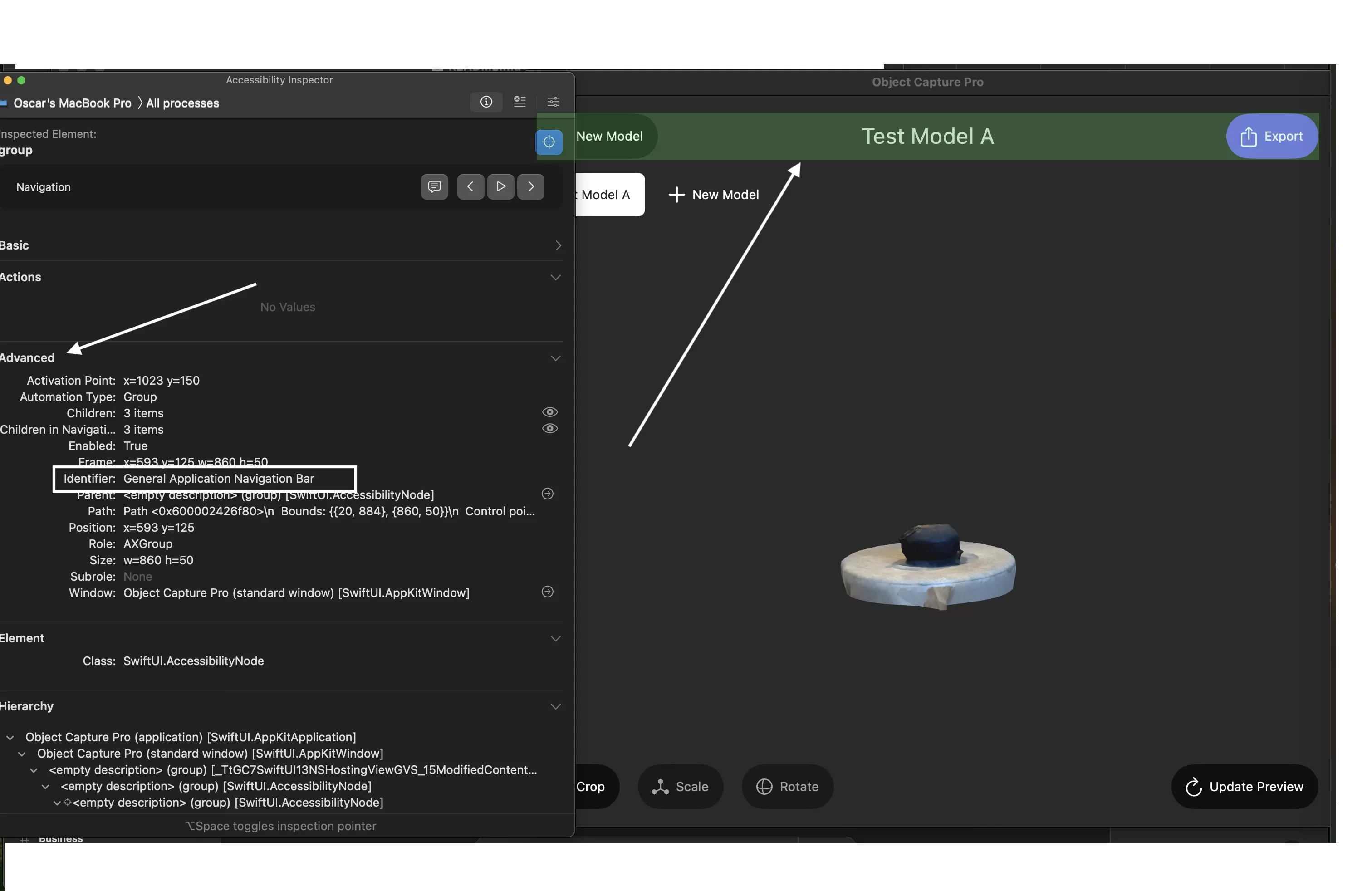
Hover over or click the element you wish to inspect, which will be highlighted in green.
You will find the accessibility identifier under the advanced section.
Looking to learn more about SwiftUI, Swift, Swift Testing, Design and Technology?
Search our blog to learn more about Swift, SwiftUI, Swift Testing, design and technology.