How to enable family sharing in subscriptions on App Store Connect
A step by step guide on creating a subscription that uses family sharing for iOS, iPadOS, MacOS, WatchOS or TVOS using Apple's App Store Connect.
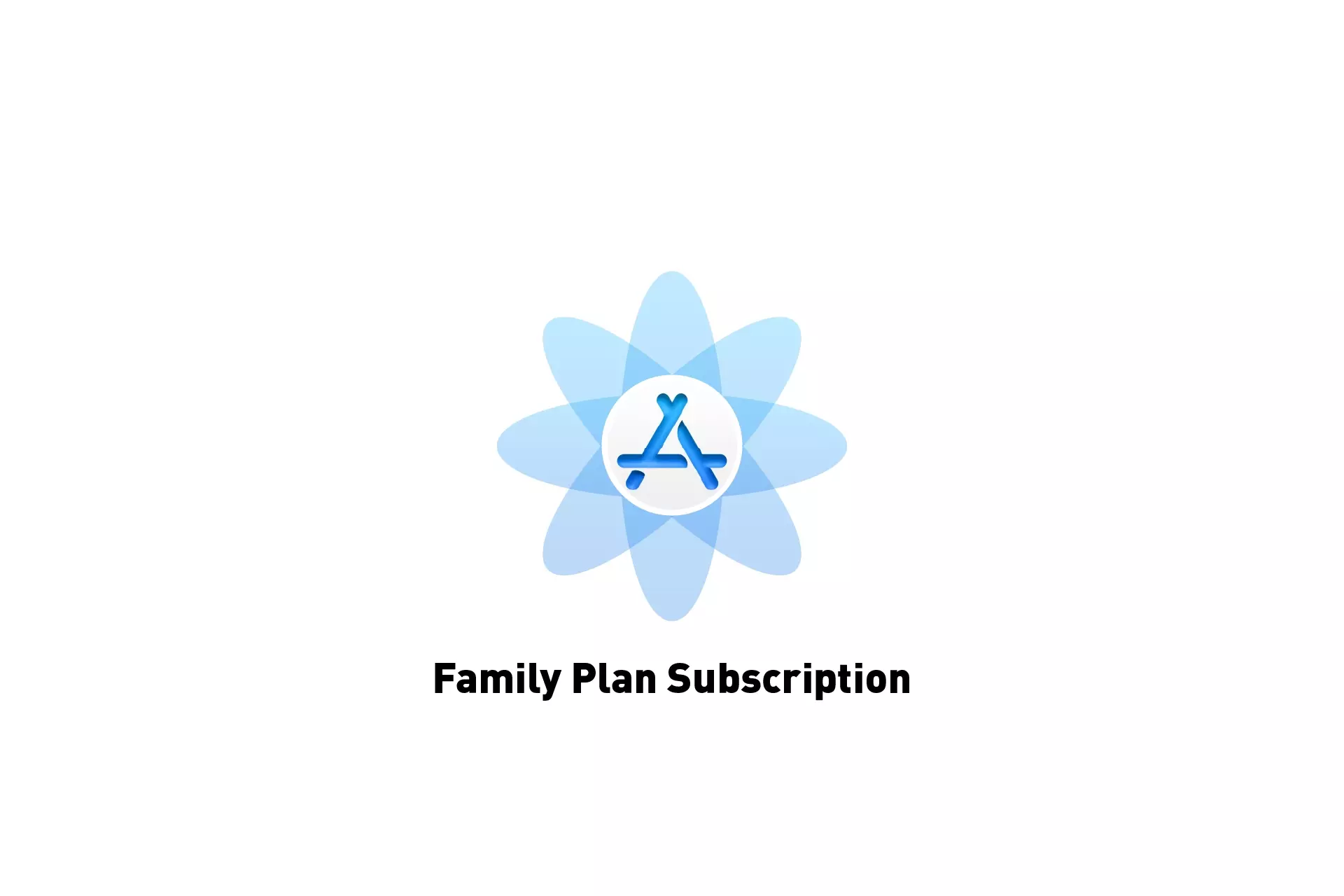
A step by step guide on creating a subscription that uses family sharing for iOS, iPadOS, MacOS, WatchOS or TVOS using Apple's App Store Connect.
Please note that once you turn on Family Sharing you cannot turn it off.
Step One: Access the Subscription
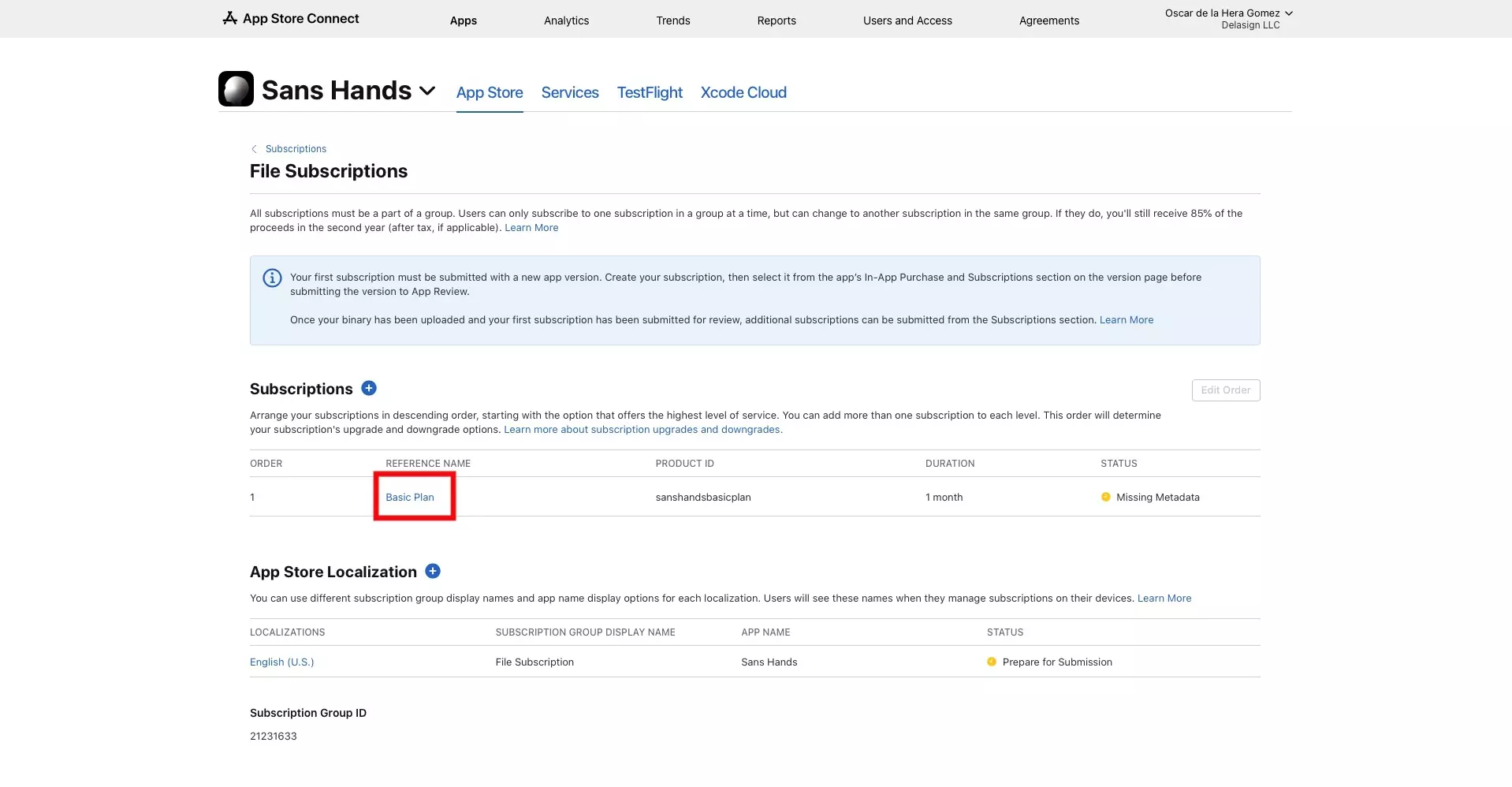
Navigate to the Subscription that you wish to enable family sharing on in App Store Connect.
If you have not yet created a subscription, follow the tutorial below before proceeding.
Step Two: Turn on Family Sharing
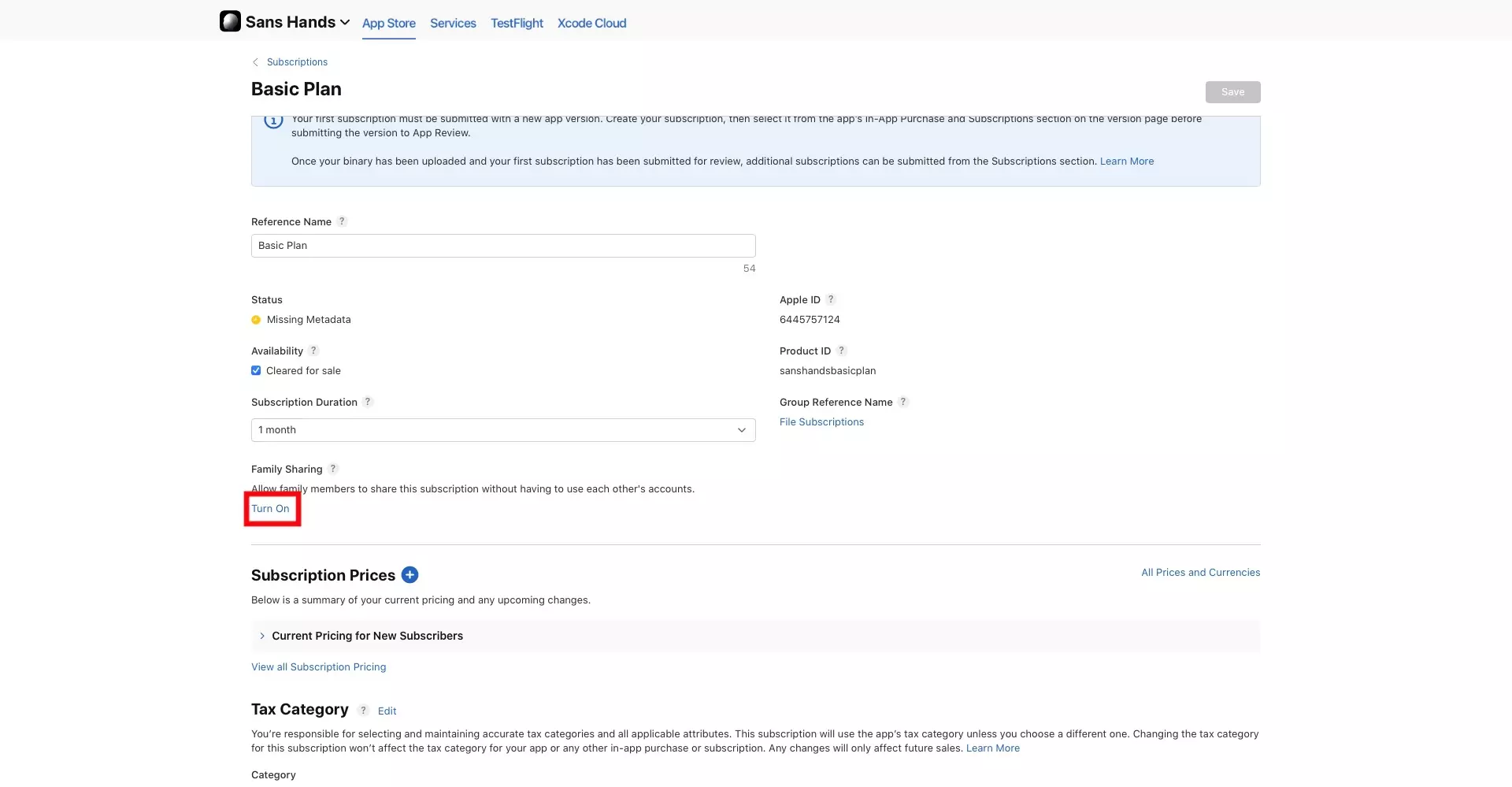
Click Turn On under Family Sharing.
Step Three: Confirm

Click Confirm.
Please note that once you turn on Family Sharing you cannot turn it off.
Once you press confirm to "Undo" the change, you would have to delete the subscription and create a new one to undo this change.