How to create a custom PBR material in Reality Composer Pro
In a Scene in Reality Composer Pro, click the + under the scene tree and select Material > Physically Based.
Written by Oscar de la Hera Gomez
First published on 08/27/2024 at 19:25
Last Updated on 08/27/2024 at 19:34
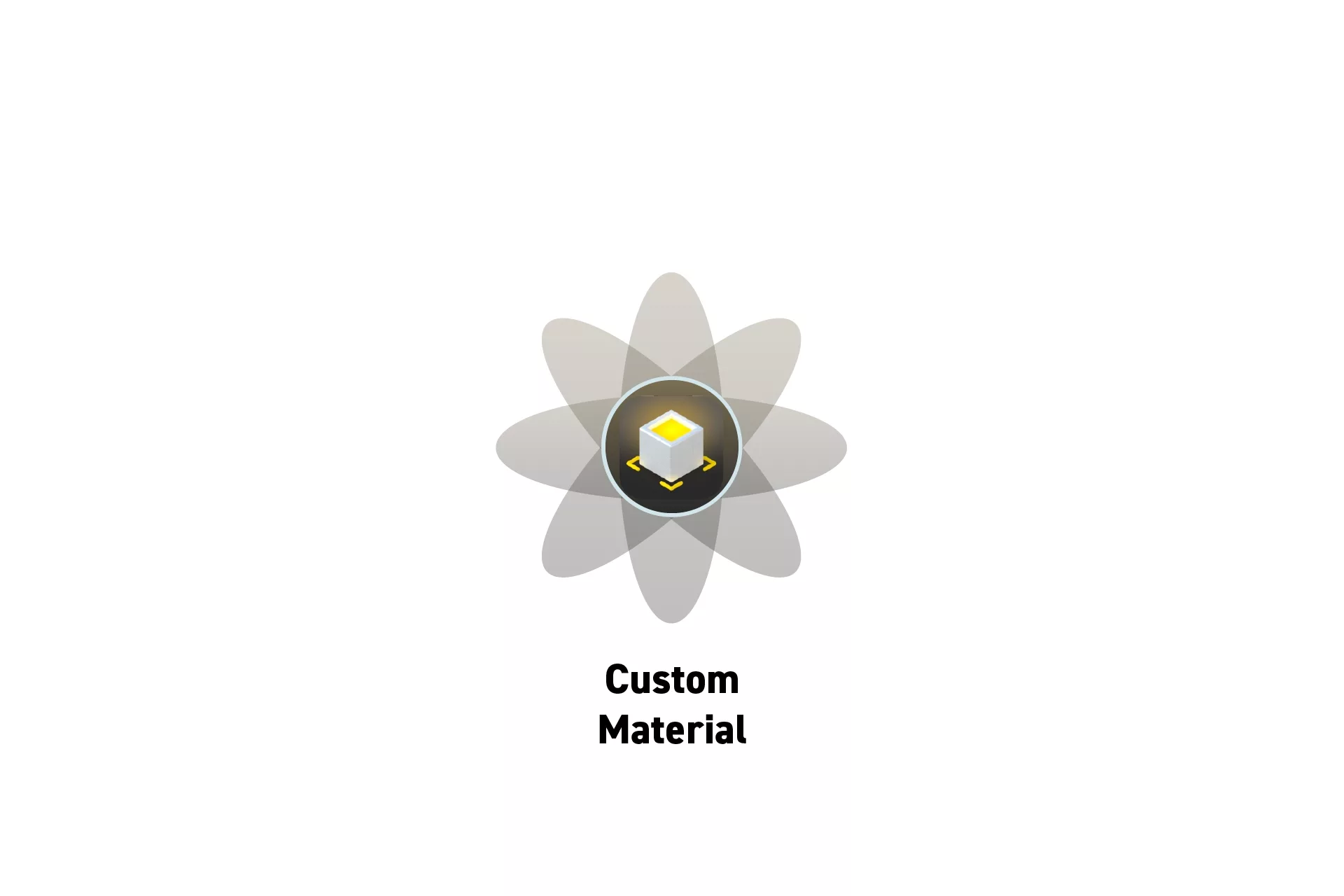
In a Scene in Reality Composer Pro, click the + under the scene tree and select Material > Physically Based.
SubscribeStep One: Create the Material
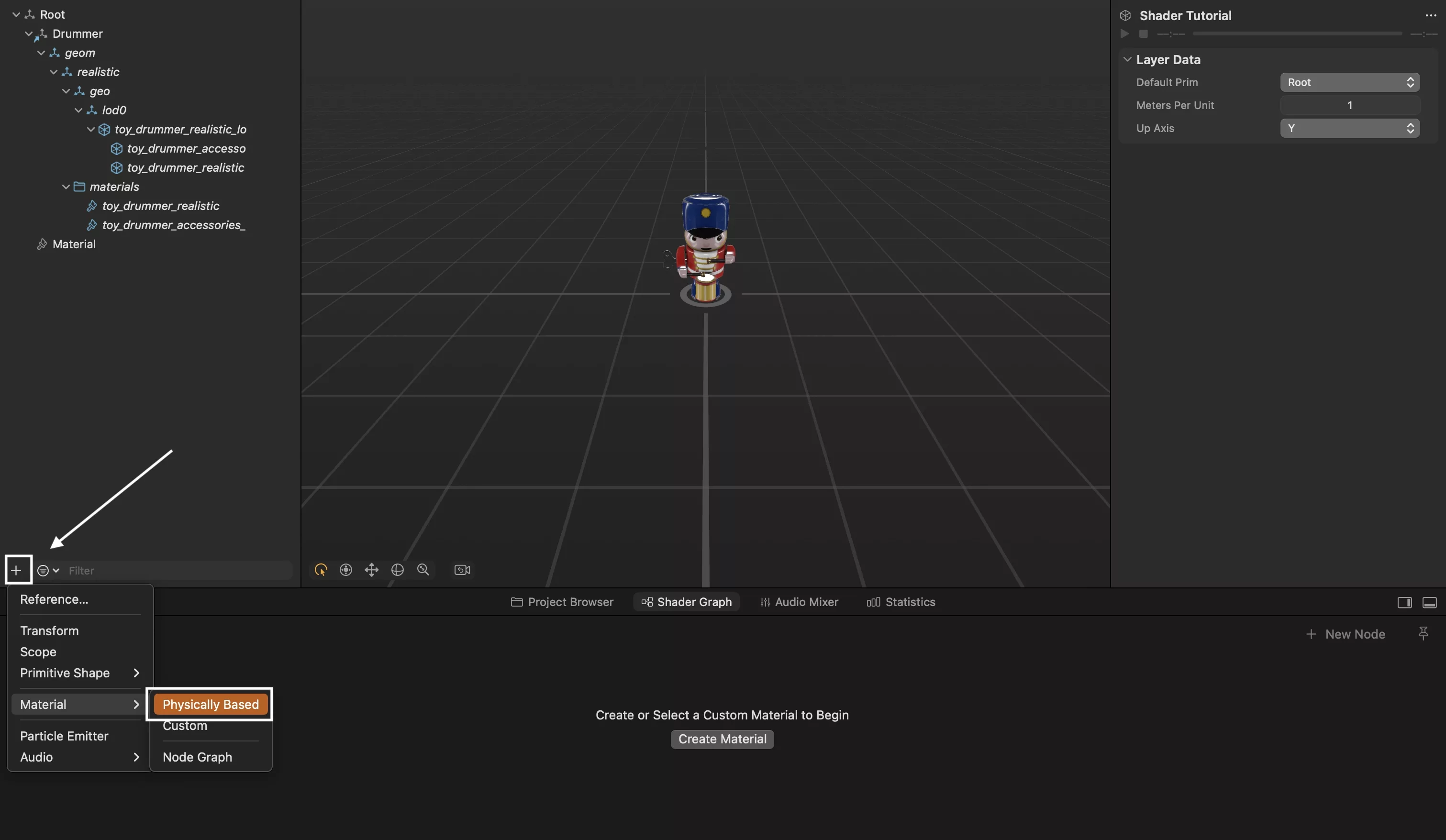
Click + and then Material > Physically Based.
Step Two: Configure the Material
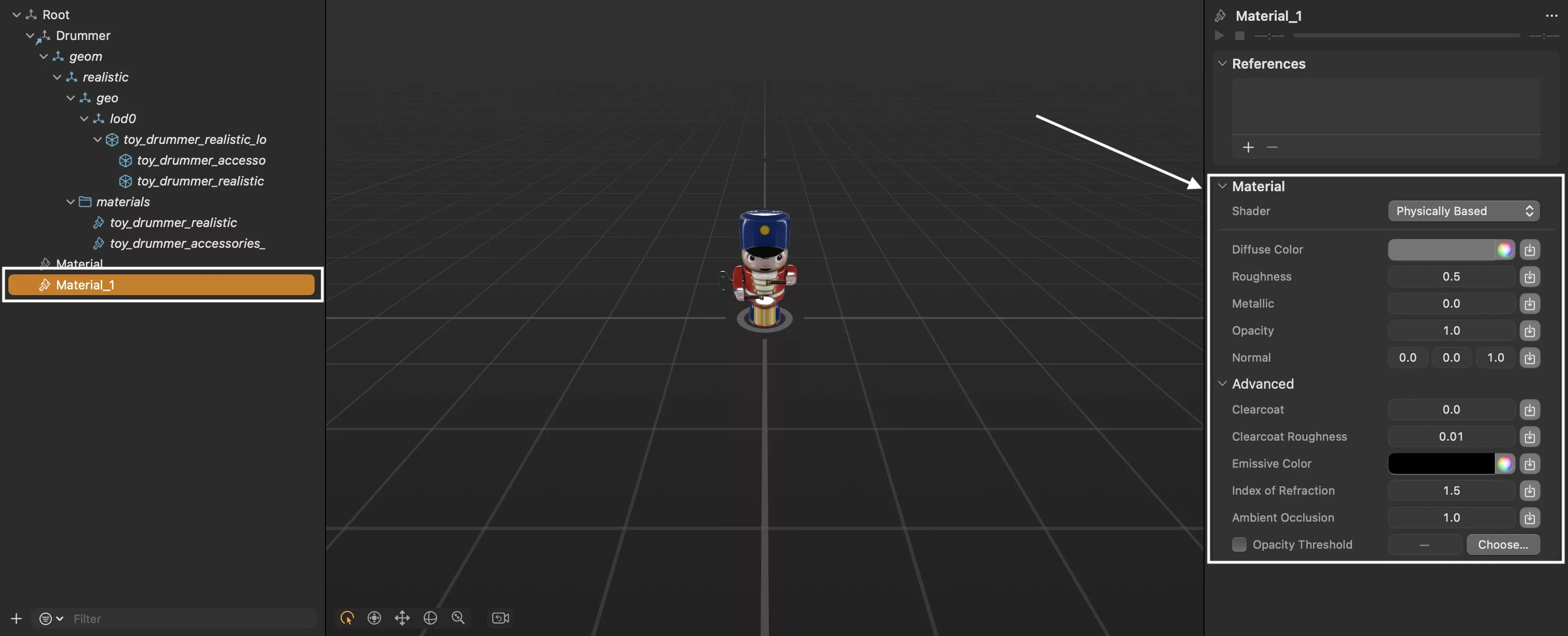
In the Scene, select the material and configure it using the inspector on the right.
Looking to learn more about Augmented Reality, Design and Technology?
Search our blog to learn more about A/R, design and technology.
Any Questions?
We are actively looking for feedback on how to improve this resource. Please send us a note to inquiries@delasign.com with any thoughts or feedback you may have.
SubscribeContact UsVisit our BlogView our ServicesView our Work