How to add commands to the file menu of a SwiftUI MacOS app
Within your SwiftUI MacOS app, use the commands modifier and add a CommandGroup that uses after: CommandGroupPlacement.newItem.
Written by Oscar de la Hera Gomez
First published on 10/23/2024 at 09:32
Last Updated on 10/23/2024 at 09:38
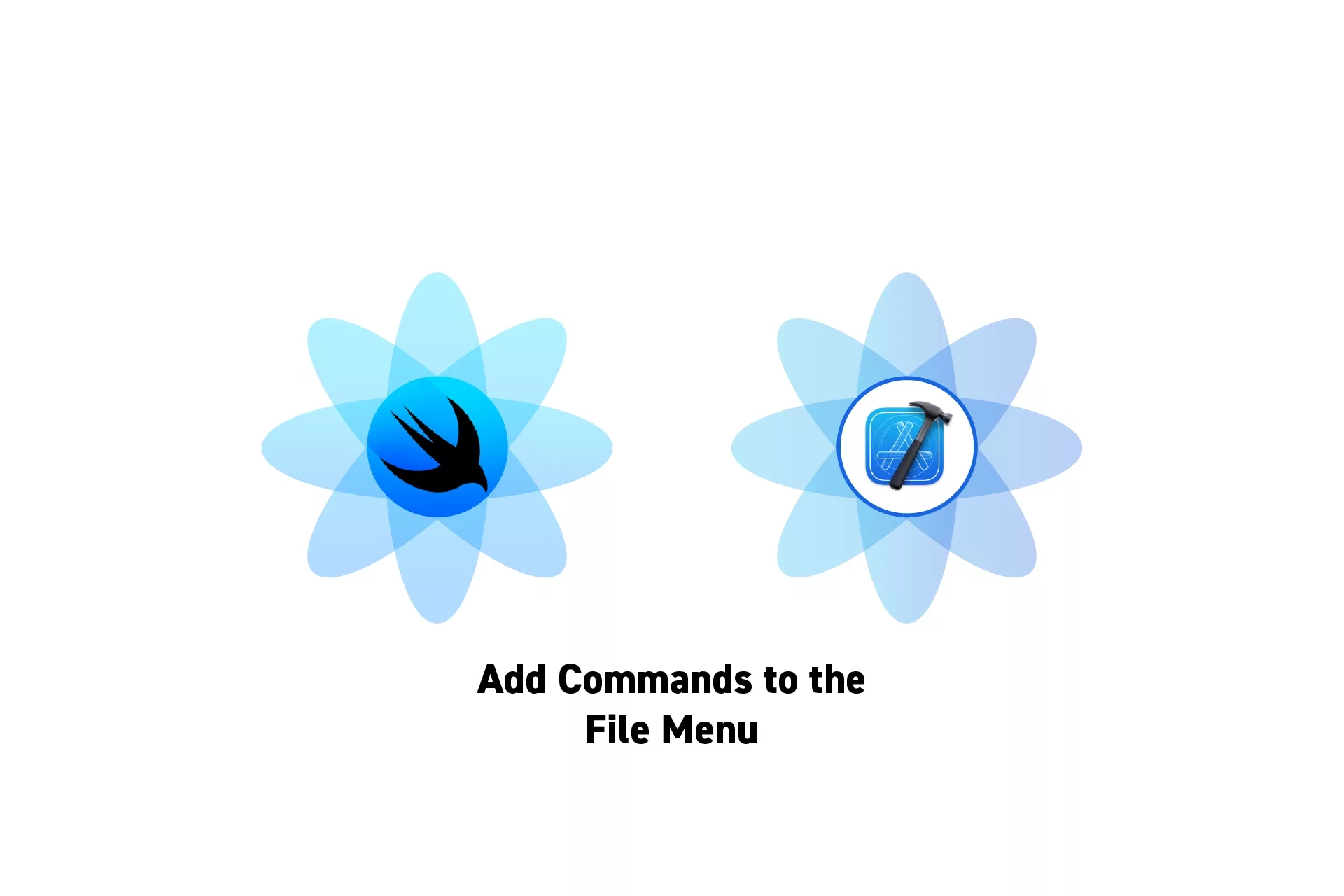
Within your SwiftUI MacOS app, use the commands modifier and add a CommandGroup that uses after: CommandGroupPlacement.newItem.
SubscribeDownload Open Source ProjectThe following tutorial shows code from our upcoming app Object Capture Pro. If you wish to be updated on the progress and release of this app, please subscribe using the link below.
If you are looking to replace or remove the "New Window" command, consult the tutorial below.
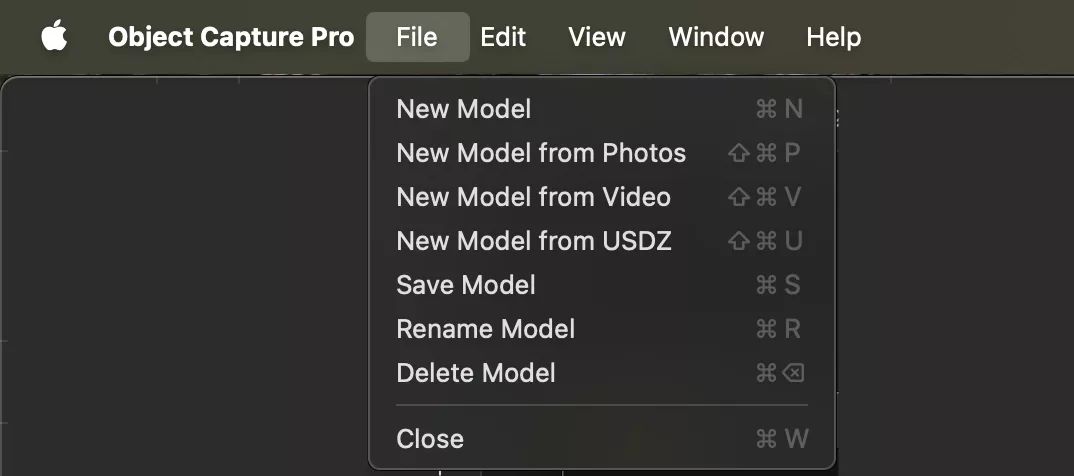
To add commands to the File Menu, use code similar to that below.
Looking to learn more about SwiftUI, Swift, Design and Technology?
Search our blog to learn more about Swift, SwiftUI, design and technology.
Any Questions?
We are actively looking for feedback on how to improve this resource. Please send us a note to inquiries@delasign.com with any thoughts or feedback you may have.
SubscribeContact UsVisit our BlogView our ServicesView our Work