How to add a library to a Figma design file
Click Libraries, search for the Library and click "Add to File."
Written by Oscar de la Hera Gomez
First published on 06/19/2024 at 14:40
Last Updated on 06/19/2024 at 15:01
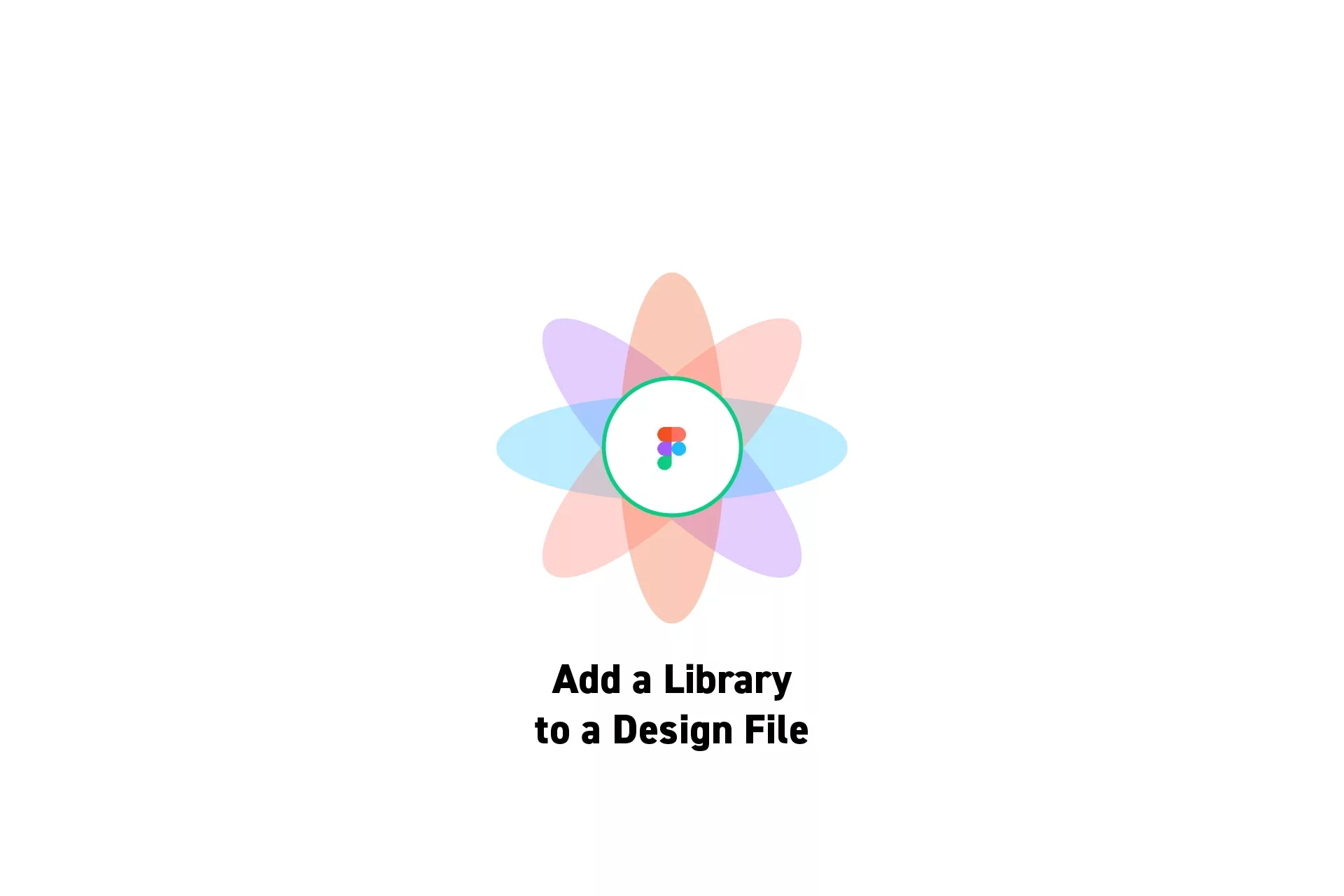
Click Libraries, search for the Library and click "Add to File."
SubscribeFigma ResourcesThe following tutorial assumes that you have created a Figma design file.
Step One: Libraries
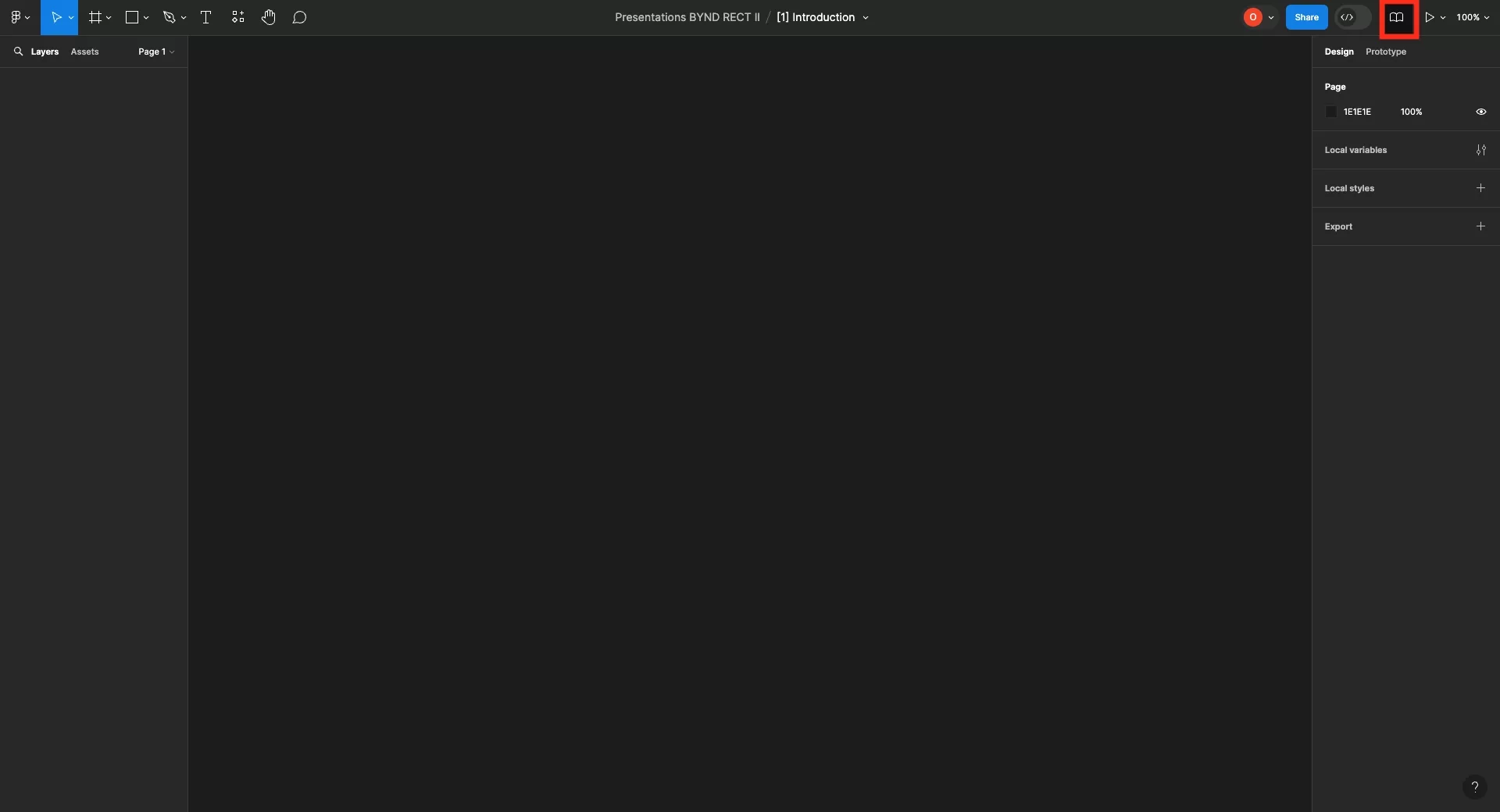
Click the Libraries button on the top right of the screen.
Step Two: Search
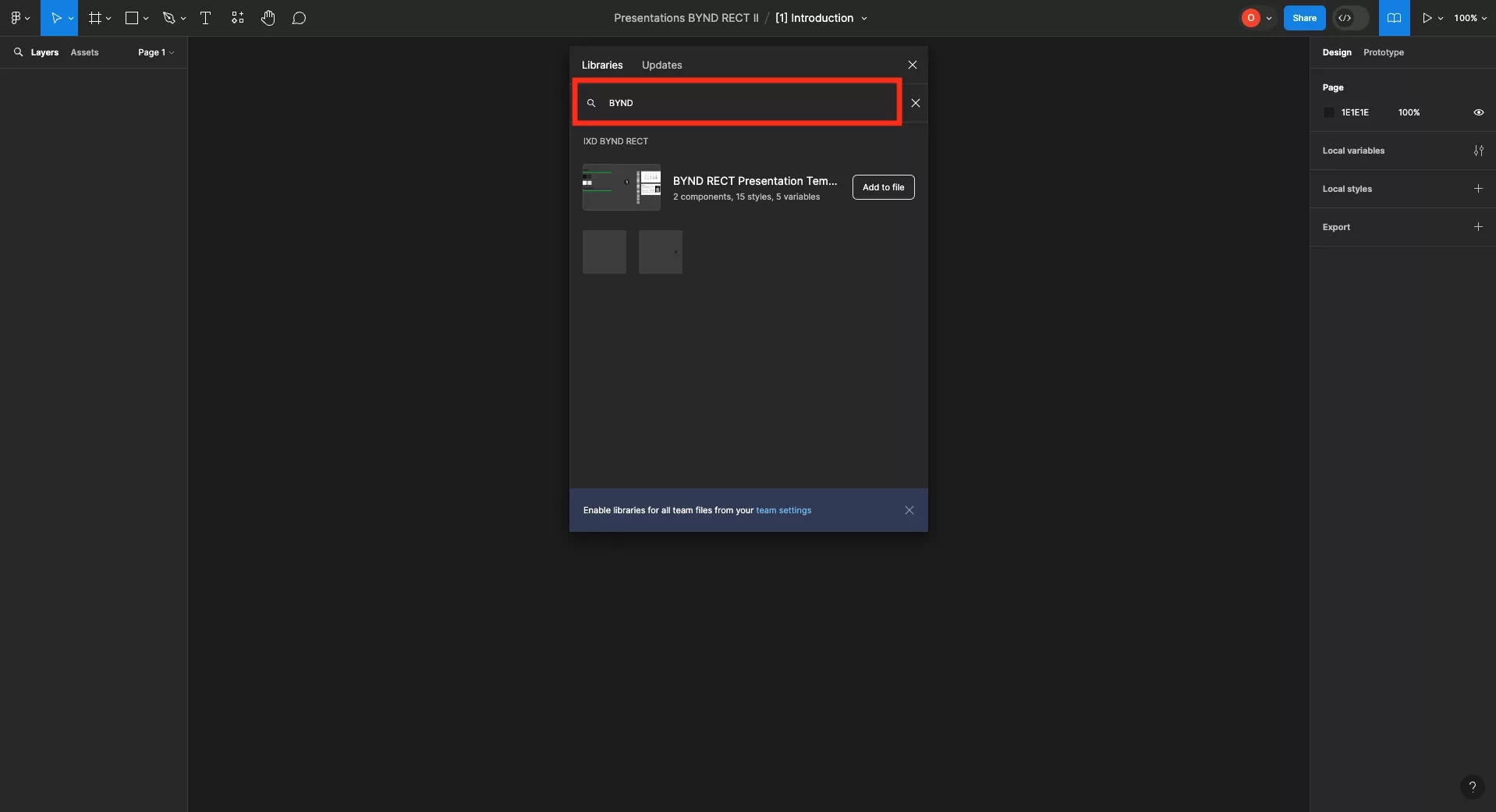
Search for the name of the library.
Step Three: Add to File
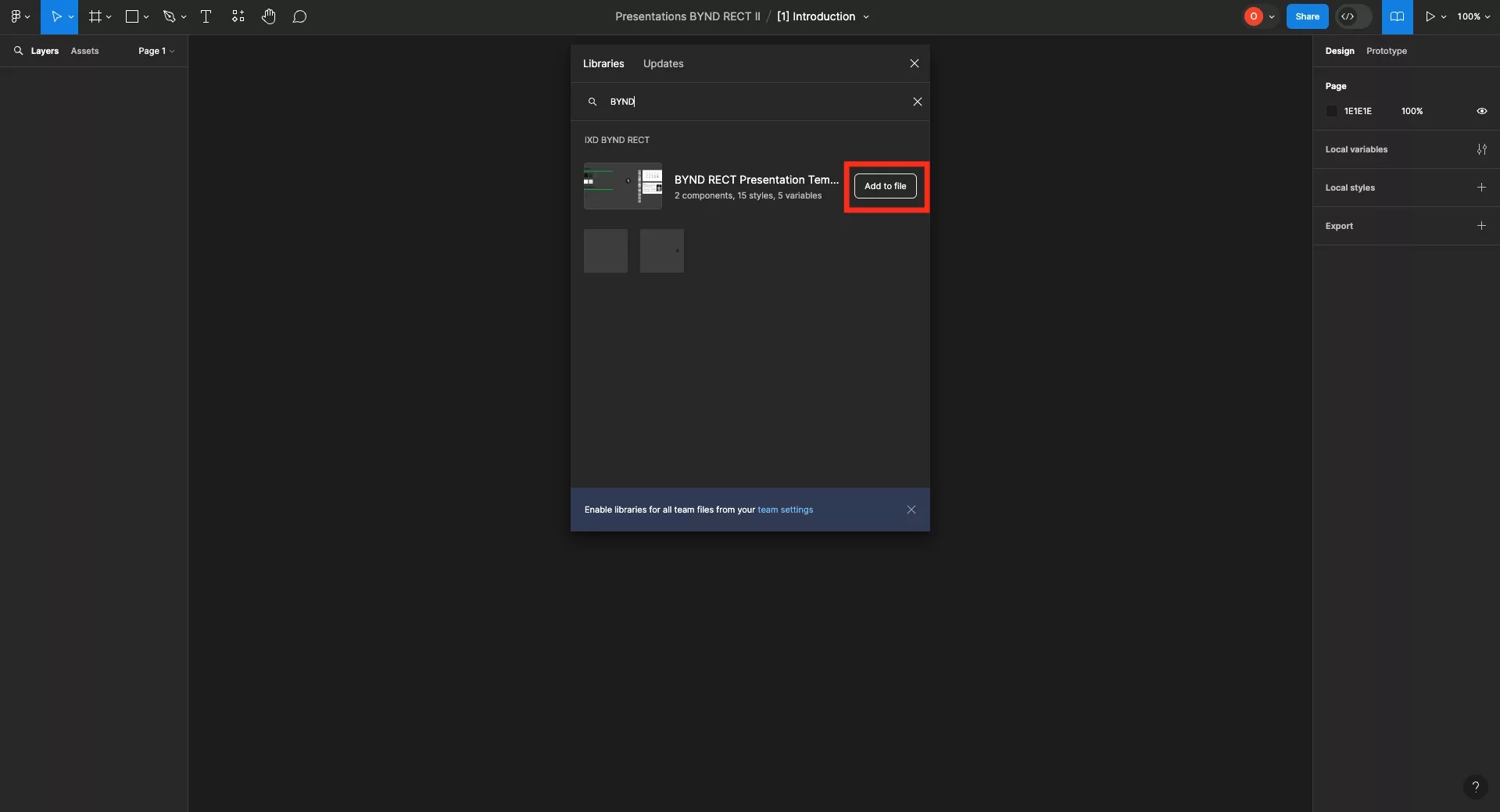
Click Add to File on the library that you wish to add to your design file.
Looking to learn more about things you can do with Figma ?
Search our blog to find educational content on learning how to use Figma.
Any Questions?
We are actively looking for feedback on how to improve this resource. Please send us a note to inquiries@delasign.com with any thoughts or feedback you may have.
SubscribeContact UsVisit our BlogView our ServicesView our Work