How to Ungroup, Delete or Duplicate a Variables Group in Figma
A step by step guide on ungrouping (delete the group but keep the variables), deleting (deleting the group and variables) or duplicating (creating a copy of the group and variables) a variables group in Figma.
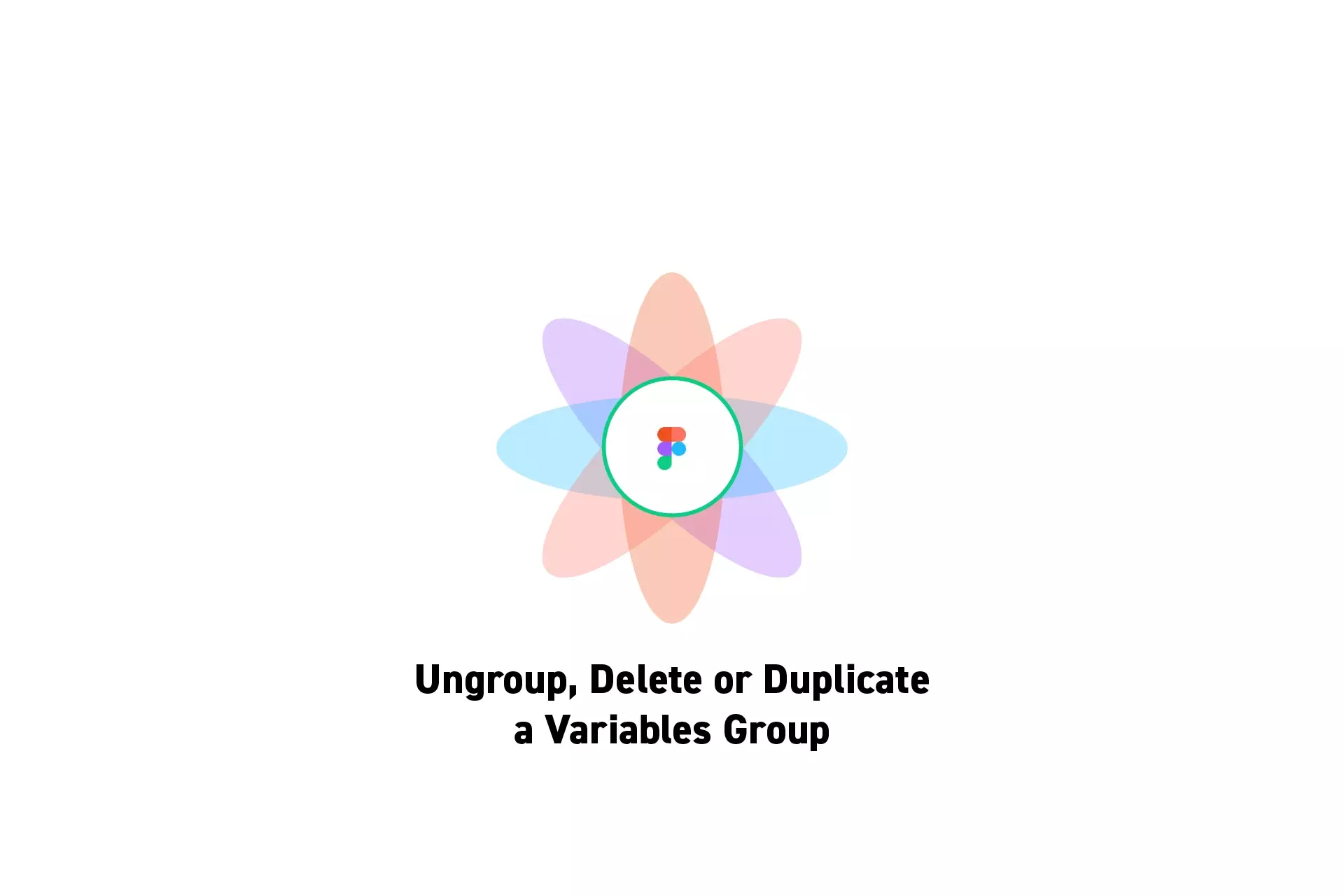
A step by step guide on ungrouping (delete the group but keep the variables), deleting (deleting the group and variables) or duplicating (creating a copy of the group and variables) a variables group in Figma.
SubscribeCheck out our Figma Variables GuideStep One: Open the Variables Window

On the right menu bar, next to Local Variables, click the settings icon.
Step Two: Open the Sidebar
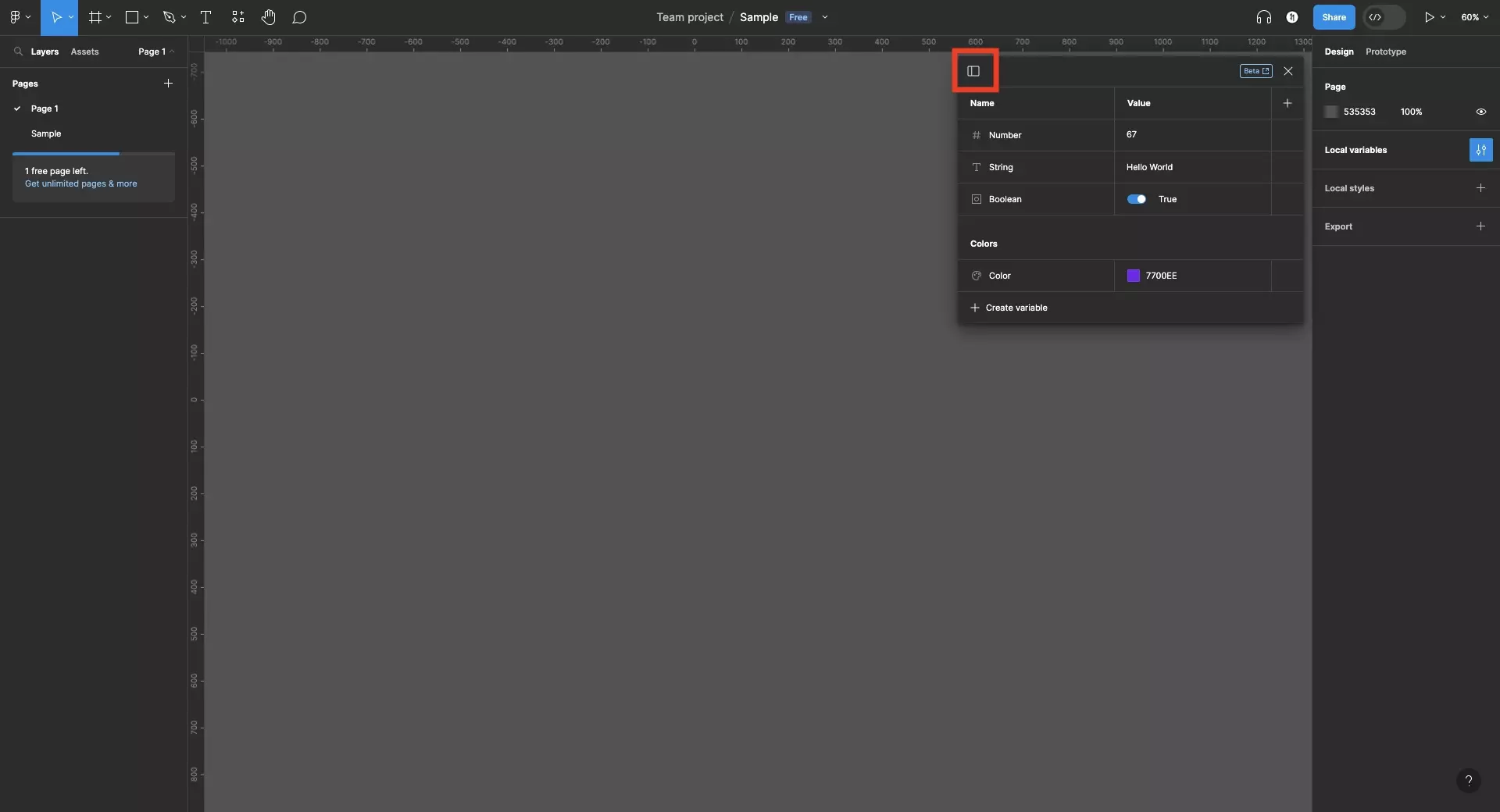
Click the icon on the top left to open the sidebar.
Step Three: Select the Collection
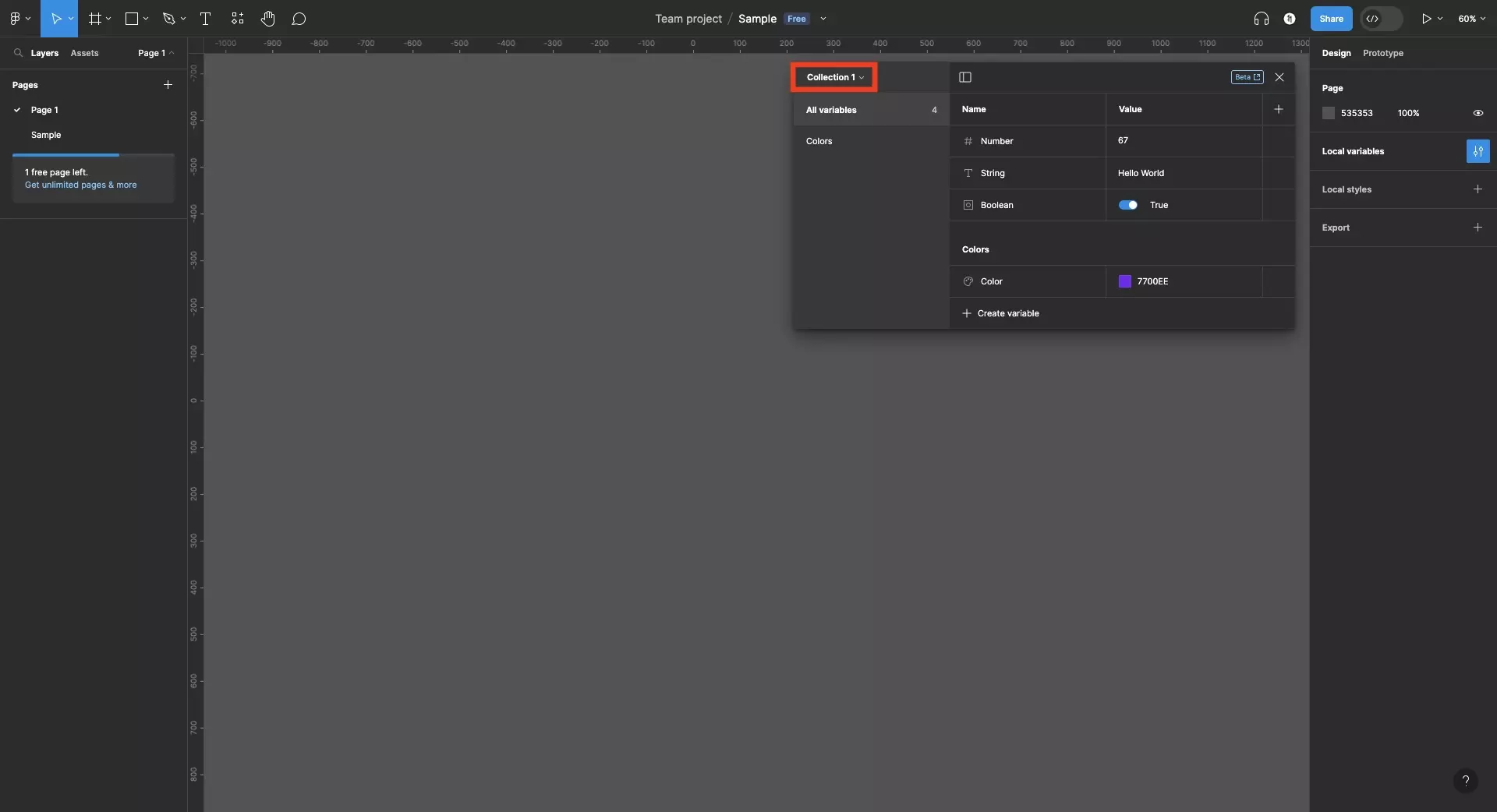
Select the collection that holds the group(s) and variable(s) that you wish to move around.
Step Four: Ungroup, Delete or Duplicate
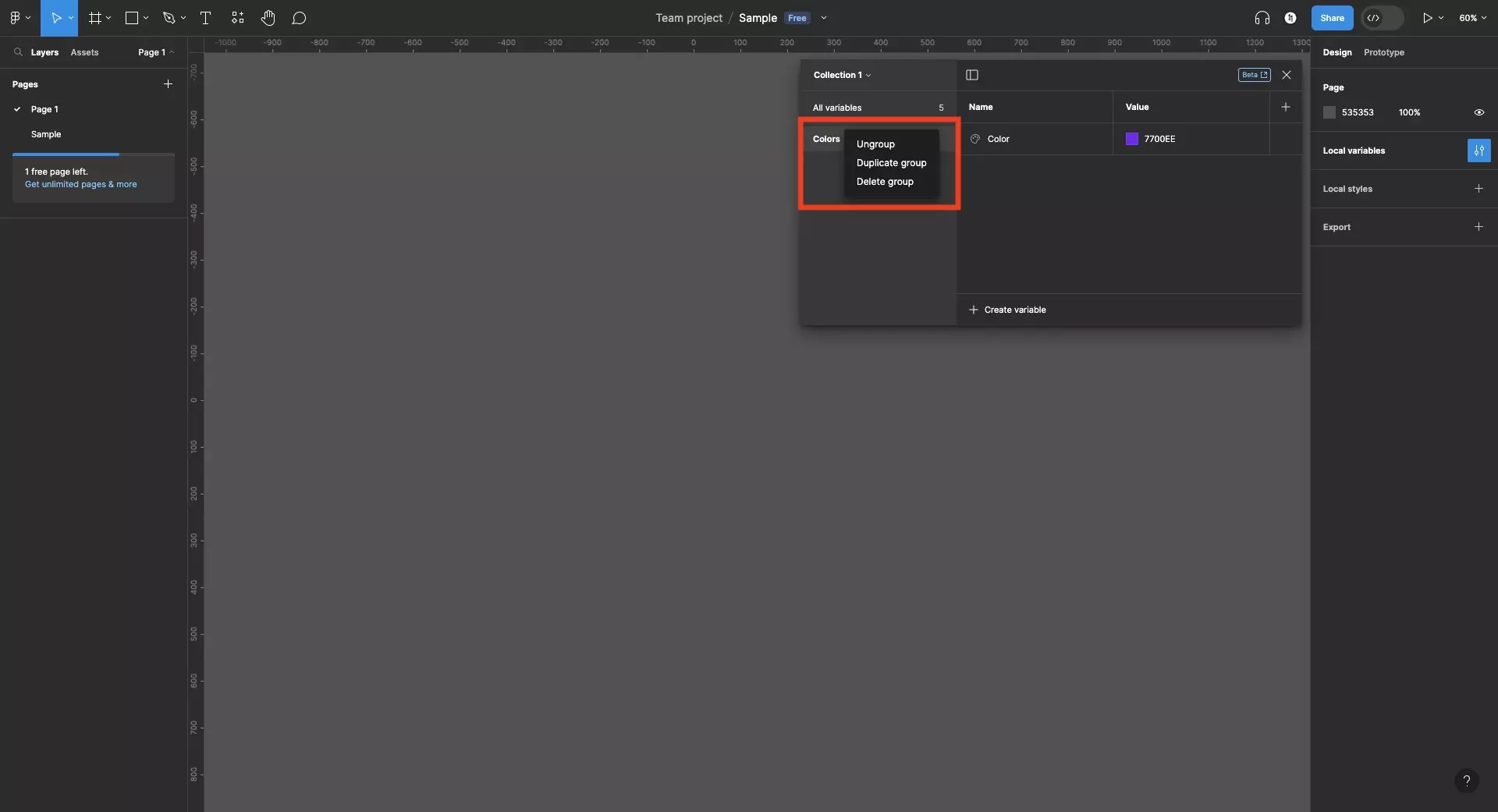
Right click the relevant group on the side bar and click:
- Ungroup to delete the group but keep the variables - the variables in the group will be moved to All Variables and the folder will be deleted.
- Duplicate Group to create a copy of the group and its variables.
- Delete Group to delete the group and its variables.
Looking to learn more about things you can do with Variables or Figma ?
We recommend you check out our Figma Variables Guide or search our blog to find educational content on learning how to use Figma.