How to rename a variables group in Figma
A step by step guide on changing/updating the name of a group of variables within collections in Figma.
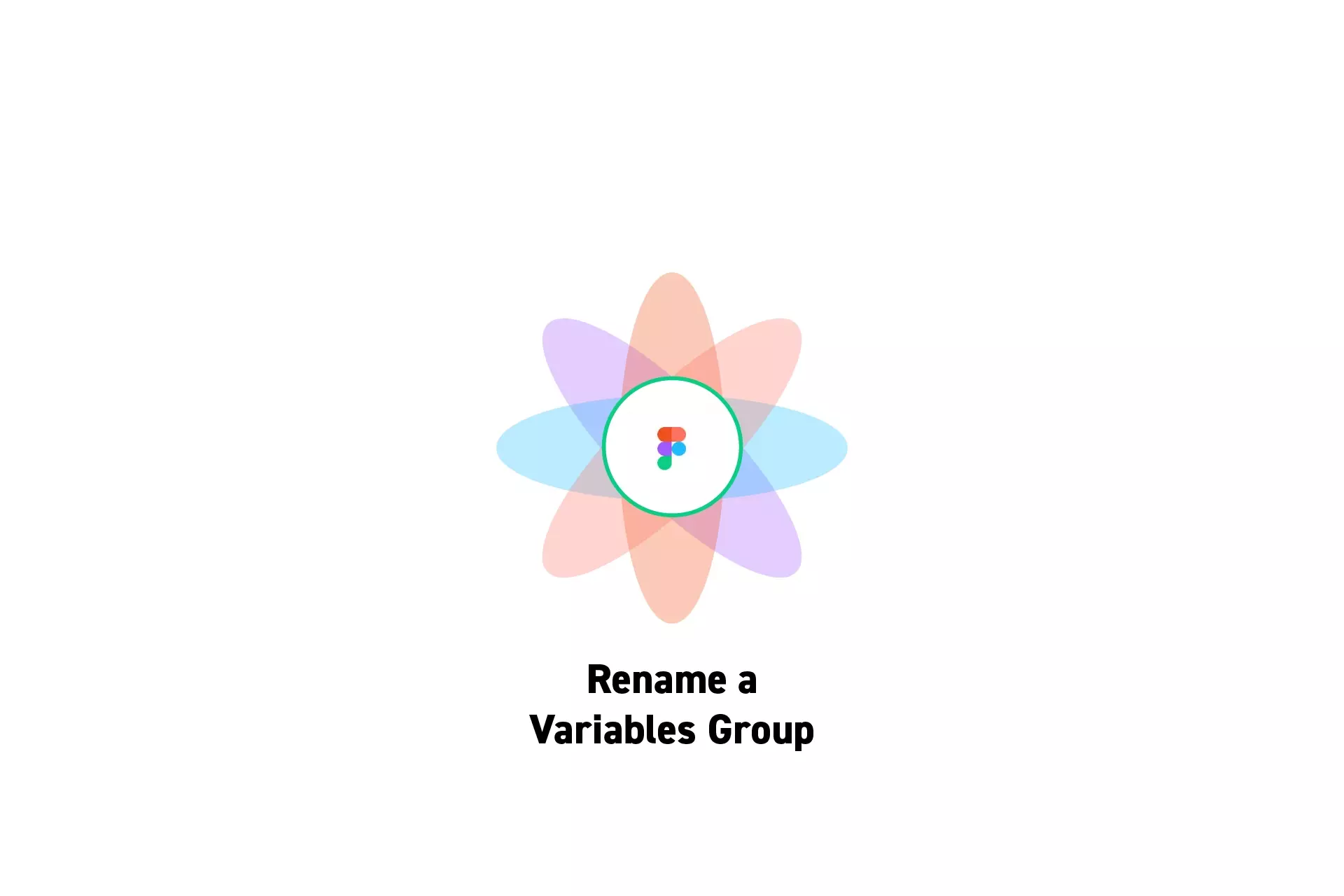
A step by step guide on changing/updating the name of a group of variables within collections in Figma.
SubscribeCheck out our Figma Variables GuideStep One: Open the Variables Window

On the right menu bar, next to Local Variables, click the settings icon.
Step Two: Open the Sidebar
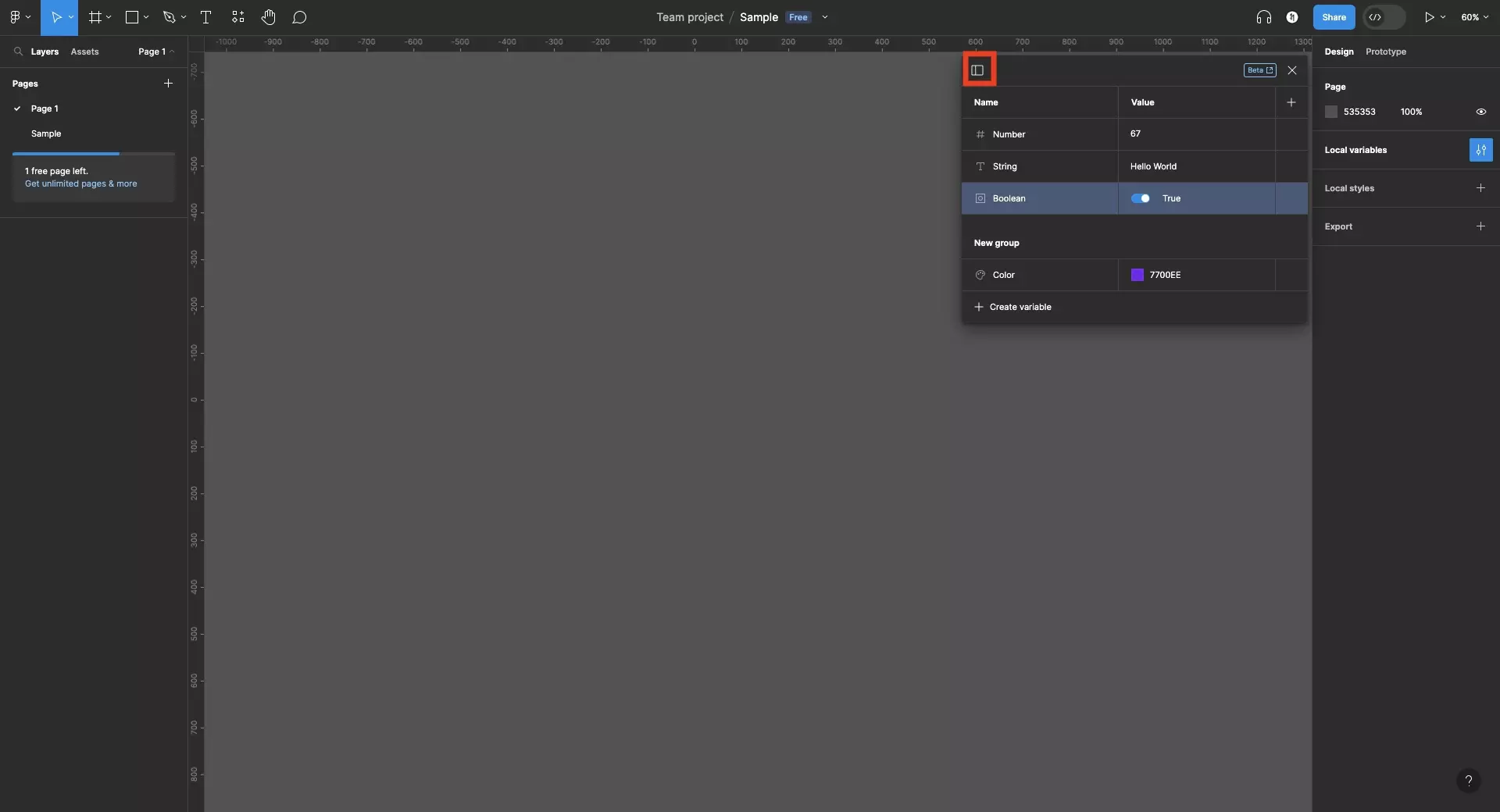
Click the icon on the top left to open the sidebar.
Step Three: Select the Collection
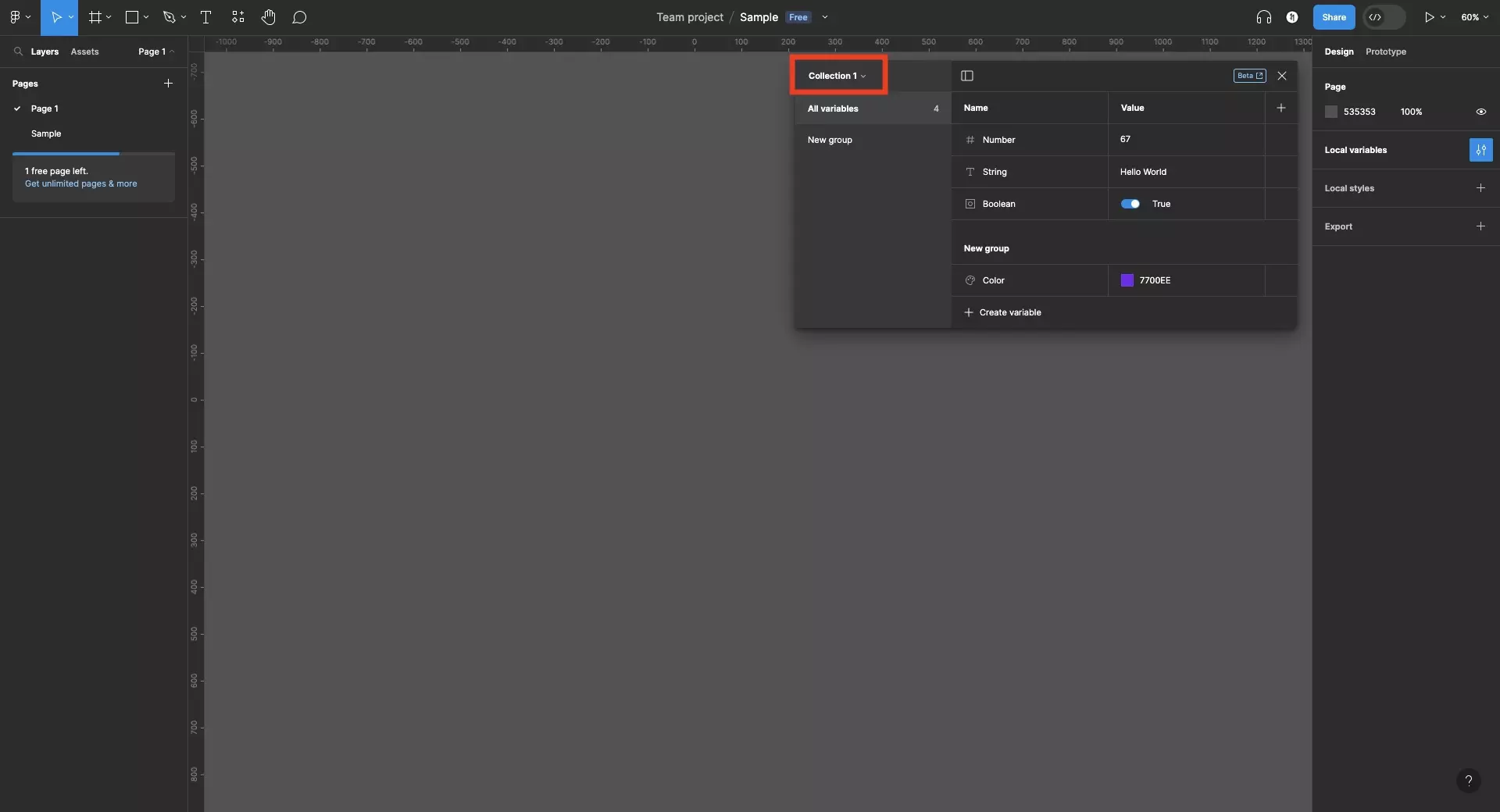
Select the collection that holds the group that you wish to rename.
Please note that other collections will only appear if they were previously created.
Step Four: Rename the Variables Group
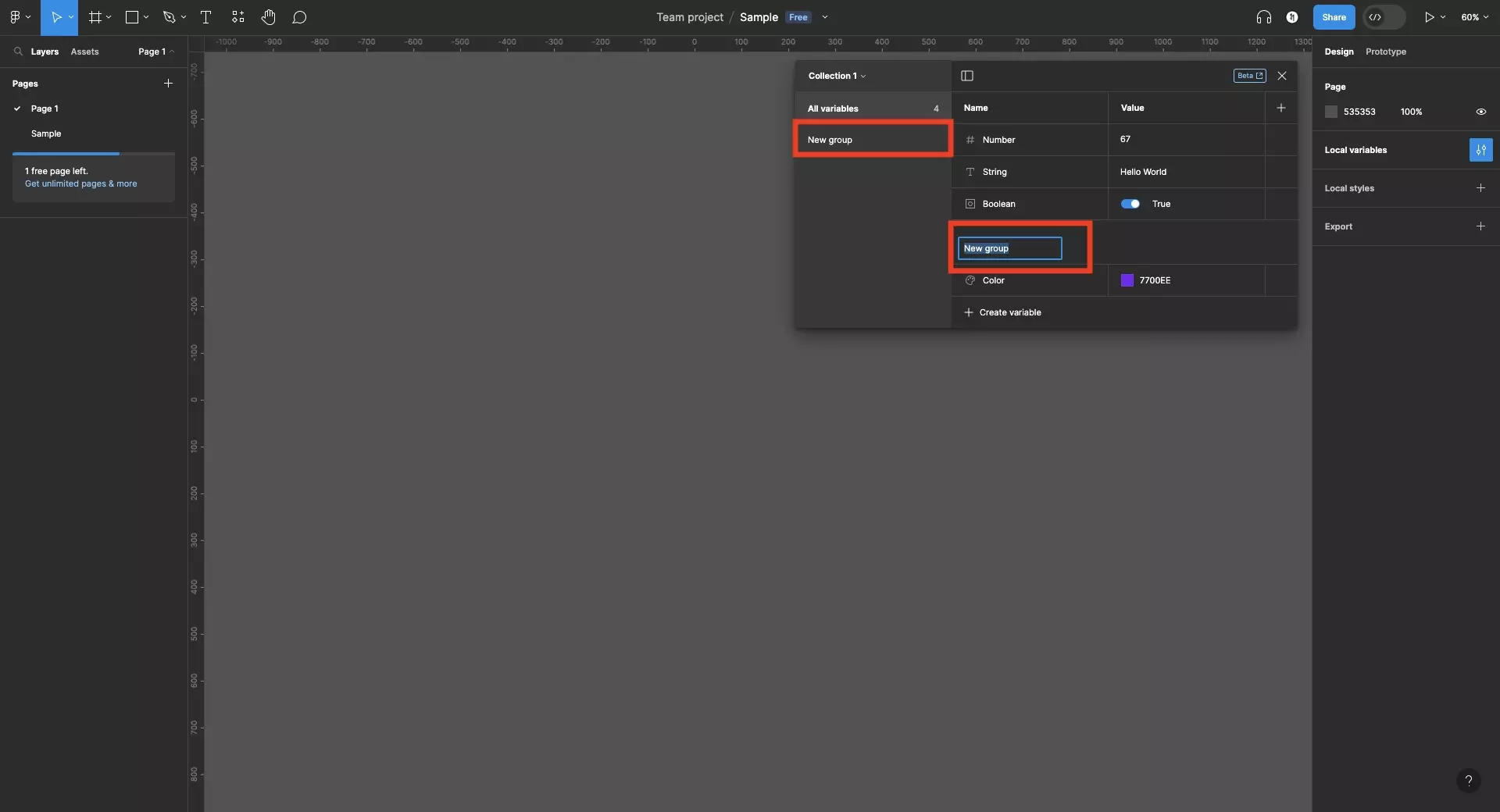
Double click the name of the group and type in the new name.
Press enter once you are done changing/updating the name of the variables group.
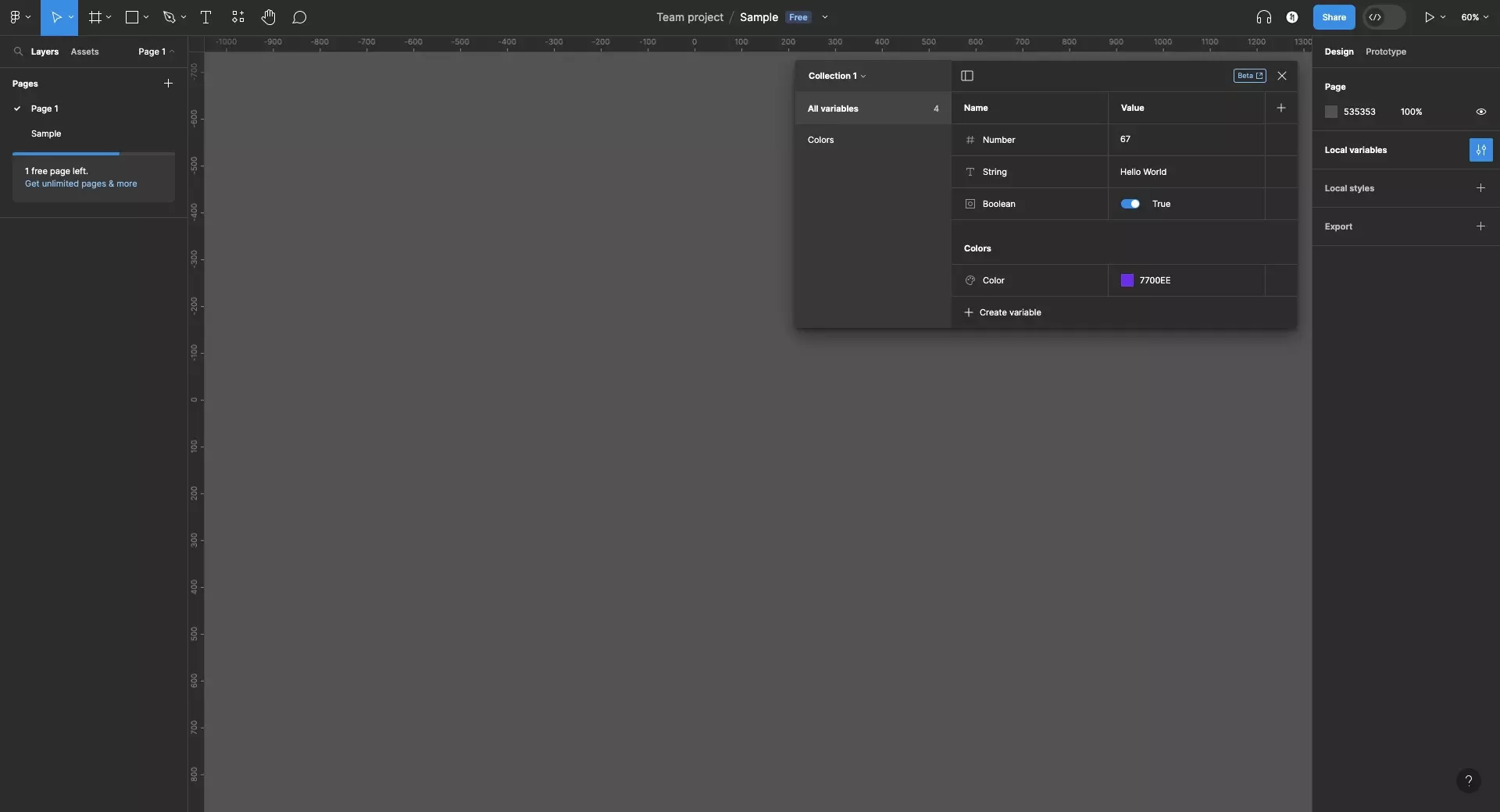
Looking to learn more about things you can do with Variables or Figma ?
We recommend you check out our Figma Variables Guide or search our blog to find educational content on learning how to use Figma.