How to rename variables in Figma
A step by step guide on changing/updating the name of a Color, Number, String (i.e. text) or Boolean (i.e. On/Off) variable in Figma.
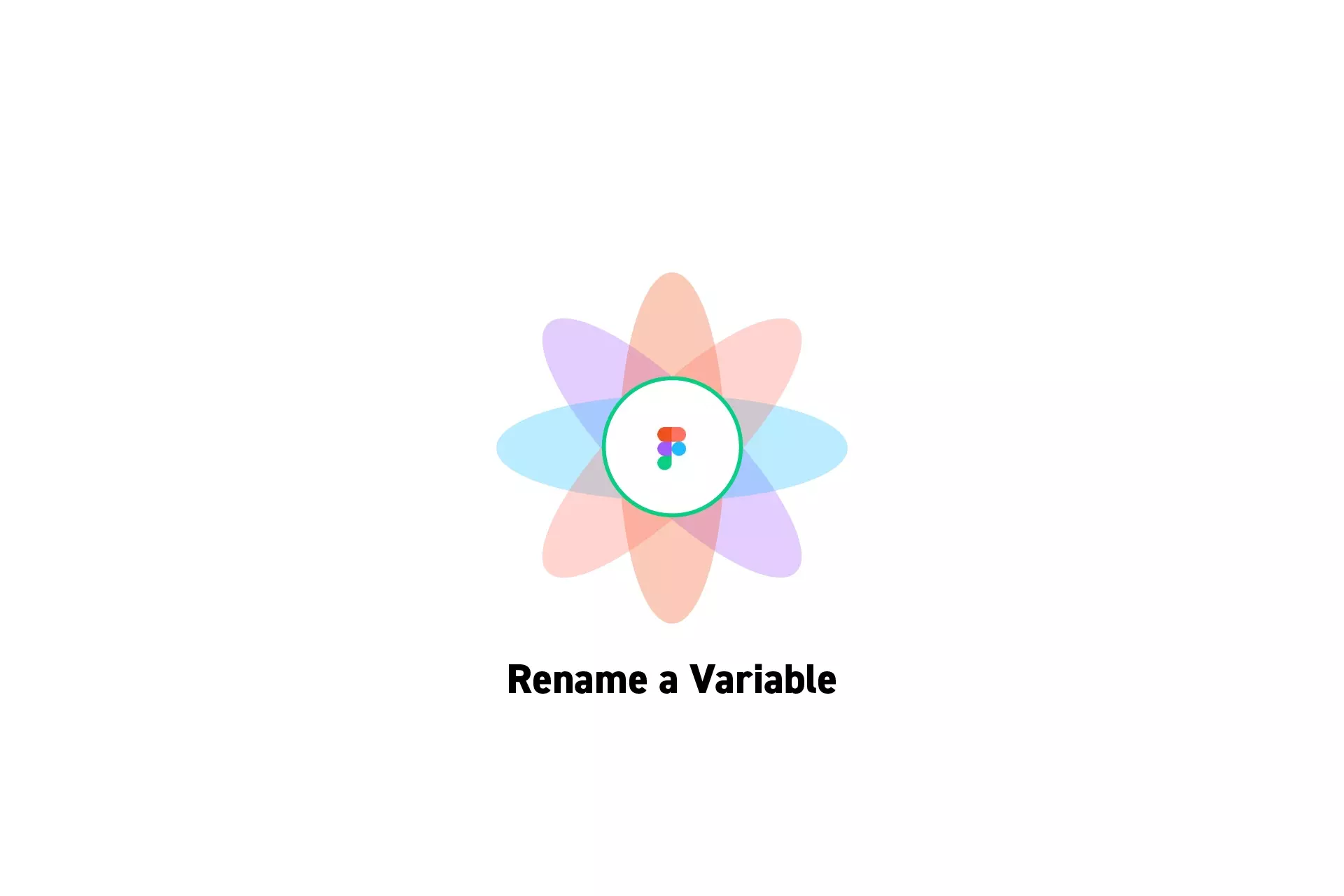
A step by step guide on changing/updating the name of a Color, Number, String (i.e. text) or Boolean (i.e. On/Off) variable in Figma.
SubscribeCheck out our Figma Variables GuideStep One: Open the Variables Window

On the right menu bar, next to Local Variables, click the settings icon.
Step Two: Rename a Variable
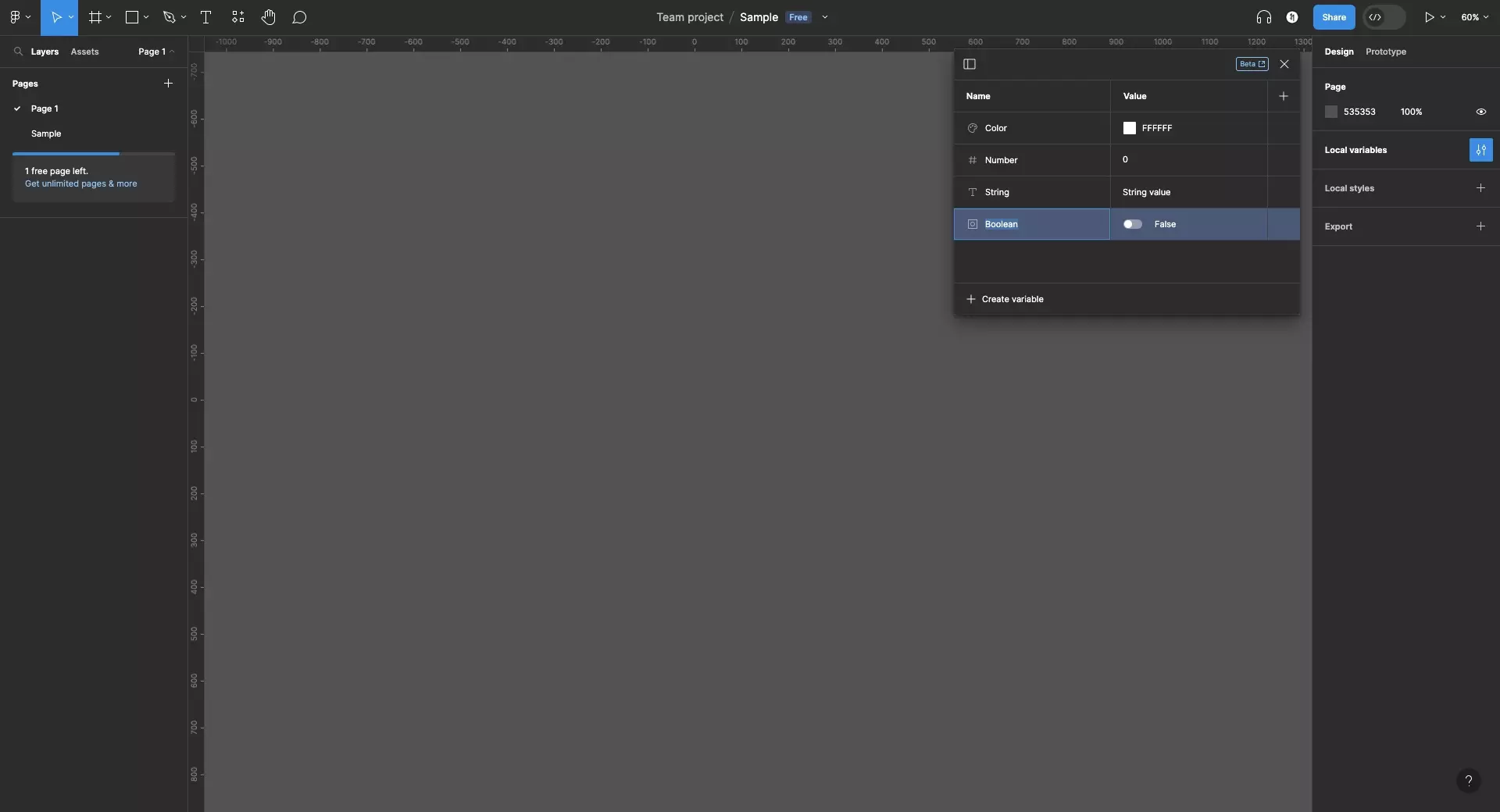
Double click the name of the variable that you wish to change and type in the new name.
Press Enter when you're ready to change/update the variable's name.
Please note that it is recommended that you use Camel Casing (ideal), Kebab Casing, Snake Casing or Pascal Casing to allow the your design system to translate directly into code.
Looking to learn more about things you can do with Variables or Figma ?
We recommend you check out our Figma Variables Guide or search our blog to find educational content on learning how to use Figma.