How to rename a Variable Mode in Figma
A step by step guide on changing or updating a variable mode within a collection in Figma.
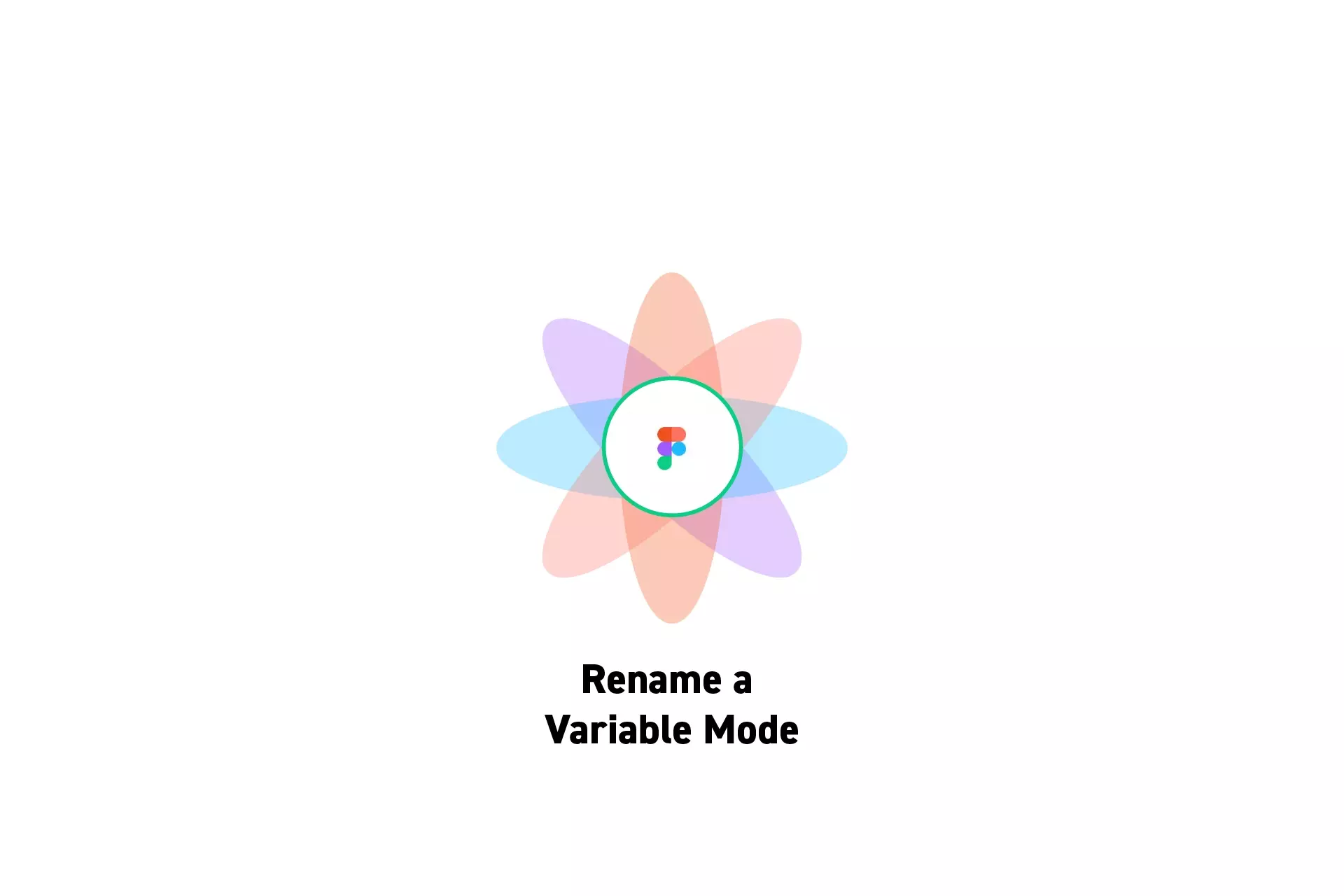
A step by step guide on changing or updating a variable mode within a collection in Figma.
SubscribePlease note this feature is only available on education, professional or organization Figma accounts.
Step One: Select the Collection
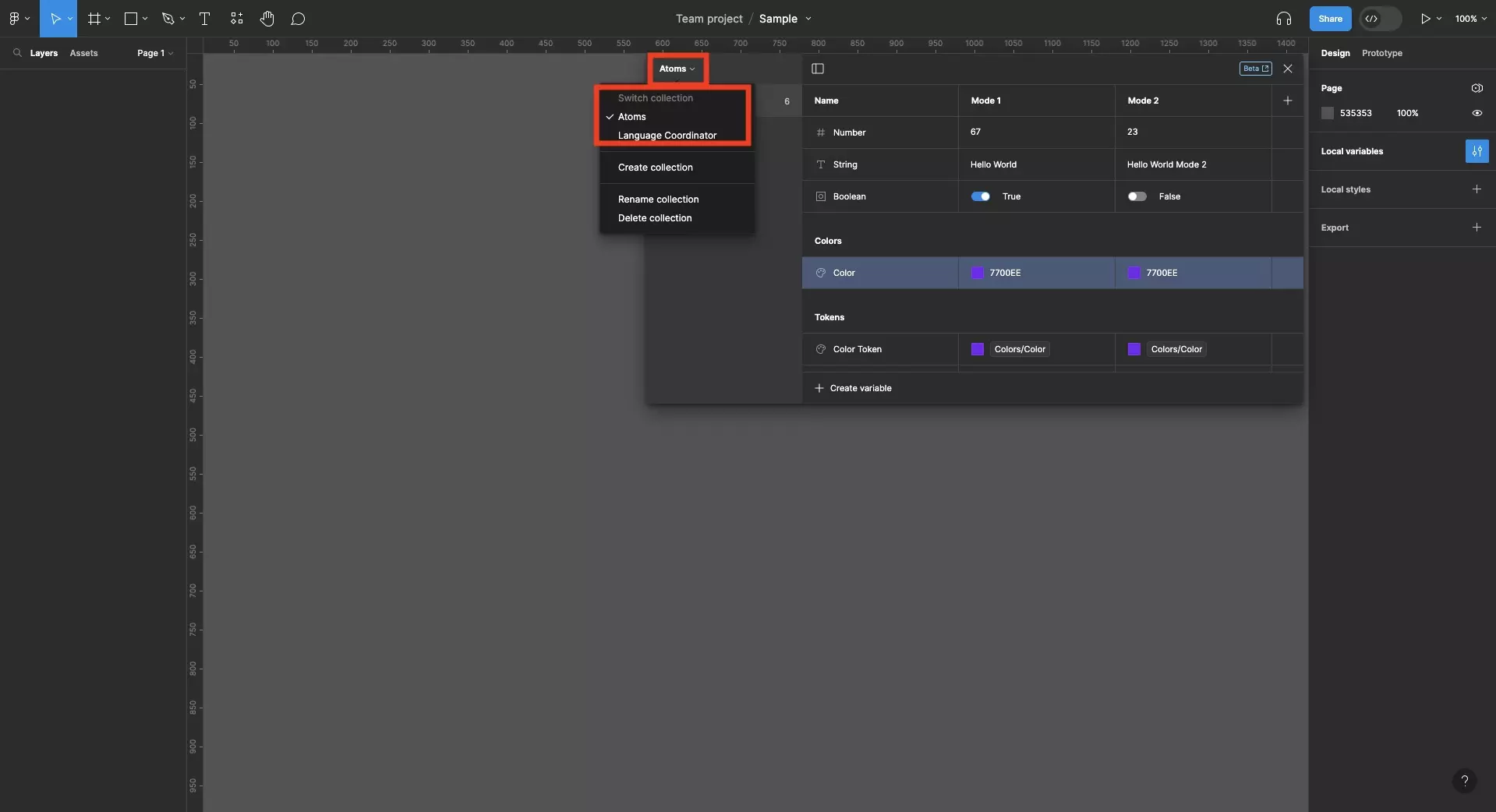
Open the variables window and select the collection in which you wish to rename a variable mode.
Step Two: Rename the Mode
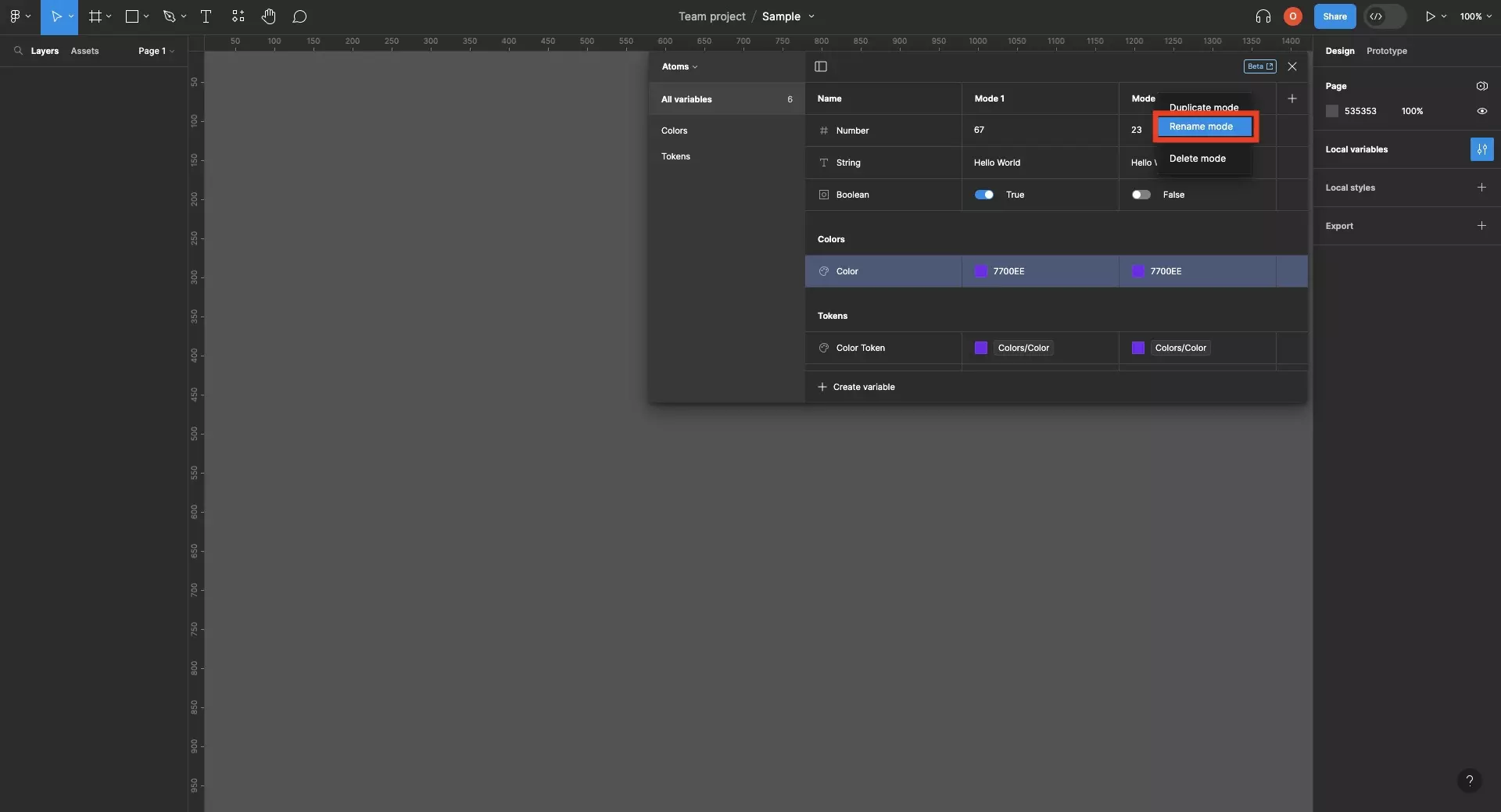
Right click on the mode that you wish to rename and click Rename mode.
Type in the name you wish to rename the mode to and press Enter.
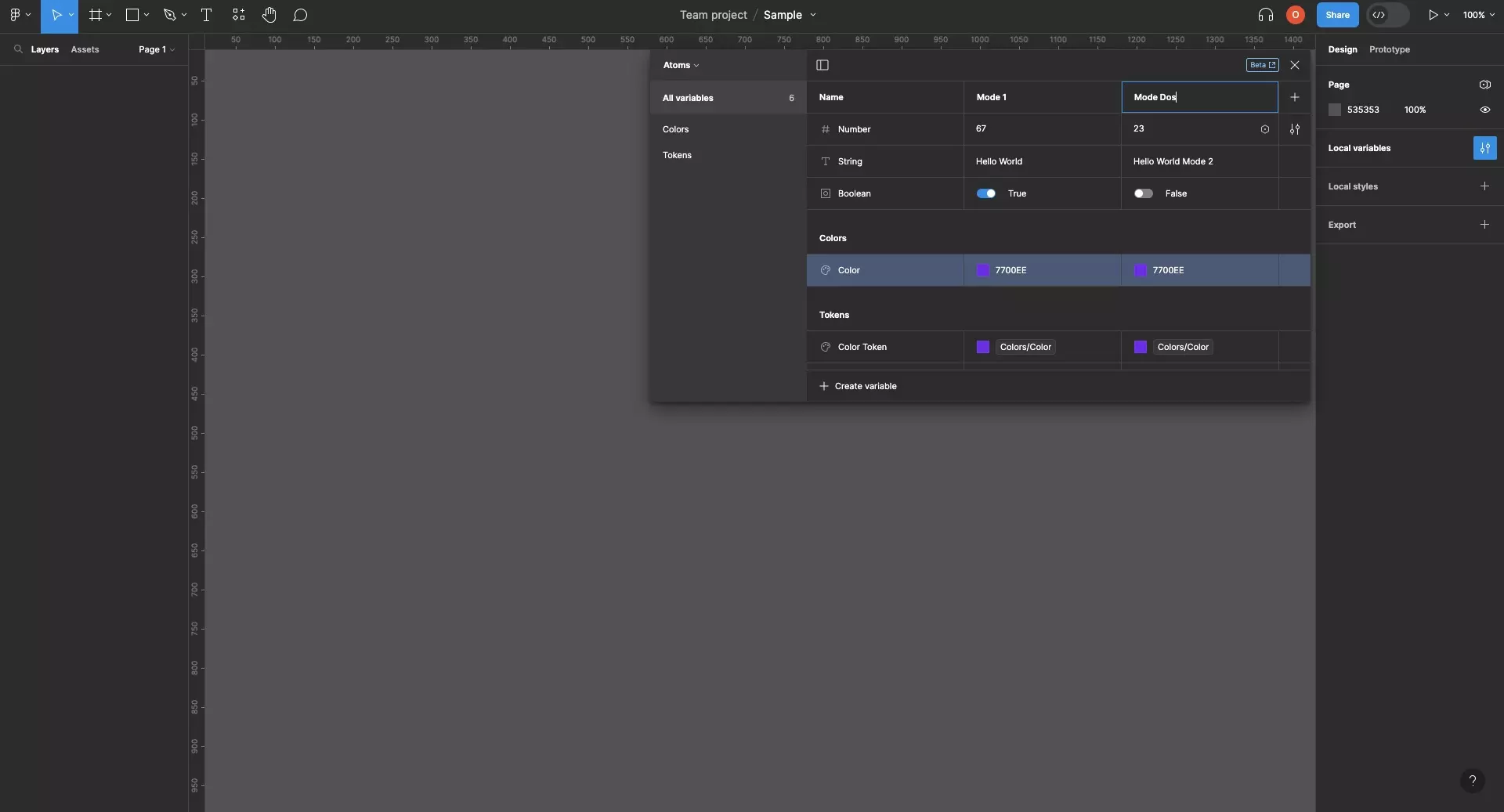
Looking to learn more about things you can do with Variables or Figma ?
We recommend you check out our Figma Variables Guide or search our blog to find educational content on learning how to use Figma.