How to rename a Variable Collection in Figma
A step by step guide on changing or updating the name of a collection of variables in Figma.
Written by Oscar de la Hera Gomez
First published on 08/10/2023 at 19:39
Last Updated on 08/10/2023 at 23:02
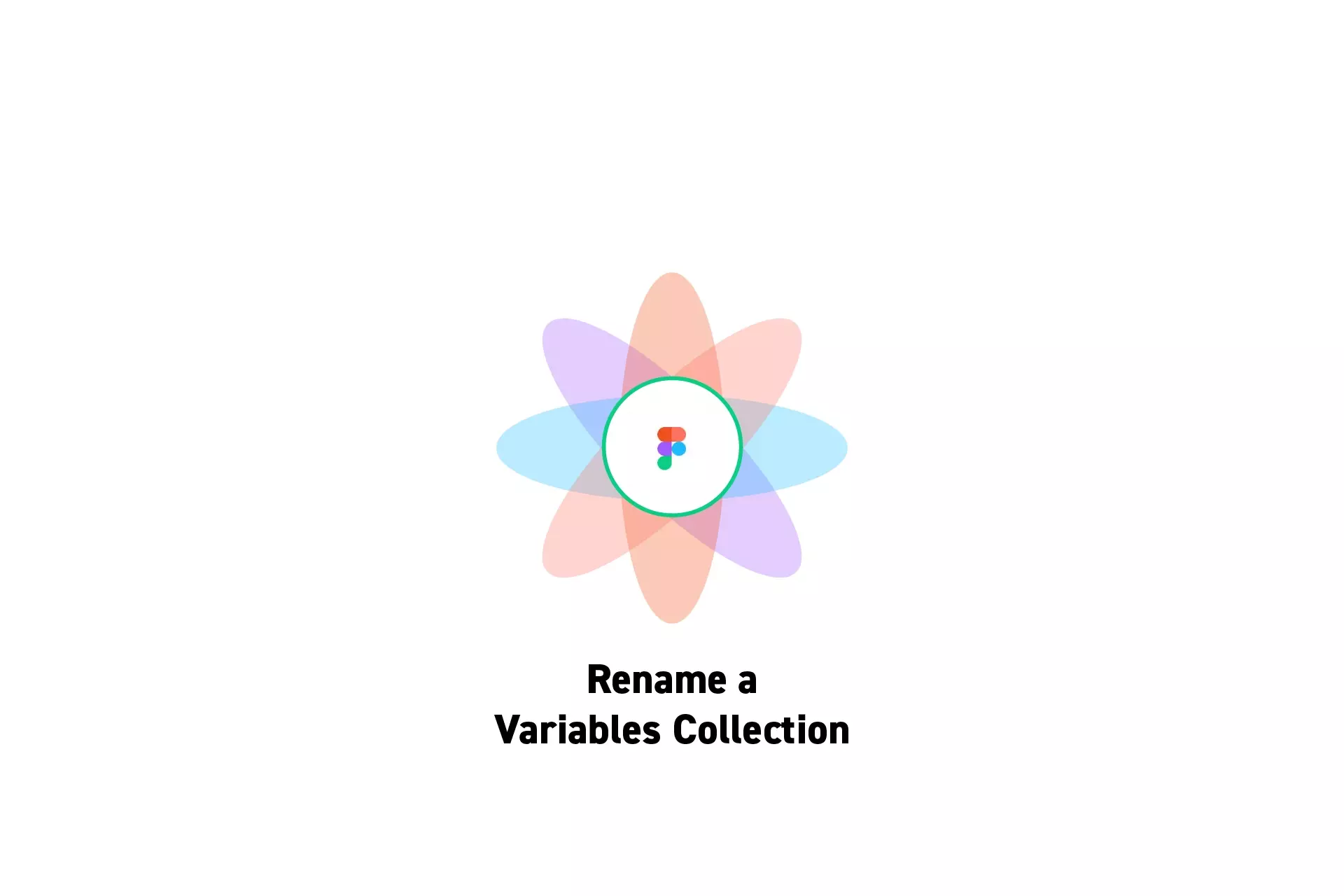
A step by step guide on changing or updating the name of a collection of variables in Figma.
SubscribeCheck out our Figma Variables GuideStep One: Switch to the Relevant Collection
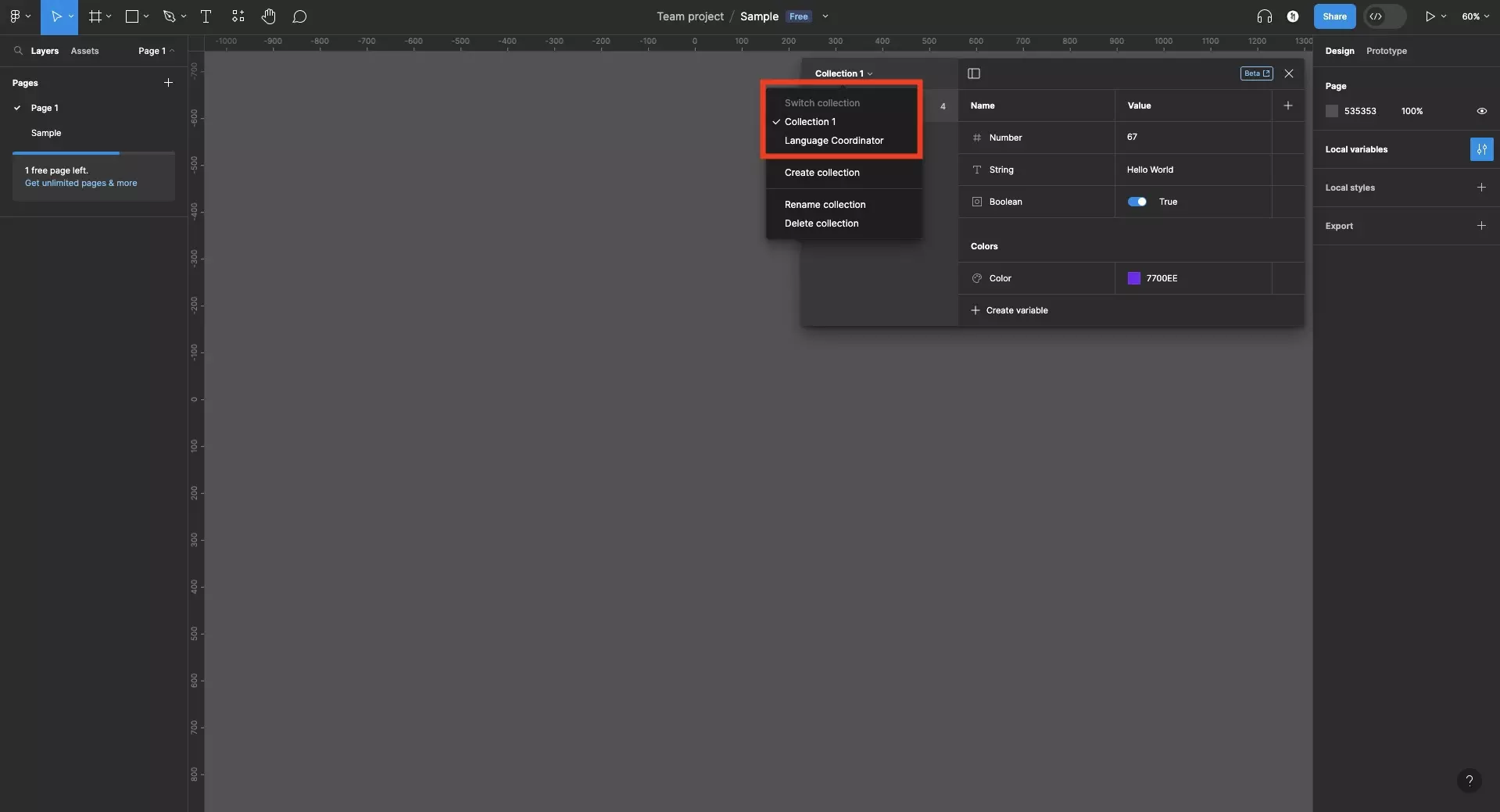
Open the variables window and select the collection that you wish to rename.
Step Two: Rename the Collection
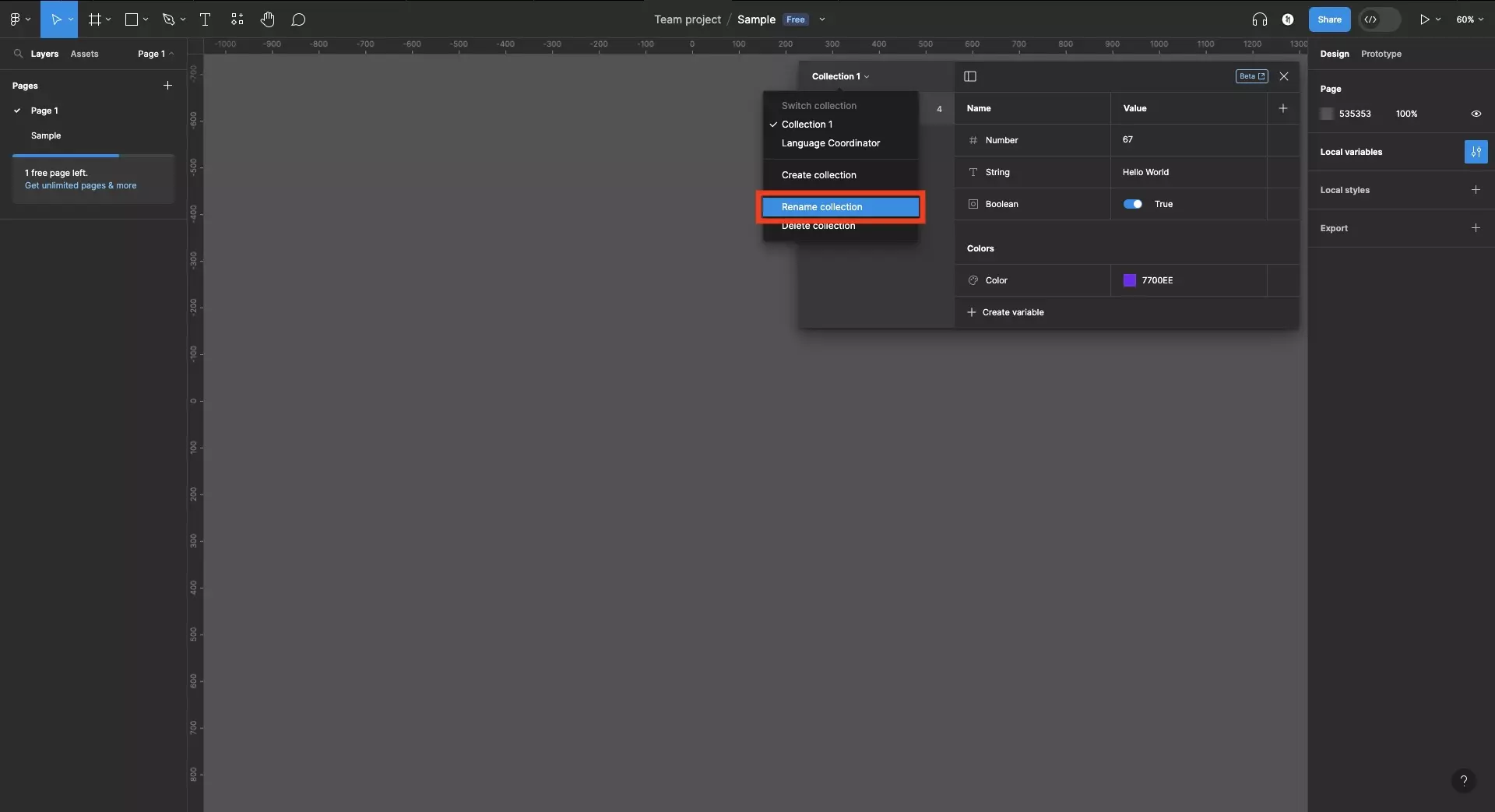
Click the name of the collection on the top right of the variables window side bar to open the Collection menu. In this menu, click Rename collection.
Type in the new name and press Enter.
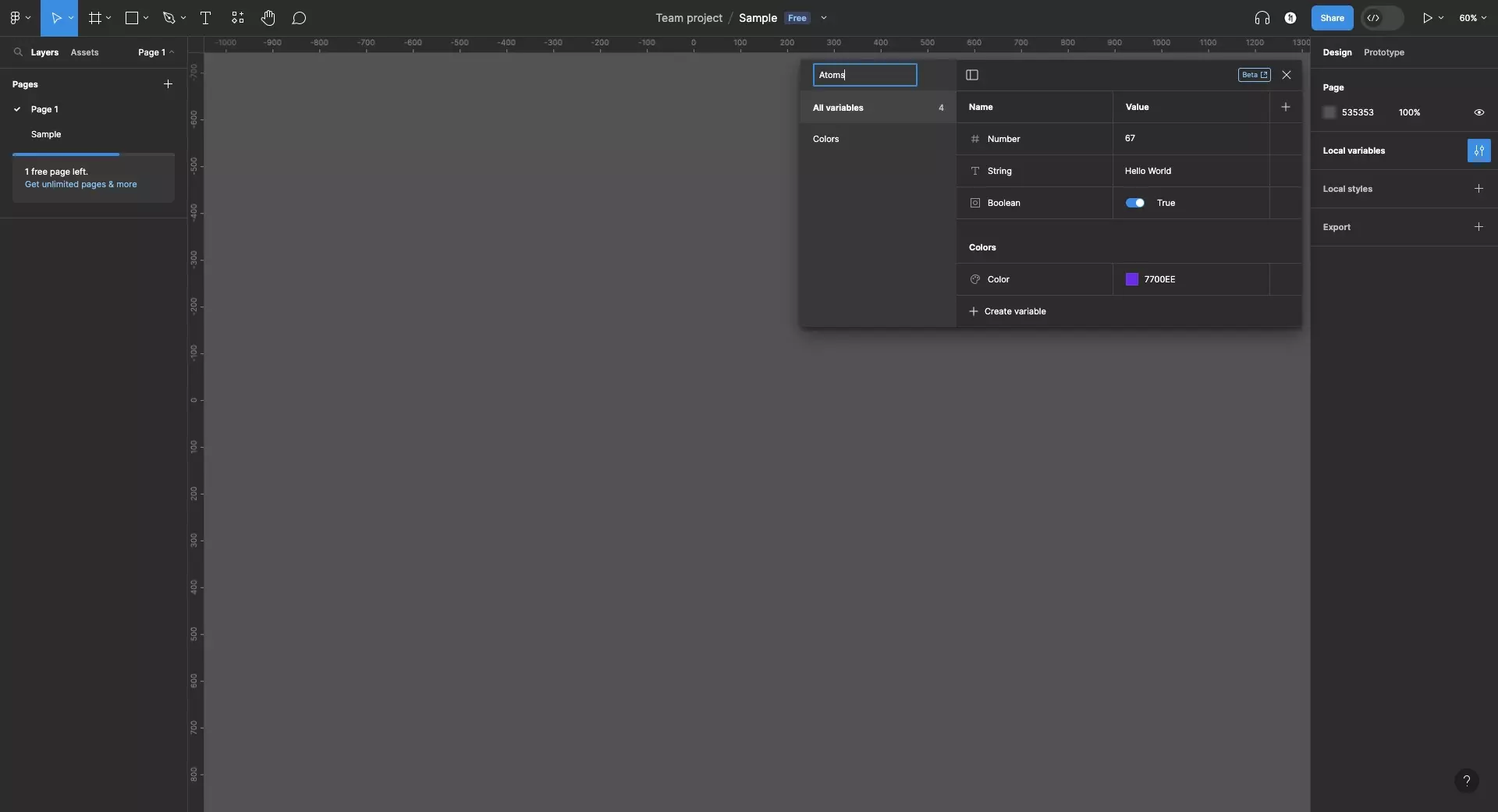
Looking to learn more about things you can do with Variables or Figma ?
We recommend you check out our Figma Variables Guide or search our blog to find educational content on learning how to use Figma.
Any Questions?
We are actively looking for feedback on how to improve this resource. Please send us a note to inquiries@delasign.com with any thoughts or feedback you may have.
SubscribeContact UsVisit our BlogView our ServicesView our Work