How to move a Variable from one Variable Group to another in Figma
A step by step guide on moving a variable into a variable group within a collection.
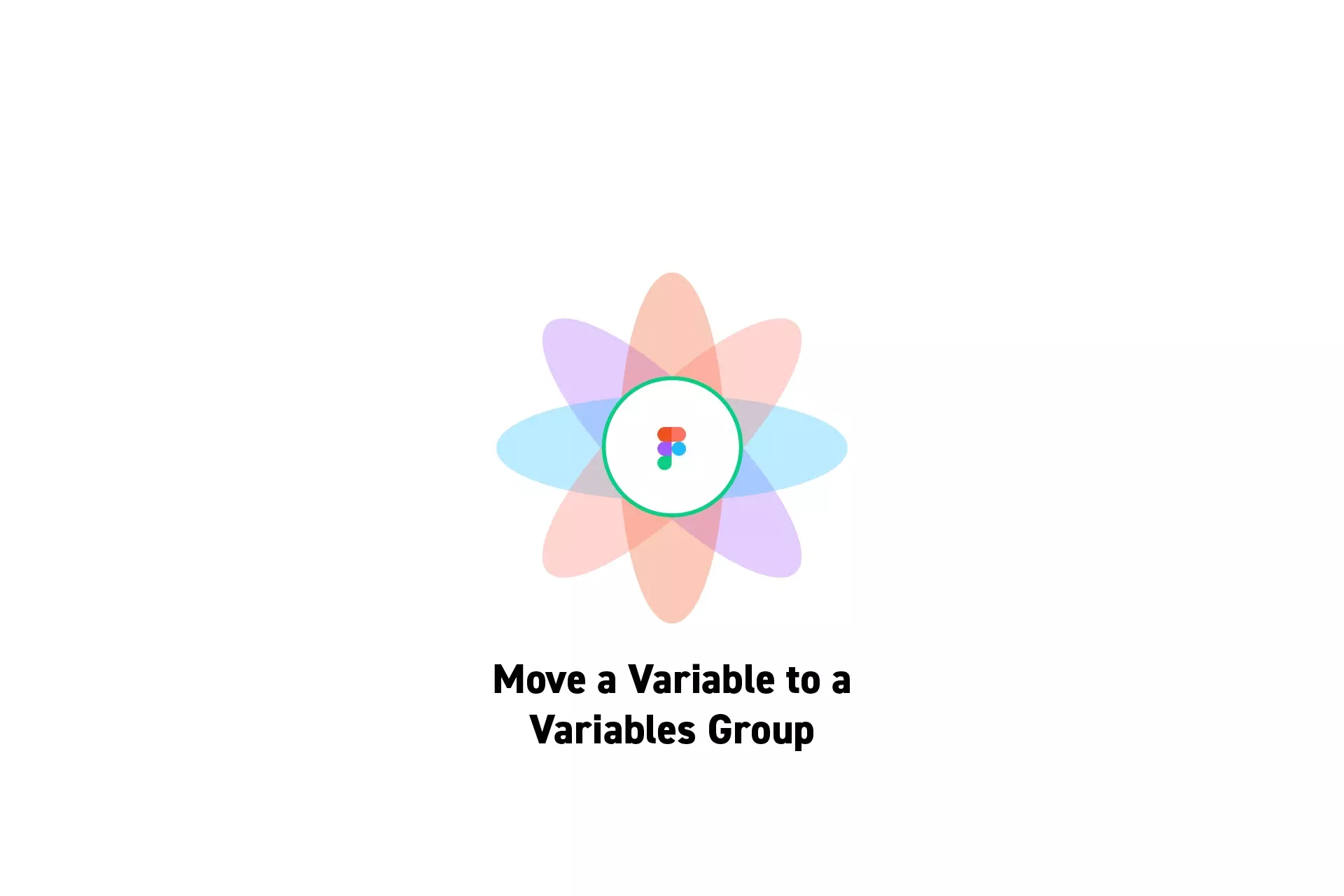
A step by step guide on moving a variable into a variable group within a collection.
SubscribeCheck out our Figma Variables GuidePlease note that at the time of writing this post it is not possible to move variables from one collection to another. You would need to delete the variable and create it within the new collection.
Step One: Open the Variables Window

On the right menu bar, next to Local Variables, click the settings icon.
Step Two: Open the Sidebar
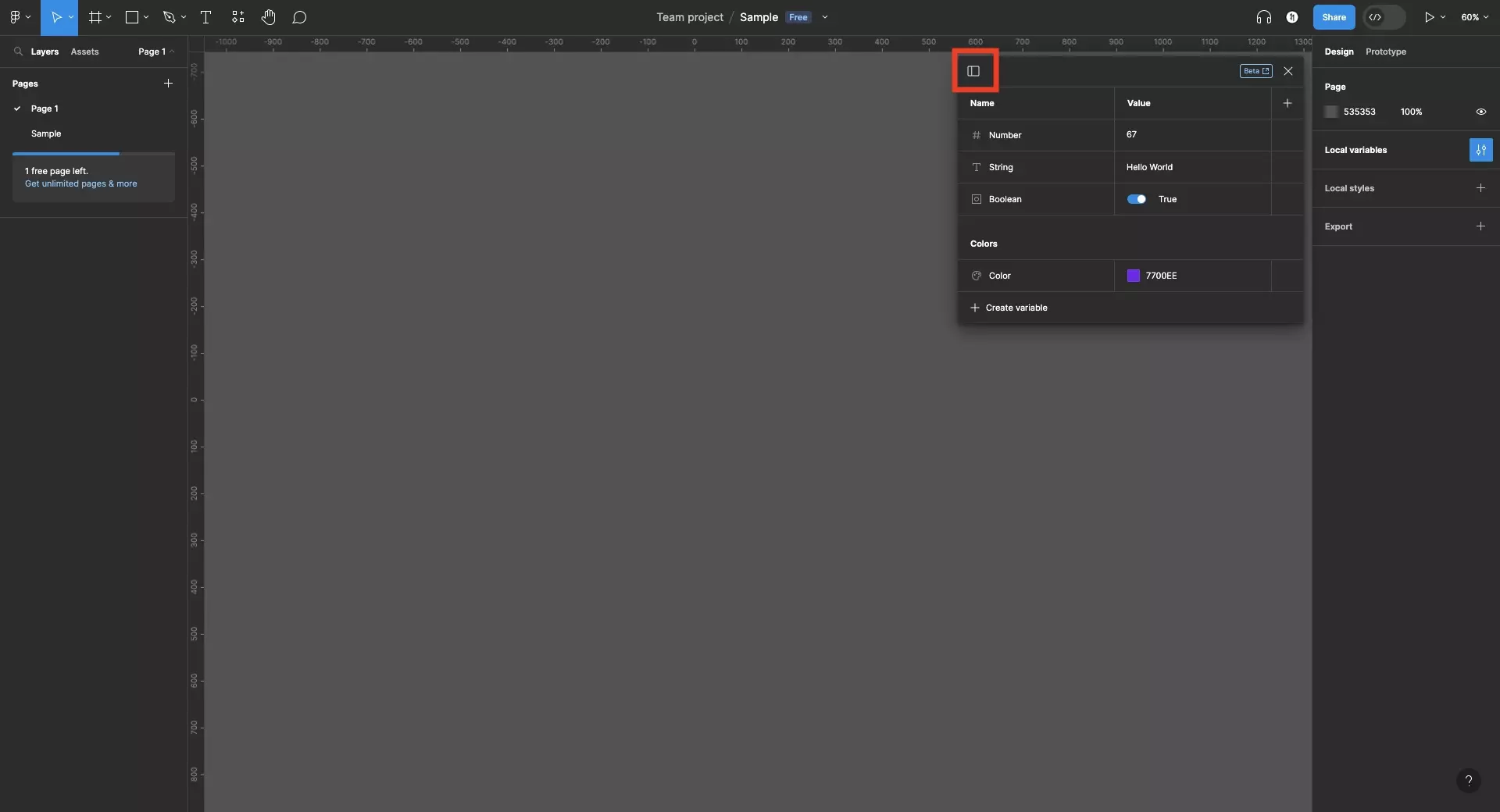
Click the icon on the top left to open the sidebar.
Step Three: Select the Collection
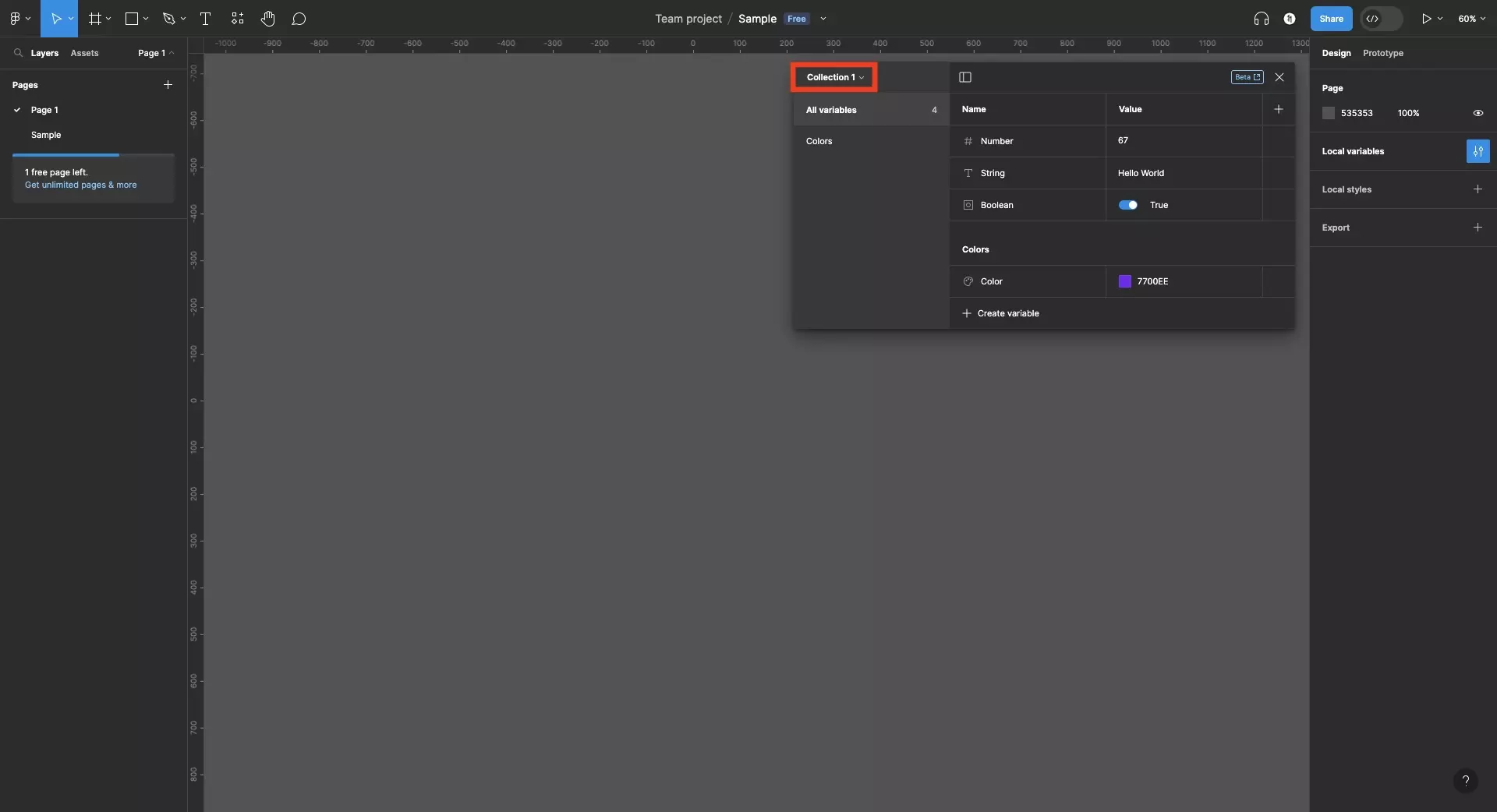
Select the collection that holds the group(s) and variable(s) that you wish to move around.
Step Four: Drag and drop the Variable
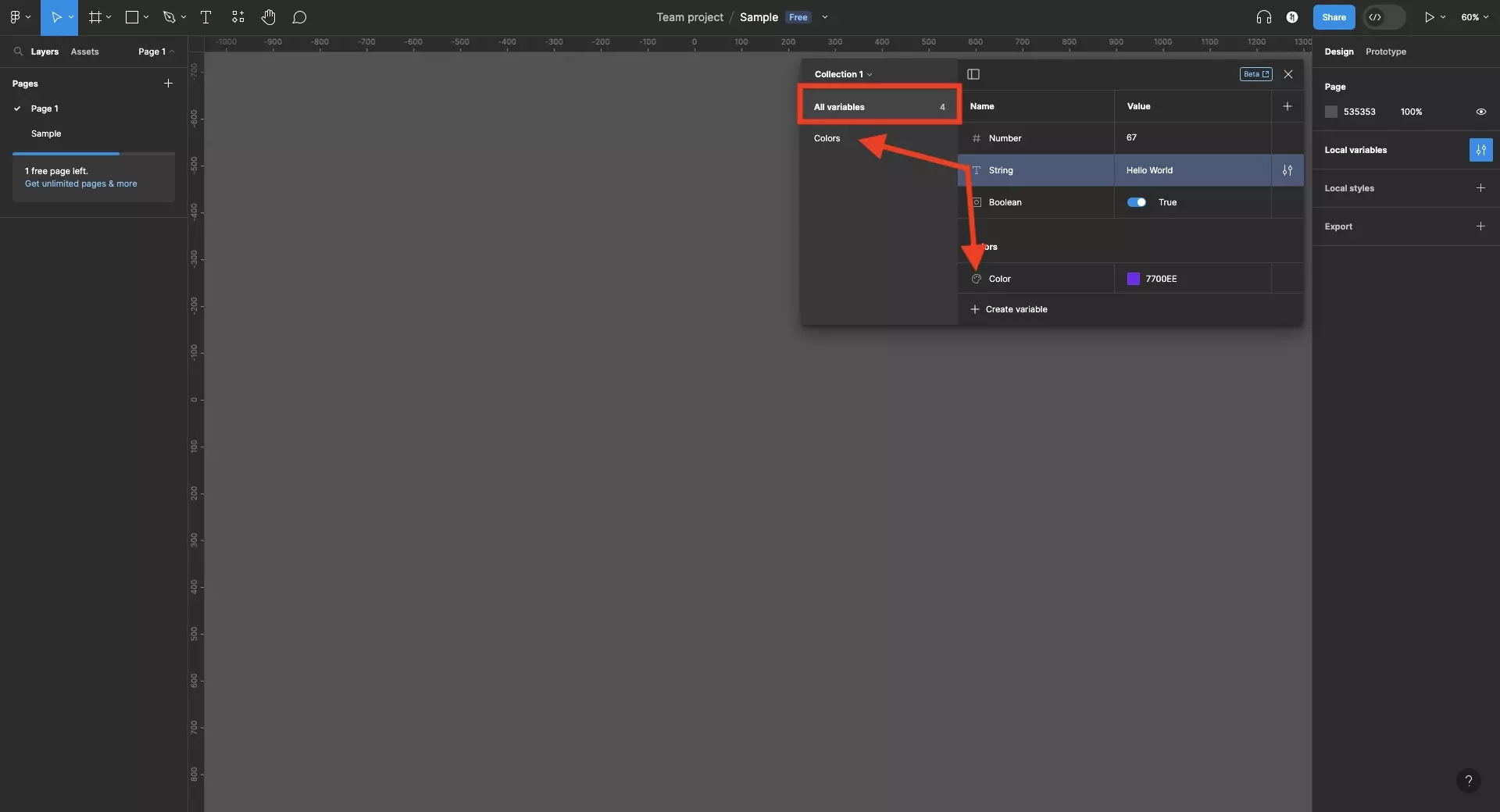
With All Variables selected on the sidebar, click the variable you wish to move and drag and drop it into the new group.
As shown in the image above, you can do this by either dragging it within the main variable window or into the folder on the sidebar.
Looking to learn more about things you can do with Variables or Figma ?
We recommend you check out our Figma Variables Guide or search our blog to find educational content on learning how to use Figma.