How to create a new Variables Mode in Figma
A step by step guide on creating a new variables mode in a variables collection in Figma.

A step by step guide on creating a new variables mode in a variables collection in Figma.
SubscribePlease note this feature is only available on education, professional or organization Figma accounts.
Step One: Select the Collection
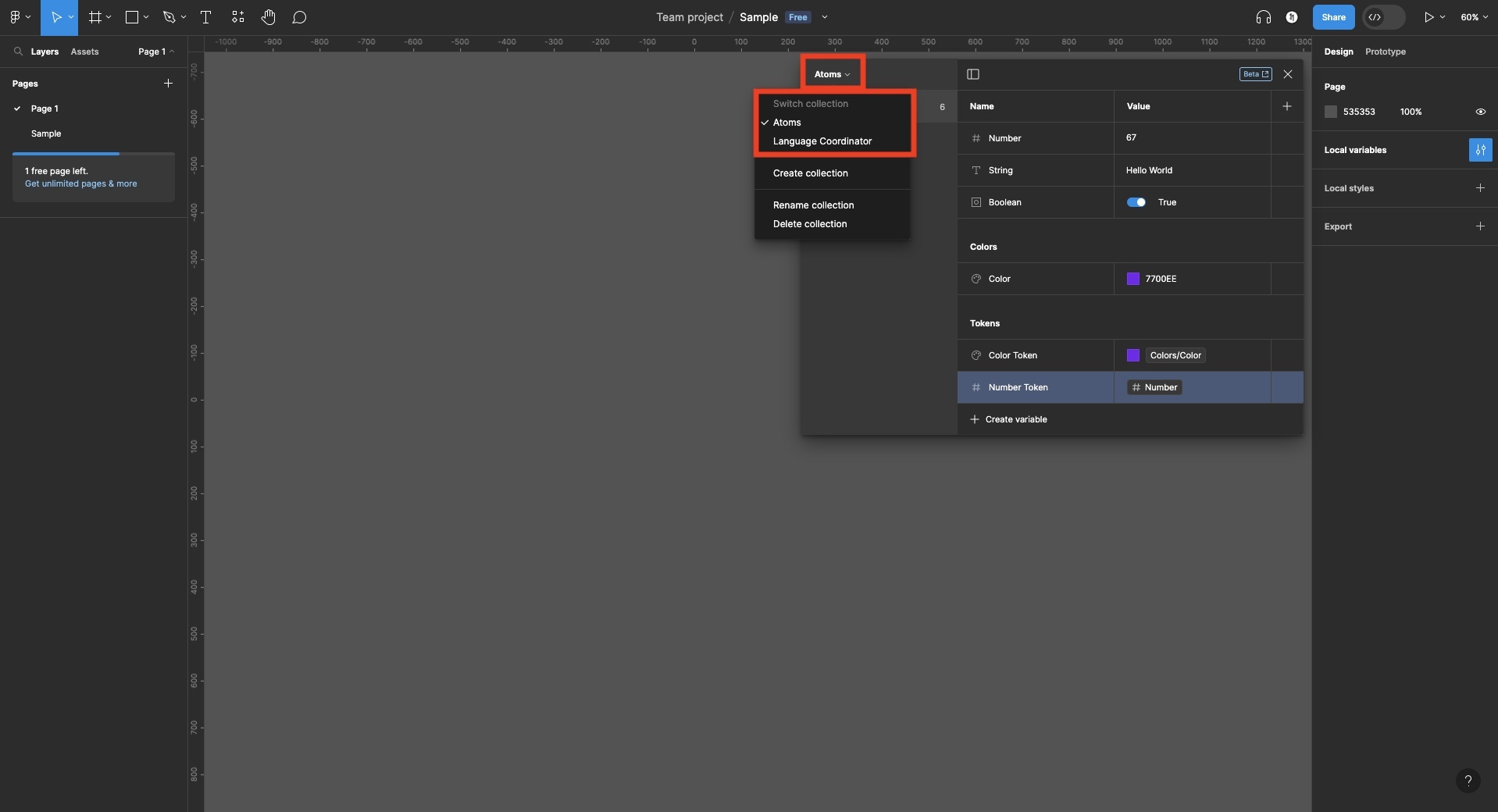
Open the variables window and select the collection that you wish to add a new mode to.
Step Two: Create a new Mode
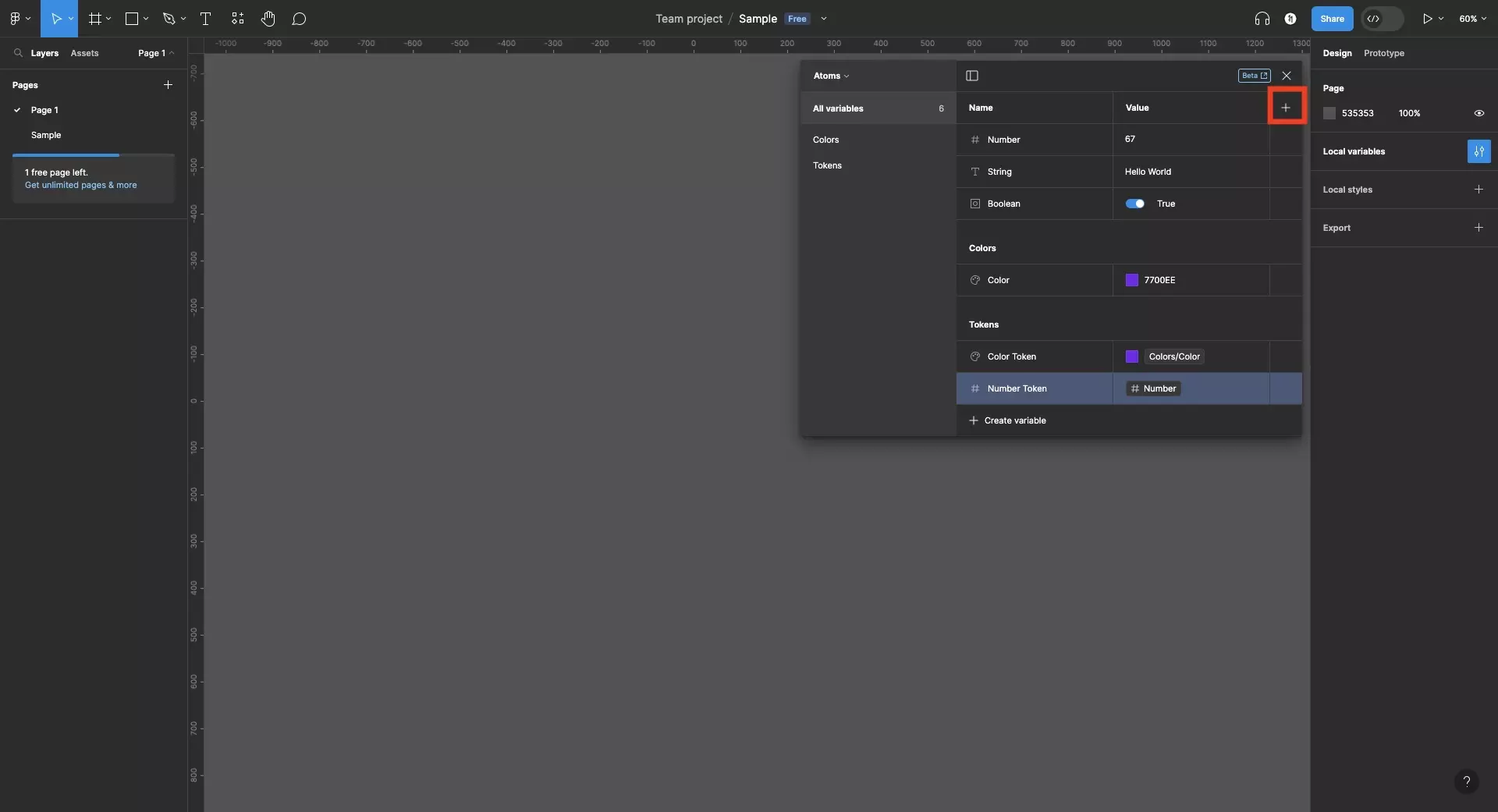
Click the + button.
This will create a new mode and will duplicate and assign the variables to the right of the mode.
Make changes to the new variables to complete the creation of the mode.
Please note you can create up to 4 modes per collection on a professional account, 40 on an enterprise account.
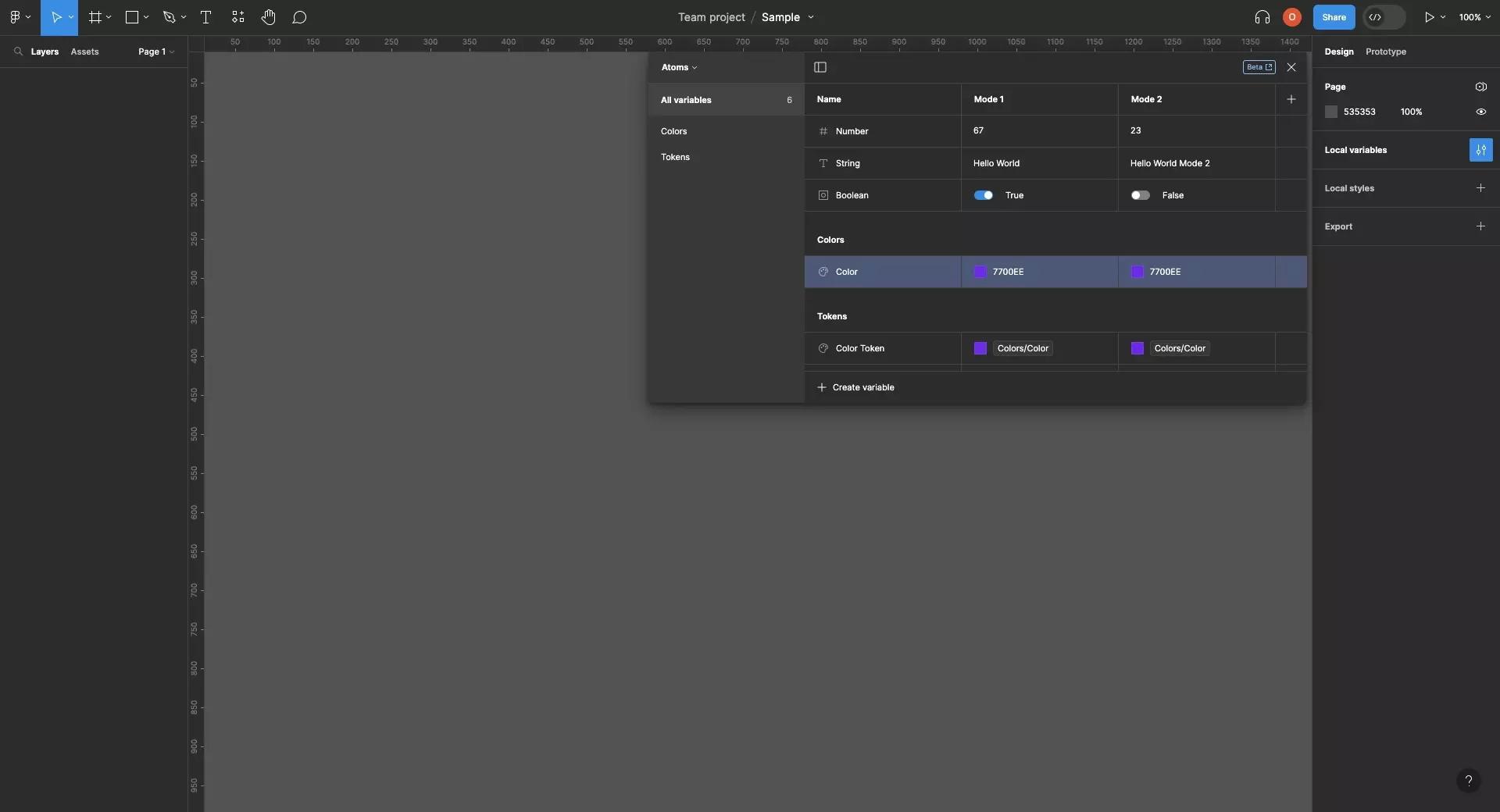
Looking to learn more about things you can do with Variables or Figma ?
We recommend you check out our Figma Variables Guide or search our blog to find educational content on learning how to use Figma.