How to use a mask in Figma
Draw the mask you wish to apply and position it. Send it to back. Highlight the mask and the object or shape you wish to mask, right click and select Use as mask.
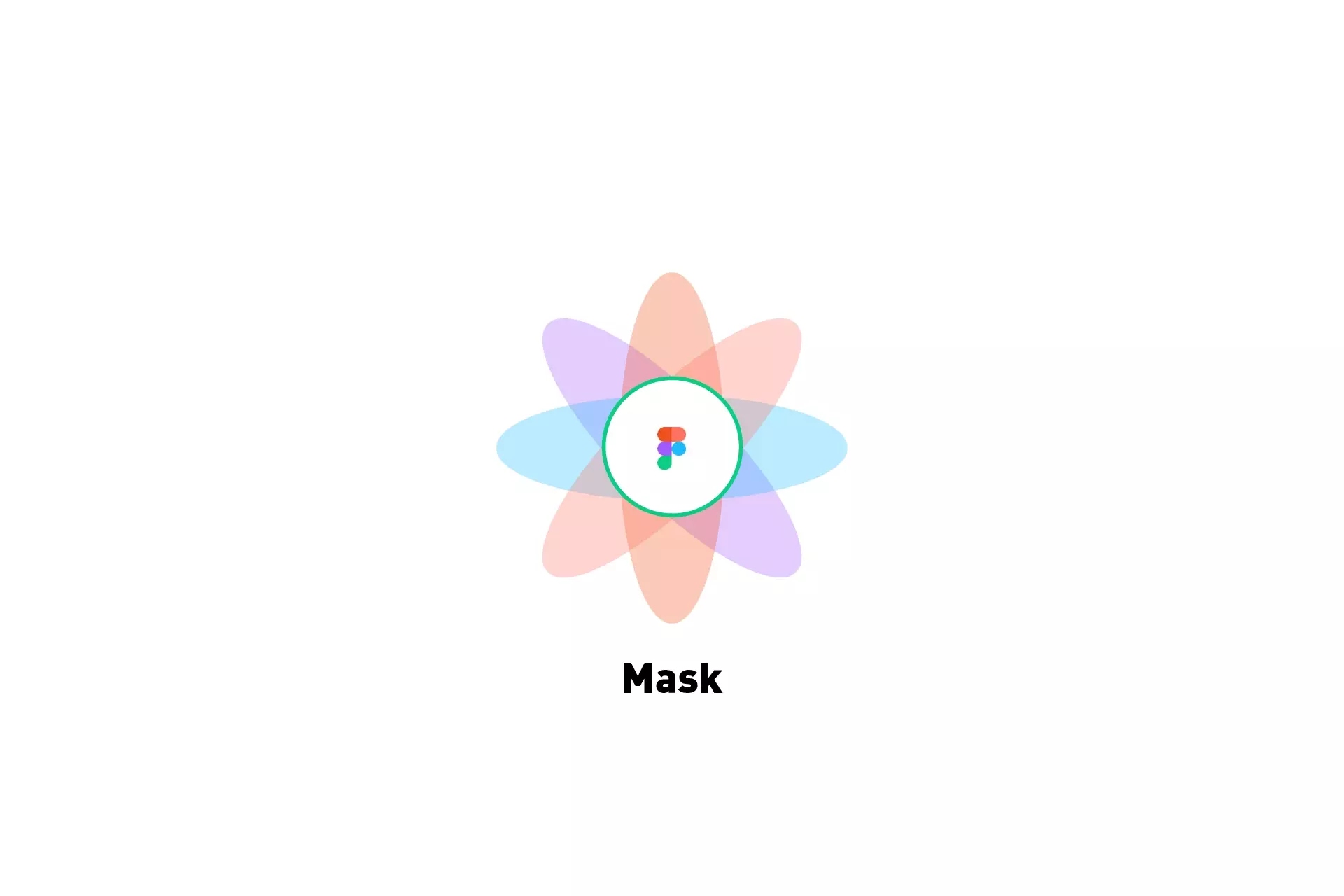
Draw the mask you wish to apply and position it. Send it to back. Highlight the mask and the object or shape you wish to mask, right click and select Use as mask.
The following tutorial walks you through how to apply a mask to a shape or object in Figma. If you are interested in other Figma tutorials, please consult our links below.
Step One: Draw the mask
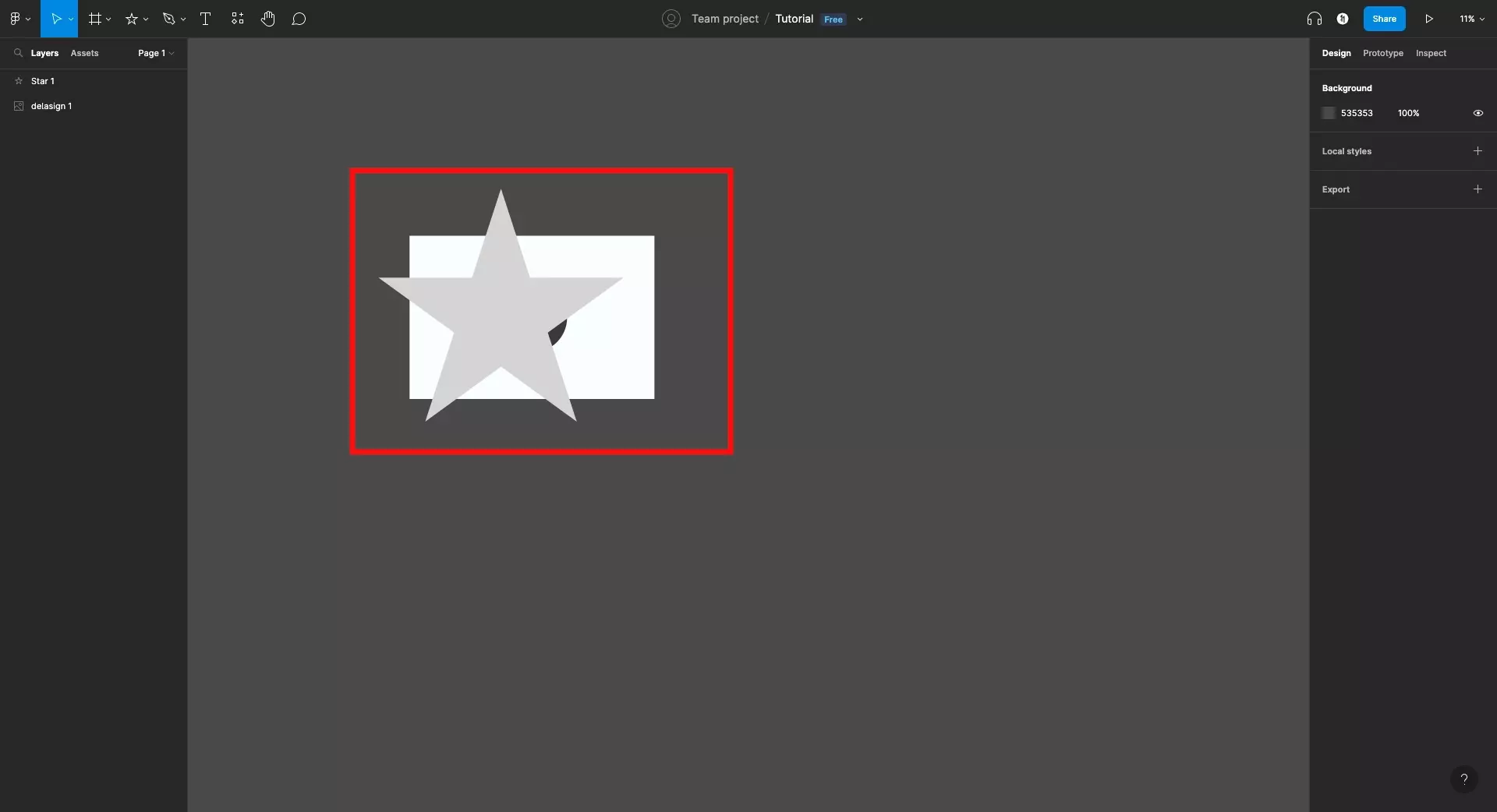
Draw the mask that you wish to apply to your shape or object.
In our case, we are drawing a star over an image but please note that this tutorial applies to any shape or object.
Step 2: Send to back
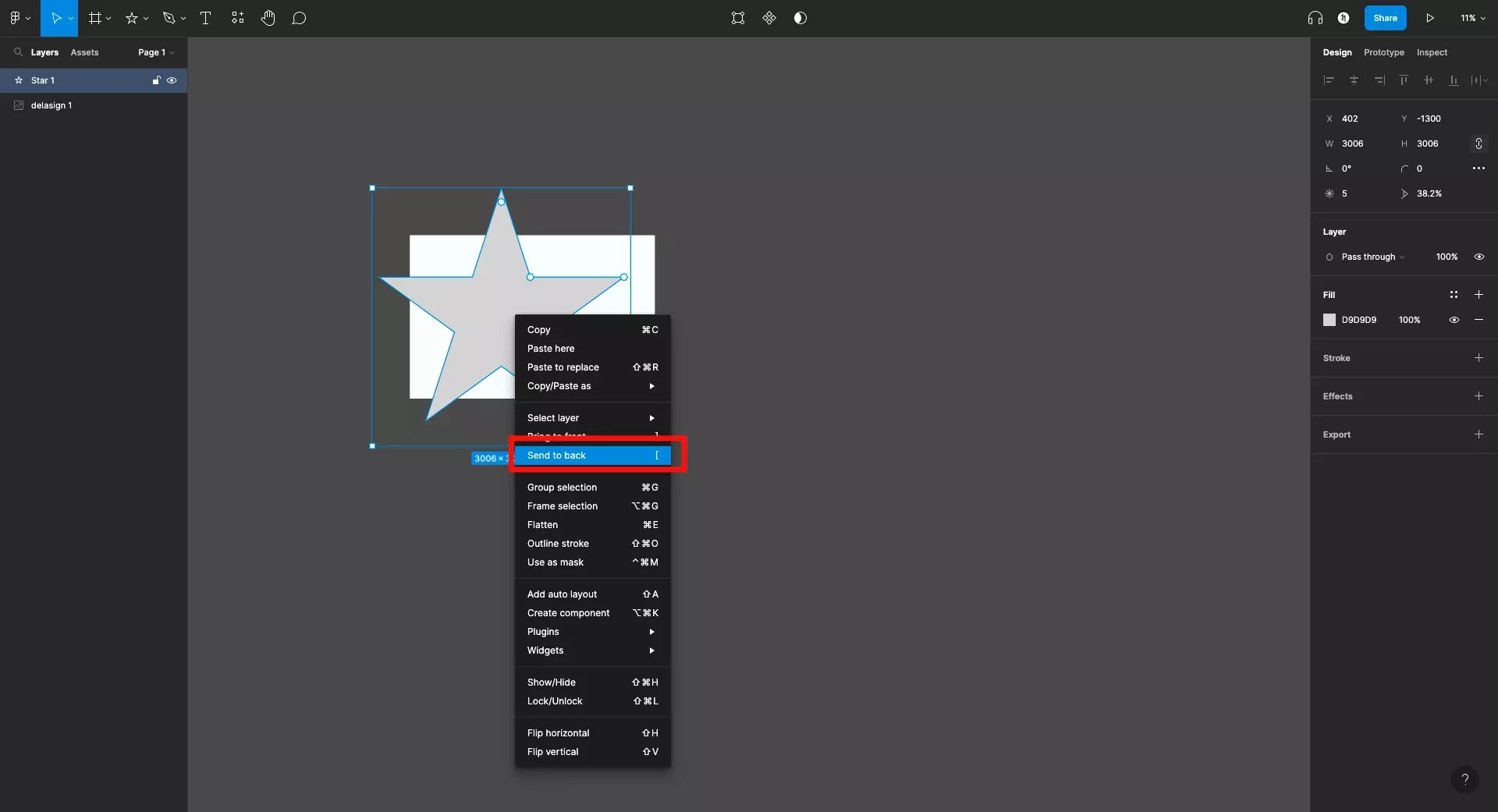
Right click the shape that you wish to apply as a mask and in the menu that pops up select Send to back.
Alternatively, you can press the [ key.
Step Three: Apply Mask
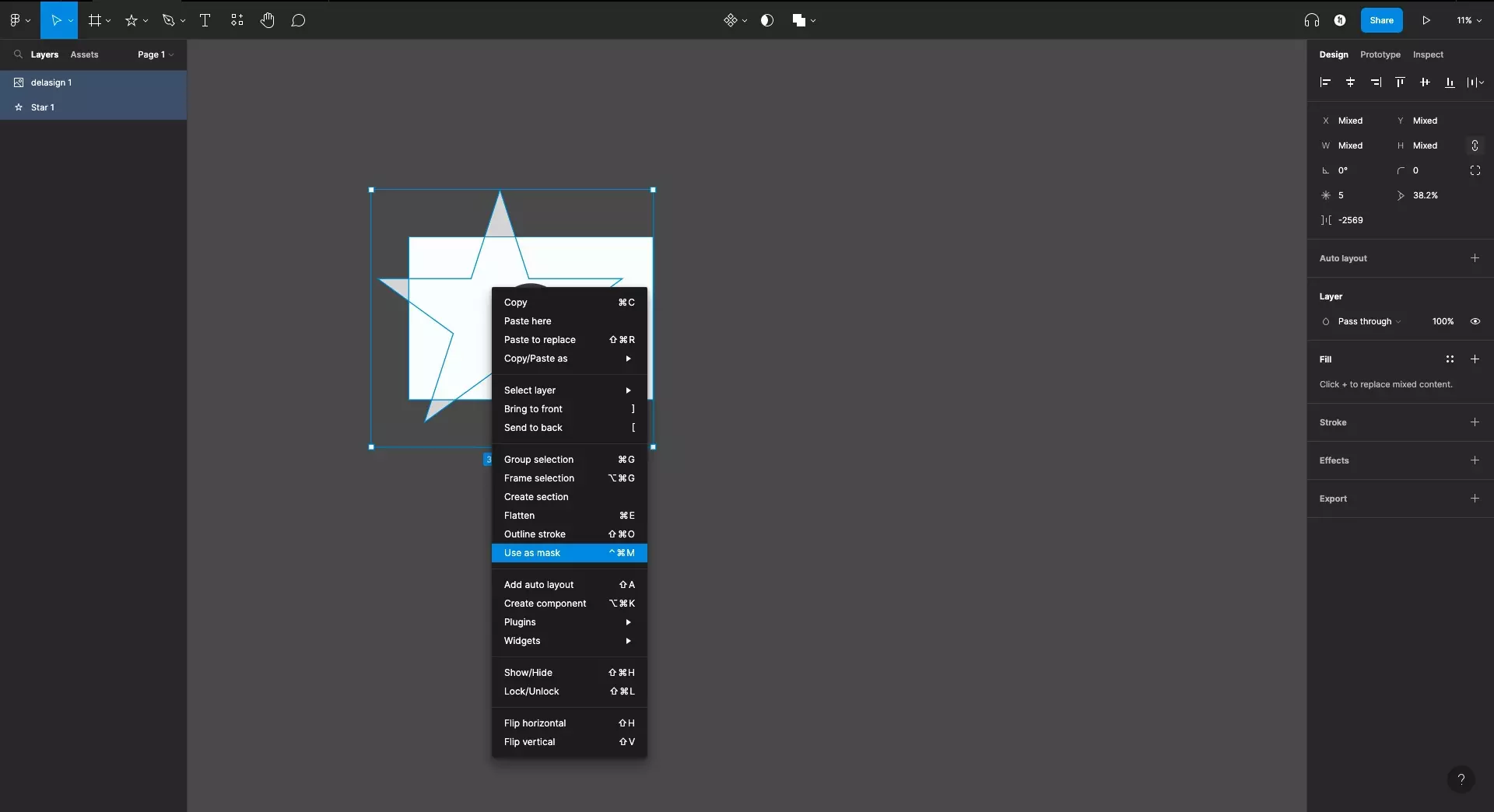
Select the object or shape that you wish to mask along with the mask that you wish to apply.
With both items selected, right click and select Use as Mask.
Alternatively:
- On a Mac press Control + Command + M
- On Windows press Control + Alt + M
The masked image that resulted from the operation is demonstrated below.
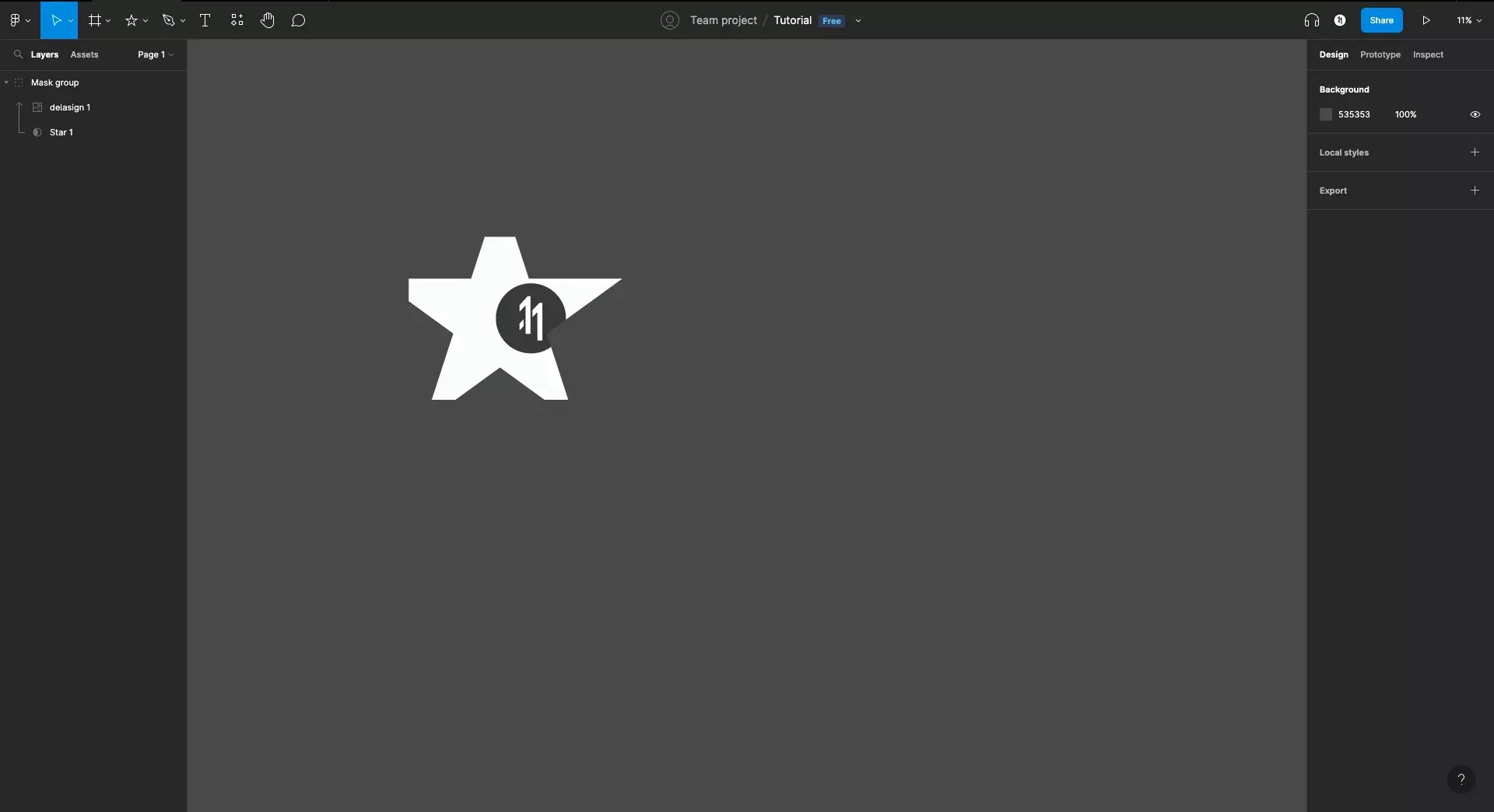
Looking to learn more about the basics behind text, shapes and media in Figma ?
Consult the list below to learn more about the basics behind text, shapes and media in Figma.