How to create a group for Variables in Figma
A step by step guide on creating a variables group within collections in Figma.
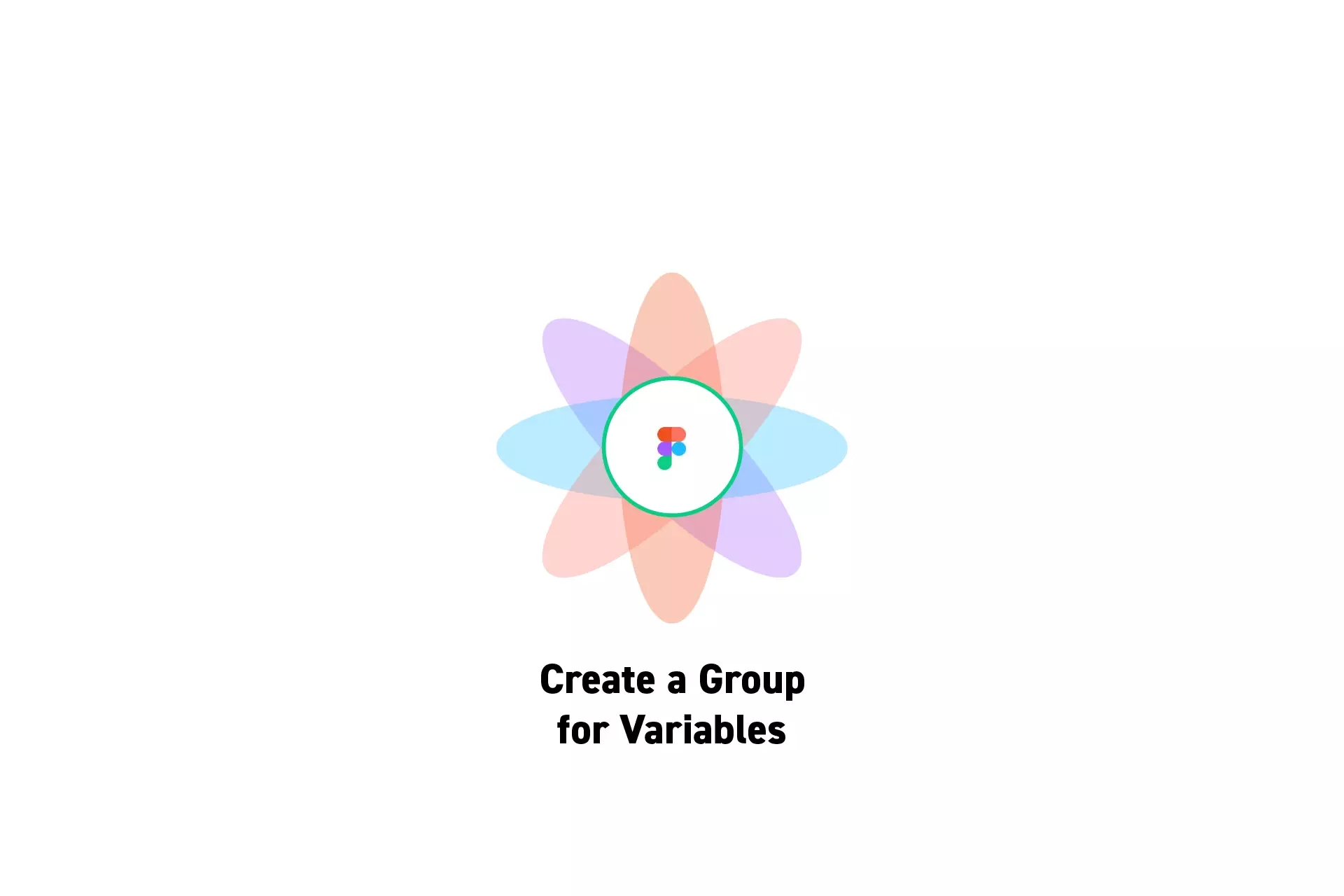
A step by step guide on creating a variables group within collections in Figma.
SubscribeCheck out our Figma Variables GuideStep One: Open the Variables Window

On the right menu bar, next to Local Variables, click the settings icon.
Step Two: Create a New Group
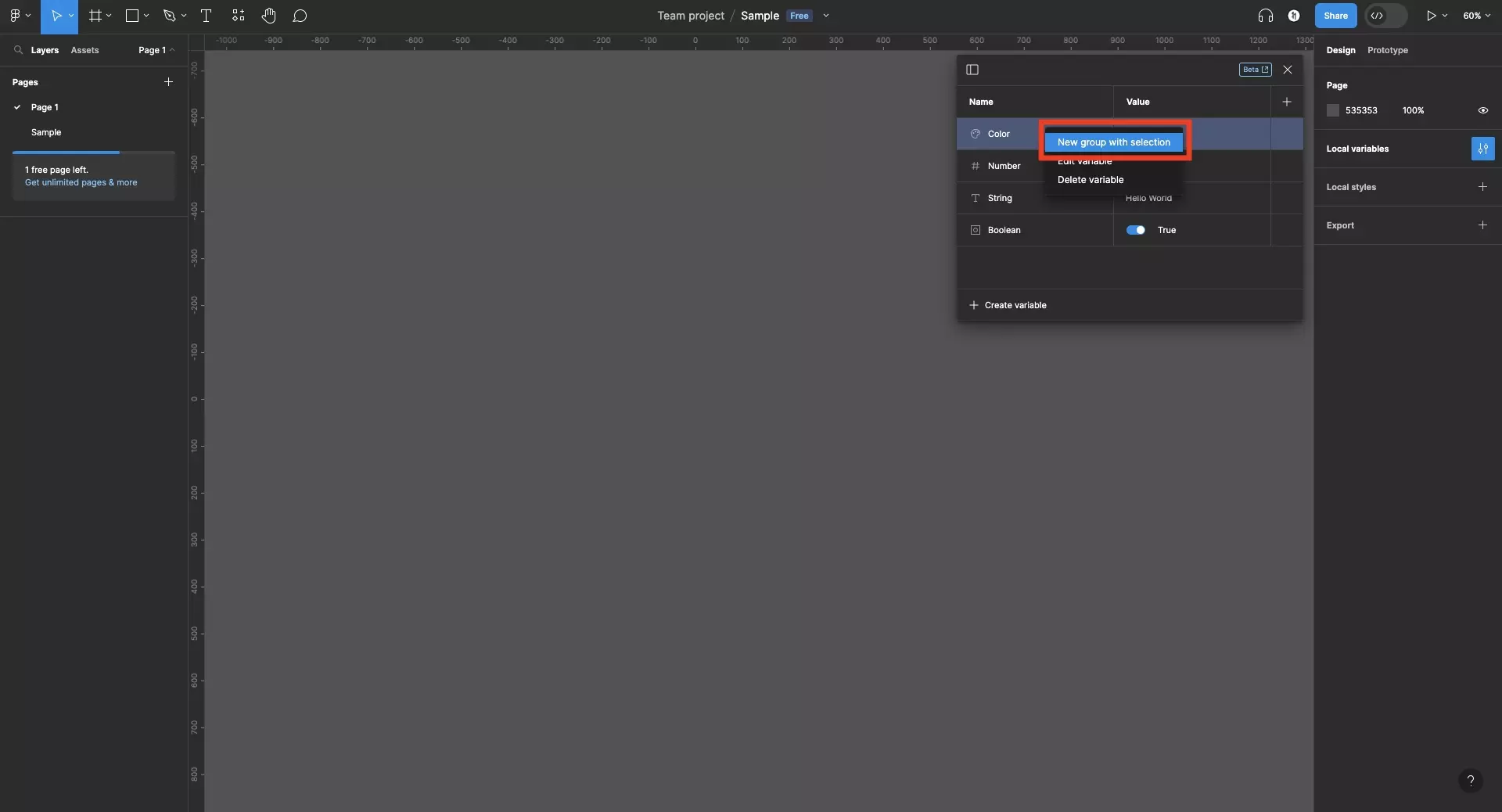
Right click the variable which you wish to create a group for, and in the menu that appears click New Group with Selection.
This will open up the variable sidebar and create create a new group called "New group" and will add the variable that you selected to it.
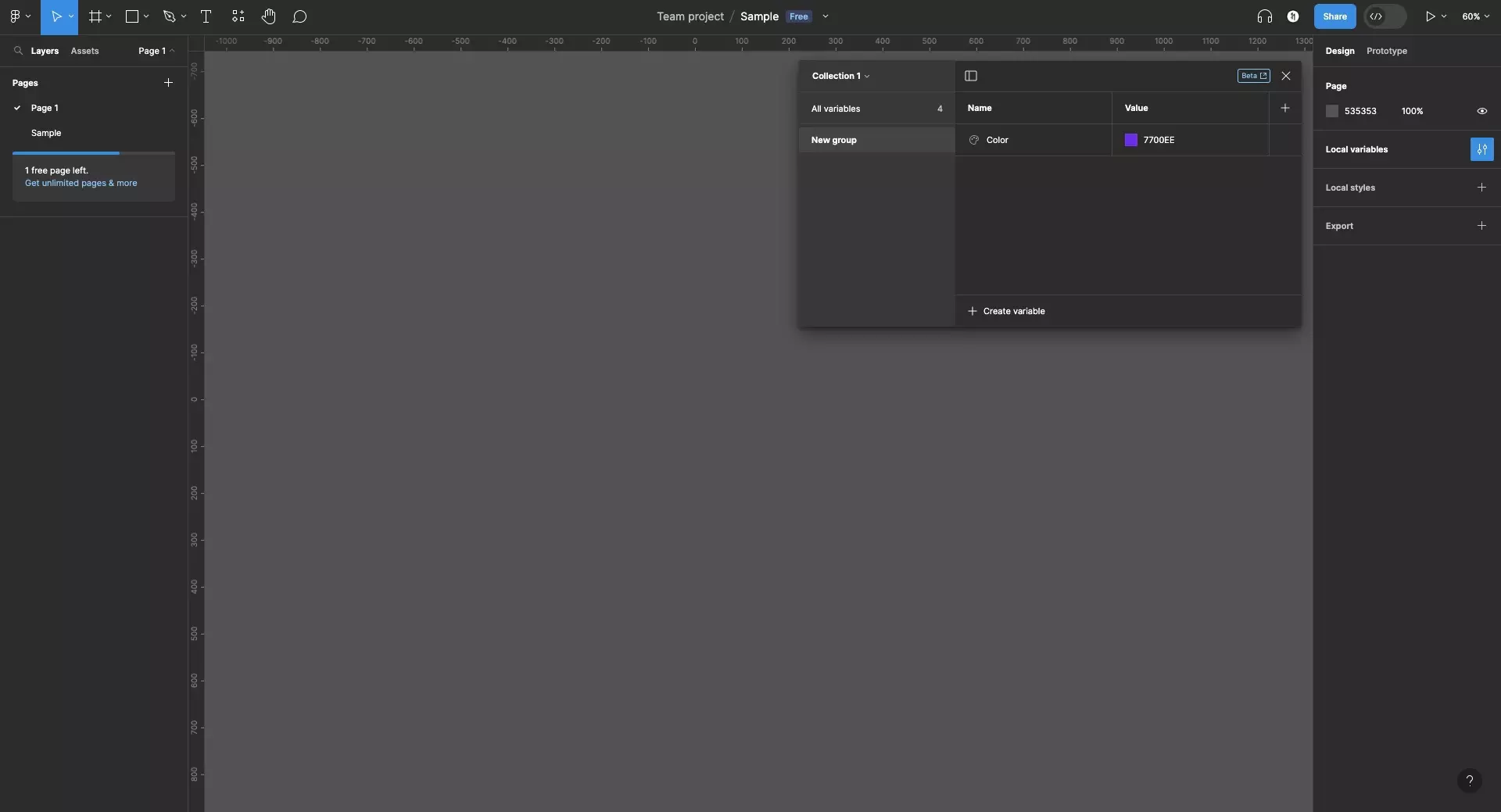
Looking to learn more about things you can do with Variables or Figma ?
We recommend you check out our Figma Variables Guide or search our blog to find educational content on learning how to use Figma.