How to implement Material Symbols in Figma
A step by step guide on adding and using Google's Material Symbols in a Figma project.
Written by Oscar de la Hera Gomez
First published on 06/27/2023 at 18:39
Last Updated on 07/26/2023 at 17:56
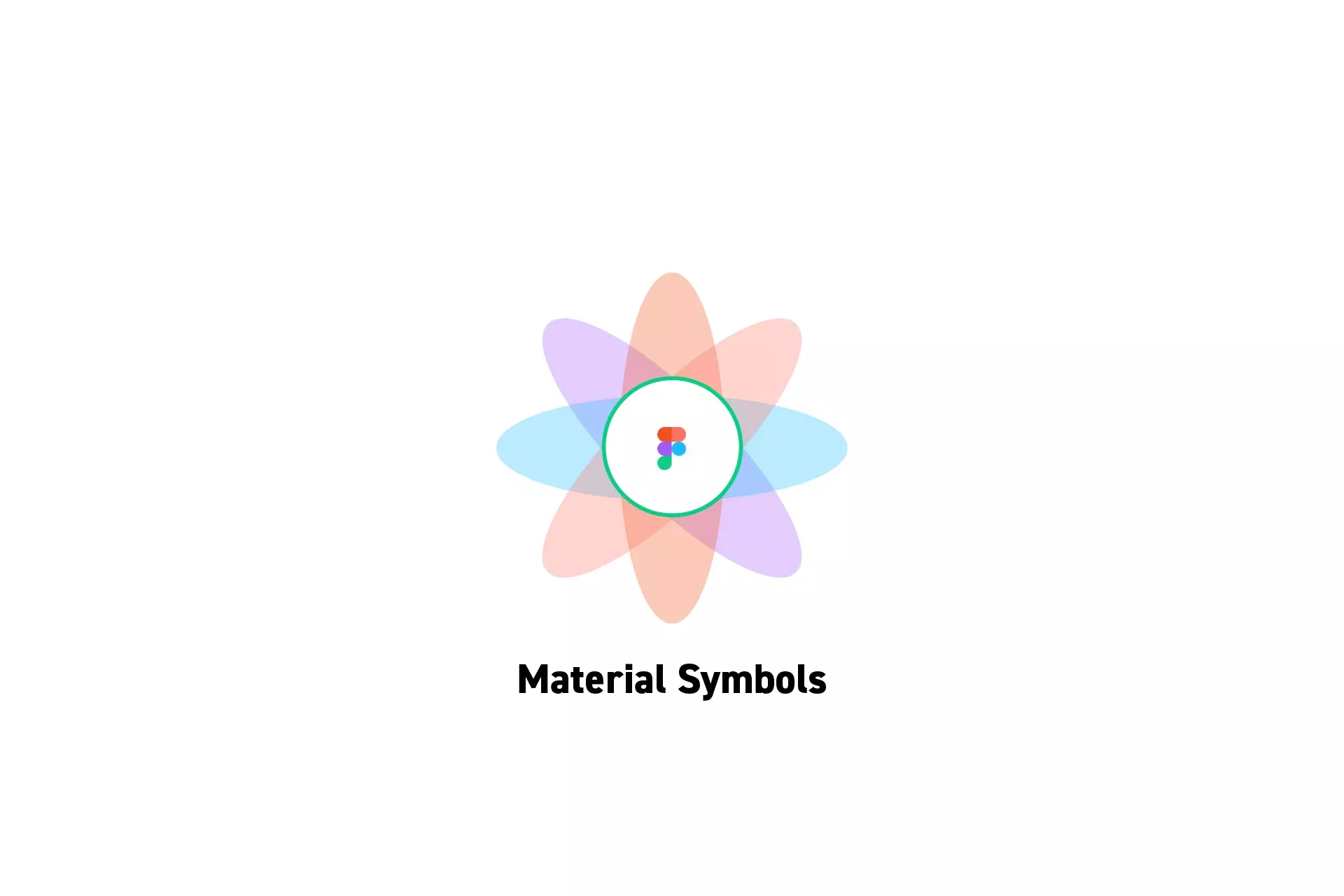
A step by step guide on adding and using Google's Material Symbols in a Figma project.
SubscribeWhat are Symbols?Step One: Run the Material Symbols Plugin
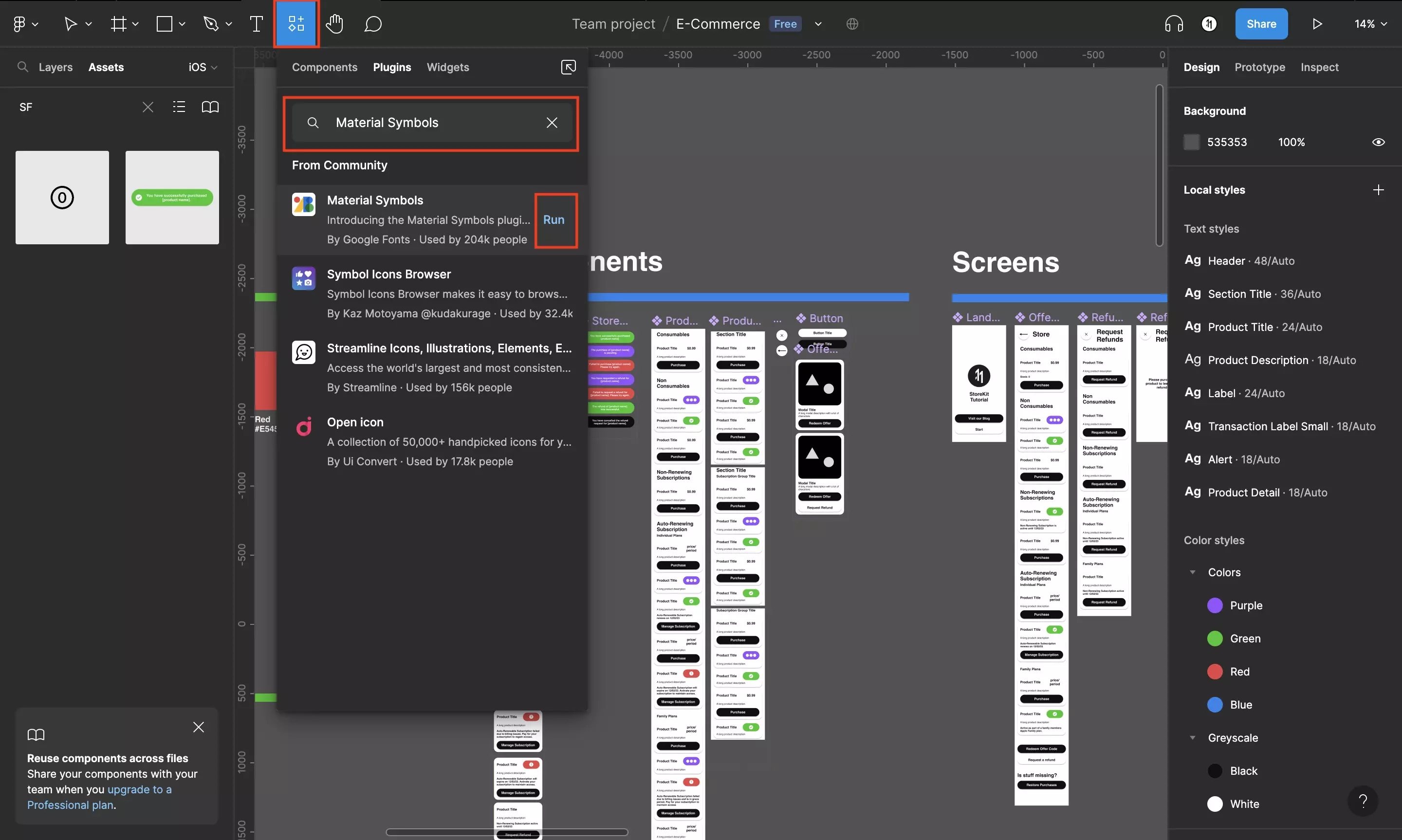
In the Figma project, open the Resources tab.
In the pop up that appears, select Plugins and search for Material Symbols.
Click Run.
Step Two: Implement a Material Symbol
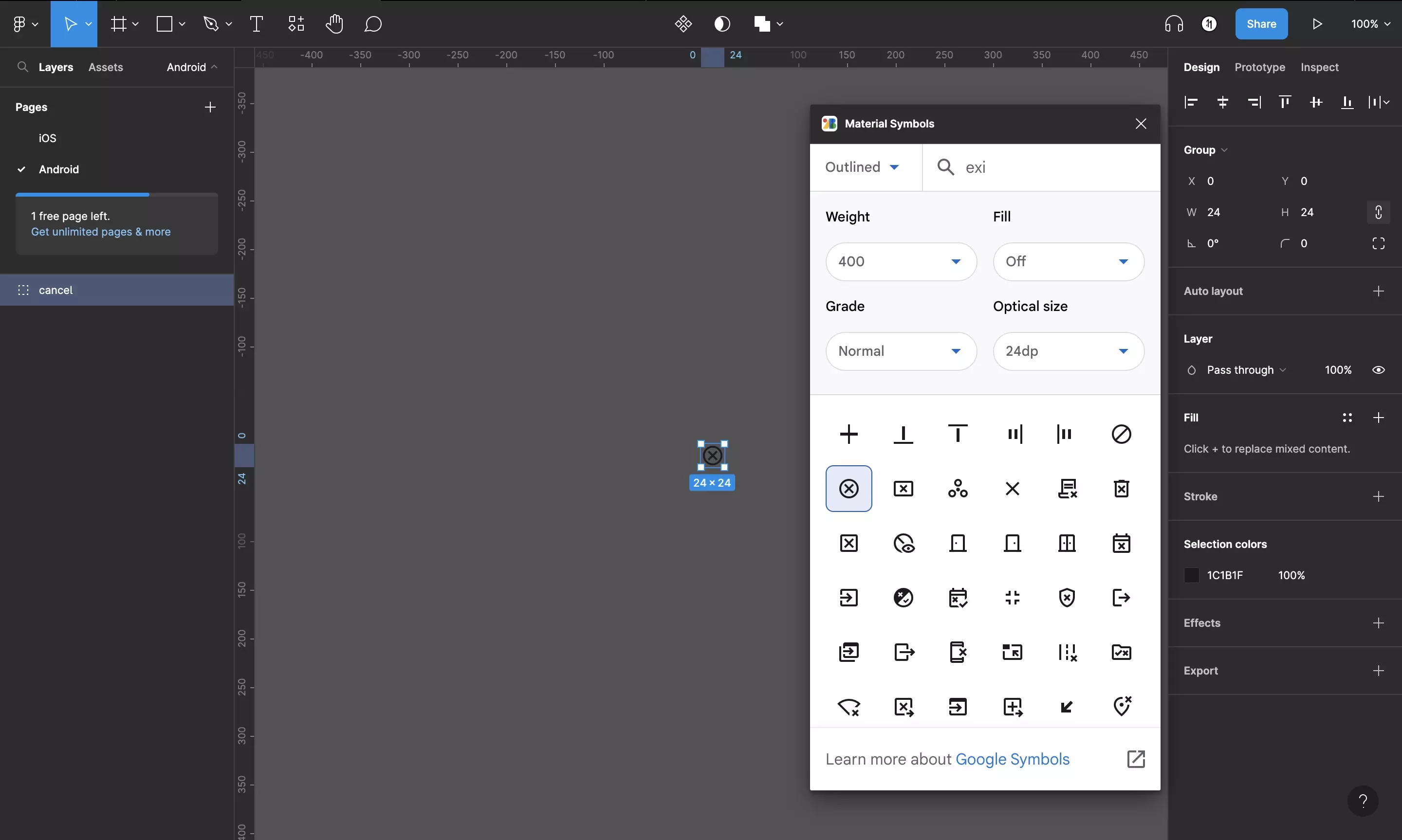
In the Modal that appears, search for the glyph that you wish to use and click the relevant icon to add it to your project.
Any Questions?
We are actively looking for feedback on how to improve this resource. Please send us a note to inquiries@delasign.com with any thoughts or feedback you may have.
SubscribeContact UsVisit our BlogView our ServicesView our Work