How to set the minimum and maximum width or height of a frame in Figma
A step by step guide on setting and updating the min and max values for the width or height of an artboard in Figma.
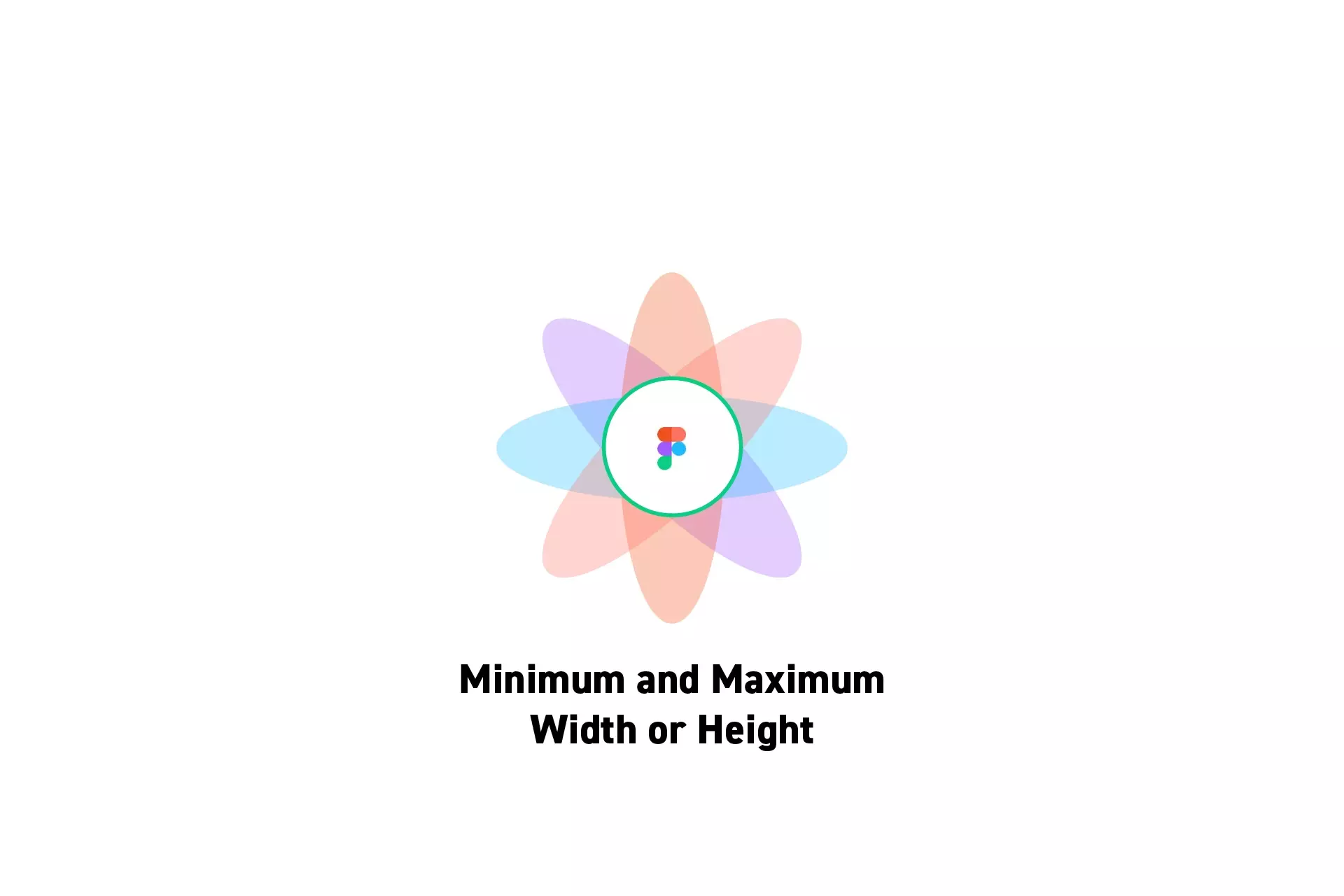
A step by step guide on setting and updating the min and max values for the width or height of an artboard in Figma.
SubscribeCheck out our free mobile e-commerce Figma design fileStep One: Select a Frame
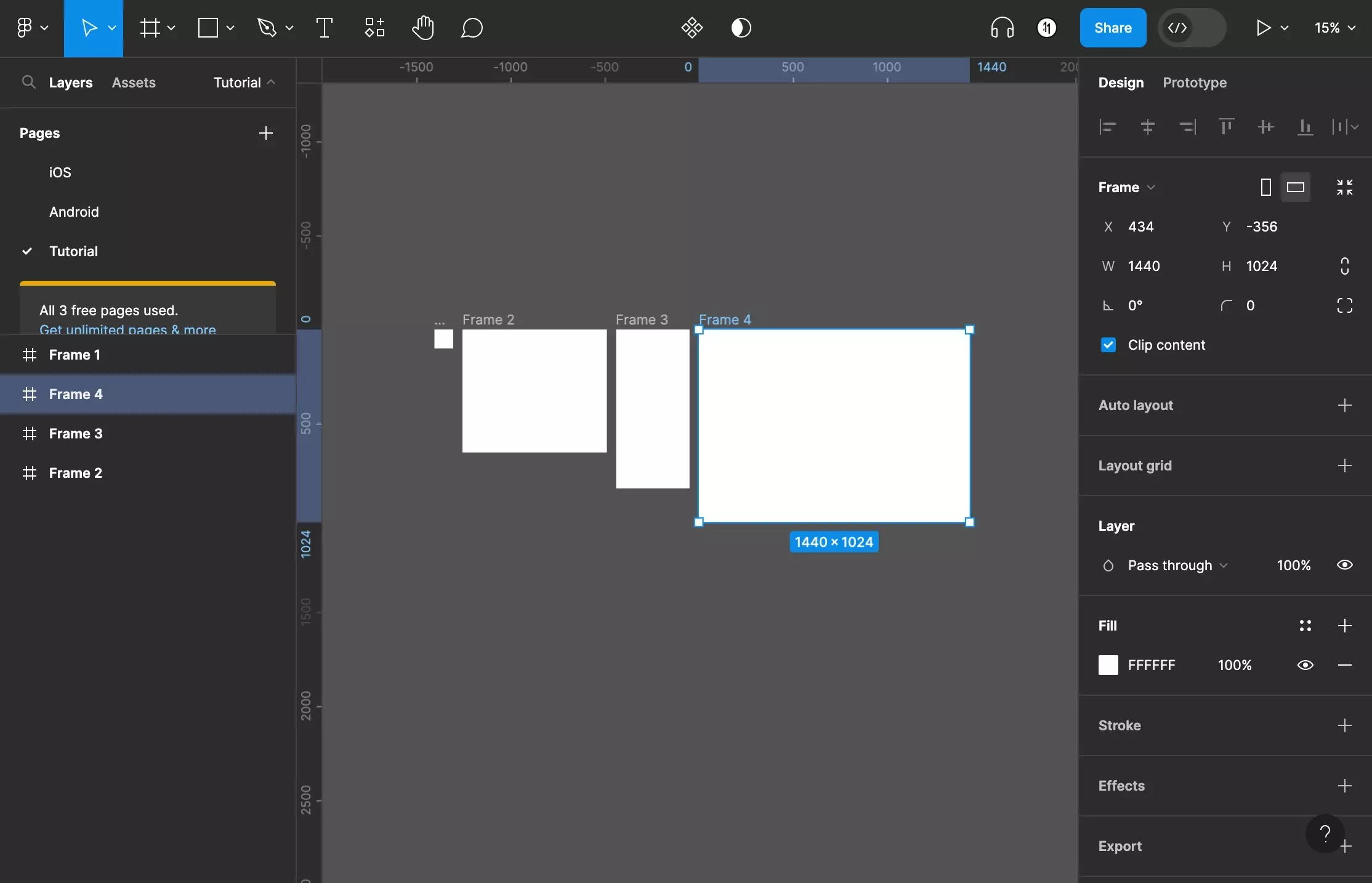
In Figma, select a Frame (artboard).
Step Two: Activate Auto Layout
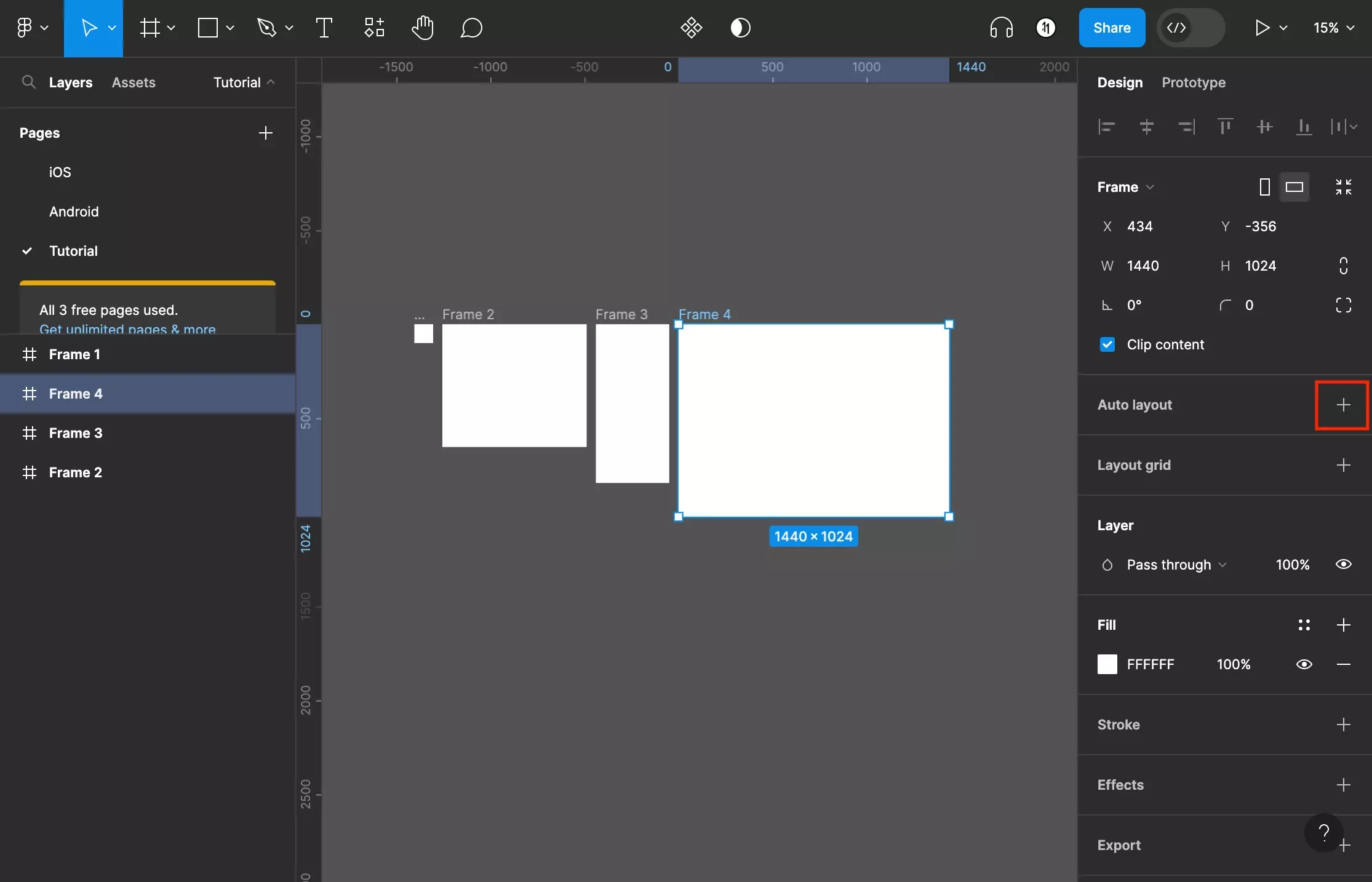
Press Shift + A or click + next to Auto layout on the right menu sidebar.
Step Three: Activate a minimum or maximum constraint
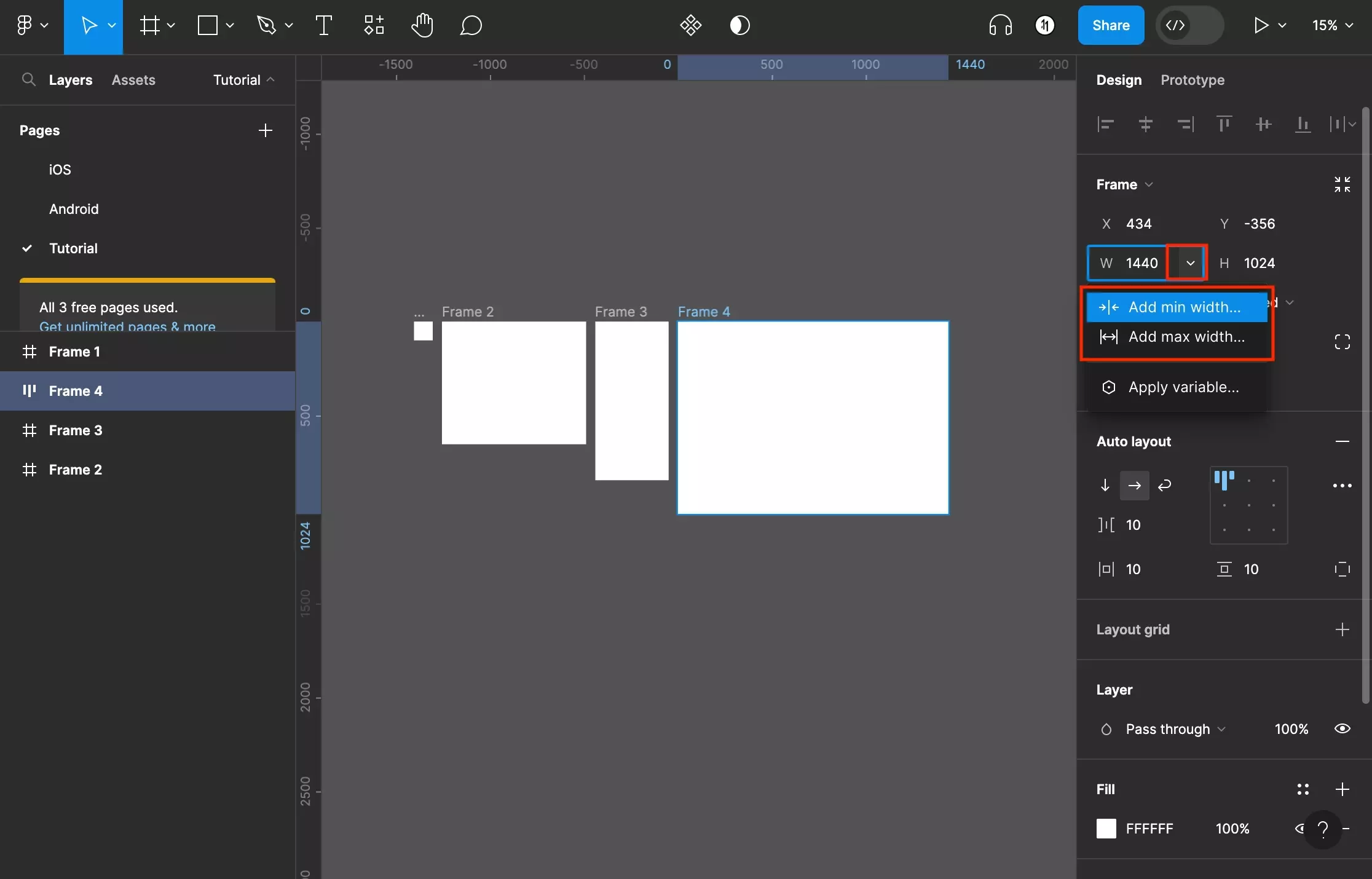
Open the dropdown next to width or height and click Add min width/height or Add max width/height to activate the constraint.
Step Four: Fill in the value
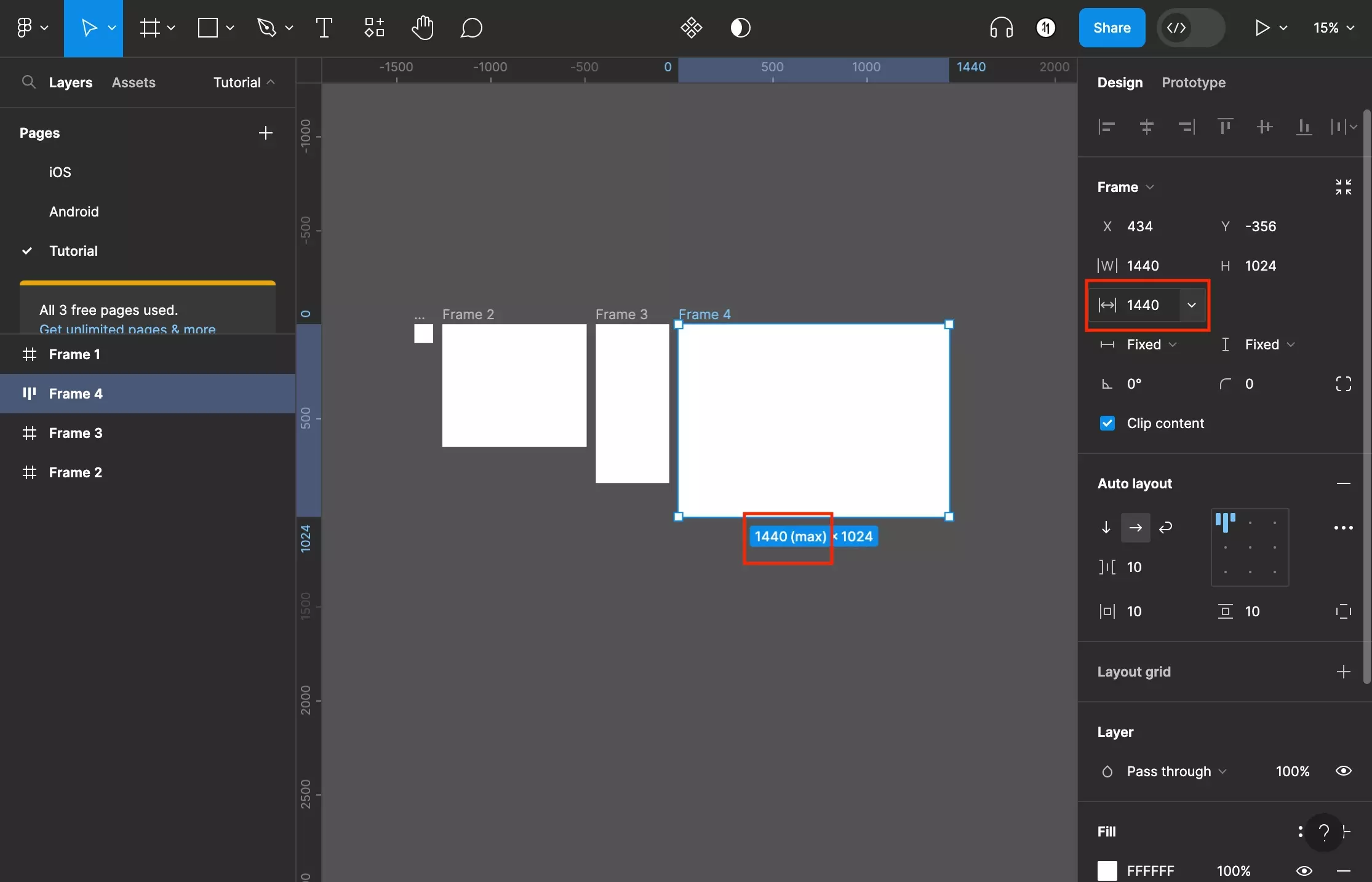
Type in the value next to the input that appears.
Step Five: Set remaining constraints
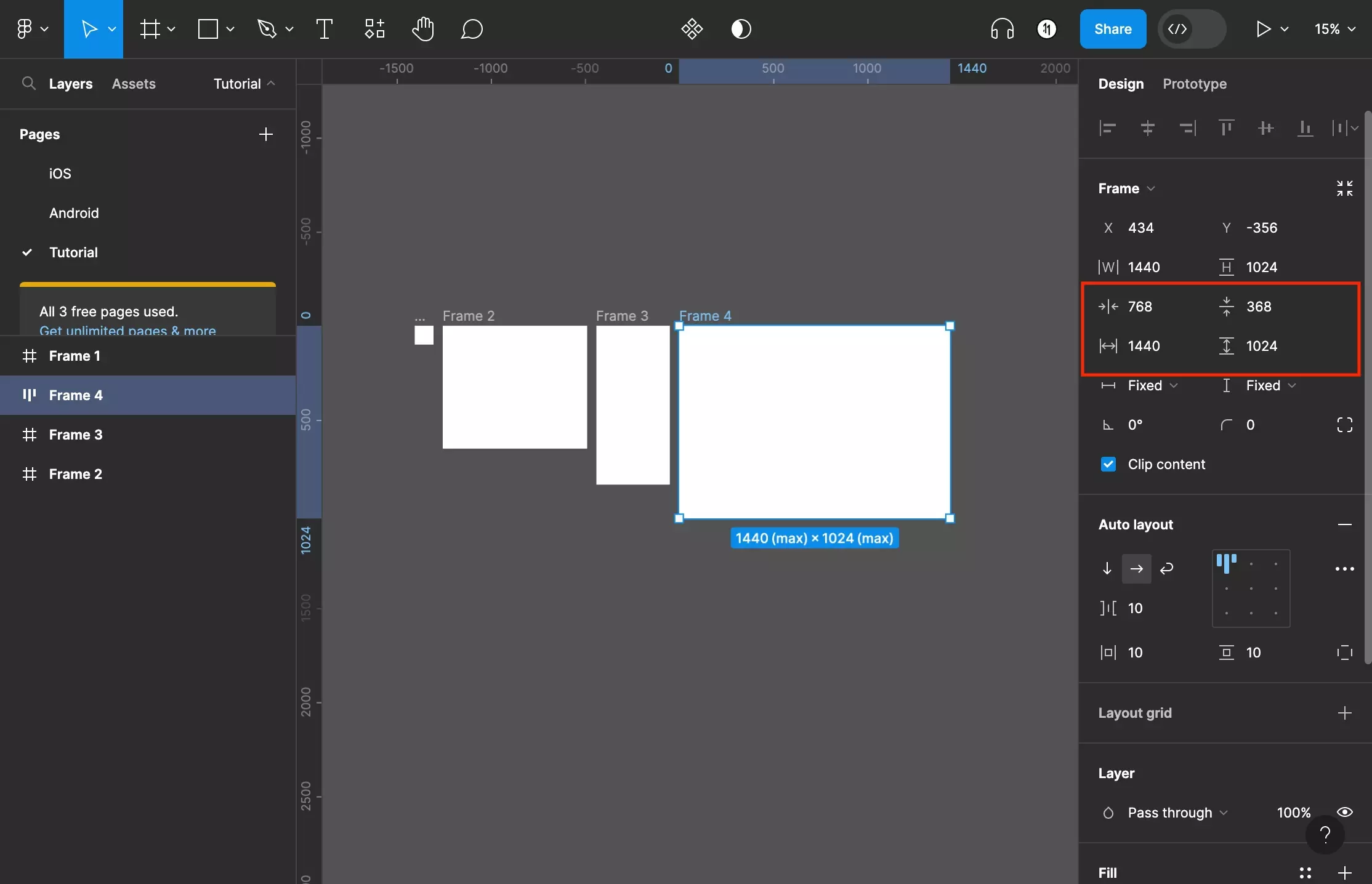
Repeat steps three and four to add the remaining minimum and maximum width and height constraints for the frame.
If you wish to update them, simply click the input for the given constraint and change the value.
Looking for more tutorials on the basics behind Frames?
Consult the list below to learn more about the basics behind artboards in Figma.